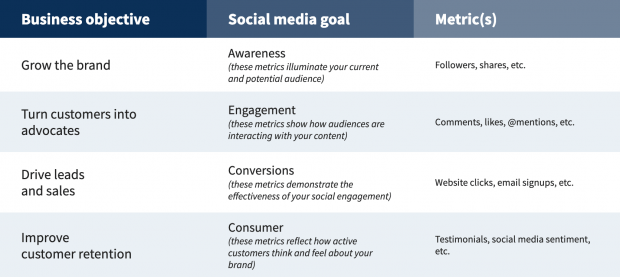These social media templates cover every stage of the social marketing journey. From planning and creating content, to publishing posts and measuring results.
Fill them, customize them, and save yourself a ton of time. It’s that simple.
You’ll see results, too.
1. Social media strategy template
Whether you’re starting from scratch or looking to improve your current social marketing strategy, you need this essential resource.
The template makes it easy to:
- Set social media goals that lead to real business results
- Better target your ideal customer
- Gather intel on the competition so you can stay ahead
- See what’s already working and what’s not
- Create or improve your social media profiles
- Develop a thoughtful content strategy and set a publishing schedule you can stick to
- Track your progress and adjust your plan as needed
Get the free social media strategy template. To use it in Google Docs, click the “File” tab and then select “Make a copy…” from the dropdown menu.
2. Social media audit template
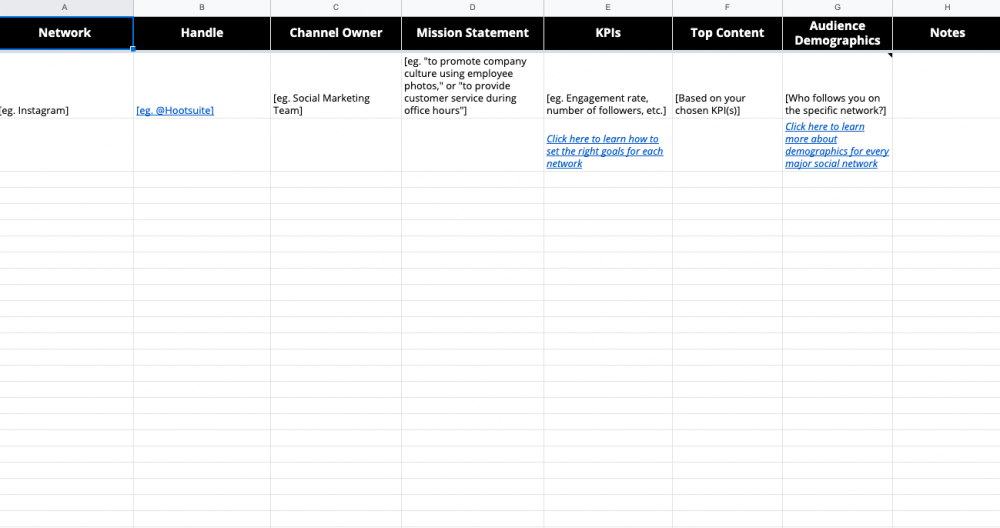
This template will show what is and isn’t working on social media—and what to do next. It’s also handy for identifying impostor accounts, out-of-date profiles, and new opportunities to engage your audience.
Gathering these insights will help you get the most out of your social marketing budget and resources.
→ Get the free social media audit template. To use it in Google Docs, click the “File” tab and then select “Make a copy…” from the dropdown menu.
Bonus: Our guide to conducting a social media audit will walk you through each step of the process.
3. Social media content calendar
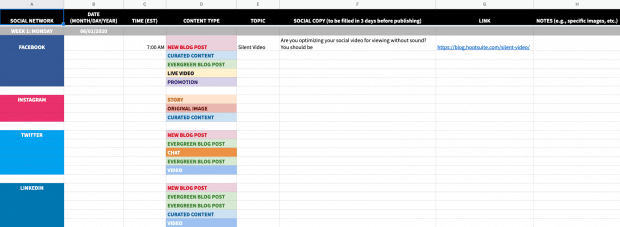
This is one of the most important tools to include in your social media toolkit.
A social media content calendar lets you plan and schedule all your social content in advance for maximum impact.
It will also help you:
- Identify and fill gaps in publishing
- Remember important dates and events
- Find your ideal content mix
- Ensure your content is fresh and performing well
- Collaborate with teammates and effectively allocate resources
→ Get the free, customizable social media calendar template. To use it in Google Docs, click the “File” tab and then select “Make a copy…” from the dropdown menu.
If you need help customizing the template, or you’re looking for more content calendar examples, check out our guide to creating your own social media content calendar.
4. Editorial content calendar
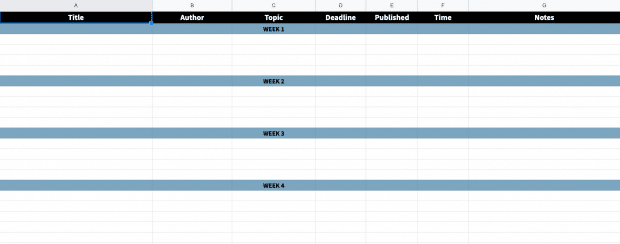
Another type of calendar favored by social media pros is the editorial content calendar.
It compiles all your content projects into one document to help you plan and schedule each release.
The easiest way to organize a content calendar is by using a separate tab for each month within Google Sheets or an Excel spreadsheet. Activities can be broken down by day or hour, depending on the volume and cadence of your publishing schedule.
Your editorial calendar should include basic information about each of these projects:
- Title or description of the content
- Links to supporting documents, like content briefs
- Author or writer
- Deadline
- Channels you plan to promote it on
→ Get the basic editorial calendar template and add columns or rows as required. To use it in Google Docs, click the “File” tab and then select “Make a copy…” from the dropdown menu.
5. Social media analytics report template
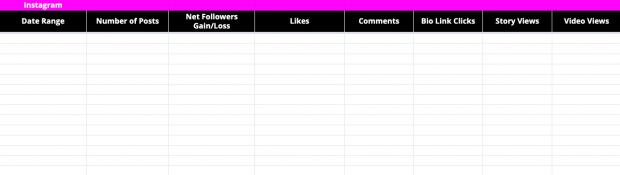
Recording and analyzing social media performance is key to proving the value of your efforts.
But where to begin?
We’ve created a template with tabs to keep track of key metrics for different social networks, including…
- Followers gained/lost
- Engagement
- Shares
- Views
- Click-throughs
- And much more
But every strategy is different, so feel free to replace the example metrics with the ones that matter to your brand.
→ Get the free social media analytics report template. To use it in Google Docs, click the “File” tab and then select “Make a copy…” from the dropdown menu.
If you’re new to performance tracking, be sure to read our beginner’s guide to using social media analytics. The article includes a list of analytics tools that make reporting even easier.
6. Social media report template
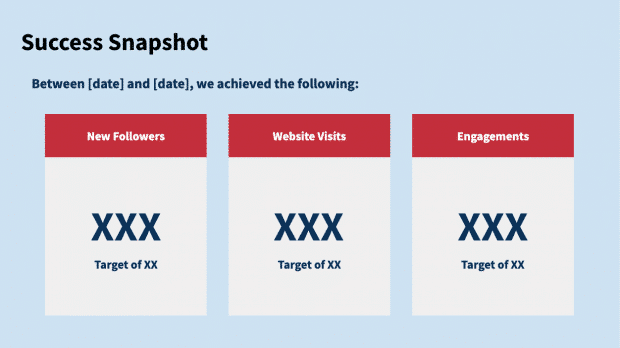
The social media report template is for presenting results to your boss, clients, teammates, or any other stakeholder.
Yes, it will include hard data captured in the analytics report template. But, it also includes space for context and analysis. Both are important to include when presenting to people who aren’t as close to social media as you are.
Use this template to make recommendations, share lessons learned, and make recommendations for future tactics.
→ Get the free social media reporting template. To use it in Google Docs, click the “File” tab and then select “Make a copy…” from the dropdown menu.
Read our step-by-step guide on how to report your social media results for maximum impact.
7. Social media image sizes
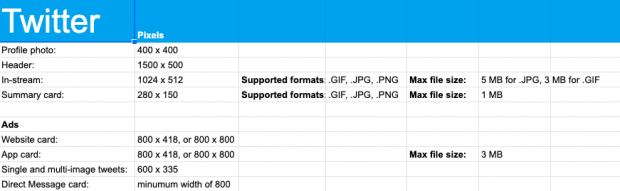
Okay, calling this a template might be a bit of a stretch, but it will save you time on social.
The quick-reference cheat sheet has all the recommended image dimensions for every network. Profiles photos, header images, ads—everything.
You need to get these right. Compelling images help you grab people’s attention and make a good first impression.
→ Get the always-up-to-date social media image size cheat sheet.
8. Social media bios template
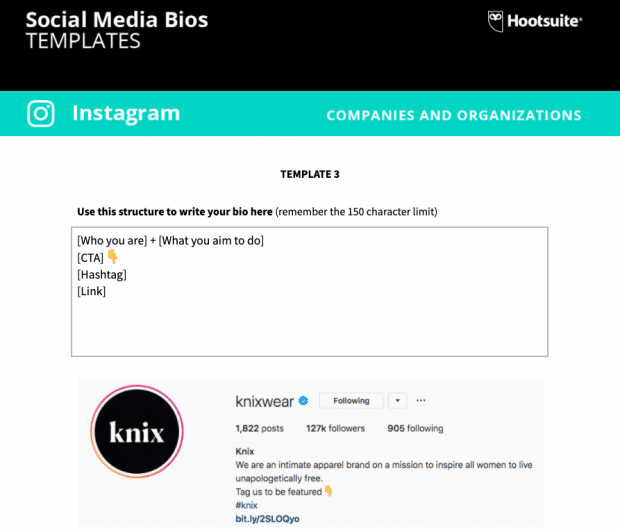
Your bio plays a big role when it comes to compelling people to follow and engage with your brand on social media.
A bio on any network should address five key pieces of information:
- Who you are
- Where you work
- What you do
- Your brand’s tone
- How someone can get in touch with you
To make sure you cover your bases, we’ve created easy-to-use templates from bios of top brands on social media so you can create your own in no time.
Simply fill in the blanks and copy and paste the final product into your profile.
→ Get the free social media bio templates for every network. To use them in Google Docs, click the “File” tab and then select “Make a copy…” from the dropdown menu.
Bonus: read our guide to writing the perfect social media bio for every network.
9. Bulk upload template
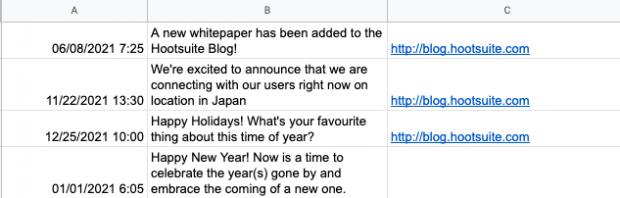
Publishing or scheduling social media posts across multiple networks one-by-one can be a big drain on your most precious resource: time.
But if you use Hootsuite’s social media management tool you can upload up to 350 social media messages at once across multiple networks.
Check out this short how-to video, or read on for the step-by-step instructions and get the template.
Here are the instructions in text format…
Create a .CSV file of all the social messages you’d like to upload, placed in a specific format:
- Column A: Date and time (24-hour time). The accepted date formats are below. Choose one format and use it exclusively throughout:
- day/month/year hour:minute
- month/day/year hour:minute
- year/month/day hour:minute
- year/day/month hour:minute
- Column B: Your message. For Twitter there is a limit of 280 characters, including the URL (which reserves at most 23 characters).
- Column C: URL (optional). Enter the full URL. You can choose to have these automatically shortened to Ow.ly links.
- Times must be set in the future (at least 10 minutes from upload time).
- Posting times must end in either a 5 or a 0, i.e. 10:45 or 10:50. Define only one post per time slot.
- Duplicate posts are not allowed (it’s bad social media practice).
Unfortunately Excel often causes formatting issues, so we don’t recommend using it to build your spreadsheet. We prefer using Google Sheets for creating CSV files. You can also use TextEdit (1.7+) or TextWrangler.
Note: If you decide to use Excel, you’ll need to tell Excel that that data in column is text and not to be changed or it will try to convert your dates into a different display that will fail your upload.
→ Get the free, pre-formatted social media message bulk upload template. Open and customize it in Google Docs or any program that accepts CSV files.
Bonus templates for social media
Want to get even more out of your social strategy? Here are four more essential resources:
Save even more time on social media by using Hootsuite to manage all your profiles from a single dashboard. Publish and schedule posts, engage followers, monitor relevant conversations, measure results, and more. Try it free today.