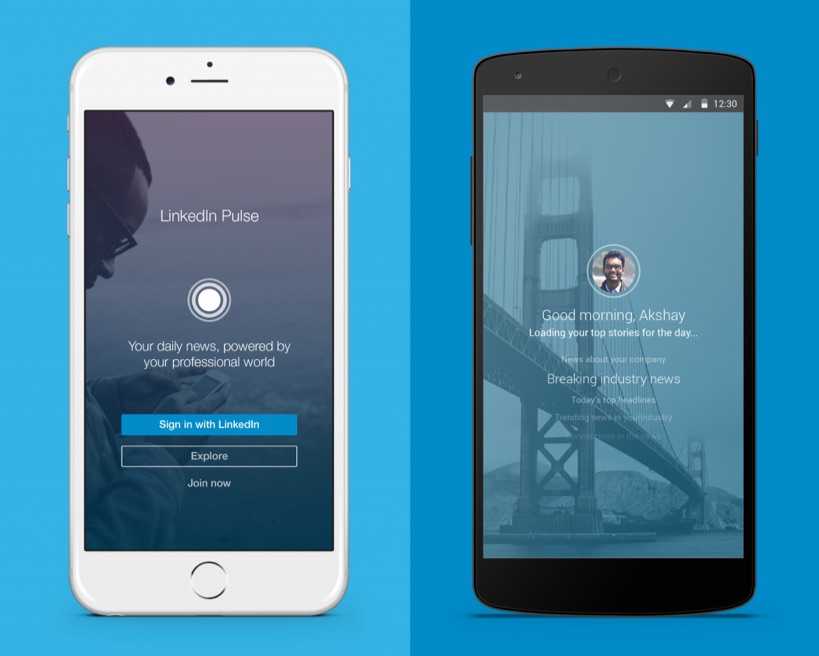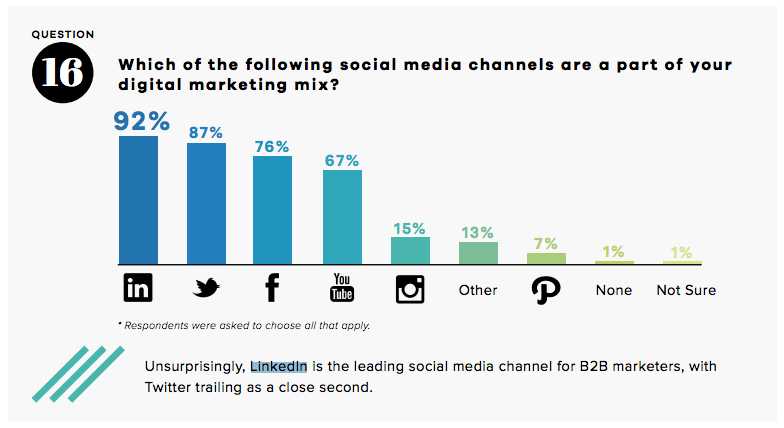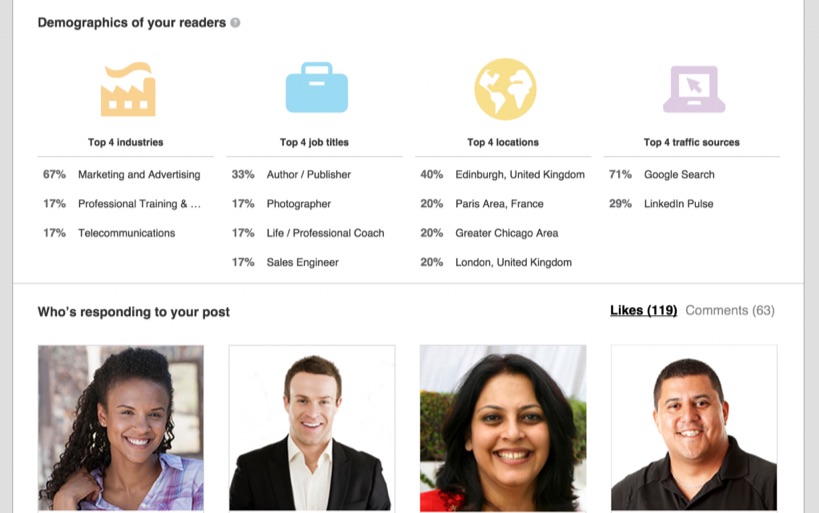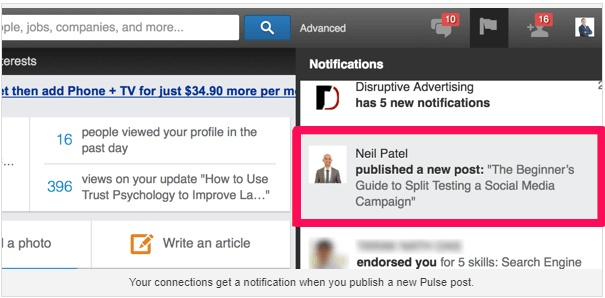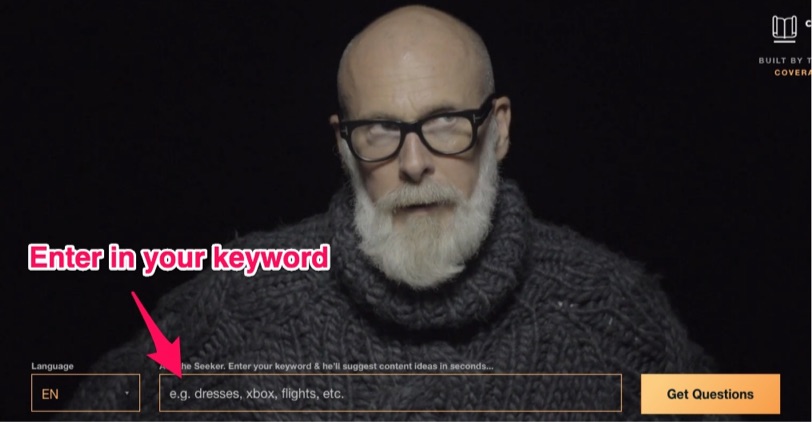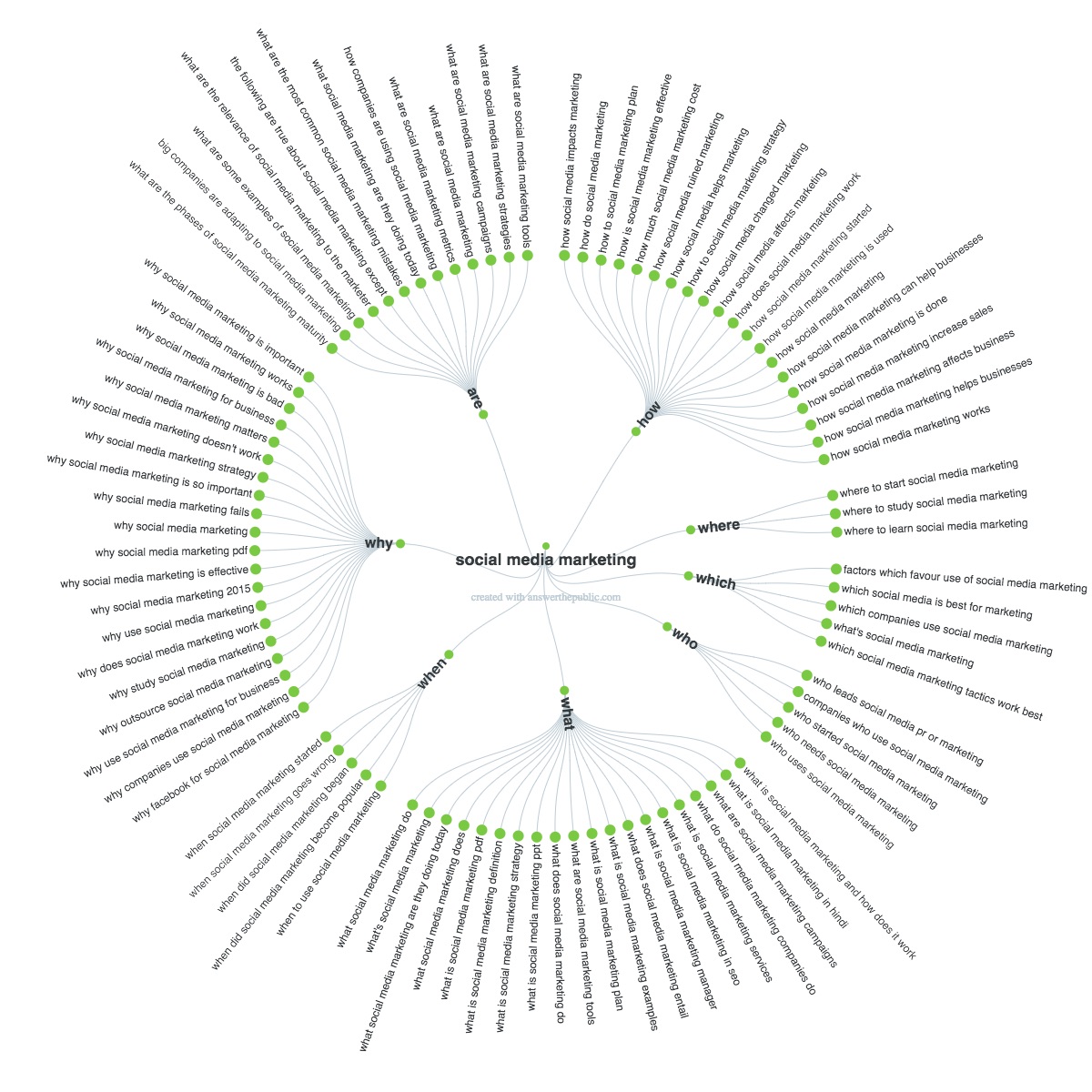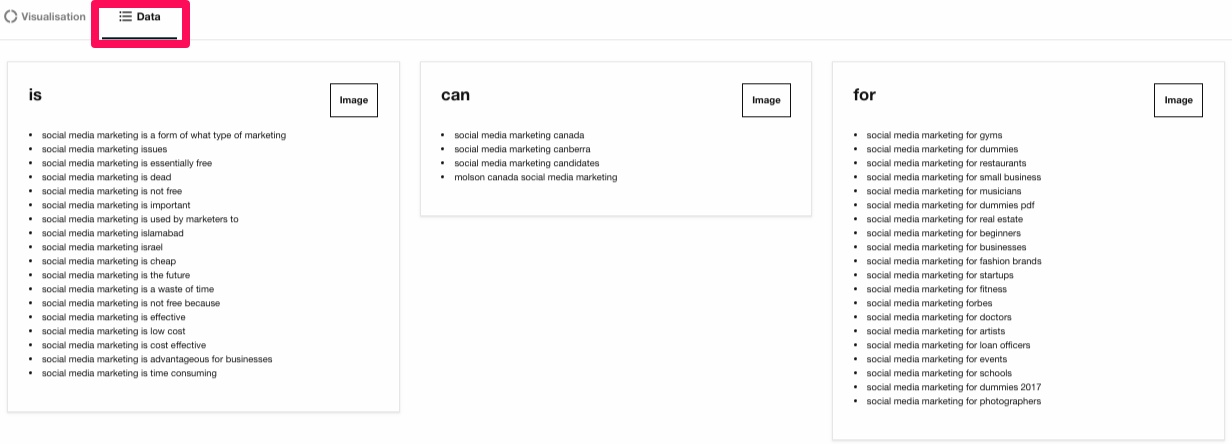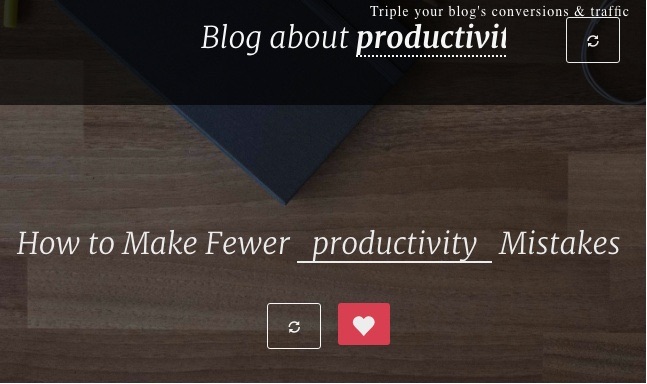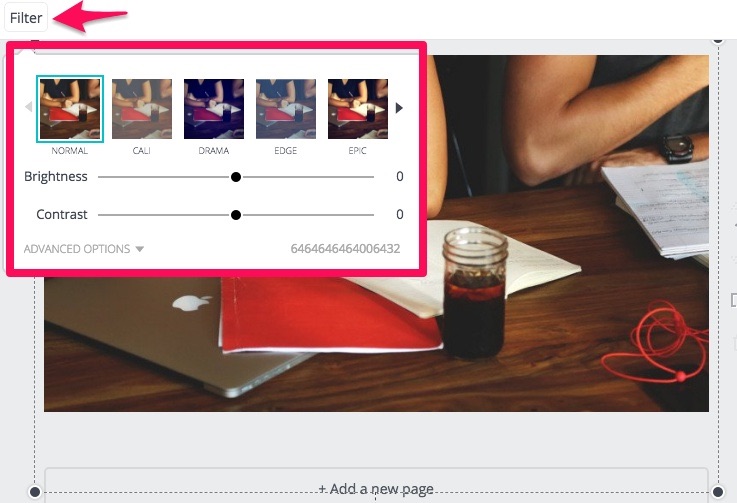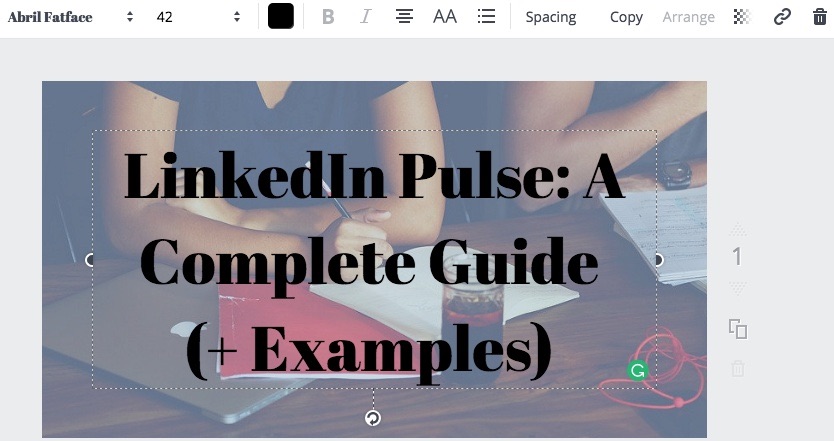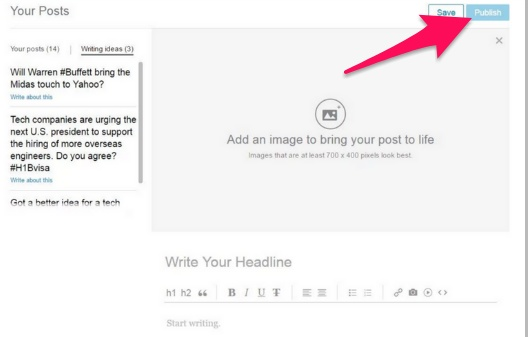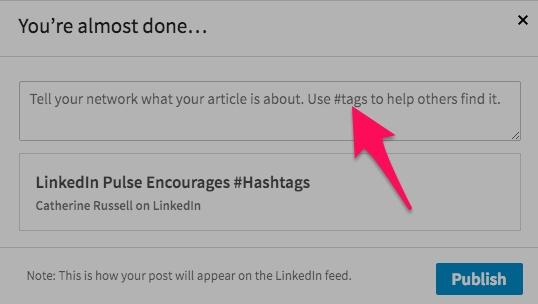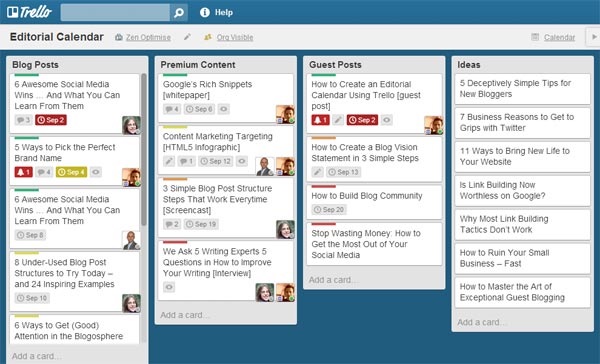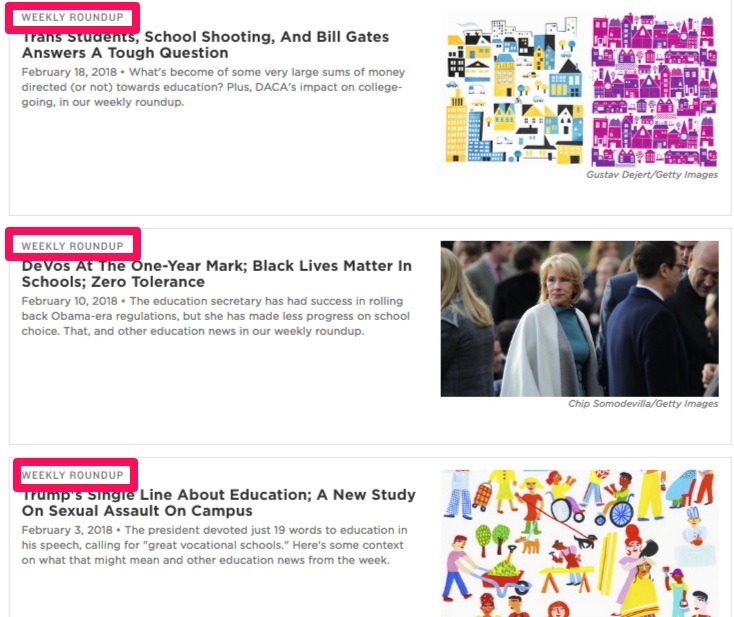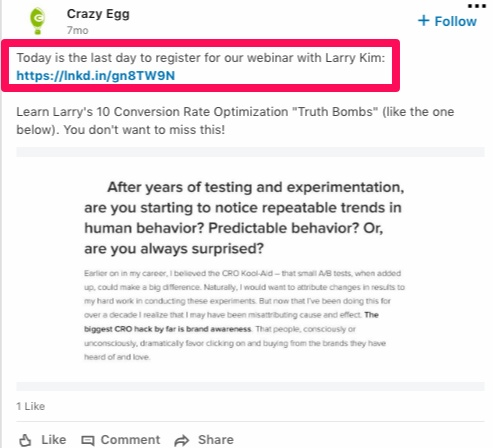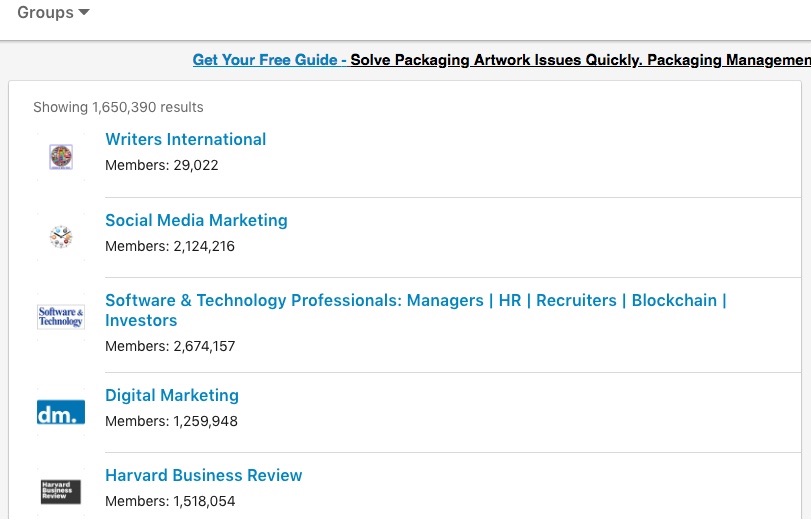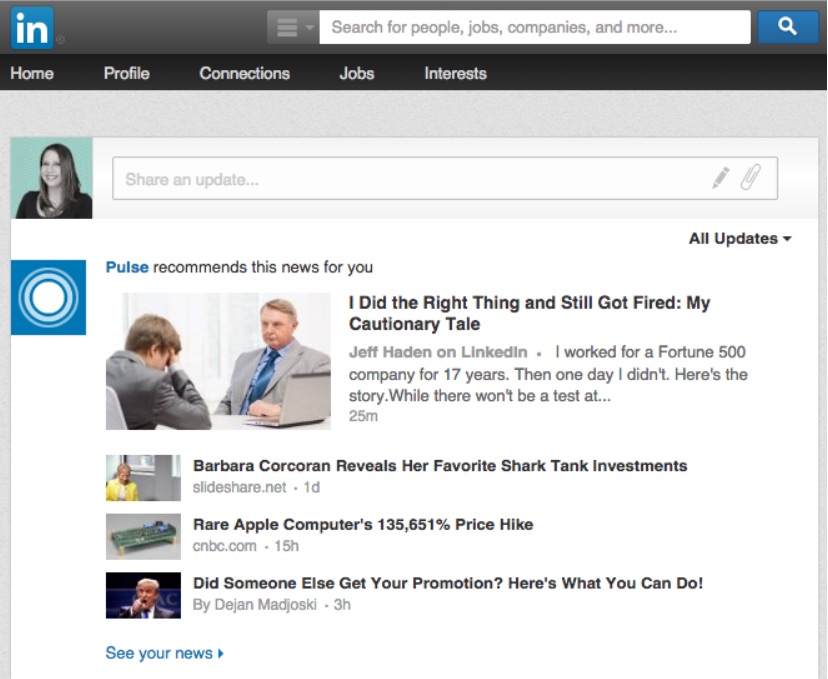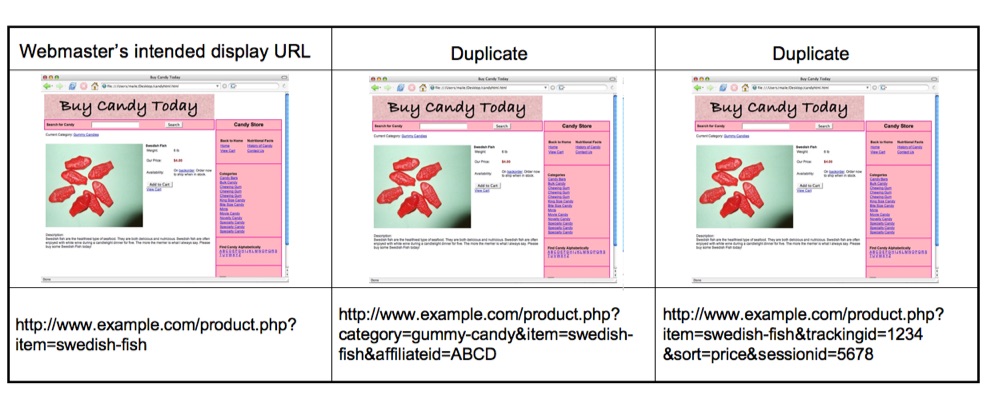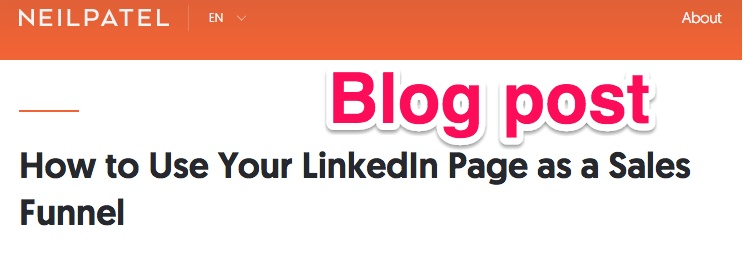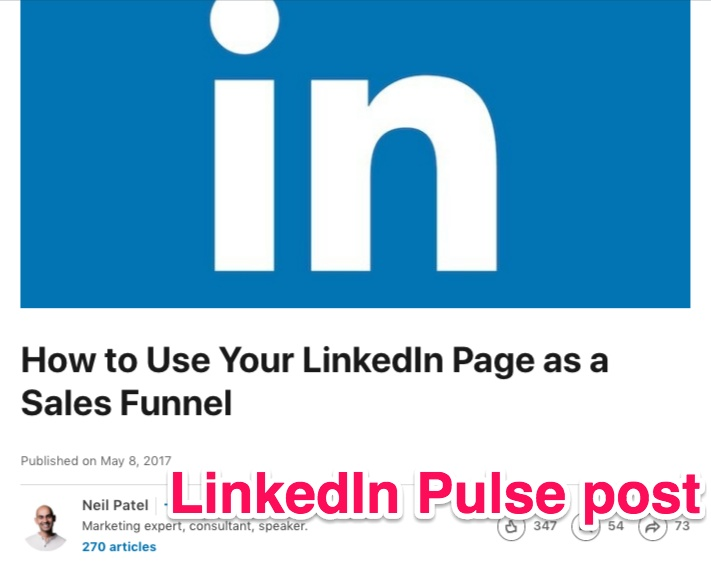You blog because you want Internet users to discover your content and engage with it. But sometimes, your reach just isn’t large enough.
That’s why it’s good to diversify your content.
Creating more content and putting it in more places gives you as many views, readers, and customers as possible.
If you want to boost brand awareness and engagement, you need to be active on as many platforms as you can to spread your brand across the web.
That’s why most businesses use sites like Facebook, Twitter, Instagram, and LinkedIn in addition to their regular websites.
But some businesses are missing a huge opportunity to publish content because they don’t realize that they can post full articles to LinkedIn via LinkedIn Pulse.
There are tons of reasons why blogging with LinkedIn Pulse is a win for businesses. Here’s a complete guide to using and publishing on the platform along with actionable examples of how to do it.
What is LinkedIn Pulse?
If you want to build a good reputation online, increase your credibility, and reach a larger audience, publishing content on social media can help you do that.
LinkedIn Pulse takes social media content a step further with an online news aggregation feed. Members can share self-publish content right to their audiences.
The platform generates blog posts, insights, and news from influential industry professionals and businesses looking to extend their reach and share insider knowledge.
LinkedIn tailors content to each individual based on their interests. That way, users only see the content that they want to see.
Content for the Pulse platform originally came from huge, well-known influencers. Now, all LinkedIn members can create and publish their own content for their followers.
If you’re a business or a thought leader, this is an easy and efficient way to build rapport. After all, most businesses are already using LinkedIn in some capacity.
According to DemandWave, 92% of B2B marketers include LinkedIn in their digital marketing mix.
The platform also allows you to track the demographics of your readers to gain audience insights.
You can view the industries, job titles, and locations of your readers as well as the traffic sources that they are using to view your content.
If those features haven’t already convinced you that LinkedIn Pulse can help you boost brand awareness, then read on.
Reasons why you should use LinkedIn Pulse
You might be wondering, “What makes LinkedIn pulse better than other networks?” Or you might be thinking, “Why should I worry about posting to Pulse if I already have a blog?”
One of the largest advantages of Pulse is that the sole purpose of it is to help nurture and grow professional relationships.
Because of this, Pulse is great for helping you connect with your audience on a deeper level.
Connect with your audience
On LinkedIn, your audience isn’t just anyone. You know that your content is going to reach professionals at every level of many different kinds of businesses.
And you can leverage this content to boost your visibility across the web so that you can steer your audience toward any future content that you may list on your profile.
Just like any content that you post on the web, Pulse content can help you increase your search engine visibility.
And LinkedIn will notify your connections every single time you publish a post. That way, your posts won’t get lost among the crowd.
Engage customers through useful content
LinkedIn Pulse is also great because it helps you engage customers through content that is genuinely useful.
This is possible because of the unique nature of LinkedIn. It’s a place where social and professional networking combine.
Professionals on the site are motivated to grow, learn, and consume. They want to grow and interact with a network, follow people and brands they’re interested in, and make connections.
How do users do this? They have to engage with others and deliver content that focuses on their goals.
If you create high-quality content, you can help your audience engage.
According to LinkedIn, 62 percent of members say that they engage with content because it is informative or educational. 61% say that they engage with content that is relevant to them.
If you post content that is relevant, inspiring, or educational, you’re bound to build an engaged customer base in no time.
But how does Pulse work, exactly?
How does LinkedIn pulse work?
Most of the content on the LinkedIn homepage feed comes from Pulse.
Pulse users receive weekly email digests containing new posts, and users publish more than 130,000 original articles every week.
There are mobile apps for both iOS and Android. To get started, users don’t need to follow topics or publishers.
They can just log in to LinkedIn to get personalized news based on their industry and connections.
The cards on the interface allow users to skim through tons of content and publishers quickly.
If users want to read a story at a later time, the app allows them to save it. Users can easily dismiss stories that they don’t like, and they can follow authors with the click of a button.
Each of these actions refines future recommendations.
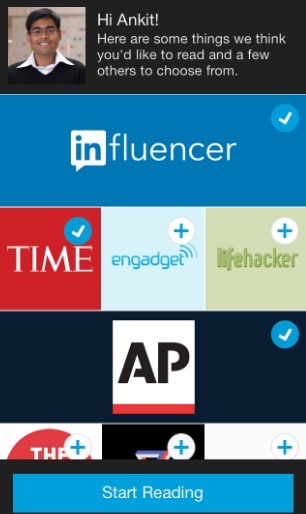
LinkedIn sends notifications from the app based on what’s trending in a user’s field, the authors that they follow, and their previous actions on the platform.
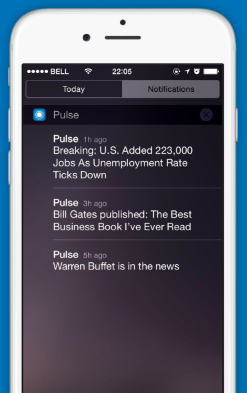
If a connection or industry influencer appears in the news, LinkedIn will notify users about the piece of content that mentioned them.
With Pulse, you can target readers with relevant stories based on their connections and professional footprints.
All you have to do is publish on the platform to get started making waves with your audience.
How to publish on LinkedIn Pulse to connect with your audience
Before you publish any kind of content, you need a game plan. What’s the big picture?
Do you want to share insider advice, strengthen your brand, interest recruiters, earn your spot as a thought leader, expand your network, or all of the above?
Step 1: Choose a message and start writing.
Once you know why you’re writing, you can choose a message and focus on who you’ll be writing to. Pick a clear, straightforward message.
Do you want to write tips for freelancers? Or maybe you want to write about the best practices for hiring new employees in order to appeal to those in management.
If you’re having trouble choosing a message, think back to what you’ve benefited from in your career.
What advice would you give someone entering your field? Where is the industry headed? Is there anything big going on in the news that is going to impact your line of work?
Once you have a topic or keyword, turn to Answer the Public to dwindle down potential angles.
For example, say you want to write about social media marketing.
Just enter in the keyword, and the tool will recommend hundreds of ideas in the “why,” “are,” “how,” “where,” “which,” “who,” “what,” and “when” categories.
If you find it difficult to keep up with the visualization wheel, click the “Data” tab to see the content in organized boxes instead.
Another great tool for coming up with content ideas is the Blog Title Generator from BlogAbout. Just click the “Refresh” button until you find a theme you like.
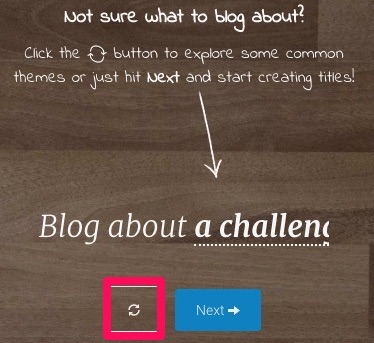
Hit “Next” when you’re ready to focus on creating the title for your new post.
Once you have your topic ready to go, you can begin writing. Once you’re done writing, you’ll need to add an image.
Step 2: Create and add an image.
All Pulse posts allow you to upload a header image. The best size to upload is 600 x 322 pixels (or double that size at 1200 x 644 pixels).
If your photo is larger, you can drag and reposition it to fit the header space more effectively.
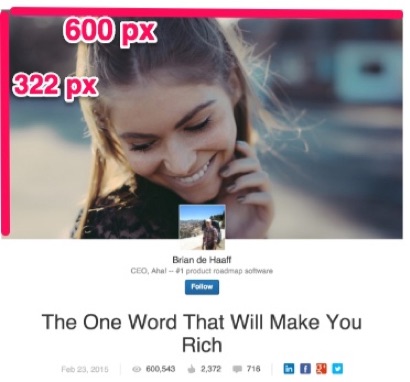
You can use free, high-resolution stock photos. Or, if you want to be more creative, you can create your own.
It’s easy to create custom blog graphics with Canva.
Just sign up for an account or log in if you already have one.
Then, click on the “Use custom dimensions” button. Canva doesn’t have a template for LinkedIn blog images yet, so you’ll need to manually enter your desired dimensions here.
Next, use a free photo that Canva provides or upload your own image. Scale it to fit the space correctly and try out a few filters.
If you want, you can even add the text (such as the title of your post), enter in some graphics (like your logo), or add a few icons.
Once you’re done, go ahead and download the image. From there, upload it to LinkedIn.
You’ll need an eye-catching headline to accompany your image.
Step 3: Write your headline.
Aside from your photo, your headline is one of the most vital aspects of a successful Pulse post.
This is what readers will look at to decide if they’re interested in what you have to say.
Write a concise, interesting headline that uses keywords that are relevant to your post.
Use numbers, facts, and statistics to create the impression of authority.
Use powerful word choice to pull readers in. Intrigue readers with words like “amazing” or “fascinating.” Create drama with words like “kill,” “fear,” or “death.”
Keep things short, sweet, simple, and to the point. If your headlines are too long, save some of the information for your introduction.
Now, you’re ready to finalize your post.
Step 4: Finalize the post.
You have your image, headline, and content where you want them. Next, you should finalize your article.
The “Publish” button is in the upper right-hand corner of your screen. Before you press it, make sure that you’ve formatted your post correctly.
Add in block quotes, bullet points, images, or videos and correct any header mistakes.
If you choose to include links, double-check that they send readers to the right places.
Check spelling and grammar. Typos and bad punctuation can ruin an article’s success in the blink of an eye.
At the end of your post, you can add up to three tags to help users discover your content. These tags will influence the channels that your article may appear on.
It’s best to add all three tags to take full advantage of this feature.
Once you’ve double-checked your content and added the appropriate tags, you’re ready to officially publish it.
Step 5: Publish your post.
LinkedIn doesn’t yet allow you to schedule Pulse posts for future publication.
If you don’t want to publish your article just yet, set yourself a reminder to log into LinkedIn and publish it when you want it to go live.
Once you do hit publish, the post will become part of your profile and will appear in your “Posts” section.
Your followers and connections will receive a notification about your newly-added content.
It will show up in their notifications, within their feed, and via email if they’ve subscribed to daily emails from Pulse.
Any members who aren’t following you but fit within your industry or share similar connections may also receive an update about your post, which could convert them into a follower.
Your post will be searchable both on LinkedIn and off of it.
Create a content calendar so that you will have a clear schedule for future LinkedIn Pulse articles.
Don’t forget to create a content calendar
A content calendar will save you time in the long run. It will help you schedule out your content and keep it organized.
If you spend time brainstorming content topic ideas now, you won’t have to do it when you’re ready to sit down and write.
With a reliable stream of content, your readers will stay engaged.
Try out a tool like Trello for creating your very own LinkedIn Pulse content calendar.
You could even create a theme-based weekly post or round up that is exclusive to your Pulse readers like NPR’s Weekly Roundup:
Plan your calendar out for one to six months.
Schedule as far out as possible so that there’s no question about what you should be working on, when you should work on it, and when it should go live on Pulse.
You should also plan to announce large events on LinkedIn like webinars, Q&As, interviews, product releases, conferences, and more as soon as you’ve committed to a date.
Add these announcements to your content calendar, too.
You should also test content before adding it to your Pulse calendar. Does it match your other content marketing efforts? Would you share it yourself?
You don’t have to set your calendar in stone, either. Keep an eye on your surroundings and competition. If something is trending, take advantage of it.
What topics are your competitors talking about? How do your reader analytics look? If a topic just isn’t working, don’t be afraid to pull it.
How to boost your results on LinkedIn
There are a few things that you can do to elevate your posts on LinkedIn for the best results possible.
For example, you should use keywords on Pulse posts just like you would on regular blog posts.
Review profiles of others within your industry. What keywords are they using?
Make a list of industry-related keywords and include them with each piece on your content calendar.
Next, make sure that you’ve completely filled out your profile. As you fill out more content on your profile, the “Profile Completeness” or “Profile Strength” circle will fill in.
Try to get that circle to be 100% blue since complete profiles usually rank higher on searches.
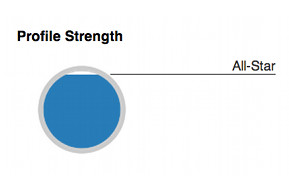
To complete your profile, head to the “Profile” navigation bar on your account.
Click “Edit Profile” and fill out every section.
Be sure that you have a profile photo on your account. Update it regularly to match the photos you’re using on other sites. That way, people will immediately recognize you and your company.
You should also join LinkedIn groups related to your industry. Click on “Groups” in the navigation bar of your LinkedIn homepage.
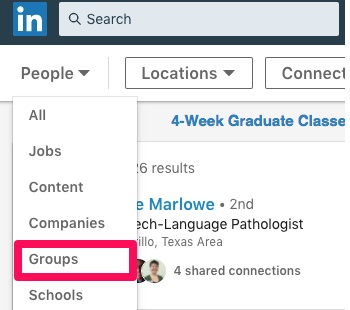
Then, search through groups that LinkedIn recommends for you.
Join a few you like and share your content there. Engage with other members’ posts, too.
You’ll also want to keep in mind that profiles with regular updates have increased visibility. You can stay active by simply updating your LinkedIn status frequently.
This doesn’t have to be difficult. When you have news about your business, make a point to share it with your audience.
Now that you understand what LinkedIn Pulse is and how it works, you might be wondering if you should treat it the same way you treat your blog. The short answer is no.
LinkedIn Pulse vs. your website blog
When you publish an article on your blog, you publish it on your terms.
On LinkedIn, you’re publishing on LinkedIn’s platform and LinkedIn’s terms instead of your own.
LinkedIn chooses how to show and share your articles. If you want Pulse to recommend your posts, you have to play by LinkedIn’s rules.
On your own blog, you can set up automatic sharing to social media, schedule out posts, and run your site the way you want to.
That isn’t the case on LinkedIn.
When you publish on your own website, you gain SEO benefits and an increase in traffic for posting articles.
When publishing on LinkedIn, you have to remember to link back to your site for the same results.
You might be thinking that you can just publish the same article on your website and LinkedIn to “double dip” and get the best of both worlds.
But that could actually cause more harm than good.
When your content appears twice on the web, it creates duplicate content. Google doesn’t like duplicate content, and it will penalize websites where the content shows up last.
If Google can’t figure out who posted the content first, it will penalize both websites. That means no ranking, which is not good.
If you still want to publish on both platforms, there are two ways that you can do it:
- Rewrite articles and publish two different versions.
- Publish the full version to your website and write a teaser post on LinkedIn that directs users to your site to read the rest of the article.
For example, take this Neil Patel blog post about LinkedIn sales funnels.
The LinkedIn post of the same article features a “Click to continue reading” button that directs users to the rest of the post on the website.
There are many ways to leverage the power of your LinkedIn network.
You can still use LinkedIn Pulse while also optimizing your site with blog posts. You don’t have to choose one or the other.
Conclusion
Sometimes, the reach you already have on your website just isn’t cutting it. That’s why you should diversify your content to get as much engagement as possible.
By being active on several different platforms, you can gain more views, followers, readers, and customers.
But most businesses and influencers don’t know that they can post full articles on LinkedIn with LinkedIn Pulse. It’s LinkedIn’s news aggregation platform.
By using LinkedIn Pulse, you can connect with your target audience, engage customers by writing useful content, and establish yourself as an industry thought leader.
Pulse works by notifying users of recommended content based on their connections, industries, and interests. Users can follow brands, influencers, topics, and more.
To publish on Pulse, choose a message and start writing. Create and add a header image that is 600 x 322 pixels. You can use a stock image or create your own on Canva.
Then, write out an engaging headline. Keep it short, simple, and intriguing. Use numbers, statistics, and facts.
Finalize your post. Double-check that you don’t have any grammar or punctuation mistakes within your article. Fix formatting errors and add tags to your post.
Then, publish your post to send it out to followers, connections, and others within your industry.
Like most places, consistency is key on Pulse.
Don’t forget to create a LinkedIn Pulse content calendar to plan and organize content one to six months in advance. Use a tool like Trello to brainstorm and keep track of ideas and due dates.
Boost your results by completing your profile, joining groups, interacting with other users, posting status updates, and targeting keywords with your posts.
Never post the same content on Pulse as you post on your blog. If you do, Google might penalize your website.
To avoid a penalty, you can either write two different versions of your post or only share a snippet of your full article on Pulse with a link to your website where users can continue reading.
Take advantage of LinkedIn Pulse today to boost your brand awareness and engagement online.
How have you taken advantage of LinkedIn Pulse within your industry?
About the Author: Neil Patel is the cofounder of Neil Patel Digital.