Today, WordPress 5.0 comes out. It ships with a brand new WordPress editor, previously known as Gutenberg. If you decide to update — read Joost’s post to make an informed decision on that –, you’ll find a brand new interface with lots of changed functionalities. You might wonder what happens to Yoast SEO if you use the new editor? Don’t worry, your favorite SEO tool is ready for WordPress 5.0! In this post, we’ll show you where to find all the Yoast SEO tools in this new editing environment.
WordPress 5.0
What’s all this fuzz about WordPress 5.0? As mentioned, it brings the new WordPress editor, aka Gutenberg. Read Edwin’s post to find out what it is and why it could be such a big step forward. Or read our answers to FAQs about the new WordPress editor. Wondering if you should update now? Then check Joost’s advice. In any case, don’t forget to test what it does to your website first!
Yoast SEO in WordPress 5.0
Since Yoast SEO 8.0, our flagship plugin is compatible with WordPress 5.o. First, we introduced the Yoast SEO sidebar with most features in it and later on, in 8.2, we made sure the snippet preview worked in the sidebar as well. We’ve fine-tuned stuff and added some super handy structured data blocks too: an FAQ block as well as a How to block! With those blocks you can create FAQ and How to pages with structured data in a jiffy. More on that further down this post.
A Yoast SEO metabox… and a sidebar!
Don’t fret! You can still find your post optimization tools in the Yoast SEO meta box below your posts and pages. The snippet preview, the readability and SEO analysis, just to name a few, are still there at your disposal.
Nevertheless, we’ve grabbed the opportunity to move most Yoast SEO features to a more convenient spot too: the sidebar! The advantage of that is, that you can optimize your posts without scrolling up and down all the time.
So now, you can optimize your content in two spots:
- In the Yoast SEO sidebar, next to the blocks;
- In the Yoast SEO meta box below the blocks.
A few features are only available in the Yoast SEO meta box. We’ve listed those at the end of this post.
Yoast SEO in the sidebar
Where to find Yoast SEO in the sidebar? Just click on the Yoast logo on upper right side of your screen. An overview of available Yoast SEO features will unfold:
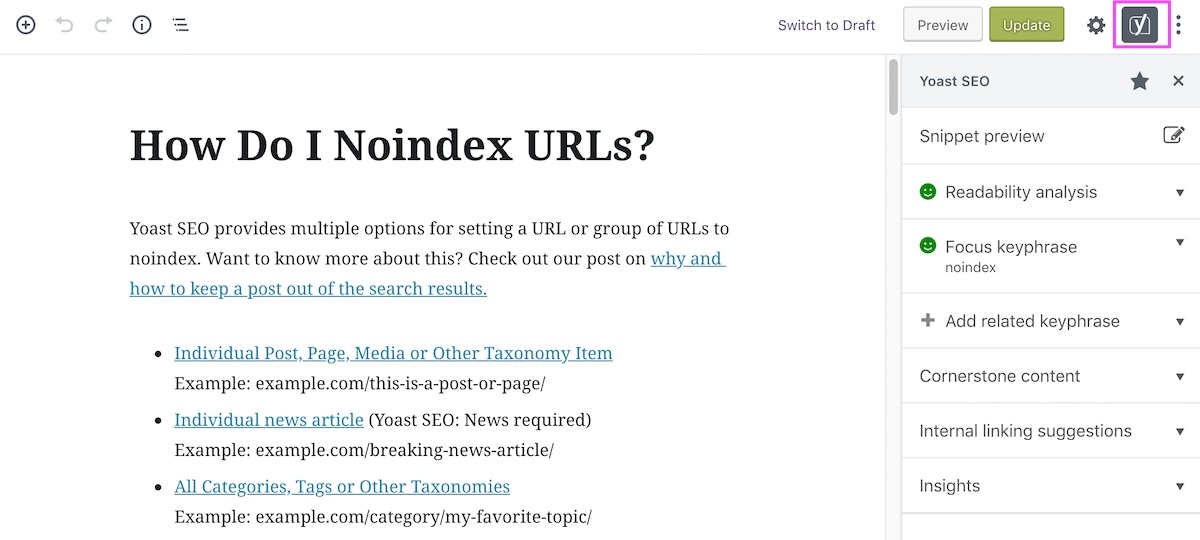
How awesome is that! You don’t have to scroll down to find your scores and tweak your posts. Let’s go through the features one by one.
The snippet preview and editor
The first item you’ll see is the snippet preview. Click on it to preview what your post might look like in the search results. You can edit your SEO title, slug and meta description here:
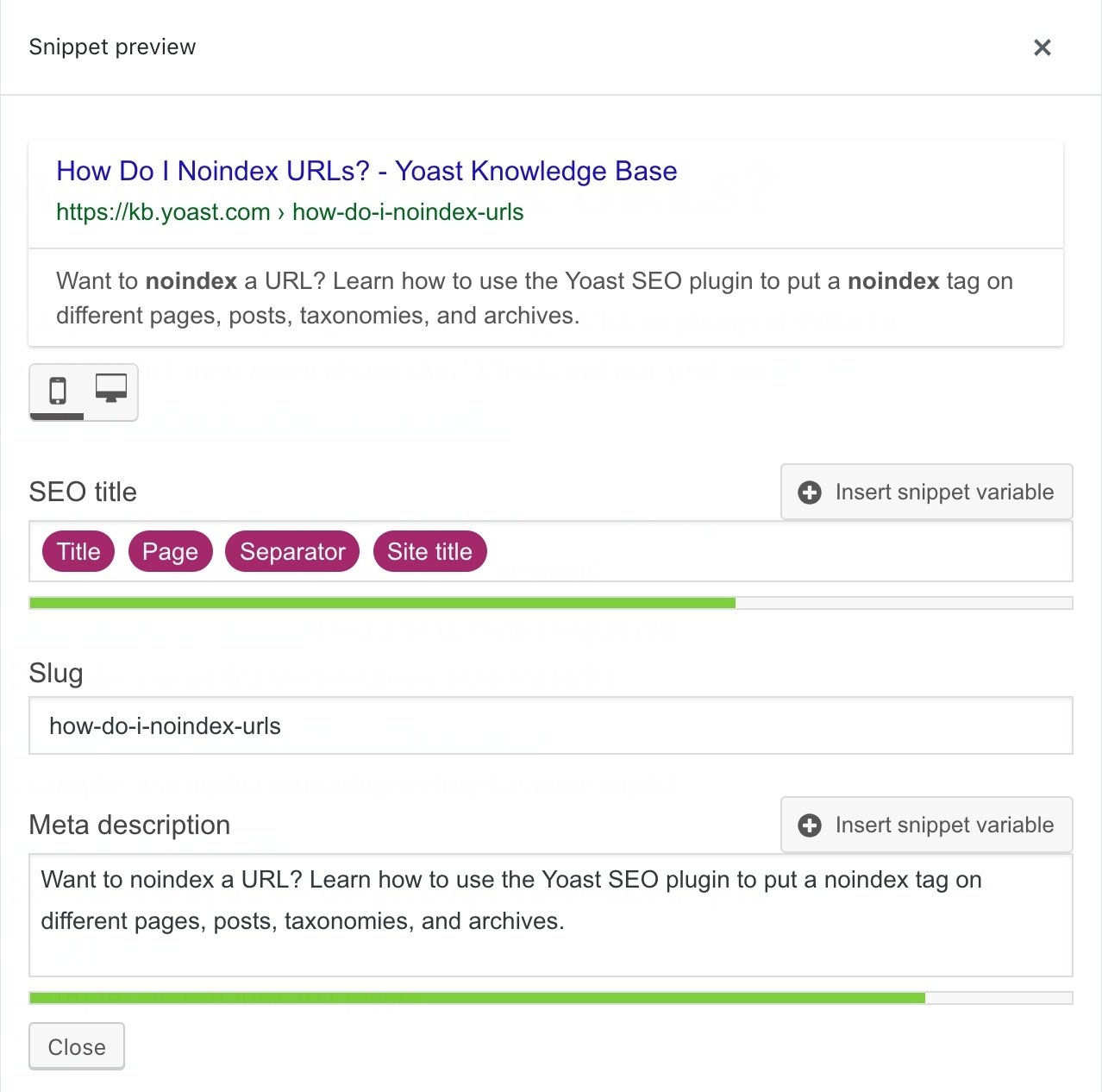
The readability analysis
One step down in the sidebar you’ll find the readability analysis. Click on it to unfold it. The readability analysis will provide you with feedback on the readability of your copy. Are many of your sentences too long? Do you use subheadings? Is your paragraph length ok? Strive for a green smiley to make sure your copy is easy to read!
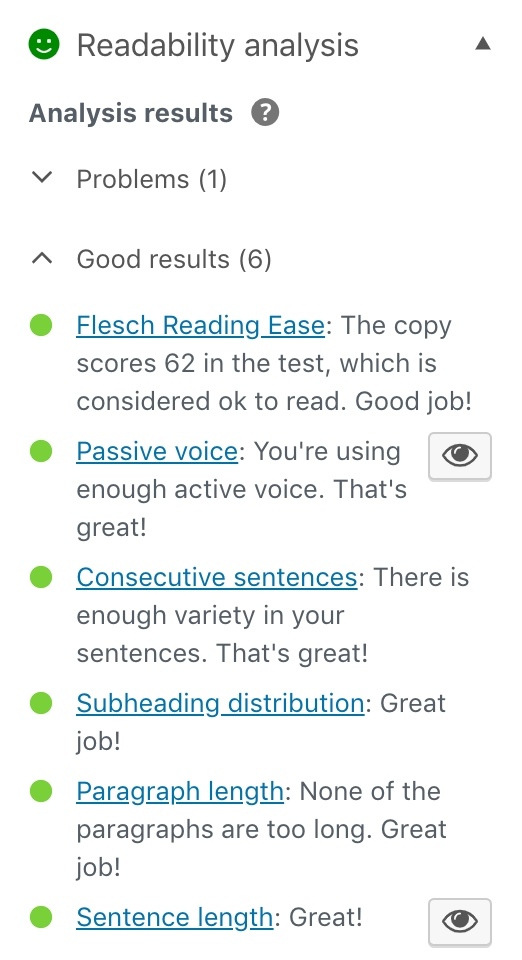
If you have red bullets, e.g. for sentence length or passive voice, you can click on the eye icon to see which sentences you can improve.
Your focus keyphrase
What phrase would you like your post or page to rank for? This is your focus keyphrase and you can enter it in the sidebar now too:
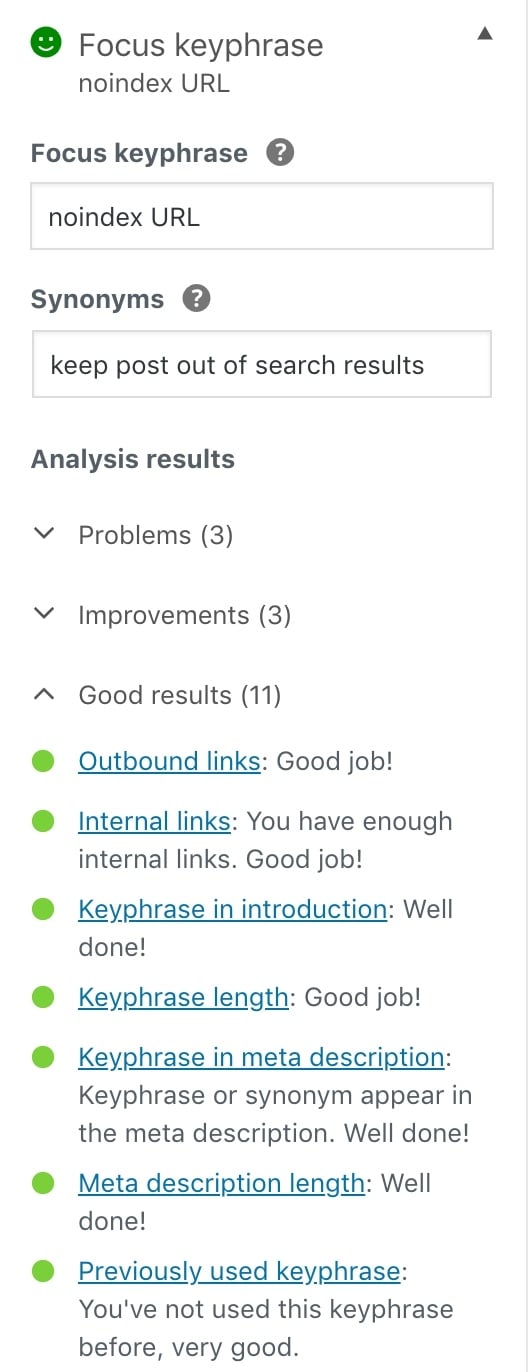
Yoast SEO will run a check on your content and see if you use your focus keyphrase in the right places. You should strive for an overall green smiley next to your focus keyphrase.
On Yoast SEO Premium? In that case, you can set synonyms of your focus keyphrase too and the SEO analysis will take those into account.
Related keyphrases — Premium only!
Google cares about context. If you write about a particular topic, it makes sense you mention related topics as well. For instance, if you’d write about autumn you’d mention rain or falling leaves too. If you place your content in the right context it’s easier for search engines to understand and rank your content. That’s why you can enter related keywords in Yoast SEO Premium too.
In the Yoast SEO sidebar you can click on + related keyphrase and add the keyphrases that you shouldn’t forget to mention in your copy:
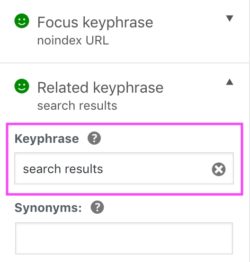
Cornerstone content
Do you know which content is the most important content on your website? (If you don’t, please read this post about cornerstone content!). Here you can mark those essential articles as cornerstone content:
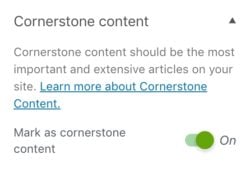
If you do this, those articles will get a stricter SEO analysis, because they should be exceptionally good articles. And, if you’re on Premium, they’ll appear on top of your internal linking suggestions, because you should link to them often.
Internal linking suggestions – Premium only!
The last item in the sidebar is our internal linking suggestion tool. If you link related posts and pages to each other, it’s easier for users to navigate your website. On top of that, it helps Google to make sense of the focus of your website. Our internal linking tool helps you to find and link related content:
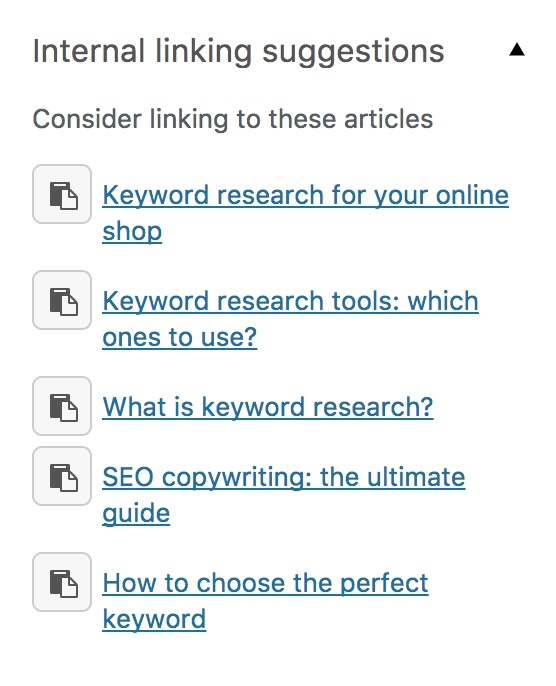
Yoast structured data blocks
Structured data can give you a competitive edge in the search engines. It’s also likely to become more and more important in the years to come. Our structured data blocks make implementing structured data super easy. Everyone can do this, no need for a developer!
The FAQ block
Our first structured data block is the FAQ block. It helps you implement schema.org data for your frequently asked questions page. Just click on the + sign on top of your new editing screen, and you’ll see the Yoast Structured Data Blocks: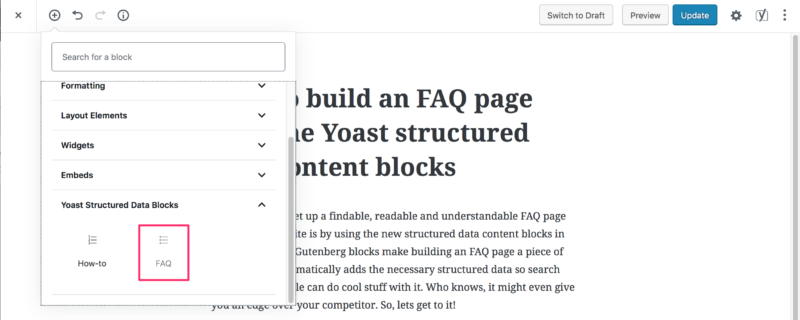
After that, it’s just a matter of filling out questions and answers! Read Edwin’s post to find out how the FAQ structured data block works exactly.
The How-to block
Have a lot of how-to articles on your site? The other Yoast SEO block will help you add structured data to those articles. Just select the block and fill out the necessary data, like total time and the steps people have to take:
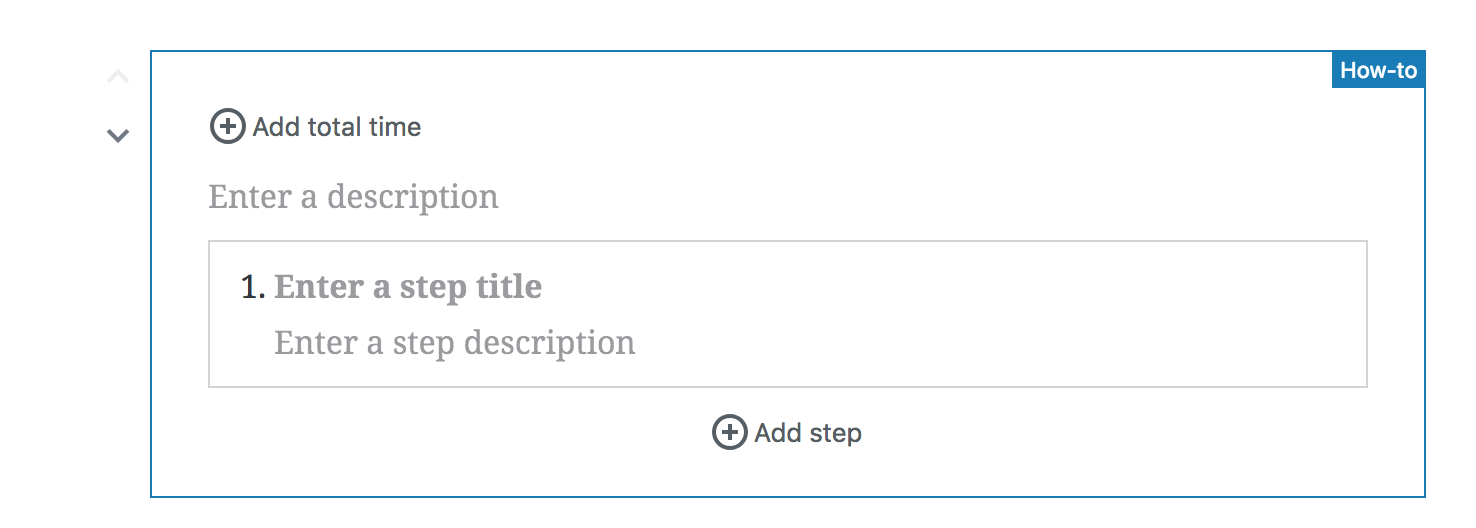
An empty HowTo content block in Gutenberg. Just fill in the fields to get going!
Read the full instructions on how to add how-to structured data with Yoast SEO here.
Some features aren’t incorporated in the new Yoast SEO sidebar yet. For instance, the features you’ll find in the advanced tab in the Yoast SEO meta box, like the meta robots tags, breadcrumb titles and canonical URLs. Also, if you want to check the Social previews (a premium feature), you should still go to the good old meta box below your post. We’ll keep you posted when new features are added to the Yoast SEO sidebar!
