October 26, 2017
AdWords introduced their new site-wide tagging this month. Like Bing’s Universal Event Tracking, the new AdWords site-wide tagging uses one tag on the entire site with additional event snippets to track conversion actions. The global site tag (gtag.js) will also be used for Google Analytics in the future. There will no longer be a need to use separate AdWords and Google Analytics tags.
Site-wide tagging is Google’s response to Intelligent Tracking Prevention. If you’ve recently had issues with tracking conversions from Safari, the new site-wide tag will be especially helpful for you.
No need to panic, however, because advertisers do not need to update their conversion or remarketing tags yet. Do not remove any current remarketing tags since Google has not released how the global site tag will change the remarketing audience process.
If you need to create a new conversion action or would rather update your conversion tagging sooner than later, use the below guide as a reference.
Implementation Guide
Step One
AdWords recommends taking the below steps before implementing a site-wide tag. This will ensure the most seamless transition from the legacy conversion tracking.
- Turn on auto-tagging
- Include click-trackers in your URLs if needed so they carry the GCLID to your website
- Avoid implementing the site-wide tag within an iFrame
Step Two
Locate the site-wide tag in the new AdWords interface. The site-wide tag is not available in the old interface.
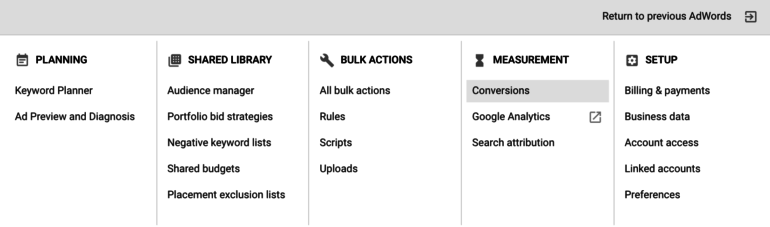
After selecting to add a conversion action, the below screen will show. In this guide, we’ll go over how to implement the site-wide tag for website conversions. Tracking for app installs, in-app actions, phone calls and manual conversion imports has not changed.
After you create your conversion action, you’ll see the below page which includes the global site tag. The global site tag will show every time you create a new conversion action in AdWords. Good news! Once you implement the tag to your entire website, you never need to implement it again. The global site tag is unique for each AdWords account and is identical for all new website conversion actions.
The event snippet is also included on this page. Choose an event snippet for page download if you are planning on implementing the code on a thank-you page. If you need to implement the code on a button instead, be sure to select “Click” before downloading the snippet.
Next, we’ll review how to implement the global site tag and event snippets to your site either directly, through Google Tag Manager, or through Google Analytics.
How to Implement Directly
If you are not using Google Tag Manager, you must directly add the global site tag to all pages of your website. The tag should be placed in the <head> section of each page for best results. Be sure to implement the tag on thank-you pages as well since the event snippet will only work in addition to the global site tag.
Once all pages include the global site tag, it’s time to decide which pages are considered thank-you pages. I recommend creating the conversion actions in the AdWords interface before implementing any tags. This way, you’ll have a better idea of how many pages need the event snippet. The event snippet should be placed after the global site tag and within the <head> section of the thank-you page(s).
How to Implement Using Google Tag Manager
In GTM, you should implement the global site tag to trigger on all pages. Think of this like a Google remarketing tag instead of conversion tracking. Then, set up the event snippet tags to trigger on the thank-you pages.
You’ll also need to create a new Conversion Linker tag. This tag should be set up to fire on all pages of your website. By setting up Conversion Linker, you’ll receive more accurate website visitor data and conversion reporting.
How to Implement Using Google Analytics
If you already use Google Analytics for conversion tracking and reporting, there is no need to implement the global site tag or event snippet tags to your website. After linking the AdWords and Google Analytics accounts, you’ll be able to import Google Analytics goals into AdWords. Using both the global site tag and Google Analytics reporting is beneficial, however, if you have experienced inaccuracies with conversion tracking.
Final Steps
Once the new global site tag and event snippet tags are implemented, wait for the conversion actions to be verified in AdWords before deleting your old conversion actions. You can also use Google Tag Assistant to make sure the global site tag and event snippets are in place. If you do not delete your old conversion actions and still have the old conversion tags on thank-you pages, AdWords will double count these conversions.
Check out the Inside AdWords blog post on this topic for more details.