In “Using AdWords’ New ‘Responsive Ads’ Format,” my article from February 2017, I explained how AdWords allows advertisers to insert ad content on the fly, such as a logo, images, text, and the business name. It’s a cool feature for advertisers short on time and design resources.
In keeping with the theme, in this post I’ll address Facebook, the other player in the online advertising duopoly. For advertisers with a product catalog, Facebook offers a similar feature to create dynamic ads.
I see lots of ads on Facebook. They’re on the right side when I’m using the desktop version or sponsored posts in my feed, on mobile and desktop. I frequently see ads from the same advertiser over and over. It’s annoying. I develop unkind thoughts about the brand or product.
This is a major problem for advertisers on social media platforms, especially when the audience is more targeted and thus smaller.
Dynamic ads, however, can help. They keep your ad copy fresh and relevant by letting Facebook build ads on the fly using the instructions and content you provide.
Dynamic Ads: Getting Started
The first step is to install the Facebook pixel on your site and create some audiences. You define the audience based on the pages viewed. There are many options. Choose, also, a conversion event, such as “Purchase” or “AddToCart.”
Next, upload your product catalog to Facebook. Some ecommerce platforms, such as Magento, offer extensions that make it easy. Alternatively, use the product feed that you’re submitting to, say, Google and Bing and tweak it for Facebook’s criteria, as explained on its catalog resource page. Additionally, I recommend segmenting your product catalog into more focused product sets.
You’re now ready to create ads on Facebook.
Create Campaign
First, click the “Create Campaign” button in Power Editor. You can also do this directly in Ads Manager, but I use Power Editor to double check it all before publishing.
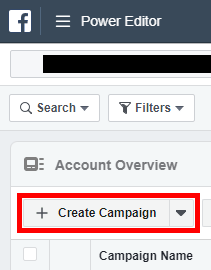
Click “Create Campaign” in Power Editor.
—
Next, choose a Conversion campaign type and name the campaign.
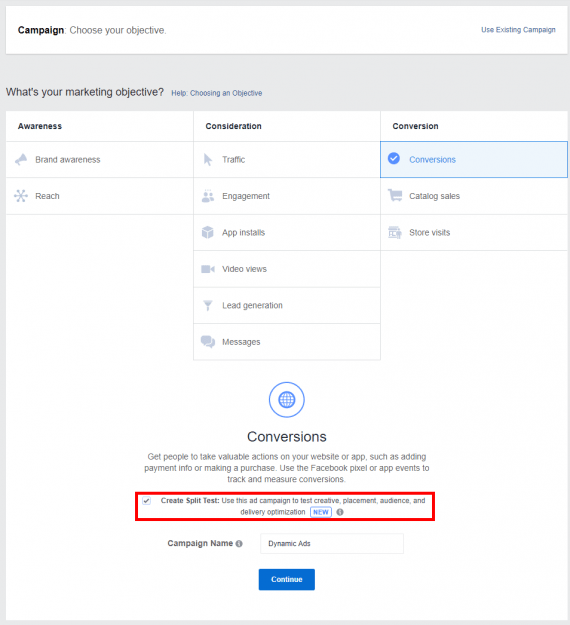
Choose a Conversion campaign type and name the campaign. “Create Split Test” is a helpful option.
I’ve highlighted (above) the checkbox for “Create Split Test” because it is a helpful option that you might otherwise ignore. You can easily set up an A/B test using two ad creatives, two audience targets, two optimization settings, or among multiple placements. If you’re unsure, start with a simple test between two audiences. Regardless, use split testing early and often to improve your results.
Choose Settings
The next screen requires a couple of big decisions.
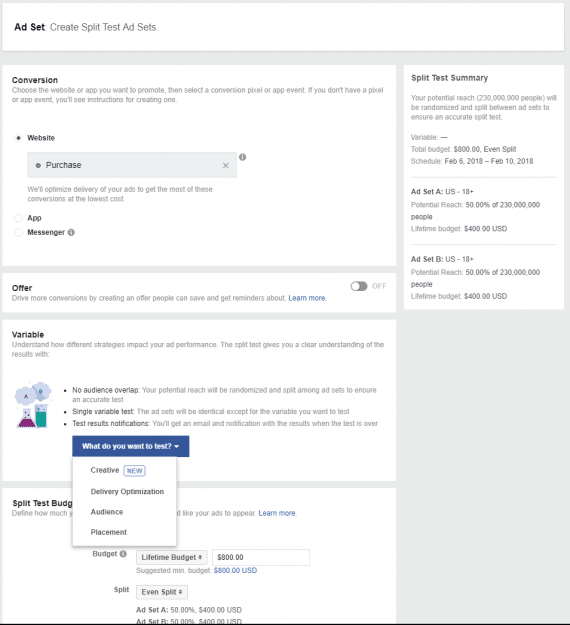
To utilize Facebook’s optimized bidding features, choose a conversion event that has at least 100 actions per day.
The first is choosing your conversion type. In the screenshot above I’ve selected “Purchase.” Ideally you would optimize for “AddToCart” as well. However, to utilize the optimized bidding features, Facebook recommends you choose an event that has at least 100 actions per day. If you’re a big advertiser, that’s no problem. If you’re smaller, then this can be limiting. I recently used “AddToCart” for a client as the event because we weren’t consistently getting 100 purchases per day.
Since we chose to create a split test, we choose our type of test in the “Variable” section. The options there are “Creative,” “Delivery Optimization,” “Audience,” and “Placement.” You then set up two ad sets, which Facebook will use as the A version and the B version for the test.
Creating Ads
The last step is setting up the dynamic ads. To do this, link to your Facebook page and choose a format. I’ll use “Carousel” because it leverages the nature of dynamic ads the best. Then the real work begins.
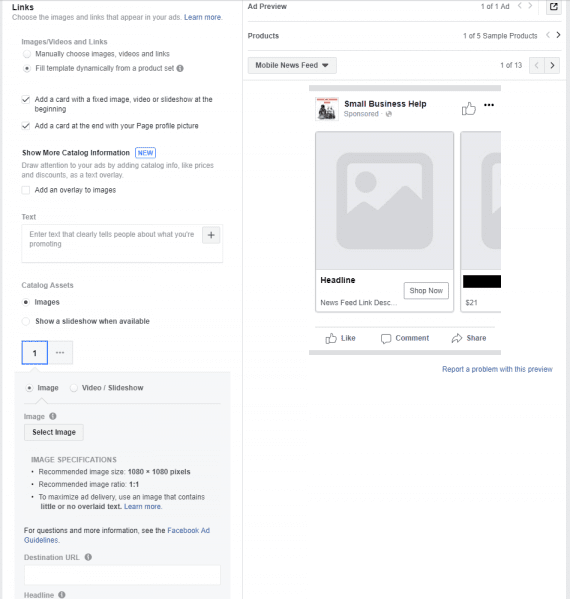
To set up the dynamic ads, link to your Facebook page and choose a format.
- First, select the radio button for “Fill template dynamically from a product set.”
- The checkbox to have a fixed card at the beginning is up to you. It’s helpful for offers or sales that you want to highlight.
- The second checkbox for a branded card at the end is also up to you. Not many people will see it, however, so I wouldn’t worry about it either way.
Once you’ve made these choices, click the green “Confirm” button at the bottom.
Tips
Remember that these ads are only as good as your product data and targeting. Make sure you have good images and accurate pricing. Target your audience selectively. Even though the ads are getting changed and optimized by Facebook, users will find them annoying if you overdo it.
Also, use the split test feature to ensure you’re using the best audiences, the best creative, and the best delivery placements and bidding strategies.
