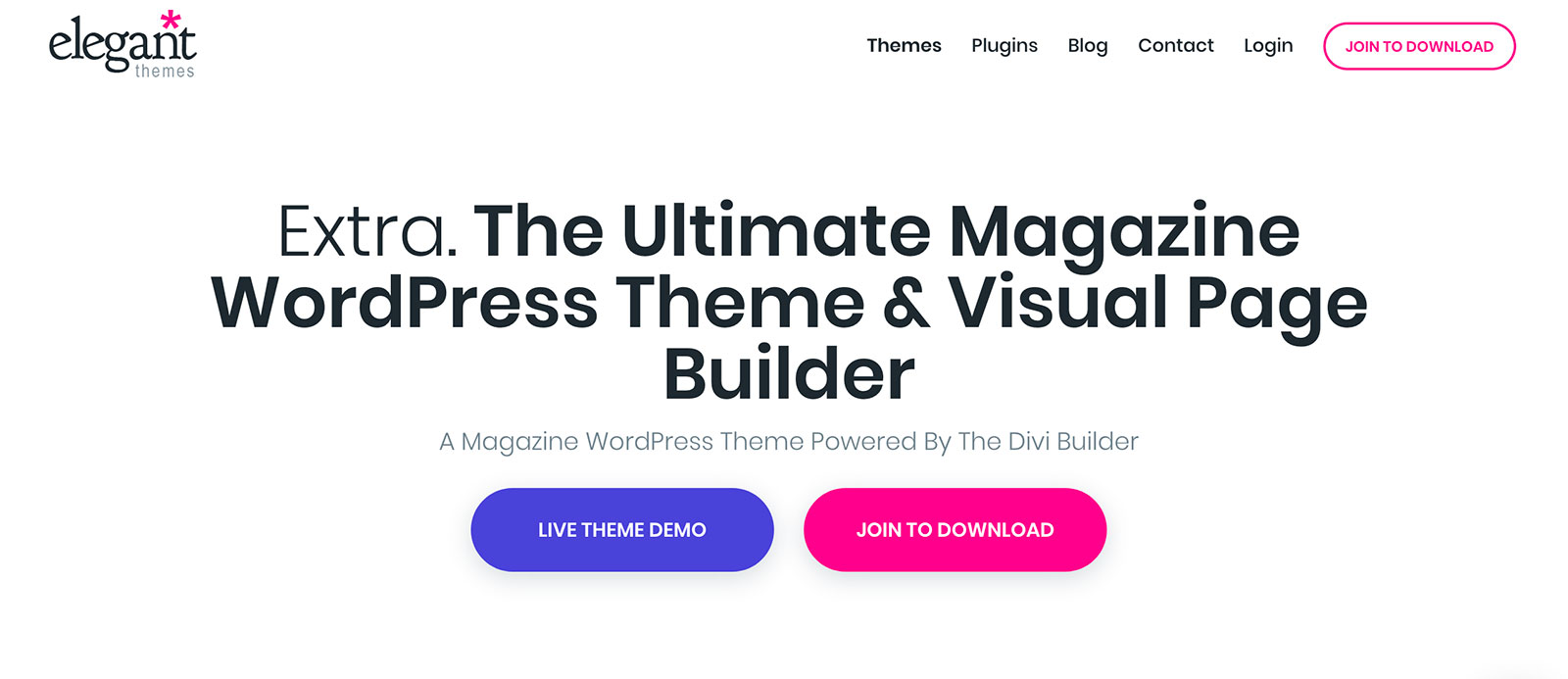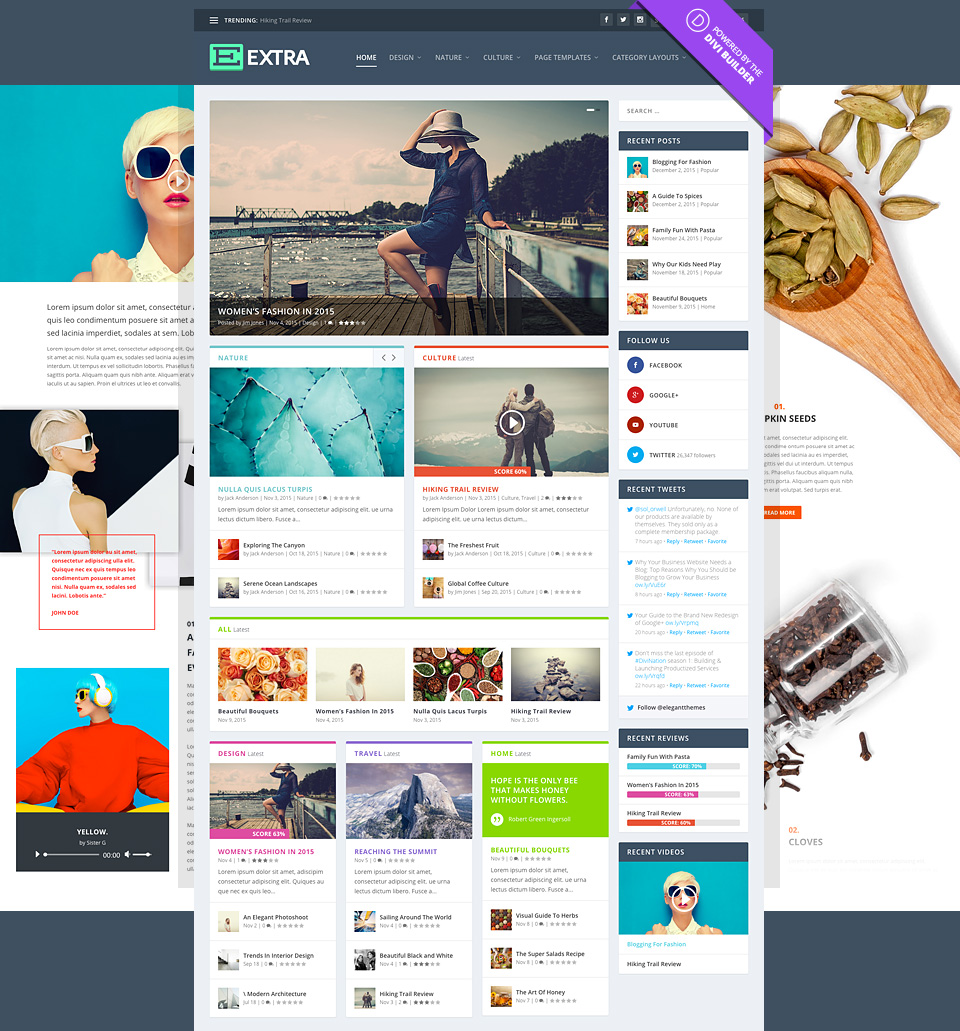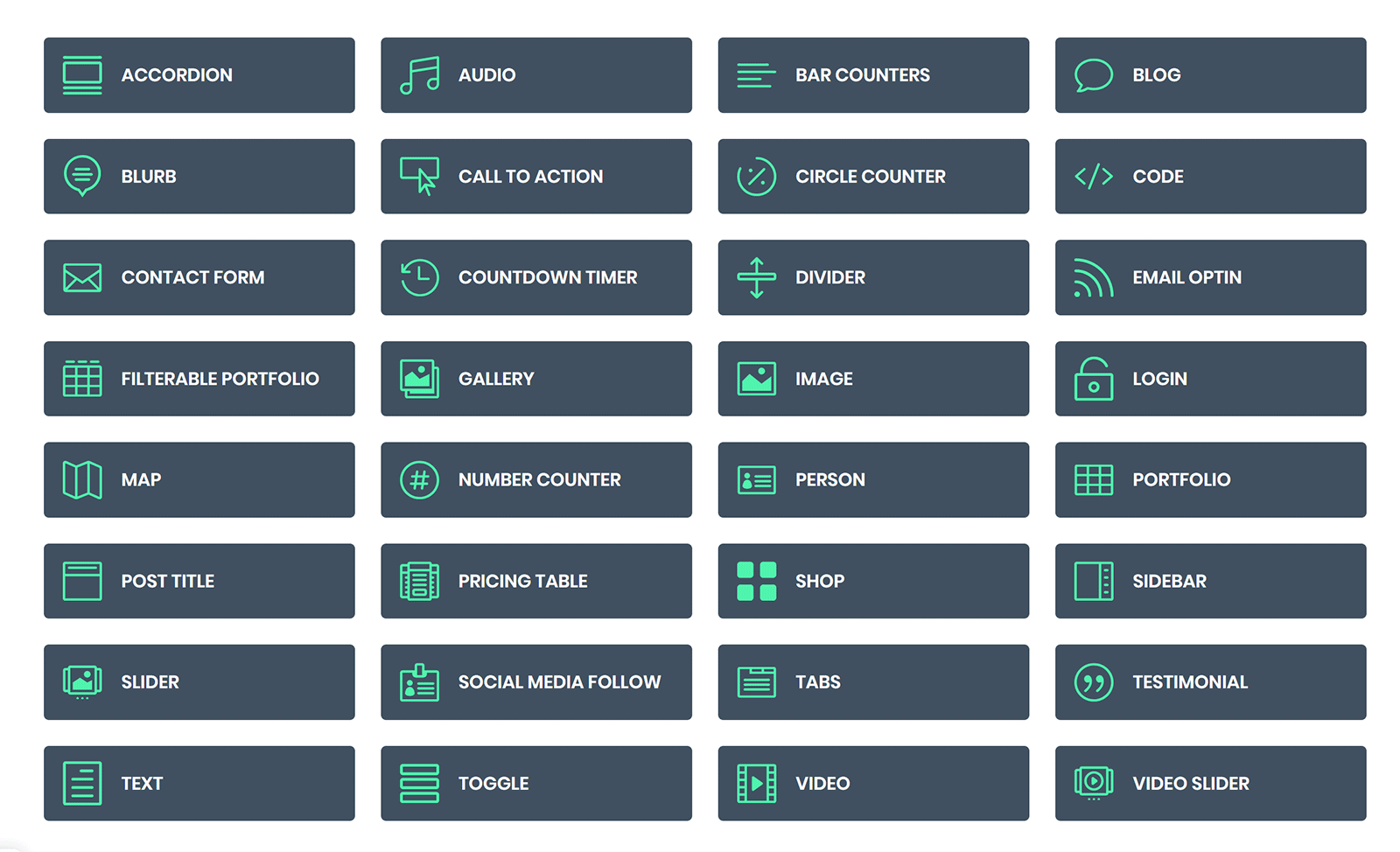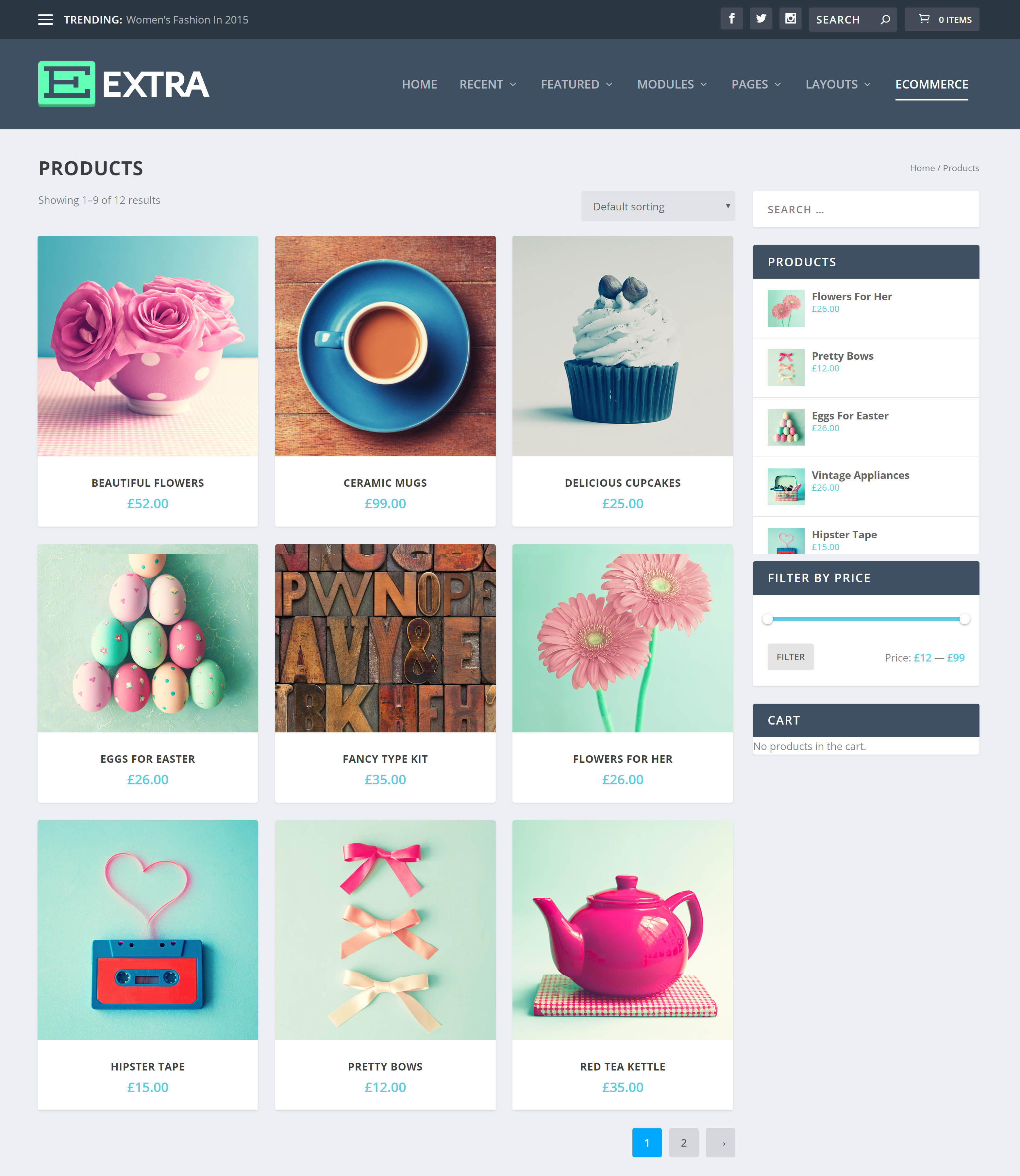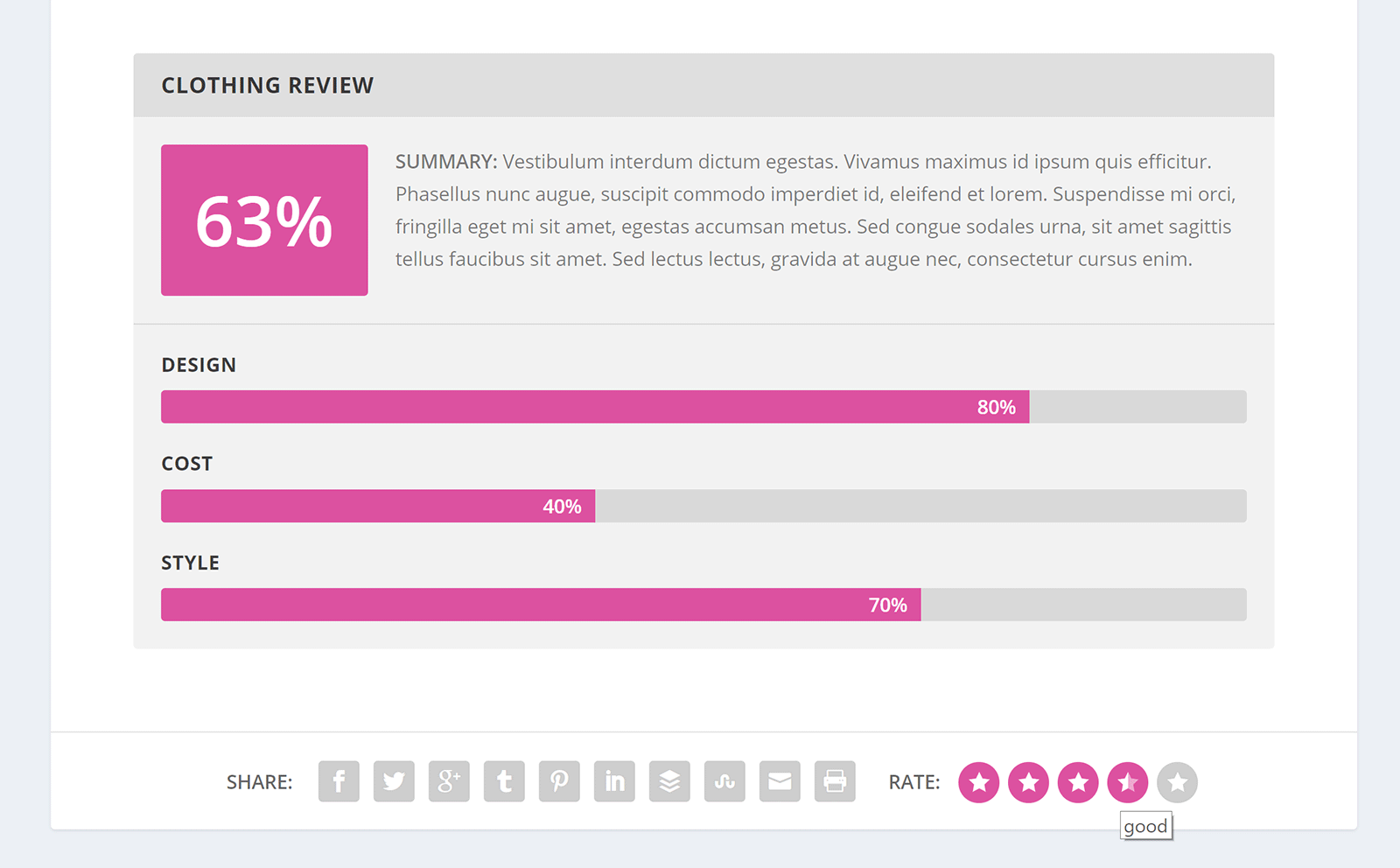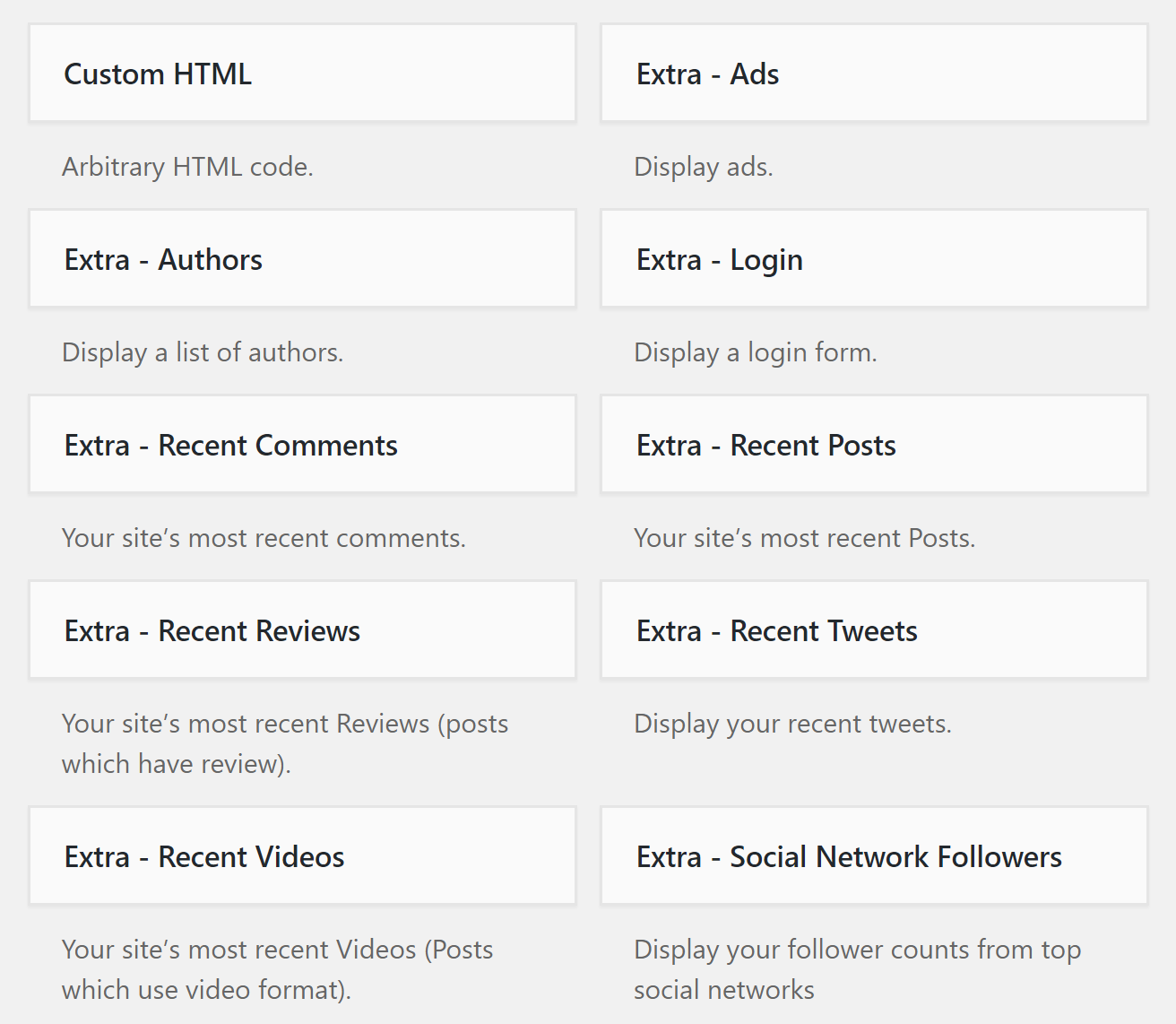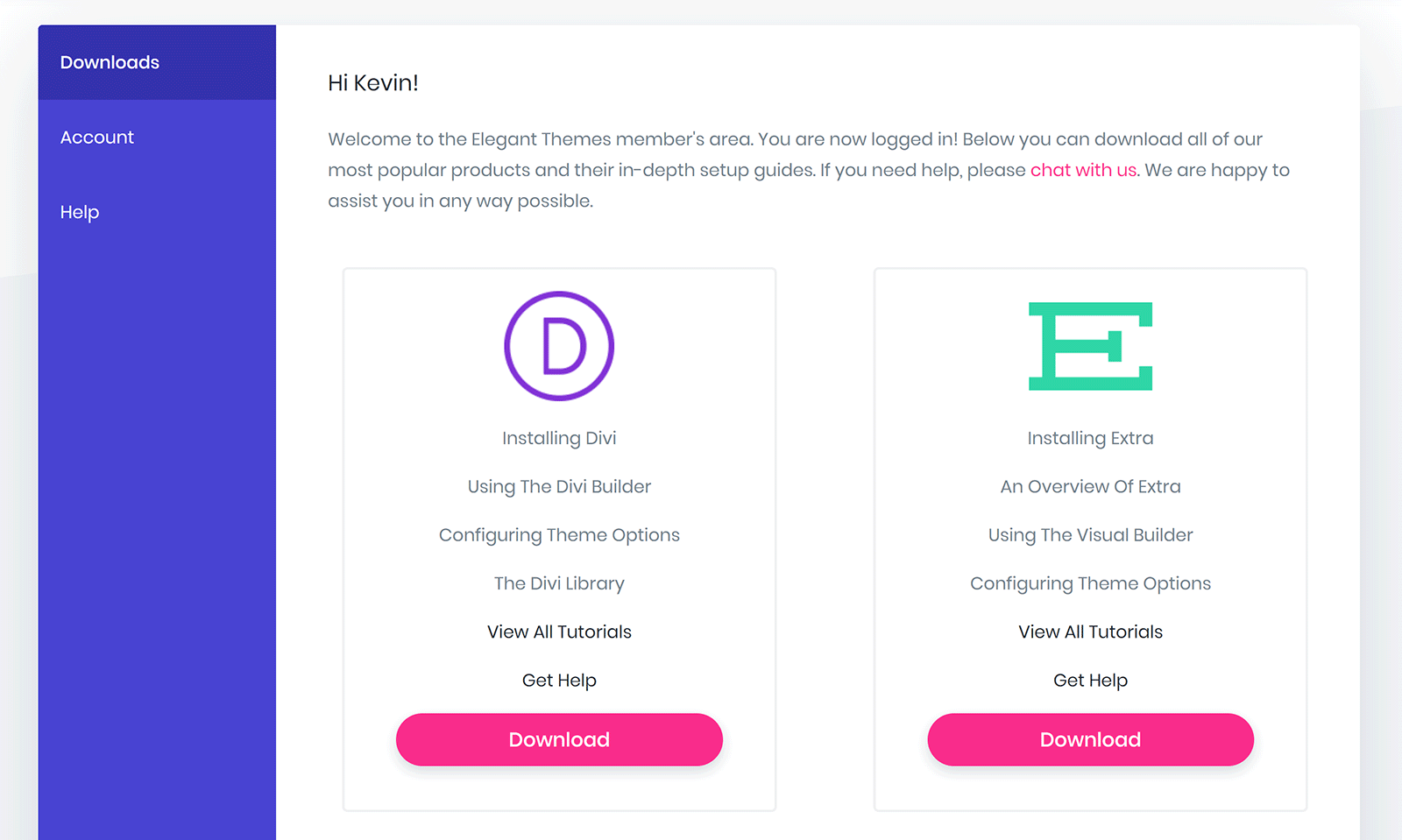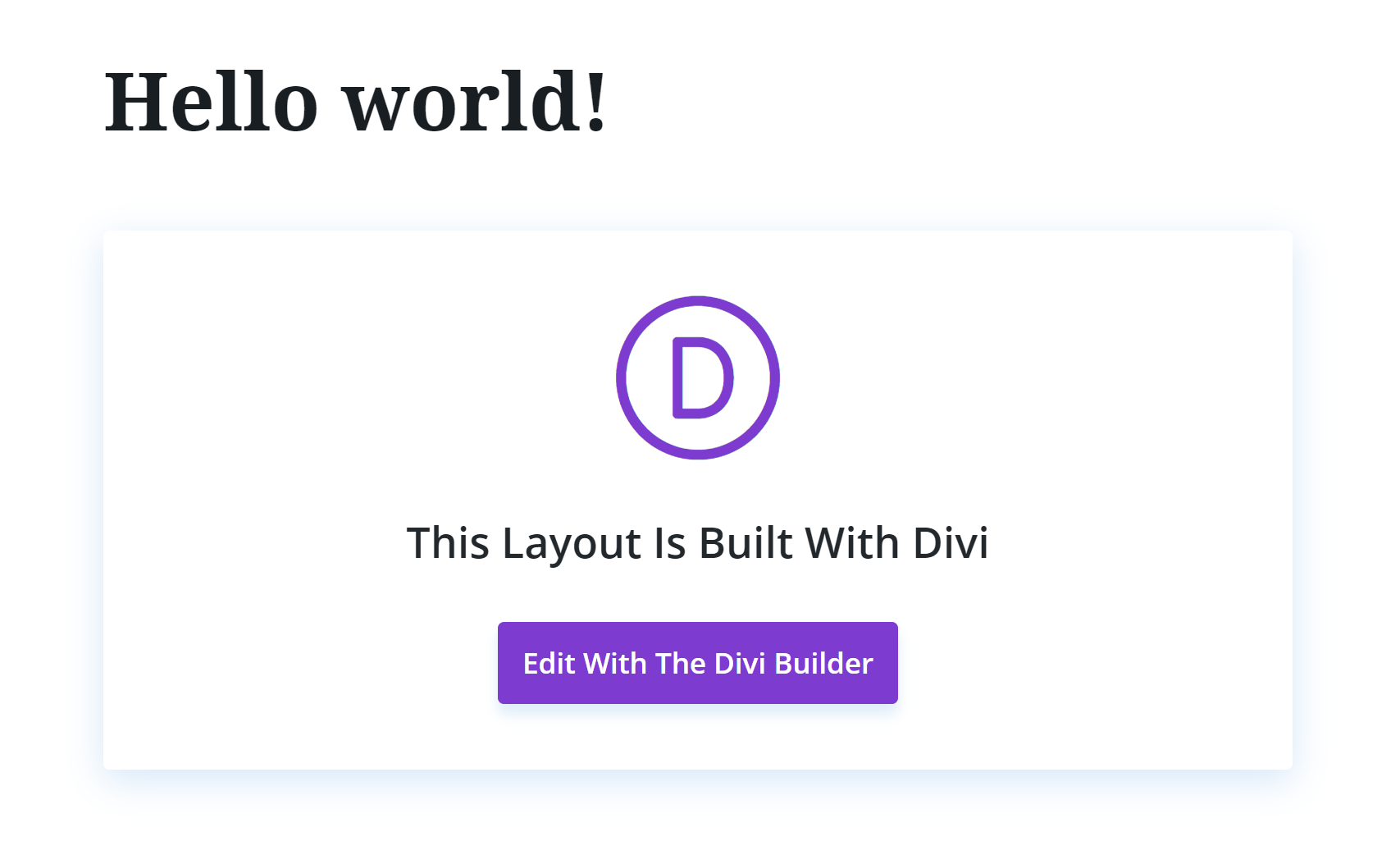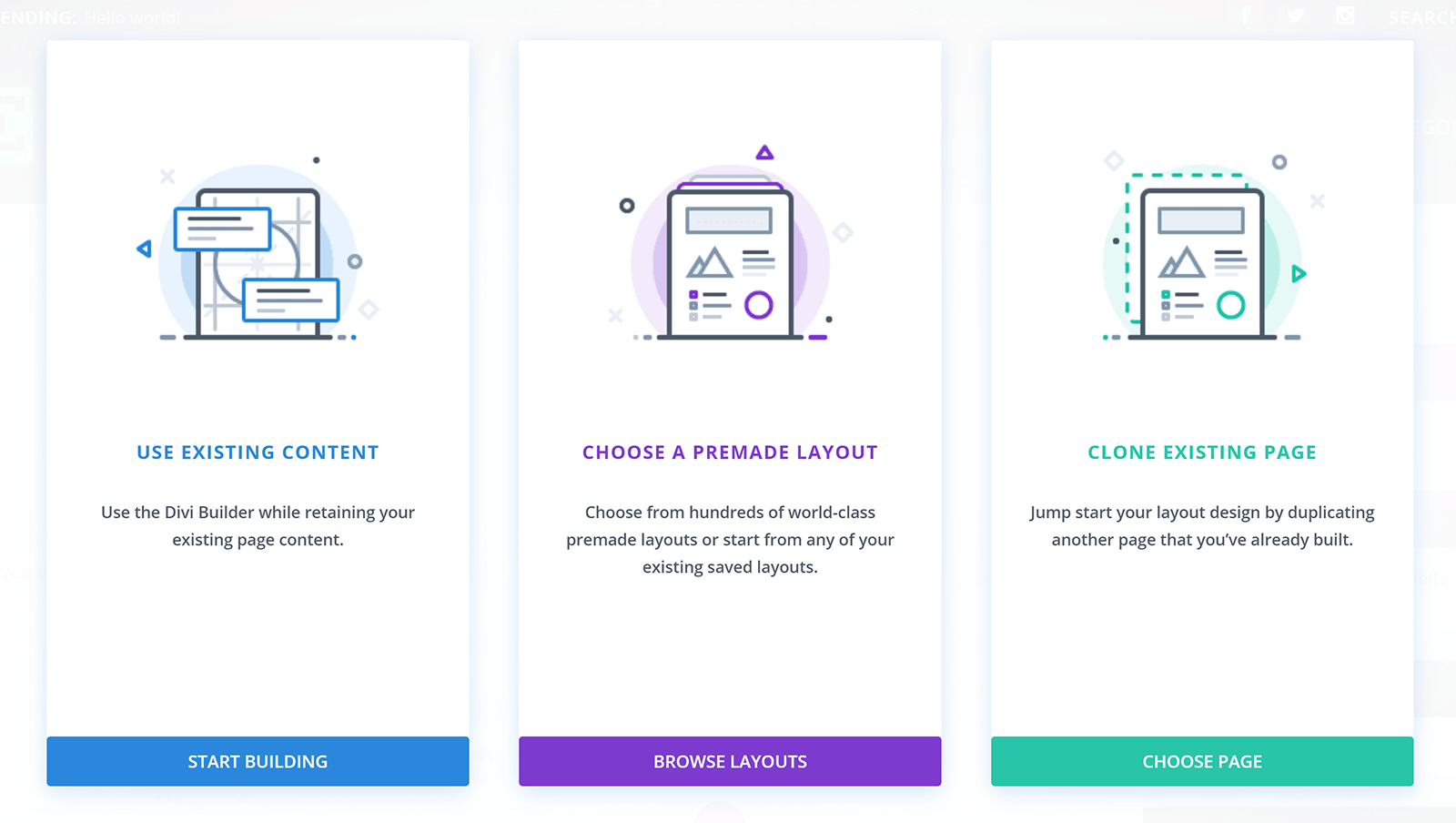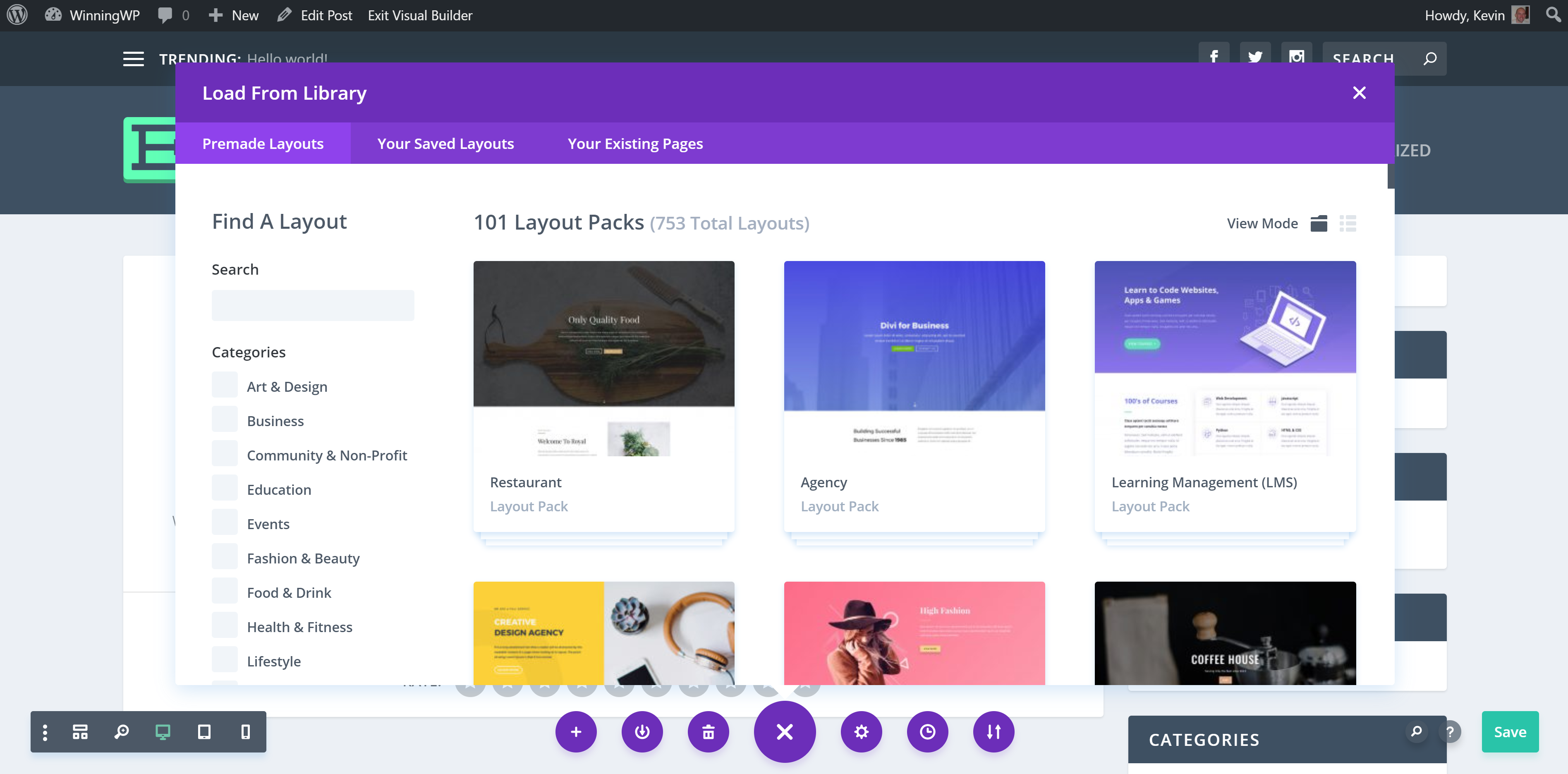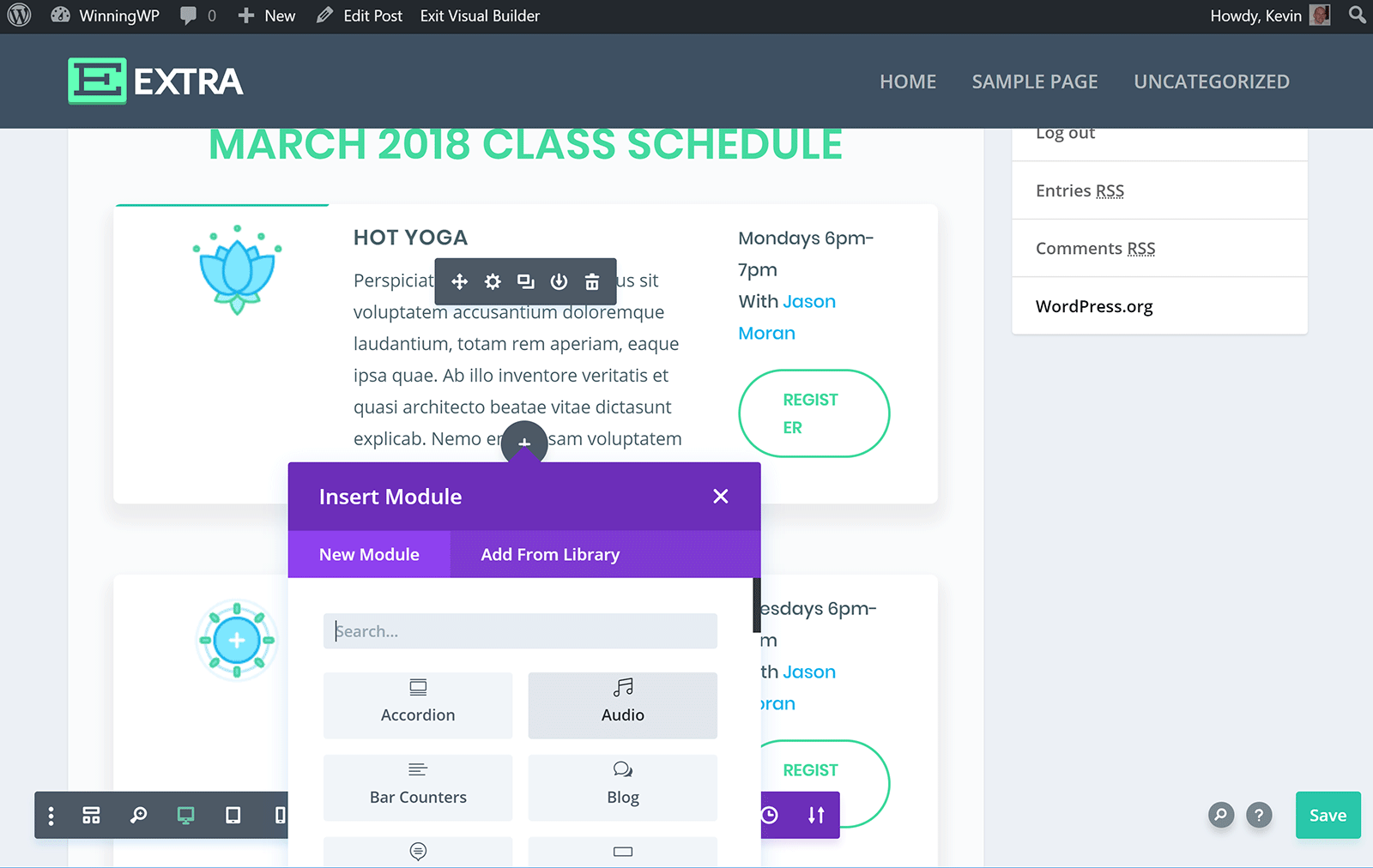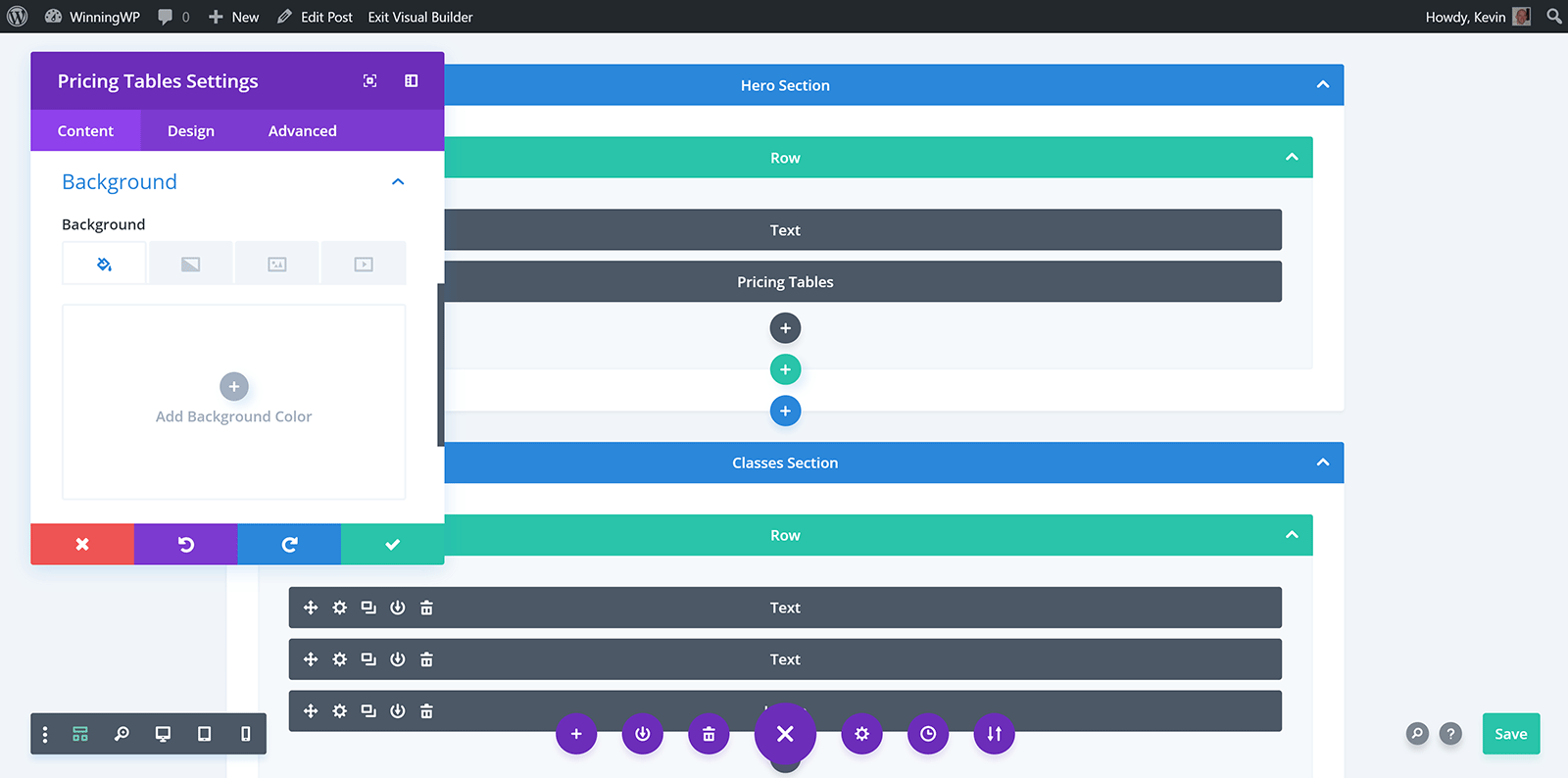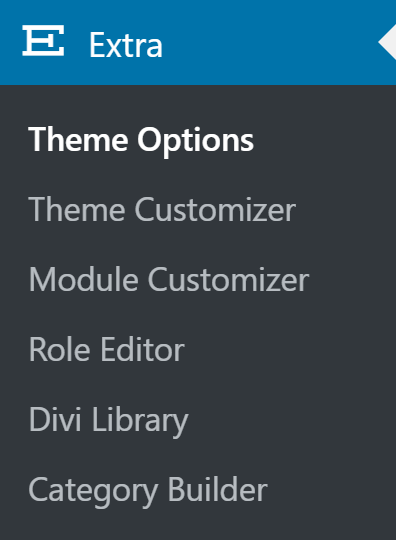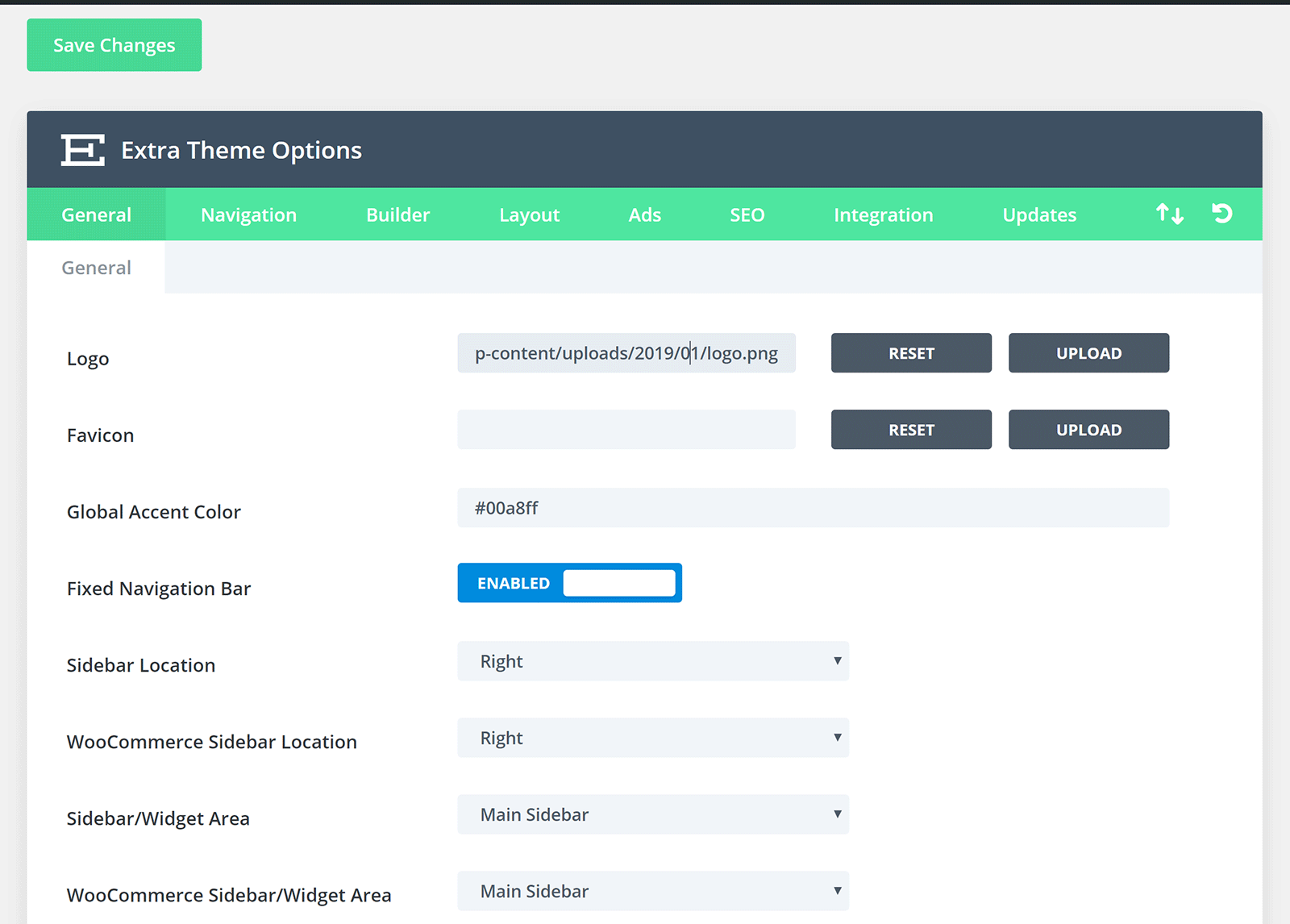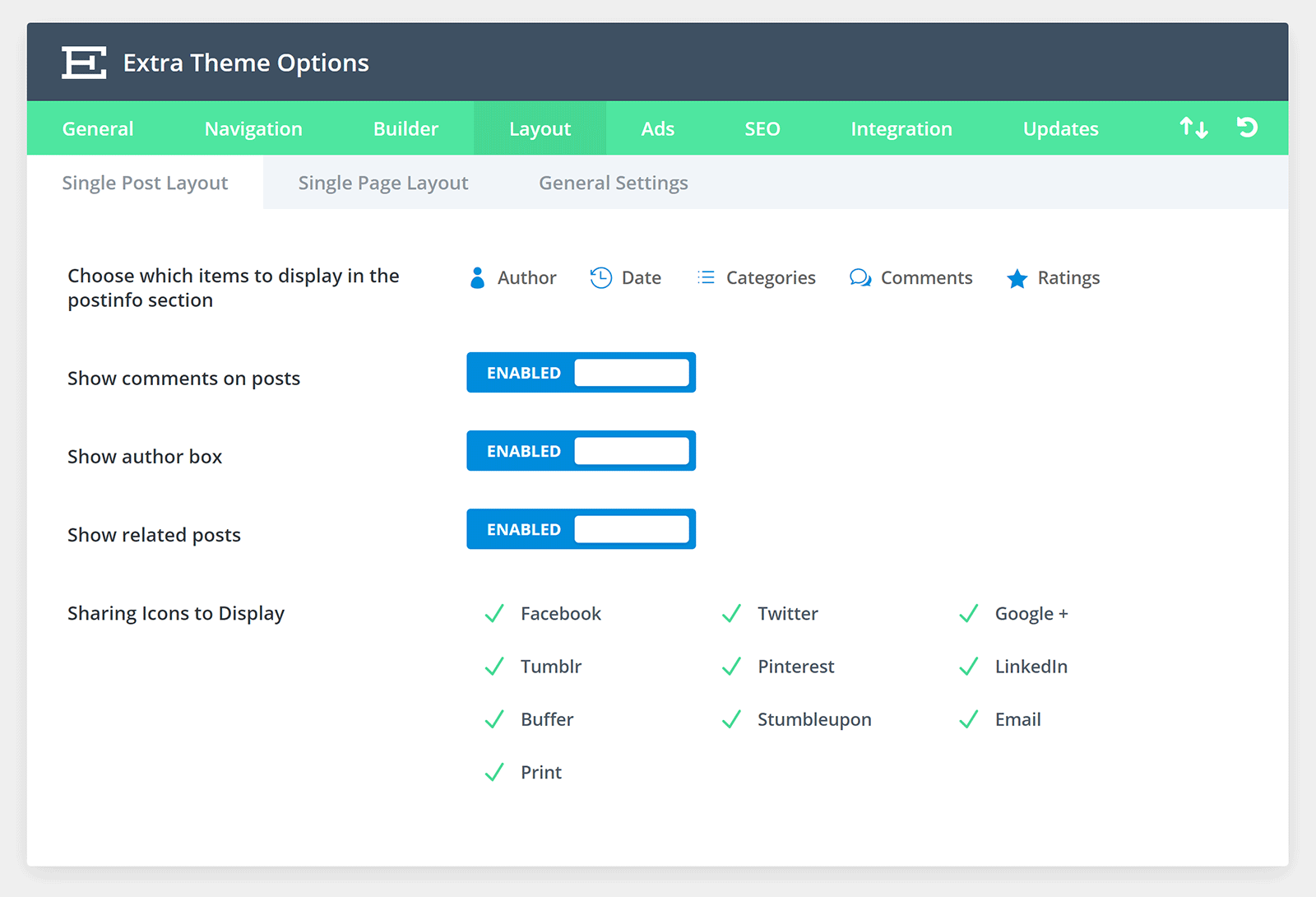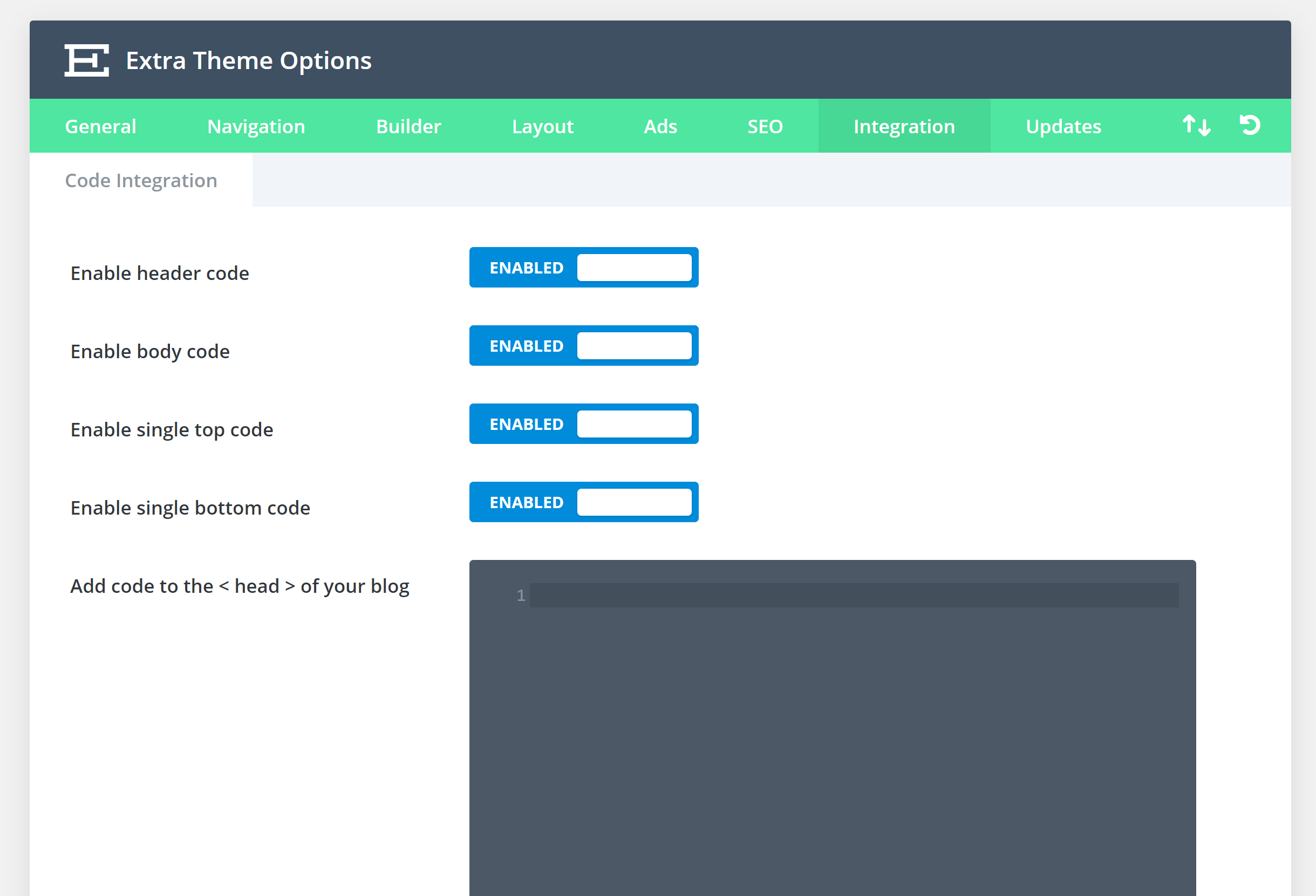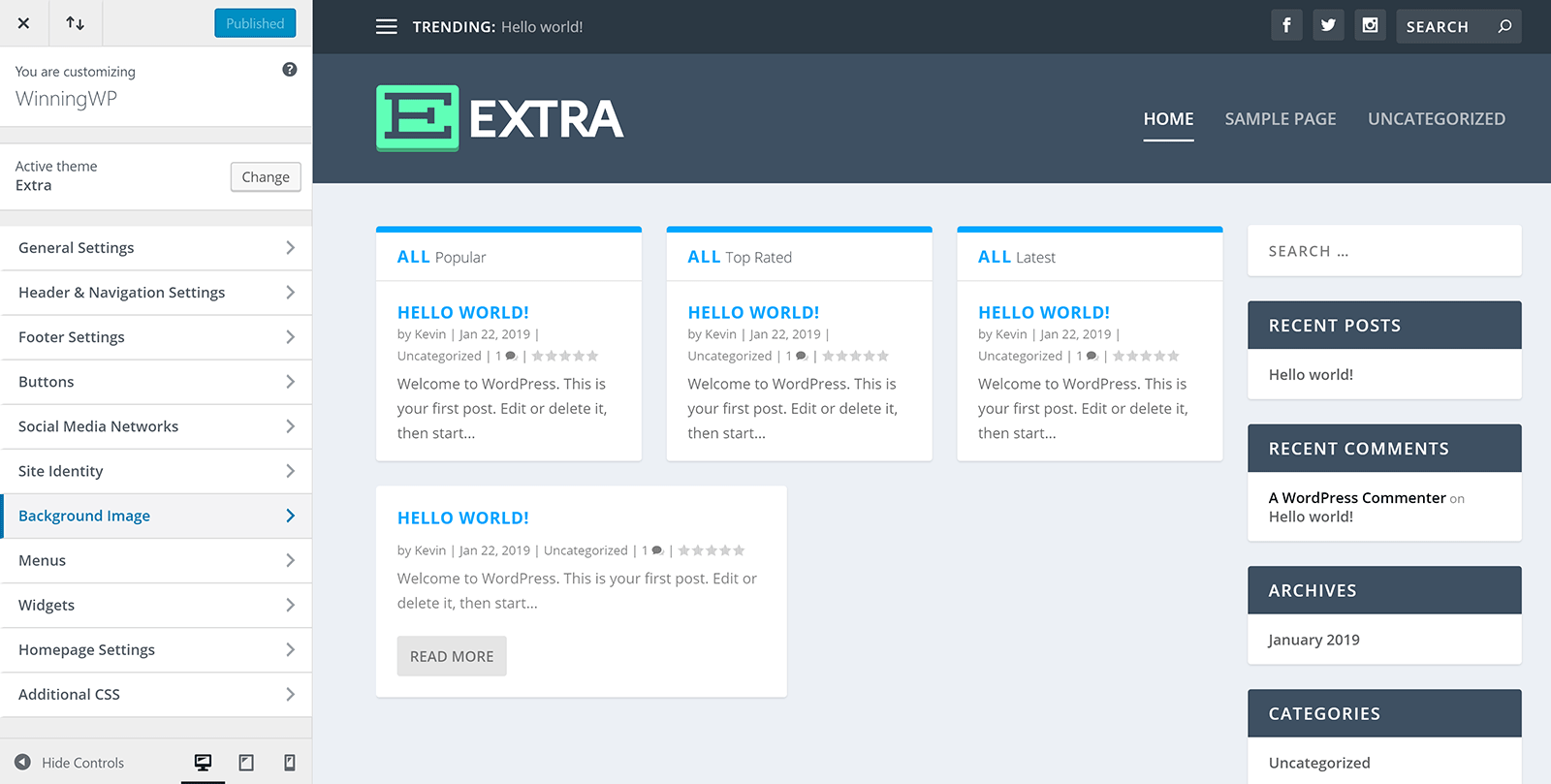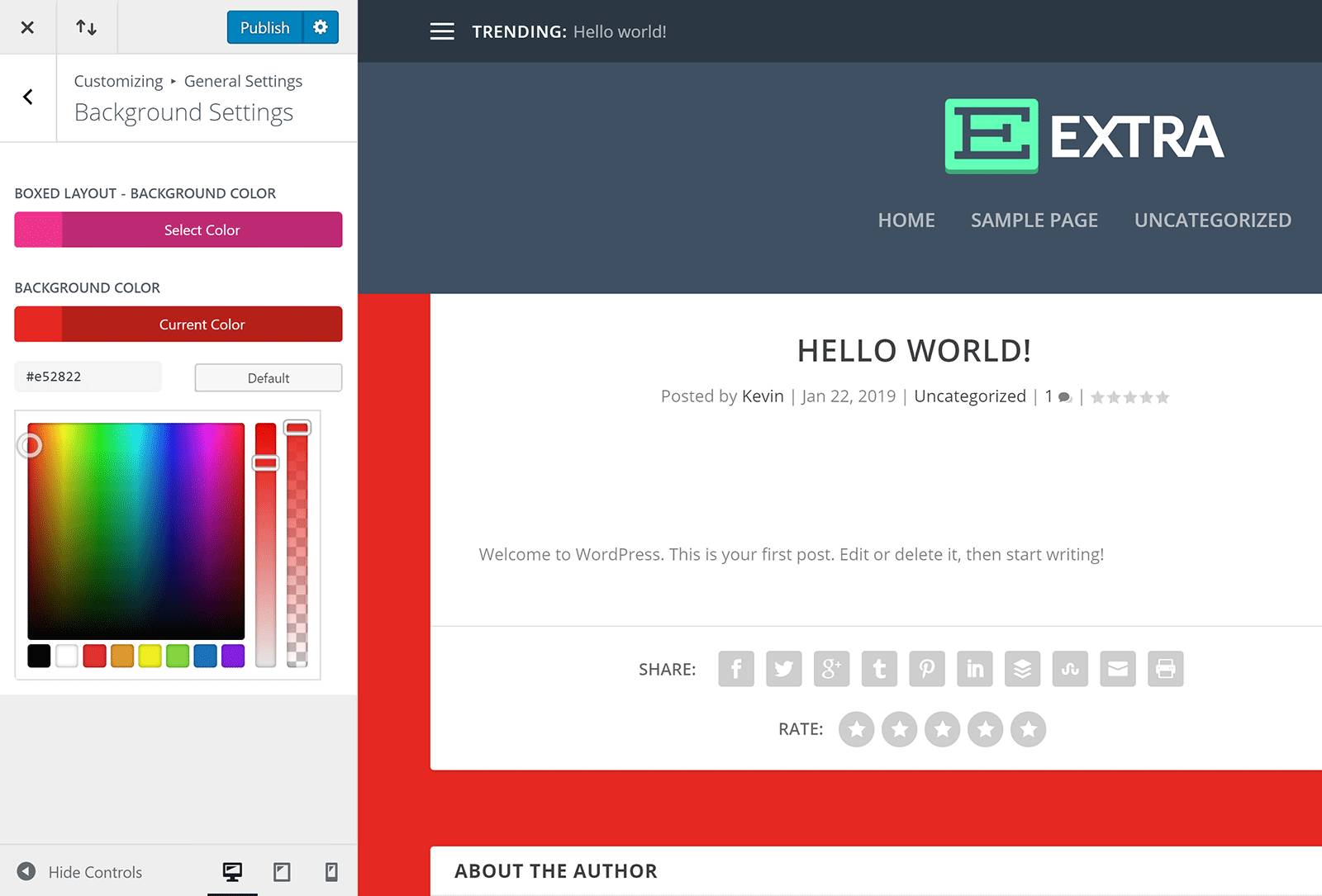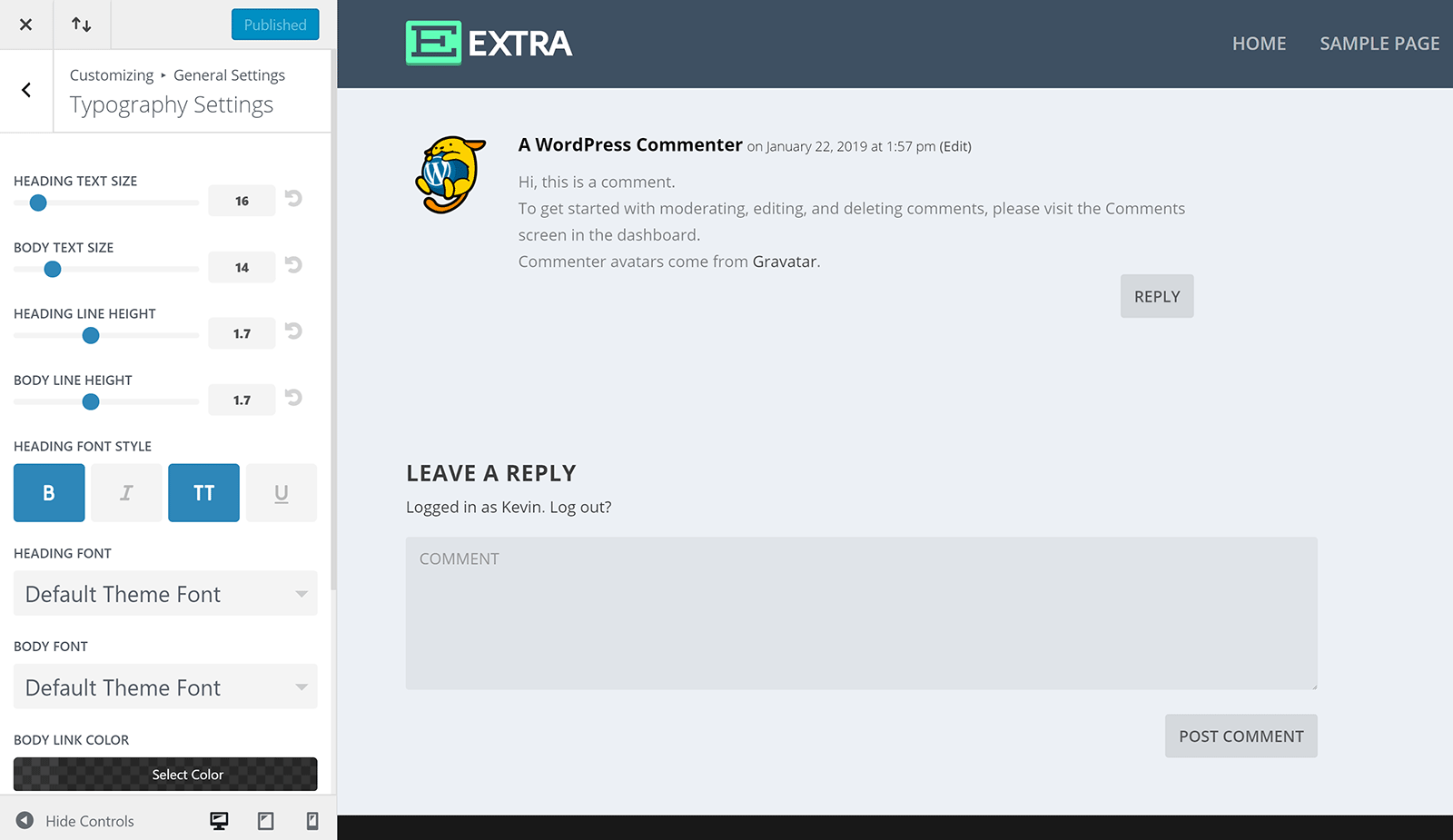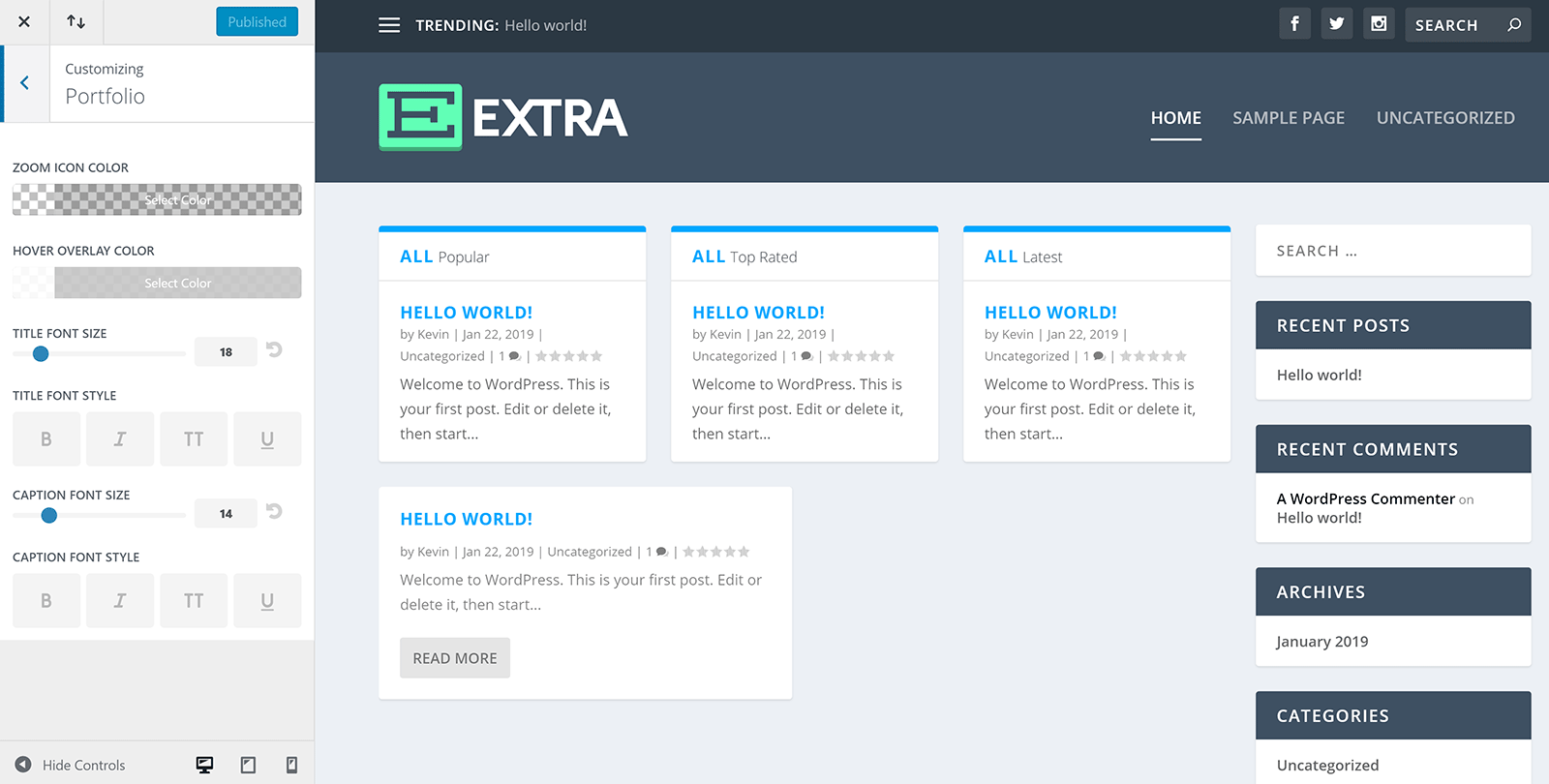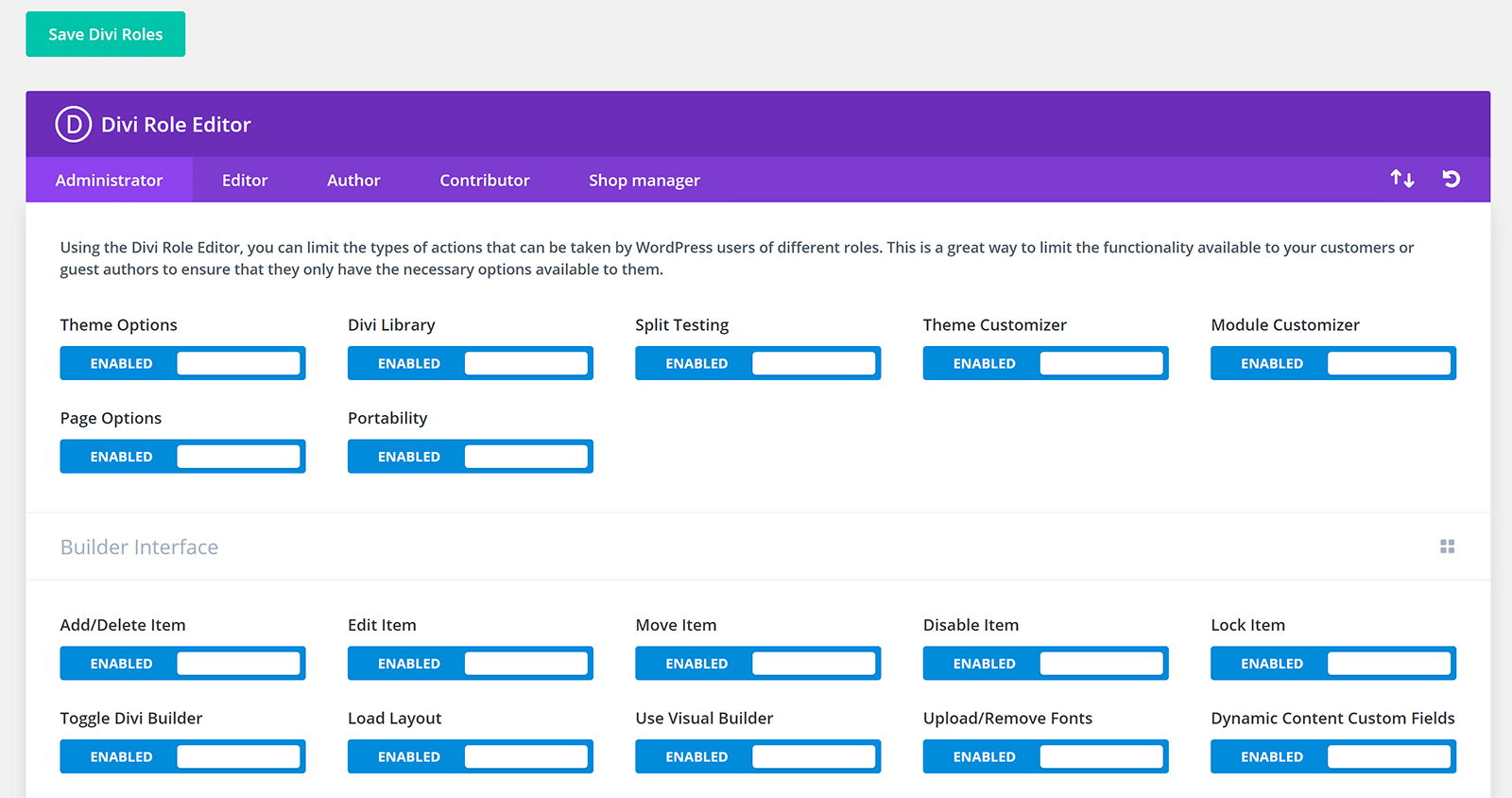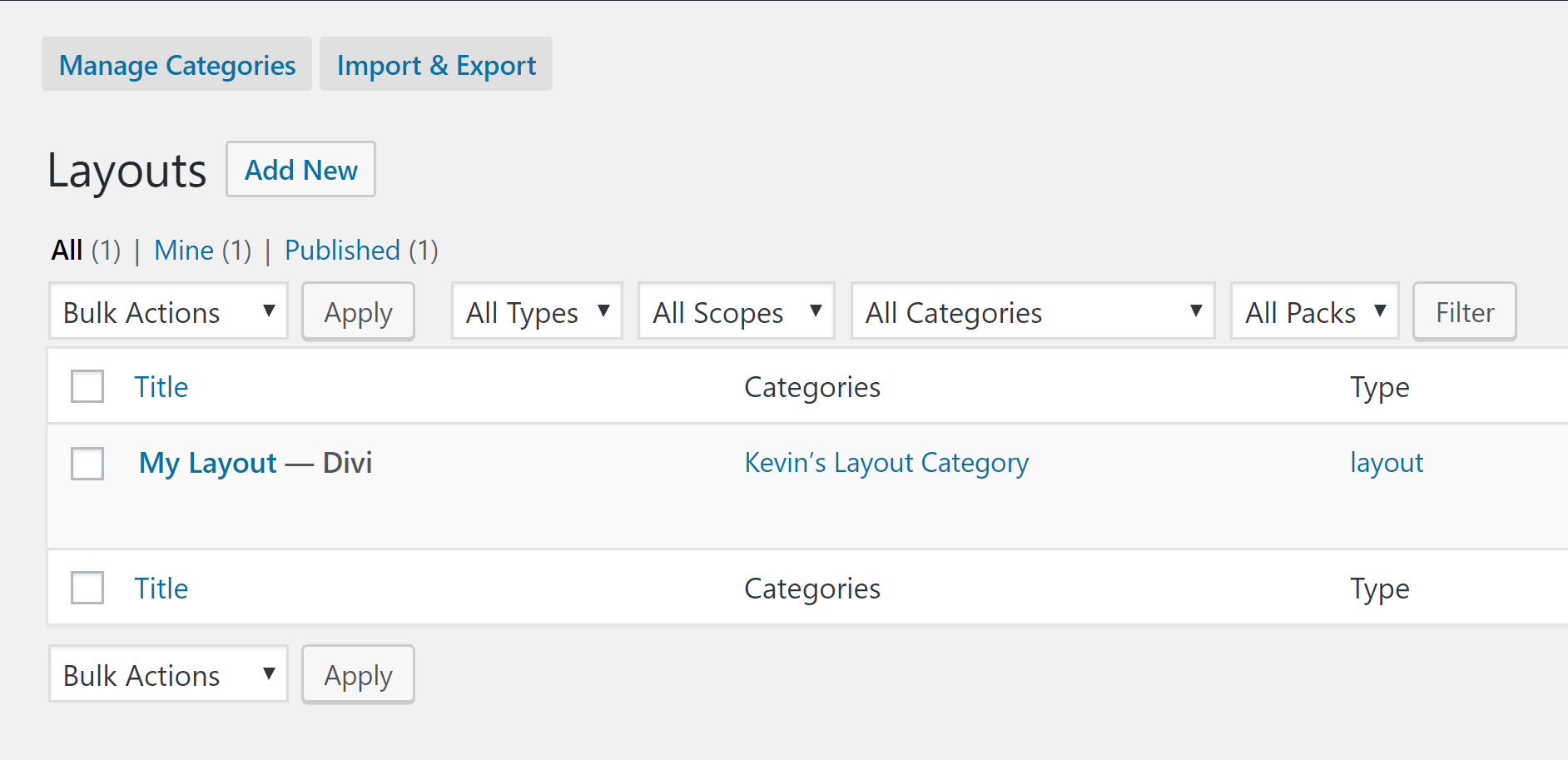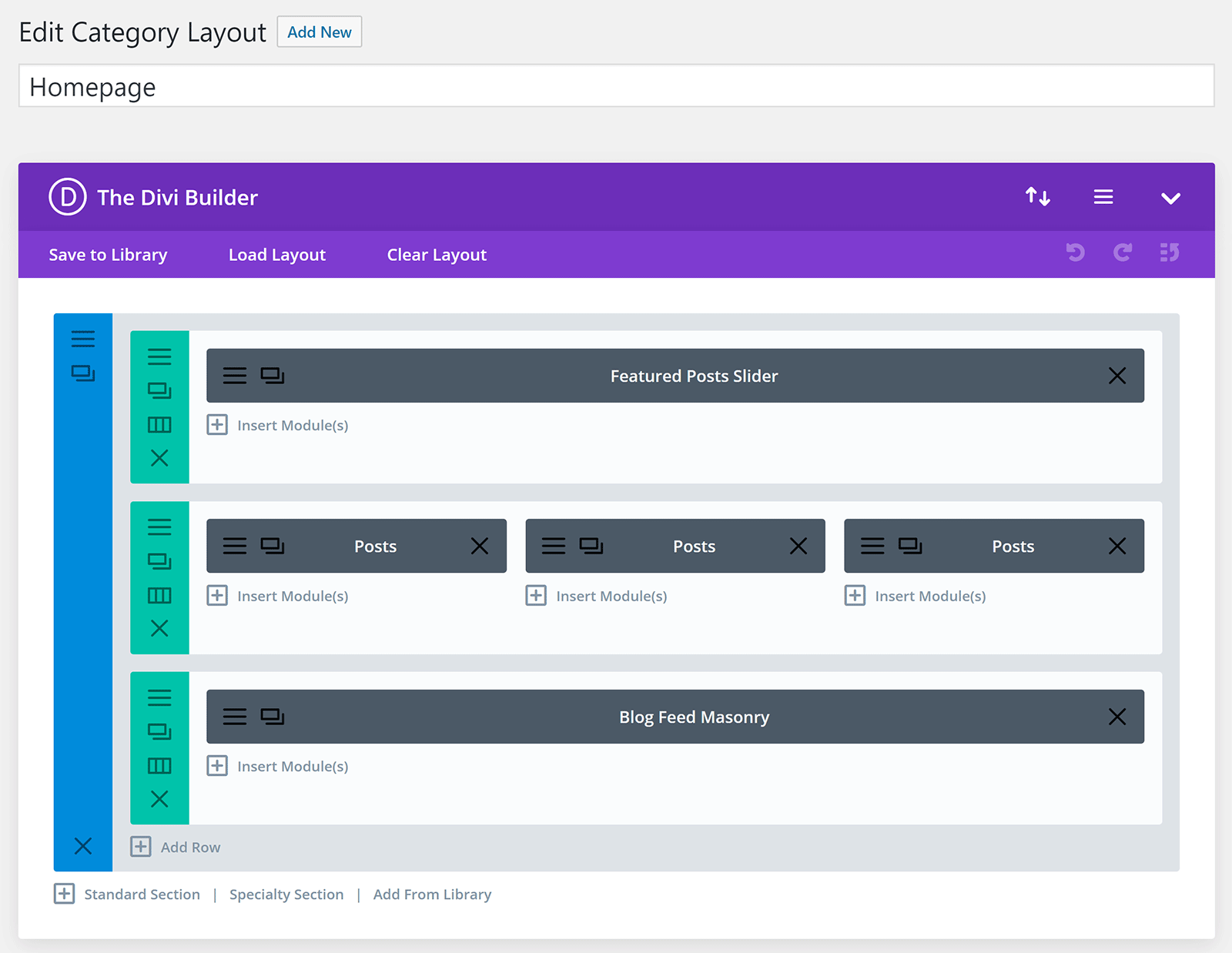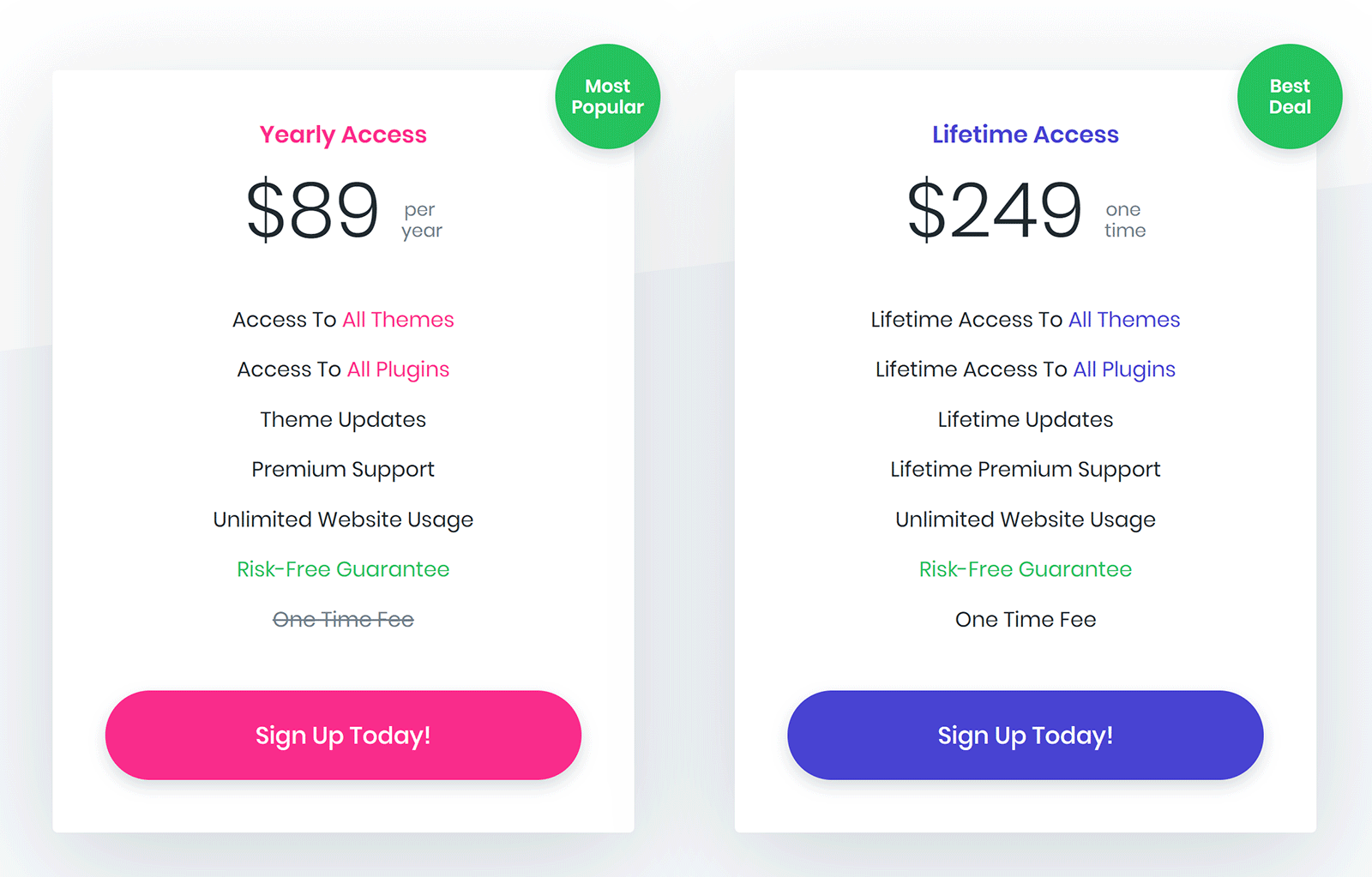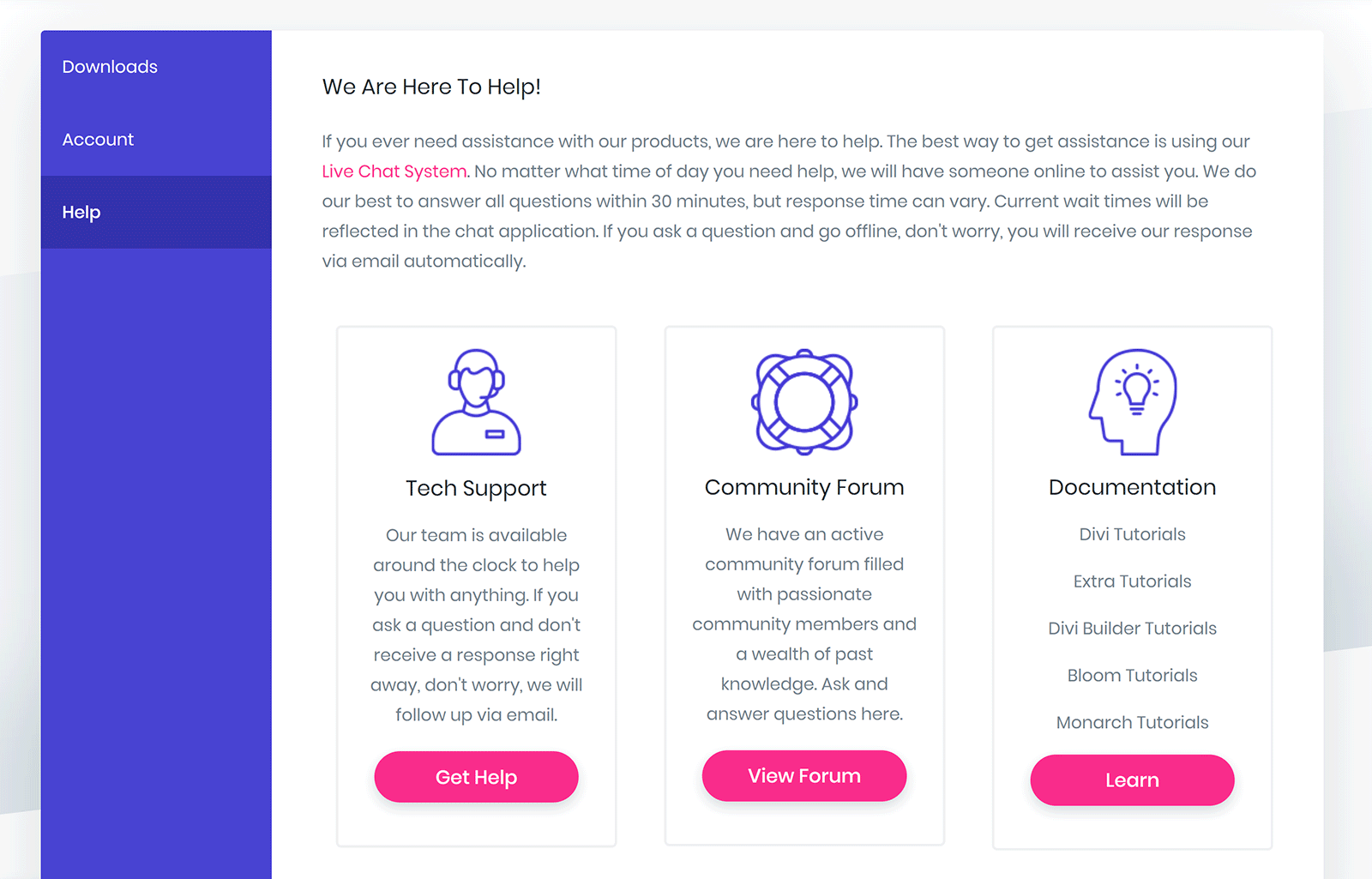- By
An Elegant Themes membership has always been great value, to begin with though, most of their designs were really pretty basic, and criticism began to arise that their business model was built more upon quantity than quality.
At the end of 2013, however, Elegant Themes released Divi, and in doing so, changed the direction of the company forever.
All-in-one WordPress themes had been around for years, though Divi took it to the next level with a better design, more features, and better usability. It quickly became the standard that other WordPress companies tried to follow.
At the heart of Divi theme is their drag and drop page builder. This functionality was later released as a standalone WordPress plugin called Divi Builder. It continues to be regarded as one of the best drag and drop page builders available to WordPress users.
The second WordPress theme by Elegant Themes to be built around Divi Builder is Extra. This stylish magazine design is suitable for blogs, online magazines, online shops, and more. It includes some fantastic blog layouts, custom widgets, and a built-in rating system.
Below, I’ll show you why Elegant Themes calls this “The Ultimate Magazine WordPress Theme”.
Let’s dive in…
Extra Features & Design
Divi remains the flagship theme of Elegant Themes. It is a true all-in-one solution that can be used for any type of website.
The theme ships with over 20 pre-made theme layouts and there is a large selection of additional layouts available from their blog; however the vast majority of these designs are more suited towards corporate websites such as company websites, portfolios, and landing pages.
Extra distinguishes itself from Divi by being optimised specifically for online magazines and blogs. Every new feature has been designed with bloggers in mind.
A good example of the way Extra is optimised more for blogs is the way that it expands Divi Builder to include post categories. These new category modules allow you to create unique magazine-style and blog-style layouts. The completed layouts can then be assigned to specific post categories.
There are several new category modules including a tabbed posts module that splits content into post categories, a featured post slider, and a masonry blog module that can be used to display post listings in boxes.
There is also an advertisements module that can be used to integrate banner ads into your layout.
As you would expect, all modules are customisable.
Divi Builder is at the heart of Extra.
The 40+ content modules that are available in Divi Builder help you create beautiful content in minutes. Complex layouts can be created in minutes by simply dragging and dropping content modules into your layout.
Every aspect of your content can be styled and customised.
Extra has great support for WooCommerce too. The eCommerce plugin integrates beautifully with Extra’s design.
There is also a new custom post type for showcasing projects and portfolios.
Website layouts can be customised using the WordPress theme customiser. This allows you to easily change the style of the header and footer.
Advanced dropdown mega menus allow you to add columns and media to your navigation menu. They are easy to configure and look great.
Seven WordPress post formats are supported in Extra including videos, maps, quotes and audio. This lets you publish a variety of content on your website.
Extra also comes with a custom review system. You can add a review to any post or product using your own specifications. Visitors can give a rating using a star rating system too.
Extra also comes packaged with custom widgets that were designed with bloggers in mind. This includes a social media follow widget, recent posts widget, and a authors widget that lists authors and their post counts.
As you can see, Extra is packed full of features and has a beautiful design. Let’s take a closer look at how you can use Extra.
Installing Extra
Extra can be downloaded from the downloads area of your Elegant Themes account.
This area also lists useful tutorials to help you set the theme up:
You can install Extra on your website by uploading the theme zip file directly via the WordPress appearance section in your admin area. Alternatively, you can unzip the theme file and upload the files to your /wp-content/themes/ directory using an FTP application such as FileZilla.
I recommend initially installing Extra on a test WordPress installation before activating it on any live website. This will give you an opportunity to test all of Extra’s features and functionality.
When I installed Extra in my test WordPress website I generated a 500 Internal Server Error in WordPress that stopped me from accessing the appearance section of WordPress.
This puzzled me as I had had no any other plugins installed and resetting my database ruled out it being a confliction with a previously installed WordPress plugin.
I resolved the issue by increasing the allocation of memory to WordPress from 64MB to 128MB.
You can do this by adding the following line to your wp-config.php file:
define('WP_MEMORY_LIMIT', '128M');
I was curious as to why the memory limit had to be increased for using Extra, so I asked Elegant Themes to clarify the issue.
They confirmed that 128MB of memory was required to run Extra.
We require at least 128MB of memory in order to be sure that the Divi Builder can run properly and without errors, 64MB is too low for running Divi and Extra.
Upon further inspection, I discovered that whilst 128MB of memory was sufficient to stop internal errors, I had to increase memory to 256MB in order to import layouts into my website.
If you find that Divi or Extra generates an internal server error, or is not importing layouts correctly, I recommend increasing memory to 128MB or 256MB to resolve the issue.
Be sure to speak to your hosting company if you are unsure about how to do this.
Divi Builder
The main design and layout of Extra is controlled via the Extra theme options panel and the WordPress theme customiser. If you want to change how the content area looks, you use Divi Builder.
Therefore, when you go into a post, page, or other post type, you can use the default editor, Gutenberg, or Divi Builder.
When you choose to edit your content with Divi Builder, you are asked whether you want to retain your existing content, choose a premade layout, or clone an existing page you have already created.
The premade layout option loads the layout library. Hundreds of premade layouts are available here together with your existing pages and any layouts you have saved.
The layouts are divided into over a dozen categories. There is also a search form to help you find the layout you are looking for.
There are over 100 layout packs included. You can view the demo of each layout before importing it into your website.
Layout packs group together the same design for several types of pages on your website. For example, a layout pack might include layouts for your home page, about page, blog, portfolio page, and more.
I am a huge fan of the layout system that Divi Builder offers. The volume of premade layouts on offer is substancial and they are all well designed. They provide great layouts for your website or, if you prefer, a great starting point for your own custom layout.
Testing the layouts on offer is also a useful way of learning how to get the most from Divi.
As mentioned earlier, Divi Builder may not work correctly if you have not increased your website’s memory allocation, so be sure to set that correctly or layout imports could stall.
When Divi Builder was first launched, layouts were edited in the backend.
The Divi Builder is now launched in the front end of your website so that you can changes in real-time. You can opt to view your page in “Wireframe View” on the front end if you prefer the old style of building your page and you can continue to modify layouts in the backend by selecting a layout in the Divi Library page.
Like any drag and drop building solution, it may take you 15 to 30 minutes to properly familiarise yourself with the Divi Builder interface, but once you do you will appreciate just how powerful the plugin is.
You can customise how everything looks and functions; whether it be a content module, row, column, or layout. You can even change the view to see how your layout looks in mobile devices.
Each content module has a unique set of customisation options. Simple modules such as dividers have few options, but modules such as portfolio have dozens of settings.
All content modules, columns, and rows, have a design tab that allow you to customise colours, fonts, spacing, borders and more. Everything is controlled via drop down menus and buttons so is a breeze to use.
The advanced tab helps technical users assign unique IDs to elements and add custom CSS. You can also disable modules on specific devices including desktops, phones, and tablets.
Divi Builder is an integral part of Extra and a major reason why the theme is so flexible. I have only scratched the surface as to what you can do with this drag and drop WordPress plugin.
To learn more about Divi Builder, check out the Elegant Themes Divi Builder page and be sure to read our full review of Divi Builder too.
Modifying Extra
Extra is a highly customisable WordPress theme. You gain a lot of control over how your website looks.
The Extra options menu lists the main settings areas: Theme options, theme customiser, module customiser, role editor, divi library, and category builder.
The main theme options page lets you enable and disable features at the click of a button.
This section is divided into eight sections: General, navigation, builder, layout, ads, SEO, integration, and updates. Many of the options in these sections are sub-divided into more categories. For example, the five advertising zones are split into their respection sections: Header, below header, footer, above post, and below post.
At the right-hand side of the green navigation menu you will see buttons for importing and exporting settings and for resetting options to default settings.
The general options tab is where you upload your logo and favicon and define the location of your sidebars. You also define your social media profile URLs here.
Other options include the number of posts to be displayed in your various archive pages and whether CSS and Javascript minification is enabled. There is also a box to enter your own custom CSS.
The navigation options tab allows you to manage how pages and categories are handled in your navigation menu. Dropdown menus can be disabled and you can confirm whether you want the home page linked in your menu. You can also define the order of menu items.
In the builder tab you can enable and disable Divi Builder for specific post types. You can also enable the classic editor and switch off features such as the Divi Builder product tour.
The layout of posts and pages can be changed via the layout tab.
All you have to do in this section is click on the post meta information you want to display. You can also switch archive pages from a standard layout to masonry.
Advertisements can be input via the theme options area. For each advertising zone you can select to either display a banner with a target URL or you can enter your Google Adsense code. Google Adsense banners can also be made responsive.
Extra allows you to optimise your website’s SEO settings too. You can change SEO settings such as your titles, meta description, and keywords, for your home page, posts and pages, and index page.
These SEO settings are no replacement for a dedicated SEO WordPress plugin such as Yoast SEO or All in One SEO Pack, but it is a nice addition.
The integration tab allows you to enter code into the head and body of your pages. You can also add code above posts and below posts. This is particularly useful for displaying advertisements.
The very last tab is the updates tab. You need to ensure you enter your Elegant Themes username and API key here in order to get theme updates and the ability to import layouts in Divi Builder.
Customising Your Design
Extra supports the WordPress theme customiser. This means you can make customisations to all aspects of your design and see the changes in real-time for desktop browsers and mobile devices.
The Extra design is divided into many categories and sub-categories. This includes the header, footer, widgets, and more.
WordPress has been pushing support for the WordPress theme customiser for years. Despite this, many themes still have design options in the admin area with no option for previewing changes.
I realise that the customiser is not perfect, but as someone who struggles to visualise how certain customisations will look, I have always found it useful.
You will find common design settings in the theme customiser such as the width of the layout of an element and where navigation menus are positioned, but you can also change widgets and menus there.
There are good typography options as well that let you control the font type and size and colour.
Have a look at the video below to see how you can use the theme customiser in Extra to change your website’s design.
Other Extra Options and Settings
The module customiser gives you control over the typography of content modules in Divi Builder.
Some modules allow you to change the width of the module or something else like image size or the type of animation that is used; however for the most part the module customiser lets you change font size, type, and colour.
Just like Divi, Extra features a role editor.
It can be used to enable and disable permissions of different user groups for Divi Builder and Extra functionality. For example, you can define who can access the theme options area, who is permitted to use the Divi library, and which content modules are available to users.
Unfortunately, permissions are limited to user groups. You cannot control permissions on a user by user basis.
This role editor should not be considered a replacement for a feature-rich role editing solution such as User Role Editor. That gives you many more customisation options over users across your website. In comparison, the Divi role editor is specific to Divi Builder and Extra functionality.
The library system in Divi Builder is fantastic. You can save your layouts and use them again at any point.
The Divi Library page lists all layouts you have saved. You can access all your layouts from here.
Interestingly, when you edit a layout from this page, the Divi Builder interface is shown in the backend within the admin area. There is a button above your layout to “Build on the Front End” for those that prefer to see changes in real-time.
The last options page in the Extra admin menu is category builder. Bloggers will appreciate this feature.
When you first install Extra, you will see layouts for your home page and your category page. You can add more unique layouts from here and assign them to specific post categories. It is a fantastic way of making your website unique.
For example, you could create a unique blog template for your news category and another for tutorials. This helps you distinguish each category and optimise them for the content that is being published there.
As you can see, Extra gives you full control over how your website design and content modules look. It allows anyone, regardless of their technical experience, to create a professional looking website.
The Cost of Elegant Themes Membership
Extra is included in the Elegant Themes membership. In addition to Extra, a membership gives you access to 86 other WordPress themes, Divi Builder, the email opt-in plugin Bloom, and the social media sharing plugin Monarch.
In a marketplace where most WordPress stores have three to five license options, Elegant Themes have instead adopted a simple pricing policy.
They offer two plans. Both plans give you full access to all themes and plugins, unlimited website usage, and premium support.
The yearly access plan retails at $89 per year. If you see yourself using Elegant Themes for a few years, their lifetime access membership makes sense. At a one-off fee of $249, it pays for itself after the second year.
All Elegant Theme memberships come with a 30 day no-fuss money back guarantee.
Extra and other Elegant Themes products all have great documention within the WordPress admin area, however if you are still unsure about how something works you can get help in a number of ways.
You can get immediate help via a ticket support system or ask questions in the Elegant Themes discussion forum. There is also an extensive documentation area that has hundreds of detailed tutorials. These guides are extensive and include video walkthroughs.
It should be noted that Elegant Themes are continually refining key products such as Divi, Divi Builder, Extra, and Monarch. They are always adding new features and functionality.
You can therefore expect regular updates if you become an Elegant Themes customer.
Final Thoughts
Elegant Themes are marketing Extra as “The Ultimate Magazine WordPress Theme”. Whether it is the best magazine WordPress theme on the market is up for debate as there are some great alternatives out there; however Extra has definitely earned the right to be considered among the best.
What Elegant Themes have done is take everything that makes Divi so good and optimised it for online magazines and blogs.
They have added more blog layouts and the ability to create unique layouts for each post category. They have also integrated other cool features such as a product rating system and several custom widgets to help you integrate social media profiles, authors, and product ratings.
Divi remains the flagship theme of Elegant Themes and the one that most website owners will turn to, however Extra is a better choice if you are running a blog or online magazine.
Thankfully, there is no real need to compare the two in-depth as both themes are powered by Divi Builder and are included in the Elegant Themes membership.
Used/using Extra? Thoughts?