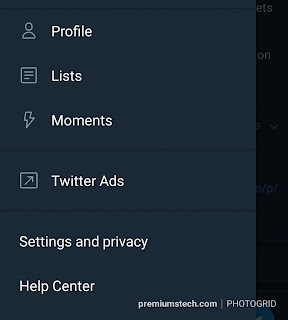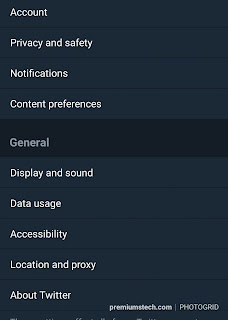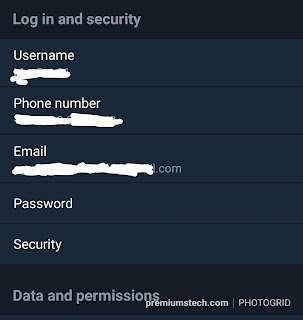This recent advice from the company is as a result of a glitch that left passwords exposed in an internal Twitter log. As a result of this glitch, it is wise for you as a Twitter User to change your Twitter password by following the steps outlined below.
Don’t Miss >>HOW TO COMPOSE 280-CHARACTER TWEETS RIGHT NOW WITHOUT BEING ELIGIBLE FOR THE NEW FEATURE
Steps to changing twitter password
Login to your Twitter account if you use the twitter Mobile App, tap your profile picture which you can locate at the upper-left corner, then tap Settings and privacy > Account.
Here, if you are a twitter android user; tap Password. iOS twitter users are to tap on Change password.
Next step to take is to key in your old password, then the new one, then confirm the change.
Also Read >>HOW TO FIND OUT YOUR SMARTPHONE’S ANDROID VERSION NUMBER
It is almost the same procedure on browsers; login to your account, click on your profile, then Settings and privacy > Password.
Twitter Users with two-factor authentication turned on for their accounts can change their accounts password by entering the new password and verifying your identity via phone.