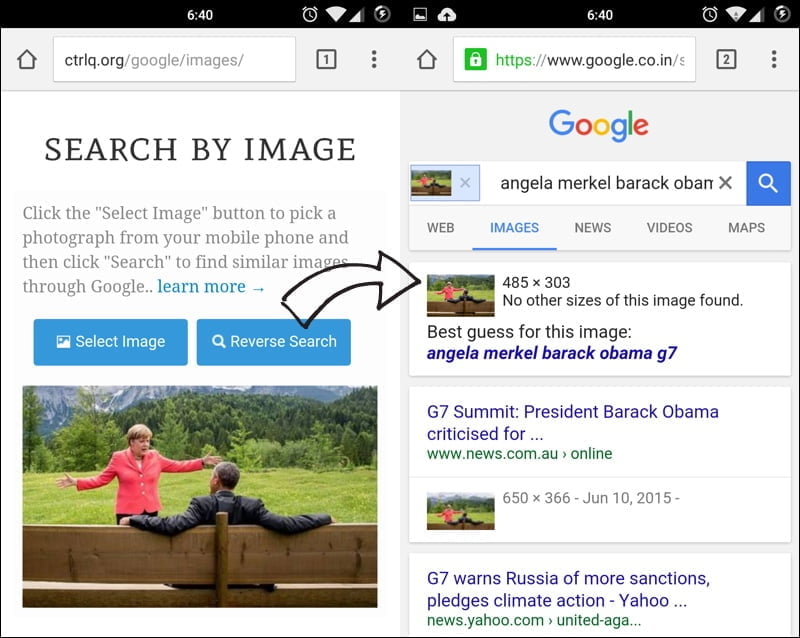Google Reverse Image Search helps you quickly discover visually similar images from around the web. Upload a photograph from your desktop to Google Images and it will show you related images used on other websites and also different sizes of the same photo almost instantly.
Journalists can use the reverse search option to find the original source of an image or to know the approximate date when a picture was first published on the Internet. Photographers can use ‘search by image’ feature to know about other websites that are using their photographs.
Reverse Image Search on Mobile Devices
Google’s ‘search by image’ feature is only available for desktop computers and not on mobile devices and tablets. Thus, if a friend has sent you an image on WhatsApp or Facebook that you’d like to verify, you’ll have to first transfer the photograph to a desktop and then perform a reverse search. Too much work, right?
Not anymore. Meet Reverse Photos, an online tool that lets you perform reverse image searches on mobile phones. Go to reverse.photos on your mobile phone, click the “Upload Image” button and choose an image from the photo gallery of your phone. Next click “Show Matching Images” and it will feed your photo into Google’s image database and show visually similar photos.

You can either upload pics available your Photo Library, or you can take a new picture with your phone’s camera, or upload existing images from your cloud storage services like iCloud, Google Drive, Dropbox or OneDrive. All inside the comfort of your mobile phone or tablet.
Also see: Find out where a picture was taken
There’s another workaround as well that will let you use the official Google Image Search website for reverse search on a mobile device. Open the Chrome browser on Android and under settings, choose “Request Desktop Site.” Now open images.google.com and you should see the Camera icon to upload an image for searching.