
If you live in the world of marketing, you’ve likely wanted to find someone’s contact information but had no idea where to start looking. Whether you’re trying to cold-call a lead, pitch an investor, email a press release to an editor, or strike up a conversation with a potential employer, there are plenty of reasons to dig up contact information.
Email is one of the best ways to reach someone you’re trying to connect with for the first time. It’s less intrusive than a phone call and gives the recipient a chance to chew over whatever you’re proposing.
Knowing where and how to look for information is the first step in finding critical contact information. In 2017, there’s no better tool for finding information than Google—which processes over 40,000 search queries every second (see this nifty Google search counter ).
With the help of a few tools, you’ll be able to find just about anybody’s email address.
Getting Started: Using Google Better
Most users don’t realize that Google has search operators built into its engine that allow you to get more specific with your searches—and find what you’re really looking for more quickly and with fewer searches.
Google doesn’t come with a readily available user manual, so I’ll provide some quick tips to help you use Google more effectively to help you find contact information.
The ‘Site:’ Operator
The site: operator allows user to look at all the pages Google has indexed for a particular website, so if I want to look at only the pages on my company’s site, I’d enter the following in the Google search bar:
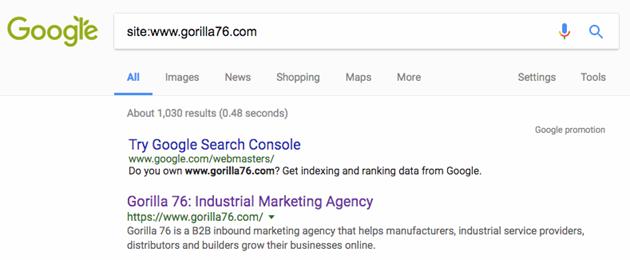
This operator allows you to search through a specific site for specific phrases. So, if I know who I’m looking for, and I know the website that person is associated with, I can combine that information to dig through a website to search.
For example, if I’m looking for Joe Sullivan, a co-founder of Gorilla 76, I can use the site: operator to skim through Gorilla 76:
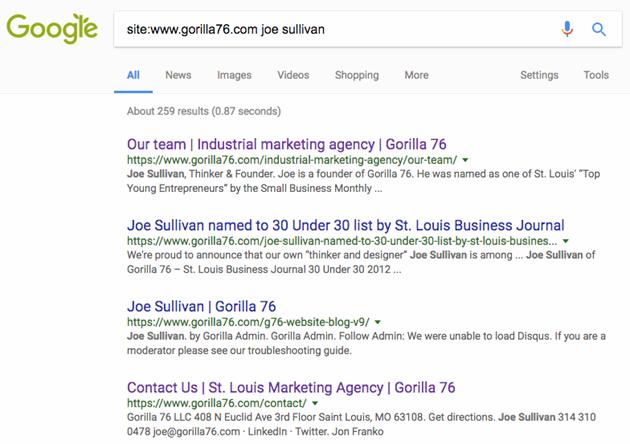
Sure enough, we’ve found the Contact Us page, and Joe’s email is even in the meta description.
Lots of websites don’t make their contact pages easily accessible, so using the site: operator allows searchers to easily comb through a website for useful information.
The Exact-Match Operator (“”)
Using quotation marks around a string of words will ensure that exact phrase is searched for, removing any ambiguity.
For example, if Joe worked at a large company, there might be someone with the name “Joe” and someone else with the name “Sullivan.” It would be harder for Google to determine exactly who we’re looking for, so putting “Joe Sullivan” in quotation marks makes it easy for Google to understand our query.
In general, when searching someone’s first and last name, it’s best to put their name in quotation marks so you remove any ambiguity about who you’re looking for.
The ‘allintitle’ Operator
Let’s say we have a big press release we need to push out, and we’re trying to gather a large list of publications that report on the construction industry. The allintitle operator tells Google to search its index for pages with all the terms we’re searching for in the title of the page.
For example, the following search will give me a list of all websites that have the words “construction” and “magazine” on a page within the site.
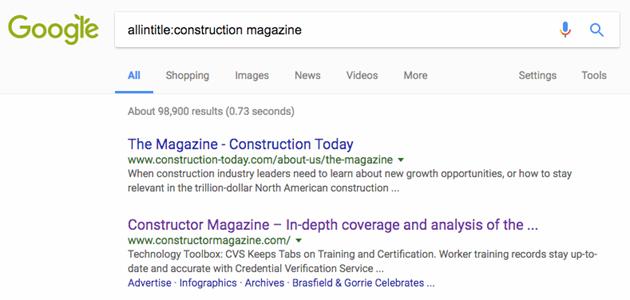
That search would provide us with a large list of publications that we can then start searching through (using the site: operator) for editor contact information.
The ‘OR’ Operator
Operators can be used in conjunction with other search operators for even more powerful searching.
The OR operator is used to search for synonyms, as well as related keywords and phrases. Using the example above, an editor might refer to their construction magazine as “construction news.” Using the OR operator, we can accommodate that variation while keeping our allintitle operator, excluding any sites that don’t have “construction magazine” or “construction news” in their titles. Here’s what that would look like.
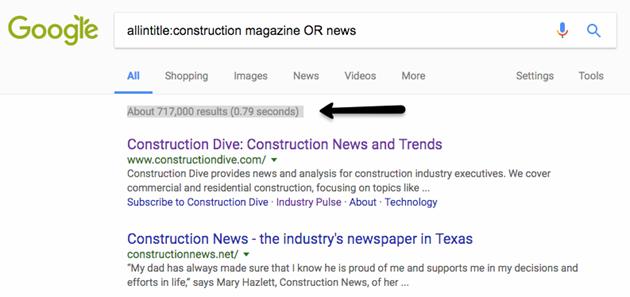
We’ve managed to increase the number of search results to 717,000 while still being very specific about what we’re trying to find. That’s the beauty of combining search operators; together, they allow you to change your degree of specificity based on what you’re trying to find.
(Here’s a list of search operators. You can try mixing and matching different operators to figure out the best combinations when searching in Google.)
Verifying Email Addresses
Once you’ve found an email address, you’ll want to verify that it’s actually correct. Two tools in my arsenal are particularly handy for doing so: Email Checker and Rapportive.
Email Checker will tell you two important pieces of information: Whether the mail server (gorilla76.com, for example) is valid, and whether the individual email address is valid. If both the mail server and the email address are valid, you’ve successfully found an email address.
Mail servers don’t always allow verification, so if Email Checker doesn’t work, I turn to Rapportive. Downloading the plugin for Chrome will augment your Gmail to include valuable information from a person’s LinkedIn profile. It will pull in their company name, job title, Twitter handle, LinkedIn profile, and LinkedIn connections when you scroll over the email address in your Gmail:
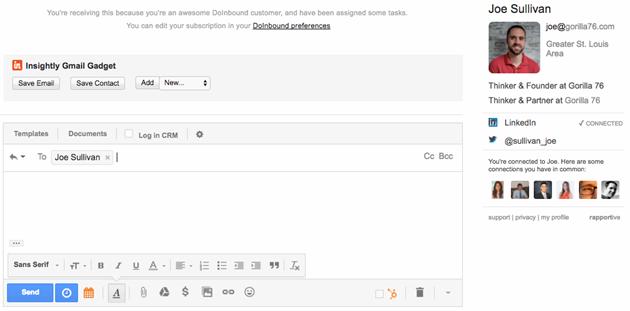
So, if you’re not sure whether you have the right email address, seeing the Rapportive information pop up in the right sidebar of your Gmail will confirm you have a match.
Rapportive and Email Checker might fail you, in which case you’ll need to send a cold email and cross your fingers. If you get a hard bounce, you’ll need to keep looking. If the email goes through but you don’t get a response, email tracking software can tell you how interested a contact is in whatever you’re sending them.
Most tracking software will tell you in real-time when someone opens an email, so when someone keeps opening an email but don’t respond, a follow-up email might be the push that elicits a response.
Putting It All Together: Let’s Find Mark Cuban’s Email Address
The best way to learn is by doing. So, let’s pretend we’re a start-up with a brilliant tech idea—a sentient, butter-serving robot—and we want to get in front of the legendary Mark Cuban.
Cuban is known for being fairly active on social media, so let’s see whether he has a blog where we can mine for information:
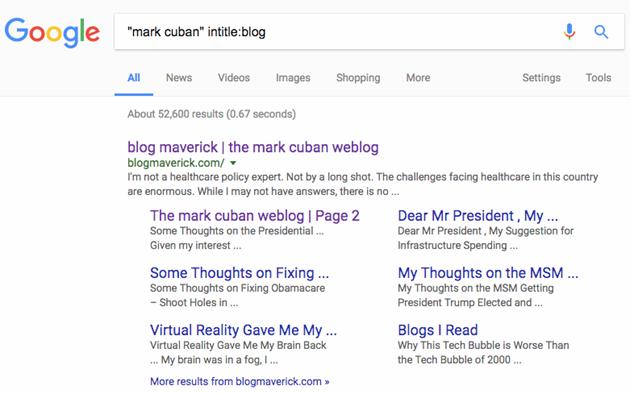
Perfect. Digging through the site a bit, we learn that Blog Maverick is Mark Cuban’s professional blog, where he’s nurtured a business-minded community. He regularly interacts with his readers, and it’s likely that he’s dropped his email here at some point, so let’s do some digging using the site: operator and the OR operator:
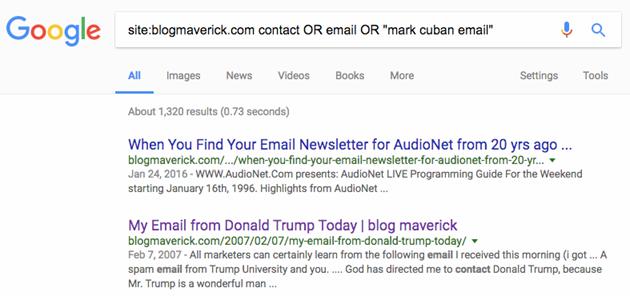
Bingo! When you click on the “My Email from Donald Trump Today” piece, you see Mark Cuban’s email front and center (along with a humorous dig at Trump University). This looks promising, but the post is from February 7, 2007, so let’s run it through Email Checker to ensure the email is valid:
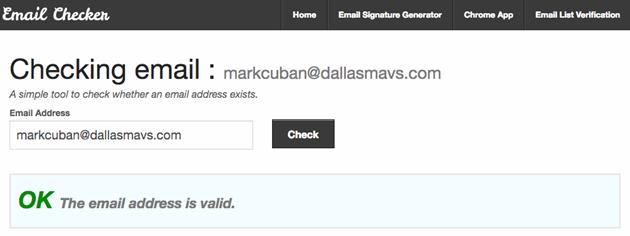
The email checks out, so it’s time to write our pitch!
* * *
The best way to master Google is to start using these search operators throughout your workda: Not sure where a particular page on your website is located? Use the site: operator to comb through your website. Trying to brainstorm content ideas? Use the OR operator to find content similar to your keyword phrase.
Look through all the site operators to figure out how you can start using them to your advantage. Soon you’ll start to altogether rethink how you search the Web!
