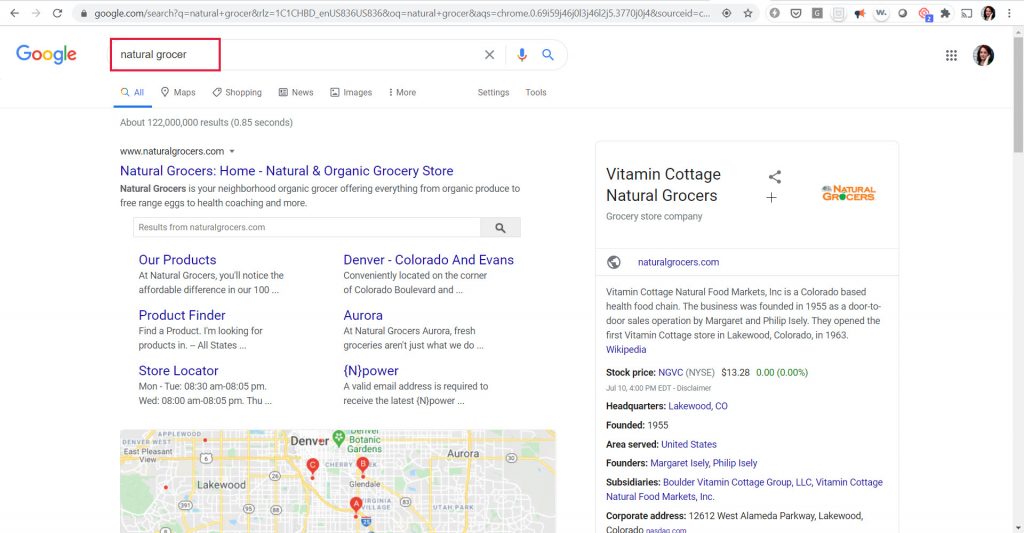July 14, 2020
There are 2 types of Google My Business URLs that the Page-oscope can track: g.co URLs and g.page URLs. The g.page URLs are great if you manage the GMB property that you want to track, but if you don’t you can still track the profile with a g.co URL. These are just a bit harder to get, but you can get a g.co URL for any business that is in Google My Business – so it is a great way to track competitors. The other benefit is that you can track these for the branded Map Packs as a whole, or just an individual location. Here are instructions for finding the g.co URL for any business:
- Start by using Chrome to search for the brand that you want to track in Google. In this example, we are searching for Natural Grocers.

- Now, you can open Google Developer Tools by clicking the triple dot menu in the upper right-hand corner. Click ‘More Tools’ and then ‘Developer Tools’.

- Next, simply switch to Responsive View in Developer Tools, and use the upper left hand menu to choose a Pixel 2 XL. (There may be other phones that work but not all of them do, so we recommend just using this one.) Then click the browser ‘Refresh’ button.

- Now, you just need to find the triangular ‘Share’ button in the right hand corner of the GMB listing; Click that.

- A modal will come up, and from there, simply click the g.co URL to copy it. This will be the URL that you use to track in the Page-oscope.
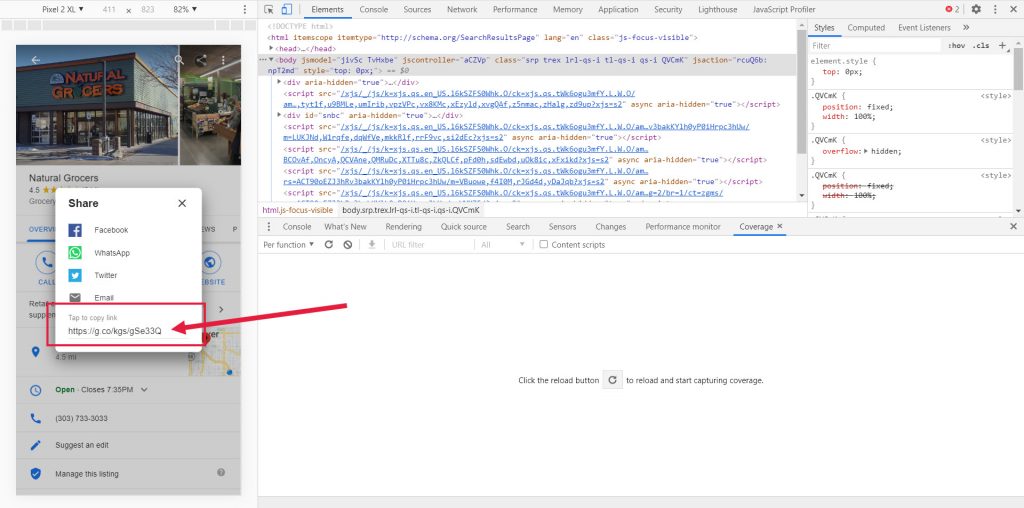
If you would prefer, you can also watch this quick tutorial video: