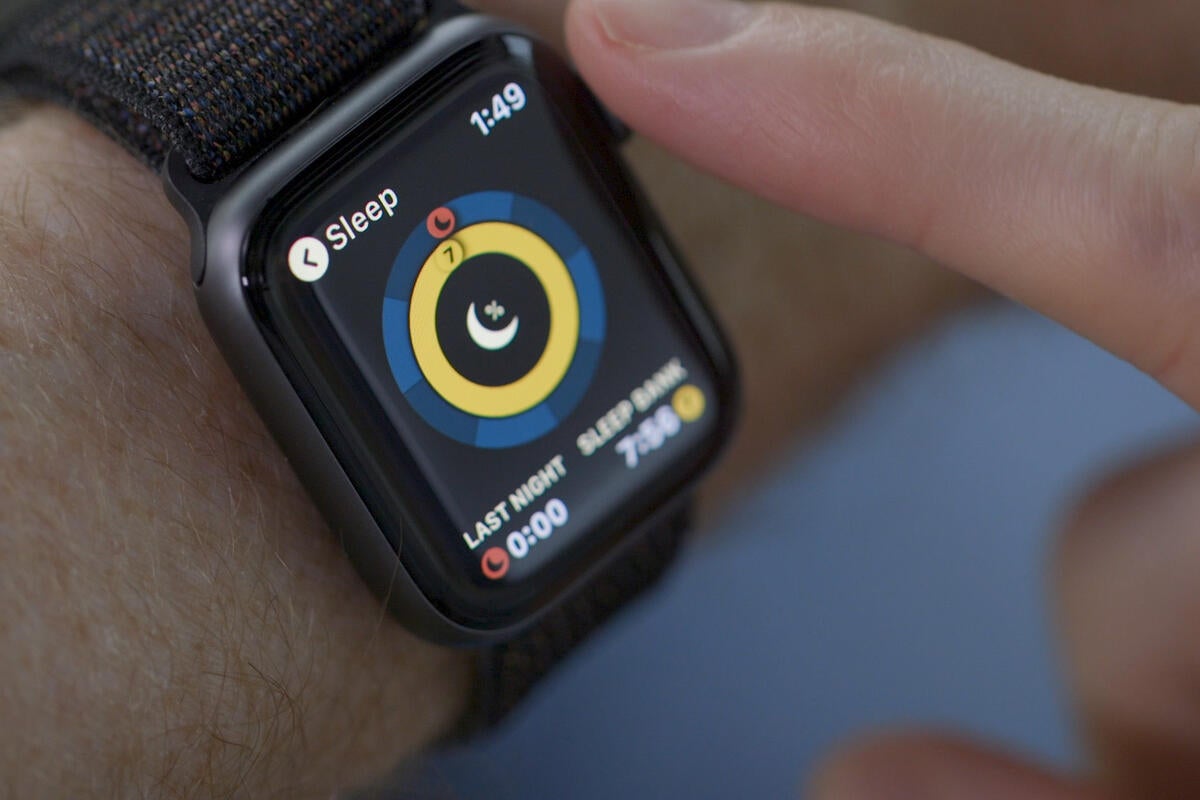
The new Apple Watch is here and while it has an always-on display, ECG sensor, and a compass, there’s one long-awaited feature it still doesn’t have: sleep tracking. But it’s not just the lack of a native sleep app. Apple has no mechanism in place for recognizing when you’re wearing your watch in bed, so even if you’re using a third-party sleep app, your watch might wake you or your partner up with vibrations and screen wakes.
It doesn’t have to be that way. Until Apple builds into the Apple Watch an automatic do not disturb while sleeping feature, you’re going to have to add your Apple Watch to your bedtime routine. But fret not, there are a few easy fixes.
Keep the screen from lighting
Turn on Theater Mode
This is the easiest way to make sure you watch doesn’t light up in the middle of the night. With Theater Mode turned on, the raise to wake feature on your Apple Watch will be temporarily disabled, so it’ll stay dark—even if you have the always-on display enabled on your Apple Watch Series 5 unless you double-tap the screen. To turn it on, swipe up from the bottom of the screen and tap the comedy/tragedy mask icon. That will keep your watch screen dark throughout the night. You will, however, still receive notification taps.
Disable raise to wake
If you don’t trust theater mode to do the trick, you can disable raise to wake altogether so your watch will stay off until you tap the screen or press the Digital Crown. You can do that right on your watch—just head over to Settings, then General, Wake Screen, and un-toggle Wake Screen on Wrist Raise. The always-on display will stay active, but you’ll need to tap the screen or press the Digital Crown to turn the screen on.
Stop alerts from pinging your wrist
Do Not Disturb
Now that you’ve stopped the screen from waking up, you’ll need to stop it from tapping you while you sleep. The quickest way to do that is by turning on Do Not Disturb. That will make sure notifications stay on your phone and don’t ping your wrist. Just swipe up from the bottom of the screen to bring up the control center and tap the half-moon icon to turn it on. Just remember to turn them back on in the morning.