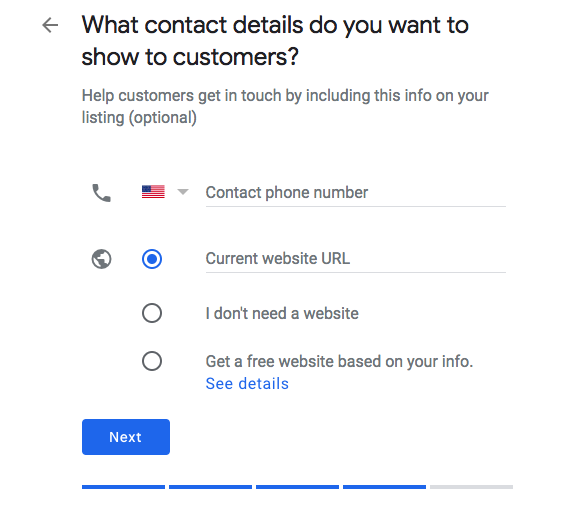Google My Business is an easy and cost-effective way to make your business more discoverable both online and in real life.
This comprehensive guide will show you how to get the platform up and running and working for your business immediately.
Table of contents
Why you need a Google My Business account
How to create a Google My Business account
How to verify your business on Google
3 ways to optimize your Google My Business profile
Why you need a Google My Business account
For those of you who’ve never heard of Google My Business (GMB for short), it’s a free easy-to-use tool that allows businesses with physical retail locations to manage how they appear on Google Search and Maps.
There are a handful of reasons you need a Google My Business profile. Let’s take a moment to discuss some of the biggest ones…
Google business makes it easier for customers to find your physical location
One aspect of Detroit that I found intriguing was the difficulty in finding various cafes, shops, bars, clubs and retailers. Some of them were deep in the basements of what looked to be abandoned buildings. Other’s where hidden far back in shady alleyways.
And, with nearly 200,000 buildings and houses sitting empty, it was difficult to know what was open and what wasn’t.
So, to combat this, nearly every business had a Google My Business profile. In fact, I didn’t walk into one that didn’t.
GMB makes it simple for customers to find the exact location of your retail location in Google Maps, not having to rely on dated word of mouth directions like…
“You want to take a right at this next light, go down three or four blocks, veer left on a street called Oak or Oath, one or the other, and it will be the brick building on your right.”
Who can remember that?
Creating a Google Business account can drastically increase your search visibility
Let’s say you were to Google “graphic designers in Memphis, Tennessee.”
On the first page of the Google search results, above the organic listings and paid listings, you will notice a high-visibility panel showing three local businesses matching your search.
GMB doesn’t just make it easier for customers to find you physically, but digitally too. It can vastly improve your search visibility in Google.
Not to mention, when prospective customers are looking for local businesses, they are generally ready to make a purchase (or at the very least are highly interested in making a purchase).
Folks don’t Google, “delicious street tacos in Toronto” to read a blog about tacos… they do so because they’re hungry and want to hand over their hard-earned money to whoever has delicious street tacos in Toronto.
If you’re a local business, it’s good to be seen when hungry customers are Googling.
Google Business lets you display useful information and makes it easy for your customers to leave reviews
In addition to being easier to spot both physically and digitally, GMB allows businesses to add useful information like their name, what they do, their location, phone number, website, hours of operation and pictures.
GMB also makes it ultra-easy for customers to leave reviews and for businesses to manage the reviews that are left.
Whether businesses like it or not, customers will leave reviews if they have good (or bad) experiences. It’s nice to have them in one easily manageable place where you can quickly respond in a professional manner.
A Google Business account is completely free
Google My Business can help lower the cost of Google Ads
If you have a Google My Business profile and link it to your Google Ads account, you’ll be able to use location extensions in your ads.
Location extensions allow you to display your address and a map to your location. Customers can click the extension to get more details about your business.
These added features can increase engagement on your ad, which of course will improve the efficiency of your spend by lowering the cost per click.
Setting up a location extension also gives you access to location-based features in Google Ads like store visits reporting and campaigns.
Check out the video tutorial below to learn how to link a Google My Business with a Google Ads account.
How to create a Google My Business account
Those are the reasons why you need a Google My Business Account, now let’s talk about how to create one.
Step 1: Simply sign-in
Tap this pretty blue link or Google “Google My Business”, once you arrive on the page hit “Sign In” in the upper right-hand corner of the screen.
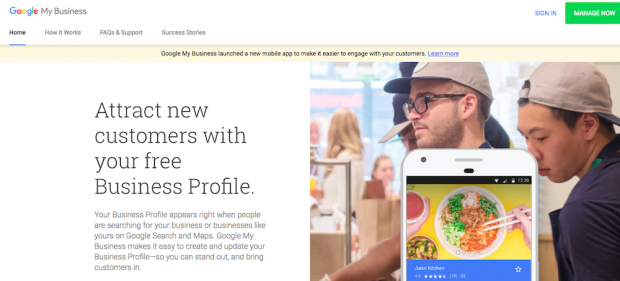
Step 2: Add your business name
Type in your business name and then hit Next.
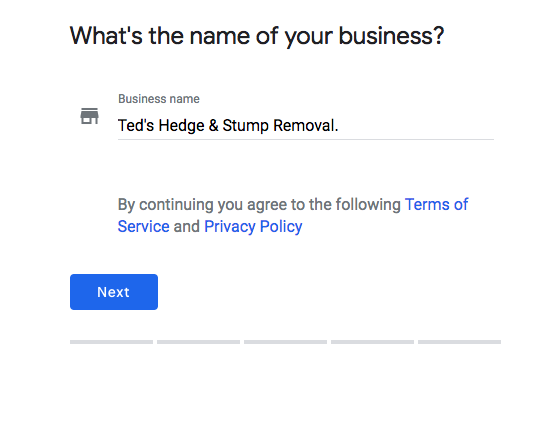
This is where things get exciting, take deep breaths to control heart rate.
Step 3: Tell people where to find you
You will be asked if you want to add a location customers can visit, like a store or office. If you would like to, you will simply hit “yes” and you will be taken to another window where you’ll be prompted to enter your business’s physical address.
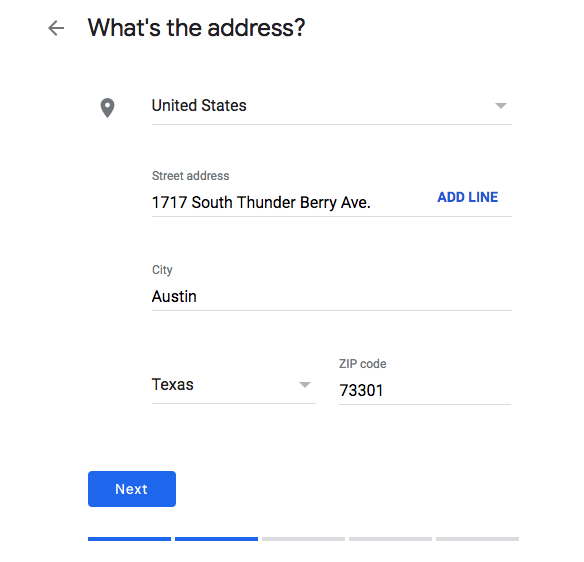
Step 4: Drag and drop to show your exact location
Sometimes, an address is not enough. Make it easier on your customers to find you by dragging and dropping the pin to your exact location. This will allow customers to zoom-in if they’re feeling a little lost.
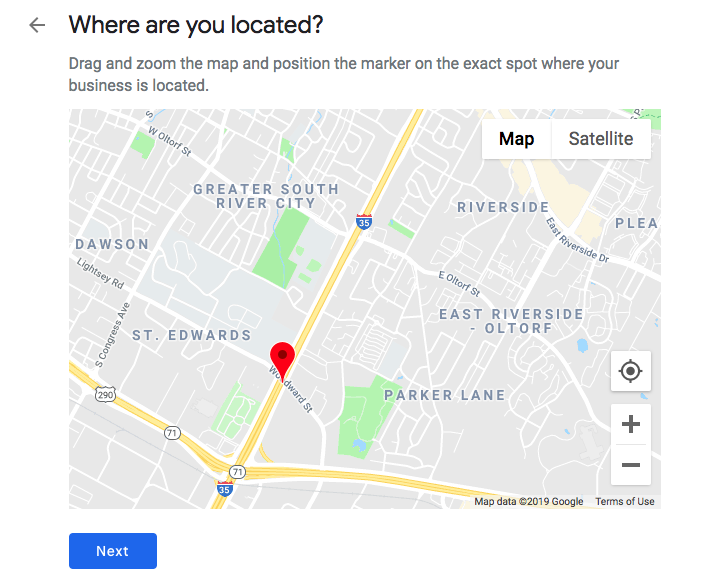
Step 5: Let your customers know if you deliver
If you offer delivery options, it’s important to let your customers know. If you don’t, simply click “No, I don’t.”
If you do, click “Yes, I also serve them outside my location.”
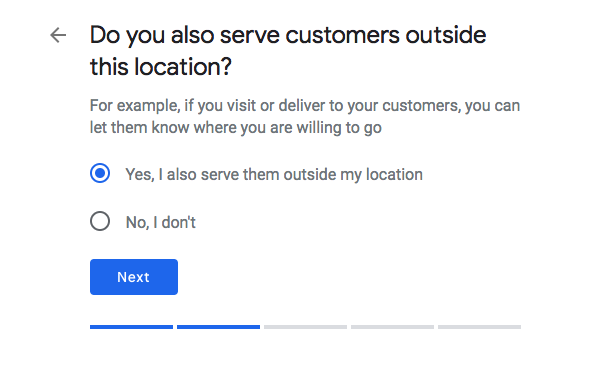
And then add in the zip codes that you deliver to.

Step 6: Select a business category
Here, it is really important to get as accurate as possible in the business category that you select. This tells Google what specific customers should see your Google My Business.
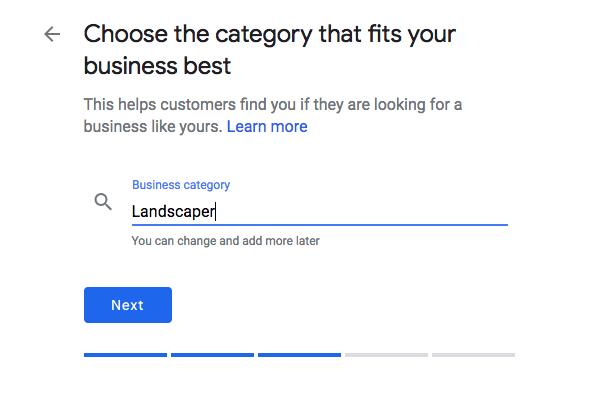
Step 7: Tell customers how they can get in touch
Now, just add in your business’s phone number and website so they can give you a ring or learn more about you online.
Step 8: Verify your Google My Business account
*See next section.
How to verify your business on Google
There are a handful of ways for you to verify your Google Business account…
- Via phone
- Via email
- Via postcard
- In bulk
- Instantly
The easiest (and most likely way) that you will be asked to verify your business will be via postcard, especially if you’re opening up a Google My Business profile with a physical location.
Please understand that verifying your business is an essential step in opening up a Google Business account. Google will not display your listing until your business has been verified. Here’s what verifying via postcard, phone, or email will look like…
Step 1: Sign in and choose a business to verify
If you’re not already logged into your Google Business account do so and select which business you would like to verify. If you’ve been setting up an account as you’ve been reading this article, you will already be at the verification process.
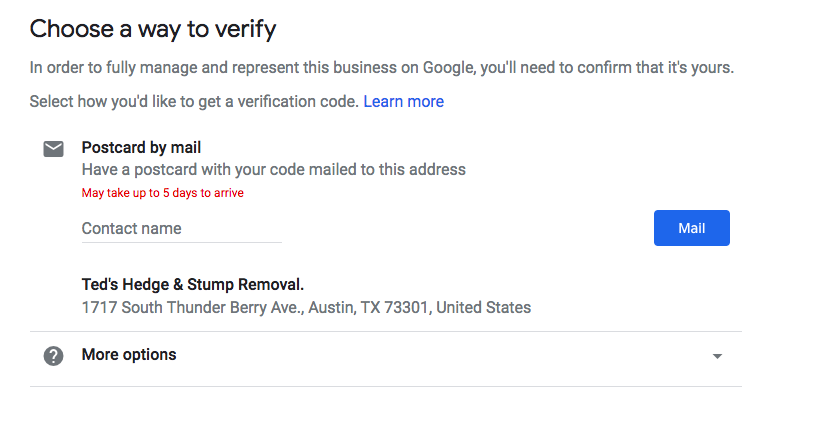
Step 2: Double-check that your business address, phone number and/or email address is correct and add a contact name
Everyone makes typos. Make sure your business address, phone number and/or email address is correct. Double check it. Triple check it. Also, be sure to add a contact name that Google can address the postcard to.
Step 3: Choose how you would like to verify your account
Now, choose how you would like to verify your account. We’ve written directions for the three most common ways down below. Pick your poison.
By Mail
If you’d like to verify by mail, simply hit the big blue button that reads “Mail” and be on the lookout for your very own postcard from Google. Remember that this can take up to five days. So, be patient.
When your postcard arrives in the mail, log into your Google My Business account and select “Verify Now”. In the code field, enter the five-digit verification code on your postcard.
If your postcard never arrives. It’s all good. Just sign back into your Google My Business account and click the big blue banner at the top of the screen reading “Request another code.”
By Phone
If you’d like to verify by phone, choose “verify by phone.”
Again, if you have clumsy thumbs, be sure that your phone number is correct before attempting to verify.
Once you hit verify, you will feel a buzz. It’s both a headrush and a text from Google sending you a verification code. Simply enter the verification code and you’ll be all set.
By email
If you’d like to verify by email, choose… yes you guessed it… “verify by email.”
From there, navigate to your email inbox and look for an email from Google My Business. In this email you will find a magical verification button. Click said button and you will be verified.
How to use Google My Business with Hootsuite
You can manage your Google My Business brand presence alongside your other social media activity in the Hootsuite Dashboard. All you have to do is install the Google My Business app from the App Directory. Then you can:
- post company updates
- respond to and keep track of questions and reviews
- monitor what people are saying about your business on Google
- manage multiple listings at once
This video tutorial explains how to get your Google My Business profile(s) up and running in Hootsuite—and how to do all the things listed above.
3 ways to optimize your Google My Business profile
Since Google My Business is a free tool, sometimes businesses are less incentivized to optimize it. For some reason, when something is free, it quickly falls down the list of to-do’s to… I’ll get to it eventually.
Here’s the deal, your Google My Business profile will only be as powerful as you allow it to be. To really make it work for you, you have to optimize it. Below you will find a few ways to do just that.
1. Download the Google My Business app
Your GMB profile should be viewed like another social media account. It should be a living breathing extension of your brand. There’s no need to waste time fussing with your laptop to make changes or updates to your GMB profile, instead just download the app. This will make it easier to add pictures, post statuses and respond to reviews.
Which, speaking of reviews…
2. Encourage your customers to leave reviews (and be sure to respond)
While I was in Detroit, something else I noticed was that businesses constantly encouraged their customers to leave them a review on Google. They did this for two reasons.
For one, customers trust reviews. BrightLocal a local marketing firm based in London conducted a few surveys that had some impressive takeaways. Their research found that 91% of consumers regularly check online reviews and 84% trust them as much as a personal recommendation. So, the more positive reviews you have on your Google My Business account, the more business you will drive.
Additionally, the companies with the most positive reviews will be pushed up in the search ranking. Your goal should be to land within the high-visibility panel. You can achieve this by collecting plenty of positive reviews.
3. Upload clean, crisp photos
If you apply anything from this section, please please apply this… photos sell. In fact, Google found that businesses with photos receive 35% more clicks to their websites and 42% more requests for driving directions than businesses without them.
While it might cost some money, I would highly recommend hiring a photographer to take some clean crisp professional looking photos of your storefront, your interior and whatever product or service you’re selling.
Every day, more and more businesses are making the jump to create a Google My Business account. Unfortunately, only a select few in each city are putting in the ongoing work it takes to create a profile that gets noticed and ultimately gets them more customers. That presents a beautiful opportunity for you.
Manage your Google My Business listing alongside all your other social media activity with Hootsuite. Respond to reviews and questions, post company updates, and combine the power of search and social to make sure your customers can always find you. Try it free today.
Get Started