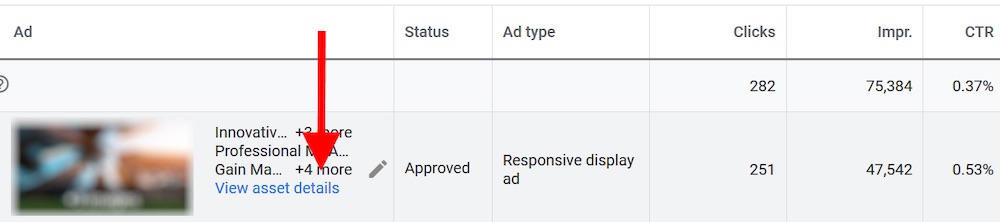Google’s responsive search ads allow advertisers to input multiple headlines and descriptions into a single ad unit. Google then tests the various combinations to obtain the best performance.
Google has increased its emphasis on responsive ad creative. The first responsive ads were only beta features. Then more “recommendations” appeared in the Opportunities tab. Then those recommendations started showing up directly in the Ads tab of the Google Ads interface.
Google has increased its emphasis on responsive ad creative.
Google Ads’ current recommendation is that each ad group has at least three ads, with one being either a responsive search ad or a responsive display ad.
- Responsive search ads are used in search campaigns. Advertisers can add as many as 15 headlines and up to five description lines. Google Ads then applies machine learning to vary the combinations to produce the best results, based on search queries and a myriad of other factors.
- Responsive display ads are used in display campaigns. Advertisers provide up to five short headlines of 30 or fewer characters, one long headline of 90 or fewer characters, five description lines, 15 images (1.91:1 landscape or square), and five logos (landscape at 4:1 or square). No more than 20 percent of each image can be text.
Google then creates various sizes and combinations to fit the ad into available ad units that match the advertiser’s targeting.
Responsive ads are among the easiest ways to leverage machine learning to improve performance. So let’s look at what we can learn from the machines.
Available Reports
Google does not provide complete reporting on each potential responsive ad combination. That would get crazy. However, Google does provide insights into the combinations that are receiving the most impressions.
To view, go to the ads section of the campaign and ad group where the responsive ad is running. Insert the “Ad type” column if it’s not already visible. This allows you to see where the ads reside.
There is a link for responsive ad units to “View asset details.”
Once you’ve clicked on “View asset details” you’ll see a report of the assets. Click on “Combinations” for a report of top combinations. One section has image-based combinations and another has text-based. Ads are ranked by the number of impressions.
Hovering over a specific creative will also provide a score of sorts. Under “Performance” are values of “Low,” “Good,” and “Best.”
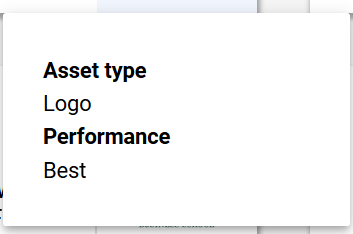
Performance rankings are “Low,” “Good,” and “Best.”
The look is different for Responsive Search Ads. The screenshot below shows the number of impressions for each combination and the percentage of the total. There is a drop-down box in the upper right for date ranges.
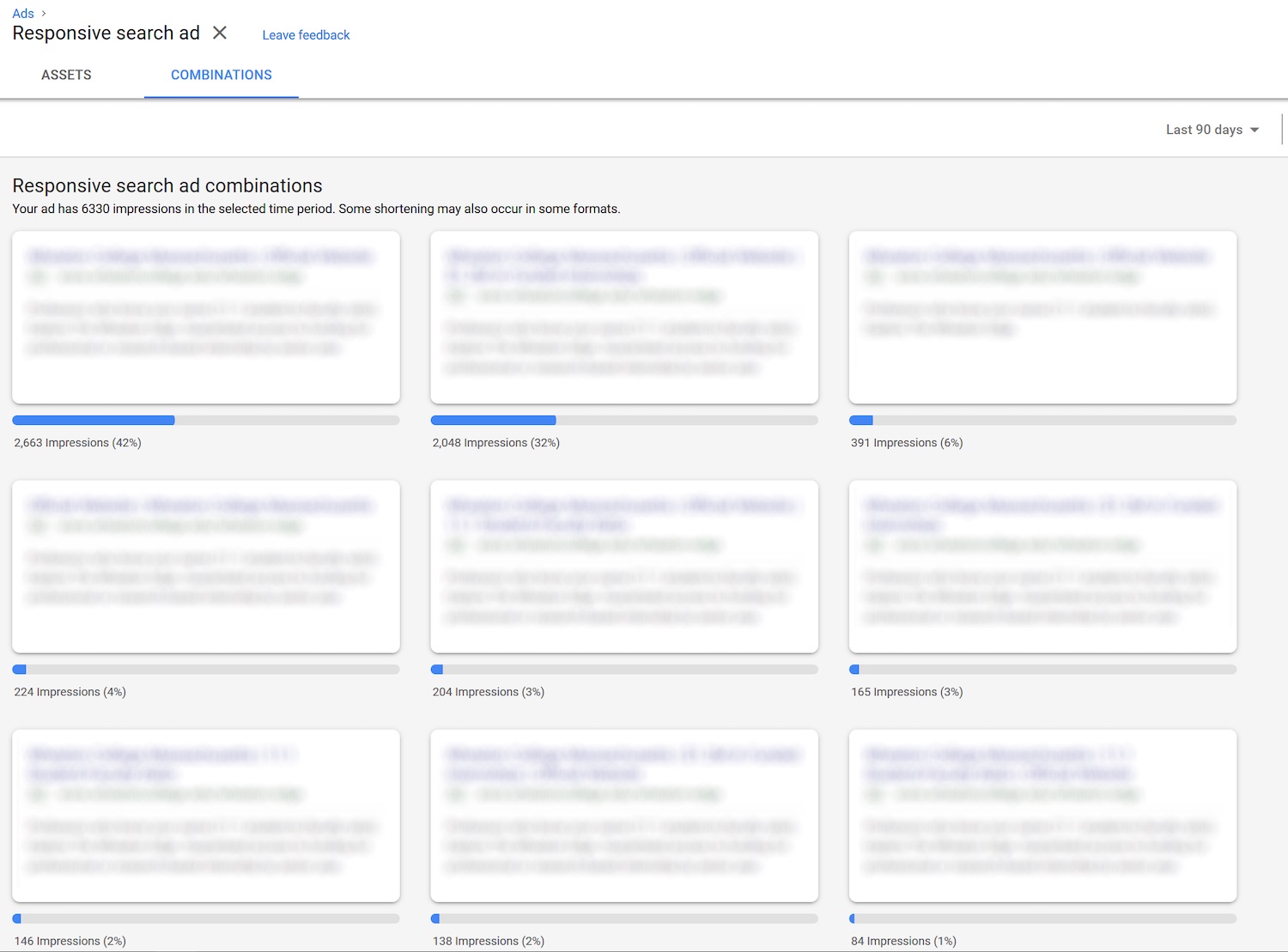
The report for responsive search ads shows the number of impressions for each combination and the percentage of the total. Click image to enlarge.
Learning
The reporting for responsive ads is limited. Eventually Google will likely offer more stats. Regardless, here’s what we can learn.
- Look for combinations that have “Best” scores. Use these going forward.
- Combinations with the highest number of impressions are the “winners” according to machine learning.
- Because impressions affect revenue, Google’s algorithms will favor ads with higher click rates. That should be a decent indicator of whether the ad is relevant and useful to your targeted audience.
- For responsive display ads, look at what sizes are being served by editing your existing creative and observing the Preview pane. It will cycle through “Key ad formats,” which can show you which ad sizes Google will use.
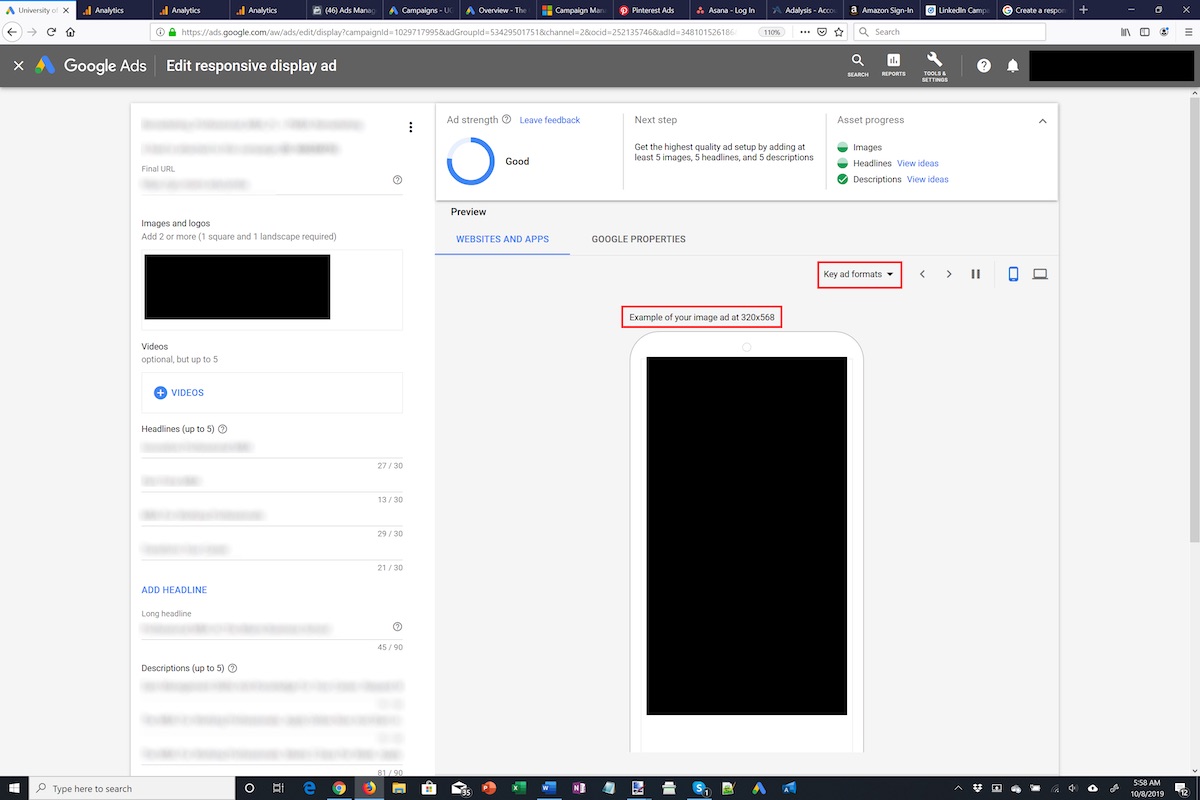
For responsive display ads, look at what sizes are being served by editing your existing creative and observing the Preview pane. Click image to enlarge.
The most common sizes I see are 300×250 and 320×568 (for mobile). You can also toggle to Google Properties at the top to see YouTube or Gmail ads previews.
Reviewing these reports should help identify lower-performing components. Use top-performing elements in other parts of your account. And pull out the top combinations of text ads. Make them an Extended Text Ad, which locks in the combination and gives it more impression share.