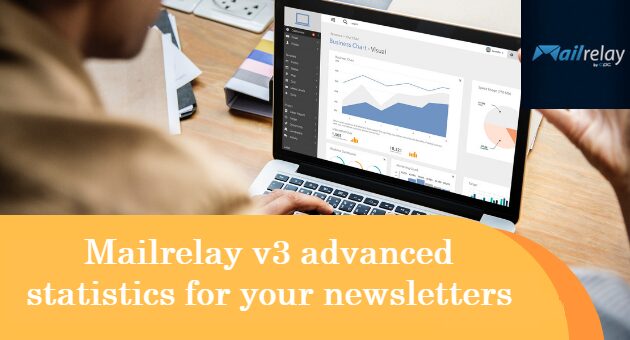We continue with the series of tutorials on the new Mailrelay version. Today, we will talk about newsletter statistics.
As in the previous version, we worked hard to create an advanced reporting system because one of the main advantages of a professional email marketing software is the fact that you can work with advanced statistics and reports that will allow you to analyze the results of your actions. However, this time, we wanted to offer something even better.
In this new version, you will find all the necessary information about your newsletters:
- Sent emails
- Openers
- Clicks
- Click Map
- Top URLs
- Unsubscribes (and Reasons)
- Forwarded Emails
- And most of this information will be displayed in real-time
What do you think? Undoubtedly, by studying and analyzing all this data, you will be able to make a lot of improvements to your email campaigns and get better results.
Let’s see where we can find all this data.

· Information in the main panel
Once you sign in to your Mailrelay account, you will see a dashboard with a summary of your campaigns and the results. Here you can find information from the last week:

This information is very interesting because it allows us to see the evolution of our email campaigns.
Obviously during the last week, you can see day after day the emails sent, delivered, openers, and clicks.
Don’t worry; we’ll see how to review a newsletter report manually.
If you review this screen on the right, you can see the latest sent campaigns.
A little below, you will see:

It’s the same information, but instead of being separated by days, the report has been grouped so you can see the total immediately.
There is even more, as this new Mailrelay version includes real-time reports:

So that we can immediately see, after sending a newsletter, which contacts are interacting with the campaign, including geographical location.
All of this information is available as soon as you sign in to your account. We wanted to add this feature so that you can quickly see the most relevant data from your email marketing campaigns.
Now let’s look at the details of a specific campaign.

The first thing we will do is go to the “reports” # “sent newsletters” menu:

On this screen you will see a list of all sent campaigns:

Here we will see basic information about each newsletter sent:
- The email subject line
- How many emails have been sent
- Total number of views (remember the same subscriber can view the same newsletter multiple times)
- Total number of clicks
- And the campaign status, whether completed or not, if the system is sending the message at this time or if it has been scheduled for later, etc.
To view details, click this icon:

We can also see detailed reports about the selected campaign in a screen with information similar to what we saw earlier:

The information we can see here is similar, with some new data, like the bounces:
- Delivered Emails
- Bounced
- Views
- Clicks
- Emails Sent
- Unsubscribe requests
- Spam Reports
- Forwarded
However, on this screen, we have access to much more information; check this menu bar:

We’ll look at these different options in detail because they include so many relevant information to analyze your campaigns:
► Sent emails
This screen contains detailed information about the status of sent emails:
- If they were processed by the software
- Not processed
- Delivered
- Ignored
- bounced
- Bounced (Soft)
Let’s see how to get this information:

In the “sent emails” menu, we can find a search form, with different alternatives:
- Search for an email
- And/or by status
- Or if it was reported as spam
The search result or initial general list appears only below (this screen also allows you to export the information to a CSV file).
The next tab we can see is
► Views
In this screen, you can see all contacts that opened your newsletter:

By default, we will see all views originated by this newsletter, therefore when a subscriber opened the email more than once, the system will consider multiple views.
If we want to count only one view for each contact, we have to click on “unique” and on “Search” to generate a report showing unique views.
As in the previous screen, this data can be exported.
On the next screen we can find a report of clicks:
► Clicks

As you can see, it’s a screen very similar to the previous one, with the same filtering options, but we also have two more tabs:
- Click Map
- URL performance
In the “click map” option you can see a map with information about the links:

It’s a very graphical way to know which links worked best for your newsletter and in what positions, as if it were a kind of heat map.
Now if what we want is the number of clicks on each URL, we can go to the “URL performance” menu.
With this information, it’s much easier to measure the effectiveness of our links and calls to action.
Now let’s check the screen that offers information about unsubscribe requests:
► Unsubscribe requests

In this screen, we can get information about the users that unsubscribed for the following reasons:
- I did not subscribe
- Not informed
- I’m not interested
- Other
- Spam
We have to use this information to better understand why we are losing these subscribers and update our strategy to avoid new unsubscribe requests.
This is a fantastic feature that is only available in the new version of our email marketing software.
► Forwarded
In this screen, we can find information about the emails that were forwarded.
► More
There are a few more menus, such as a log with basic information about the campaign, when it was sent, when it was completed, ETC.
In addition to an option to view the newsletter.
Use all these reports.
To set useful metrics for your email marketing campaigns.
To learn how to improve your campaigns, review the costs and calculate ROI.
Use this information to improve your email marketing strategy!