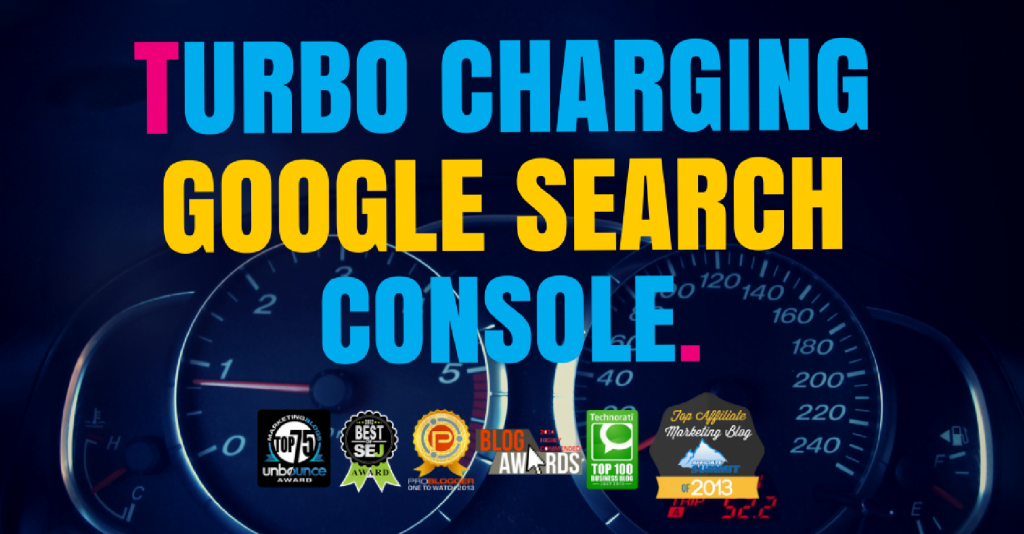I’m sure you’ll agree with me when I say:
Using Google Search Console is more work than it needs to be.
Trying to get hold of the right data at the right time can mean hours of work, complicated exports and endless frustration finding just where the heck everything is.
There has to be an easier, way, right?
Well thankfully now there is. If you’re one of the 89% of SEO that uses Google Search Console, your prayers just might have been answered.
My Google Search Console tutorial is going to show you how to use a 100% free tool to turbo charge your data to improve your organic search presence.
What You Will Learn
- What is Console Rocket and why should you care?
- How to make Google Search Console data easy to understand
- How to find your most powerful content and turbocharge it
- How to find new ranking opportunities
- How to identify low quality pages that are damaging your SEO performance
What Is Console Rocket (And Why Should You Care)?
Console Rocket is a tool that helps SEOs get the actionable data they need from Google Search Console.
The data within Google Search Console is some of the most important that you can access.
But, thanks to a bad user interface, many SEOs miss out on it all together. It’s either too hard to find, or too time consuming to seem worth it.
That’s where Console Rocket steps in.
By presenting you with all the data you need, in one easy to use dashboard, you can extract the right information to help you skyrocket (pun intended) your next SEO campaign.
But the secret isn’t just in the presentation:
They go out of their way to give you more actionable data – by using difference perspective and keeping your data for longer – than you can actually get with Google Search Console.
That’s why it’s become a trusted part of the SEO campaigns for Hubspot, John Lewis, Jack Daniels, Honda, Samsung and the BBC, to name just a few.
This isn’t just an extension for GSC then; it’s a turbocharger.
My Turbo Charged Google Search Console Tutorial
So with that said I’m going to walk you through everything you can do with Console Rocket so you can see it’s true potential as a tool.
#1 – See Your RAW Search Data
I don’t like spending too long diving into my data on a daily basis.
Most days I just need an overview of what’s going on and if there have been any drastic changes. This section of the tool allows you to see the RAW impact of your keywords daily:

That chart depicts all of the clicks, impressions and average positions of my keywords. As well as showing how my click through rates for each keyword correlate.
I know this chart doesn’t look like much on its own, but when you see the chart below, it makes more sense:

As we go through the rest of the features of this tool I’ll show you what is really meant by the data in this chart and why it’s super powerful.
All of which can be viewed over a 30, 60, 90 or 120 day period. So you can see the actual progress of your site in the eyes of Google.
To see this just head to:
Sidebar > Raw Search Analytics
This tool alone can save you countless hours work in Google Search Console every single week because finding this data and extracting it can be a time consuming process.
And now you have it as an up-to-date digest you can look at every morning. Just as easy as refreshing your Facebook feed.
#2 – Find Opportunities For New Content
Using keywords to drive your content choices has been a trick used by smart SEOs for years.
Where many keyword research tools still leave a little guesswork in whether a keyword is going to be a fit for your site, Console Rocket has a few features that make it a sure-thing.
Using the data reports that you’re about to read, they’ll allow you to identify keywords that your site is already ranking for, or should be ranking for, and create content around them
First of all head over to:
Sidebar > Keyword-To-Page
Here you’ll be able to see all of your top performing pages that are converting back from the SERPs. (If this shows up with no results, you can expand this to a 28 or 90 day range).
Using the section of the tool you’re going to look for the keywords where your ranking has dropped, your ranking has gone, or the low hanging fruit of your site.
To do that head to the top bar of the keyword results – the one in the picture below – and click it until it shows your positions in ascending order.

This will allow you to see where you’re ranking for keywords on your site, and create content around them, without cannibalising and competing with yourself elsewhere on your site.
Here’s how my results look:

These keywords can either be optimised within the page, or you can create new content based on them that focuses more on the semantic meaning of them.
Admittedly not all of them will be winners, but there is often some gold in there.
In my results I could pick out four pieces of content:

All of them would make great standalone articles, or I could optimise sections of my articles to reflect this information and boost my rankings for that keyword.
This is a really easy way to mine accurately for content ideas that will give you super quick wins.
#3 – Find Opportunities For Optimisation
Click Through Rates (CTR) can play a big role in where you rank in SERPs. And it makes sense:
The more people who search for a keyword and choose your content; the more valuable for that keyword it’s going to be seen as in the eyes of Google.
But while it’s a metric you often know is influencing your results, it’s not one that get’s acted upon. You’re aware of it, but you don’t do anything about it.
Well with the CTR Models tools you’re able to see:
- How many impressions your content gets
- How many clicks it get
- The percentage click through rate
And find huge gaps in your search marketing that are just waiting to be optimised.
In order to access this head to:
Sidebar > CTR Models
Here you’ll find a screen that asks you to choose between all keywords, brand keywords, or non-brand keywords. For this we’re going to use all keywords.

Now you’ll be able to see all of your pages, the keywords they rank for, how often they’re seen and that pesky conversion rate.
Some of them will be good, like this one with a 20.25% conversion rate in the 2nd position:
![]()
But what you’re really looking for here is the pages that get lots of impressions but nobody is clicking on them. Like this one here:
![]()
That’s a 0.15% conversion rate on over 99.6k impressions.
This is a brand keyword for Semrush so it makes sense to get far less; but I could be doing more than 1% in such a good position.
So let’s jump over and take a look at the SERP snippet for that and explore why it’s performing so poorly:

Boom. This one is easy to improve. All we need to do is add a:
- Improve the headline to convey emotion
- Improve the meta description to explain the article
- Add a potential call to action in the meta description
All to make this post more clickable and invite people to interact. If this link is already getting 3 clicks per month, imagine what an improved one would do.
There is a change that lots of pages on your site look like this too. Being able to source them and improve them is really invaluable.
#4 – Find Your Power Pages
Your Power Pages are the 10% of pages on your site that bring about 90% of your traffic. And identifying them comes with lots of benefits.
You can use them for internal linking to send traffic around your site. Model future content on them because this is what your audience likes.
You can also optimise these pages further to squeeze more juice of of them, or even use their content as the basis for new products.
And finding out which pages these are really couldn’t be easier. By heading to:
Sidebar > Page-To-Keyword
This will bring you up a table with lots of information about how the pages on your site rank. But what we’re interested in needs another click.
On the top bar of the results – where it starts with Keywords and ends with Issues – you’re going to click Page CTR until it shows with the pages in descending order.
That will bring up all of your sites power pages. The ones with the highest CTR, rankings and impressions for their respective keywords:

You can then use this data to share that love around your site with internal links.
Or work on improving the content to drive more conversions/sign up, promote your products or optimise further for SEO. The world is your oyster once you have identified these pages.
And, you can do this the opposite way around too…
#5 – Find Your Low Performing Pages
In the last step you found your power pages. But now let’s look at the opposite; those low performing pages that you need to improve to bring up the quality of your site.
Staying on the same page click the Page CTR option until it shows you the lowest performing pages on your site:

This data is just as valuable as the higher performing results.
Because it shows you insights into the content you shouldn’t be using for your site, where your optimisation is lacking, or where you need to put serious improvement into your site.
All of this content is damaging your site overall, so you should review each piece and decide whether you are going to update it, delete it or add noindex tags.
#6 – Get Alerts Of Your Successes And Failures
Alerts are another great feature of the Console Rocket system.
Whenever you start to rank for a new keyword, or lose a ranking for an old one, you can get a notification to let you know as soon as it happens.
To set this up is pretty simple…
Head to the top of your screen to this long grey bar:
![]()
And click on the little bell button and select ‘manage alerts’ from the drop-down menu, then the ‘add alert’ from the following screen. That should bring you out here:

And then select the alert settings for your country.
Now, for the last part where it asks you how to trigger this, I’d recommend you leave this with the default settings – unless you have something very specific in mind – so you can see an immediate change.
Then just sit back and wait for the alerts to come.
Wrapping It Up
As I’m sure you can see right now, Console Rocket is a game changing tool for people who use Google Search Console (and if you don’t use it, you should be).
It may only be simple, but it solves many daily struggles for SEOs across the board. If you want to:
- Simplify how you consume your data
- Choose the right keywords for content for your site
- Find the worst parts of your site to improve them
- Get alerts of the most important changes to your site
Then I really can’t recommend it enough.
But what about you? Have you used Console Rocket, and what are your thoughts?
Let me know in the comments and let me know if you enjoyed my Google Search Console tutorial turbo charger!