
PUBG players aren’t
happy these days, not because of they have got bored playing their favorite
game but because of the Failed To Initialize Steam pubg error. This error
is quite frustrating and must be solved in order to play the game. We have
brought some fixes in this post to get rid of the error. Let us check these
fixes and follow them one by one to solve the error.
happy these days, not because of they have got bored playing their favorite
game but because of the Failed To Initialize Steam pubg error. This error
is quite frustrating and must be solved in order to play the game. We have
brought some fixes in this post to get rid of the error. Let us check these
fixes and follow them one by one to solve the error.
Fix 1: Force restart your Steam
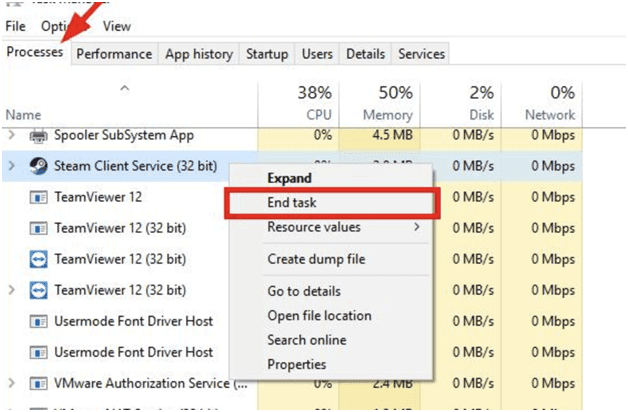
You can fix the issue
by force restarting your Steam. Just follow the steps for doing so.
by force restarting your Steam. Just follow the steps for doing so.
1) Open task manager
first of all.
first of all.
2) Now, click the
Processes tab.
Processes tab.
3) Now, you have to
Right click each Steam and PUBG (TslGame)application.
Right click each Steam and PUBG (TslGame)application.
4) One by one, click
End task/End Process for all of them.
End task/End Process for all of them.
5) Now, you have to
open the Steam client and run PUBG to check if it gets played or not.
open the Steam client and run PUBG to check if it gets played or not.
If not, move to the
next fix.
next fix.
Fix 2: Run your Steam as administrator

There might be
privilege issues with your steam client which is resulting in this error to
occur. Try running Steam client as administrator and see if it works out or
not. Follow the steps given below for doing this.
privilege issues with your steam client which is resulting in this error to
occur. Try running Steam client as administrator and see if it works out or
not. Follow the steps given below for doing this.
1) First of all, open
File Explorer (you can open it by pressing the Windows logo key and E on your
keyboard at the same time) and then go to where your Steam is installed (by
default it’s C:Program Files
(x86)Steam or C:Program
FilesSteam).
File Explorer (you can open it by pressing the Windows logo key and E on your
keyboard at the same time) and then go to where your Steam is installed (by
default it’s C:Program Files
(x86)Steam or C:Program
FilesSteam).
2) Now, you have to
Right click Steam or Steam.exe,
Right click Steam or Steam.exe,
3) Now, click Run as
administrator.
administrator.
4) Run the game now and
check the status.
check the status.
Fix 3: Update your device drivers

Most of the problems
occurring in our system are due to the wrong or faulty device drivers. There
are chances of this problem occurring over here too. Updating the drivers will
fix the issue for sure if the error is occurring due to the device drivers.
occurring in our system are due to the wrong or faulty device drivers. There
are chances of this problem occurring over here too. Updating the drivers will
fix the issue for sure if the error is occurring due to the device drivers.
Just update the drivers
and check what is the status of the issue. You can either do it manually or you
can automatically update the drivers by using a tool.
and check what is the status of the issue. You can either do it manually or you
can automatically update the drivers by using a tool.
Manual option is good
for those who have knowledge of doing it on their own and are confident to do
it without any mistake. People who are non-techy and don’t have the time and
skill for doing this task on their own should go for a tool. There are many
tools available online which you can use to update the drivers automatically.
for those who have knowledge of doing it on their own and are confident to do
it without any mistake. People who are non-techy and don’t have the time and
skill for doing this task on their own should go for a tool. There are many
tools available online which you can use to update the drivers automatically.
These tools will
download and install the right drivers for your system. For this, you have to
just download and install the tool and rest all work will be done by the tool
itself. If you don’t know the system specifications then also it is fine, it is
not needed when you are using such a tool.
download and install the right drivers for your system. For this, you have to
just download and install the tool and rest all work will be done by the tool
itself. If you don’t know the system specifications then also it is fine, it is
not needed when you are using such a tool.
There will be no risk
of getting wrong drivers when you are using such a tool. The tool will scan the
system and provide you with a list of all the drivers that need to be updated.
You have to just click the update button beside the drivers that you want to
update.
of getting wrong drivers when you are using such a tool. The tool will scan the
system and provide you with a list of all the drivers that need to be updated.
You have to just click the update button beside the drivers that you want to
update.
After doing this, check
the status of the game. If the issue still exists, then move to the next
fix.
the status of the game. If the issue still exists, then move to the next
fix.
Fix 4: Disable running as administrator for
your game
your game
Earlier, we suggested
that the issue might be occurring due to the privilege issues with your steam
client. Now, disable the setting of running your PUBG as an administrator and
see what is the status.
that the issue might be occurring due to the privilege issues with your steam
client. Now, disable the setting of running your PUBG as an administrator and
see what is the status.
1) Again, you have to
open File Explorer and go to where your Steam is installed (by default it’s C:Program Files (x86)Steamor C:Program FilesSteam), and then go to
steamappscommonTslGameBinariesWin64.
open File Explorer and go to where your Steam is installed (by default it’s C:Program Files (x86)Steamor C:Program FilesSteam), and then go to
steamappscommonTslGameBinariesWin64.
2) Now, Right click
TslGame or TslGame.exe
TslGame or TslGame.exe
4) Now, Click the
Compatibility tab.
Compatibility tab.
5) Now, make sure Run
this program as an administrator is unchecked
this program as an administrator is unchecked
Start the game and
check the issue.
check the issue.
Fix 5: Disable full screen optimizations of the
game
game
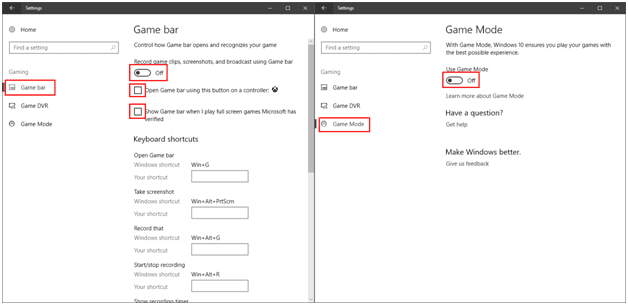
The issue might get fixed
by disabling the full screen optimizations of the game so try out the following
steps for disabling it.
by disabling the full screen optimizations of the game so try out the following
steps for disabling it.
1) Open File
Explorer and go to the location where your Steam is installed (by default it’s C:Program Files (x86)Steamor C:Program FilesSteam), and then go to
steamappscommonTslGameBinariesWin64.
Explorer and go to the location where your Steam is installed (by default it’s C:Program Files (x86)Steamor C:Program FilesSteam), and then go to
steamappscommonTslGameBinariesWin64.
2) Now, right
click TslGame or TslGame.exe
click TslGame or TslGame.exe
3) Now, click
Properties.
Properties.
4) Now, click
Compatibility tab and check Disable full screen optimizations.
Compatibility tab and check Disable full screen optimizations.
Play the game and
check if the issue solved or not.
check if the issue solved or not.
So, here were the
possible fixes for solving the problem of
PUBG failed to initialize Steam. Just follow the steps carefully and fix
the issue. Keep following our blog to get more such technical information!
possible fixes for solving the problem of
PUBG failed to initialize Steam. Just follow the steps carefully and fix
the issue. Keep following our blog to get more such technical information!