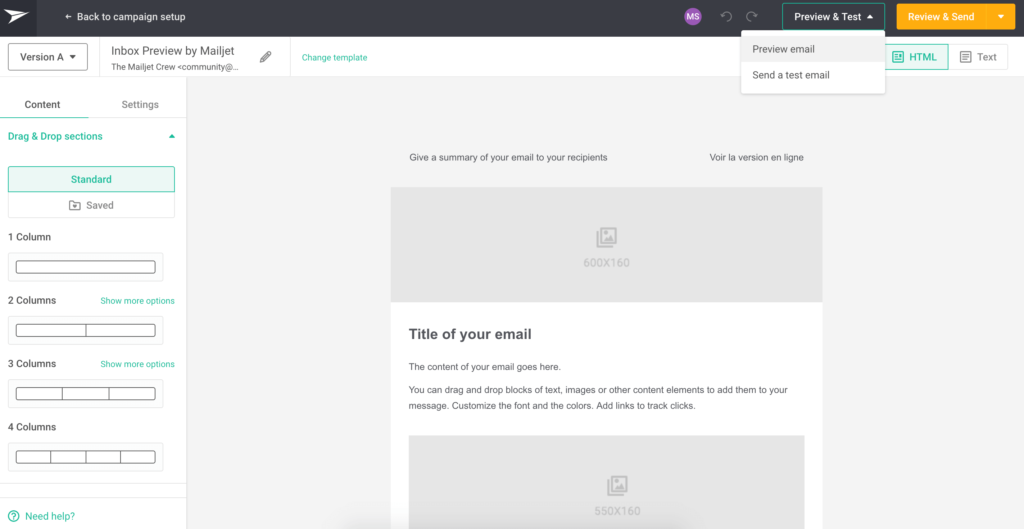Before hitting the “send” button, you usually check two things, many (many) times:
- You verify if you selected the right contact list and segments.
- You make sure your email looks good on all devices.
But devices are not the only thing to think about. The problem with email is that every inbox – Apple Mail, Outlook, Yahoo!, Gmail and all of the others – render the same email very differently. While we’re doing our best to offer the best result on all email clients, we have no control over the rules defined by those clients. For example, even Gmail will not render Google fonts and there’s nothing anyone can do about it (except Gmail, of course)!
Because of this, it’s very important to test your email across all of the email clients your audience is using to make sure they’re seeing your message the way you expect them to. To help you do this, we have just launched a new feature that will help you preview your email exactly as is it will be displayed when read by your contacts.
Why is this important?
Before sending a marketing campaign, or validating a transactional or automation template, you need to send yourself and your colleagues some tests to check if your email is flawless.
If you are not currently doing this, you are probably missing errors and design flaws that can be critical.
If you want to make things right, you’ll want to send a test to countless different inboxes to be sure it’s displayed correctly. It’s a very important step, but it can also be time-consuming.
Perhaps, play it safe, you check your statistics and decide to focus on the most used inboxes among your audience, create an account on each and send a manual test to each of these inboxes. This is a smart strategy, but tedious execution.
Today with Inbox Preview, avoid manual testing and save time by previewing the email you want, on the email client and device you want. A perfectly displayed email can mean much better engagement. And, with Mailjet’s new email preview feature, it’s just a few clicks away.
How to perform your tests
This feature is available for our Enterprise clients to monitor every detail of their emails before sending. If you are already a Mailjet customer, you can get in touch with your Customer Success Manager. If not, contact our Sales team and they will help set up a custom enterprise account.
Once you are all set up and your email is ready in your email editor, click on “Preview email”:

When this screen appears, press “Start testing”:

Select, test, send perfect emails
You are now able to select the email clients/inboxes you want to preview your email in. Once you select them, click on “Run test” and let it happen! In this example, we have selected the most popular email clients.

If your email looks good on all the selected items, you are ready to send!

This is something you should perform before any email is sent as email clients have updates and a template that works fine today perhaps won’t be looking as good tomorrow.
Find your saved previews
Your email previews are saved in the gallery. You can check them later by clicking the tokens button on the top right corner of your screen.

Hover to preview:

All available preview inboxes so far
Right now, you are able to preview inboxes across multiple brands, versions, devices, and countries. You can select only the ones relevant to you and your audience.



Tokens to use the way you want
Each preview you select costs 1 token. You can buy more tokens by simply asking your Customer Success Manager.
Note that you have the flexibility to use them the way you want. Let’s say you buy 1000 tokens.
- If you have one account, you allocate all this amount to your one and only account.
- If you own many sub-accounts (which is very common for Agencies, franchises, and different teams in the same company) you can distribute your 1000 tokens and provide a specific amount to each sub-account.
Let us know how this works for you or if you have any comments about this feature 😊