It’s terrible when there’s activity on your site that you’re BLIND to. What pages are people using? What calls to action are effective? Etc.
(Note: we haven’t fully launched this yet, but you can be the first to know about a new course we’re doing on tuning up your website to be way more effective in just 3 days.)
So in this post I’m going to show you exactly how to setup one of the most important pieces of data you can track.
An email conversion is one of the most important events that can happen on your website because it turns visitors into relationships.
Yet, surprisingly, so many indie businesses aren’t tracking email subscribers in Google Analytics!
Tracking email conversions in Google Analytics is critical for understanding what pages on our site are EFFECTIVE at converting visitors to email subscribers.
And luckily, it’s a pretty easy thing to setup. So here’s what I’m going to walk you through:
- Create a “Thank You for Subscribing” page on your website.
- Tell your email marketing provider to redirect new subscribers to this new “Thank You” page. (I’ll show you how to do this for MailChimp and ConvertKit below.)
- Tell Google Analytics to track visits to this “Thank You” page as Goals.
If you don’t already have Google Analytics installed, you can read this or watch this to do that now.
OK, let’s get started.
1. Create a “Thank You” page on your website
This will be the page that every new subscriber will see as soon as they subscribe on your website.
When a new person subscribes, let’s send them to a custom page on your website instead of a generic page from your email provider.
Here’s the three things to do in this step:
- Create a new page on your website.
- Give it a URL you’ll remember like
/thanksor/subscribe-success. - Add content to this page suitable for a new subscriber. You’ll see ours, for example, if you signup for any of our free Guides. (Note: you can come back later and spend some quality time on this.)
Helpful links for this step:
- Here’s a great article on what content you can put on your thank you page.
2. Set a custom “Thank You” URL in your email provider
Now we need to tell our email marketing tool to send each new subscriber to our brand new “Thank You” page.
Below I’ll show you how to do this in both MailChimp and ConvertKit.
Custom Thank You Page in Mailchimp:
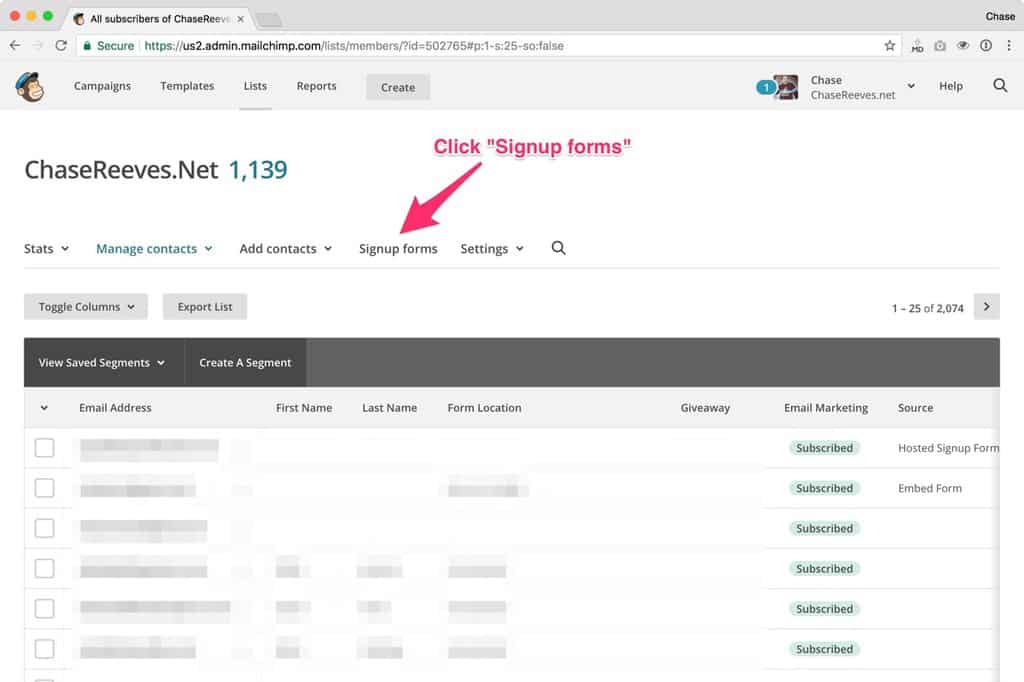
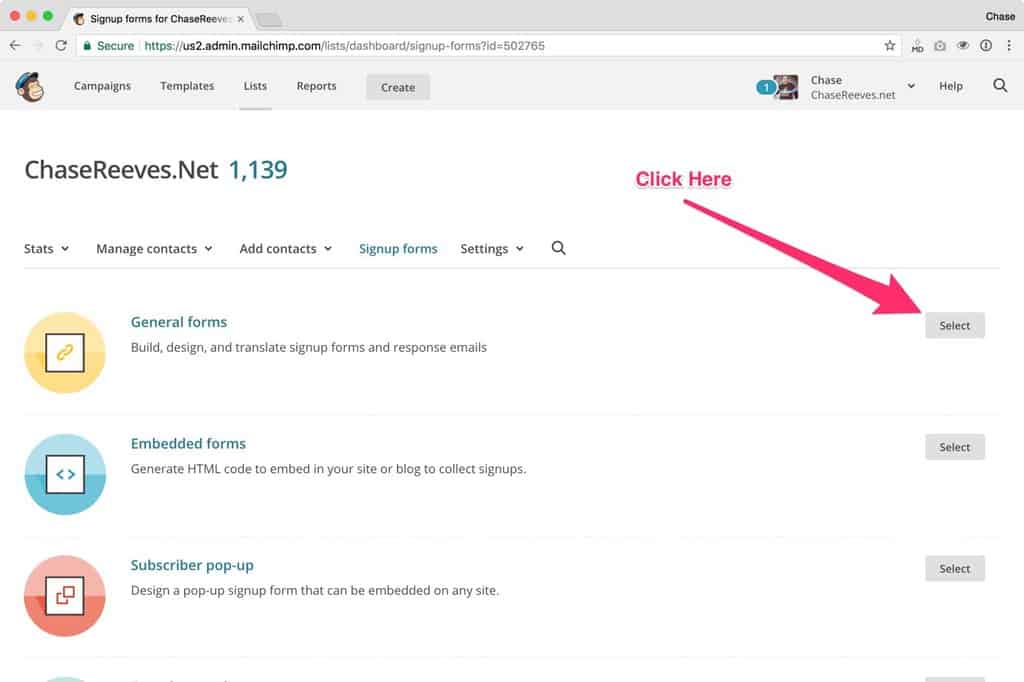
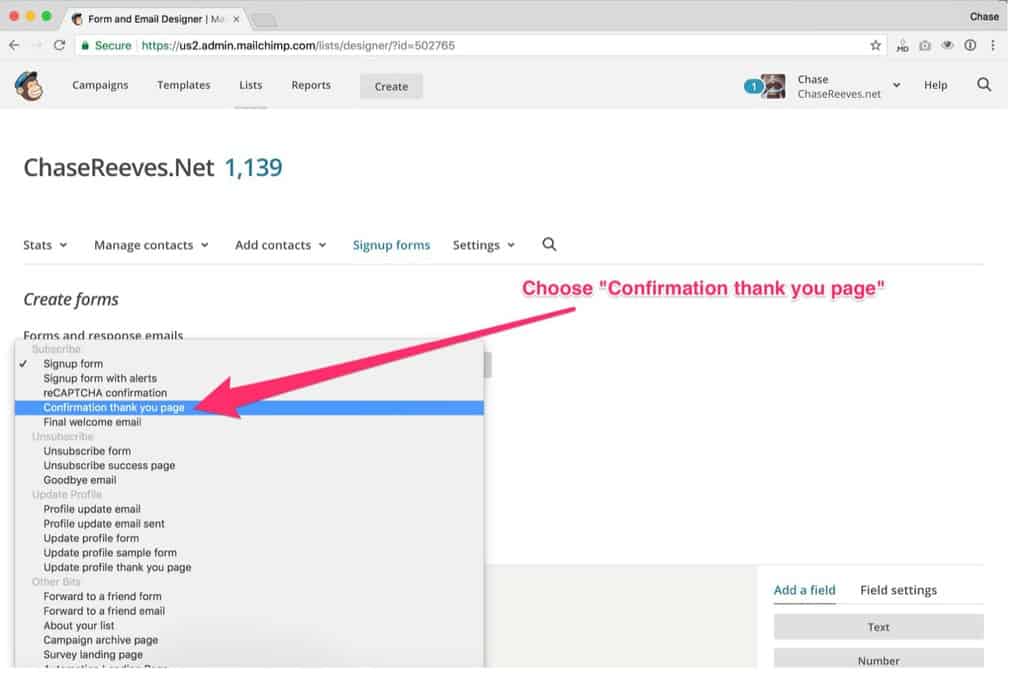
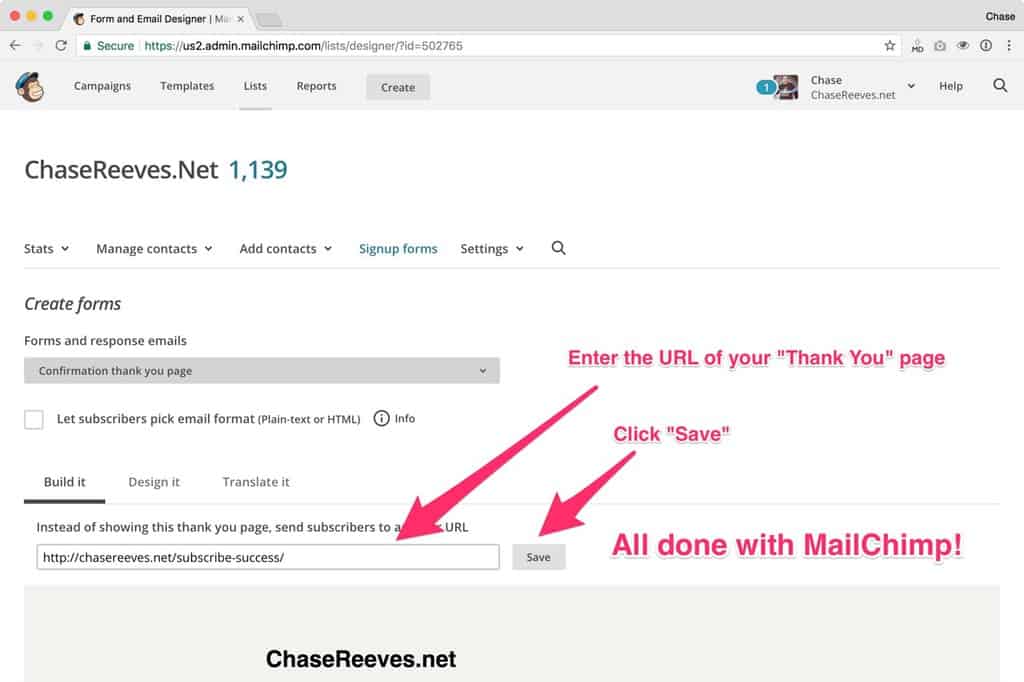
Custom Thank You Page in ConvertKit:
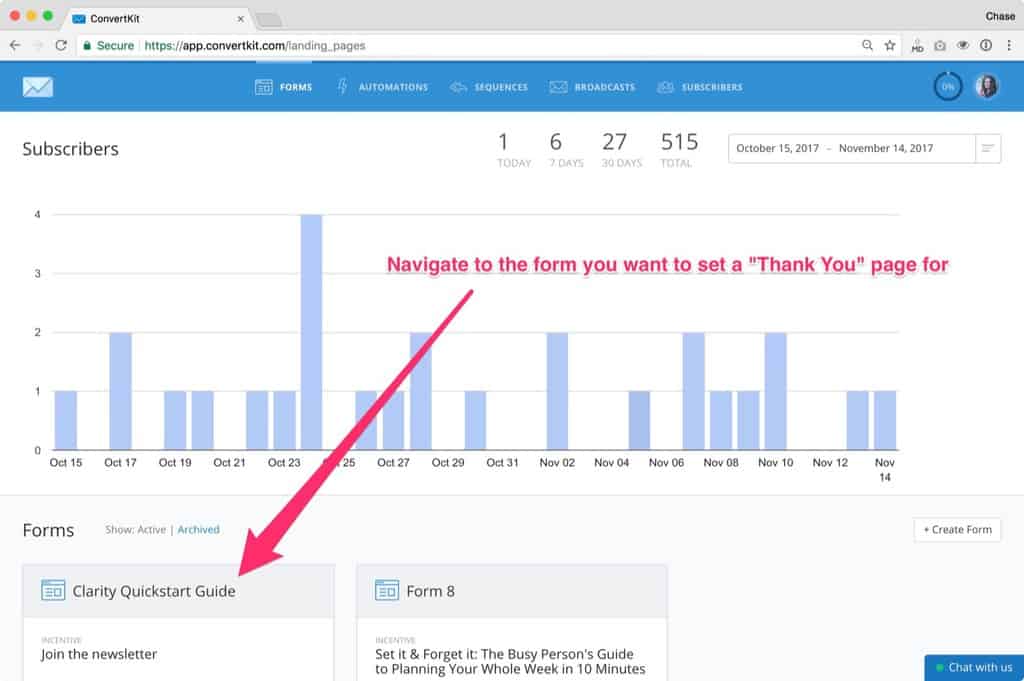
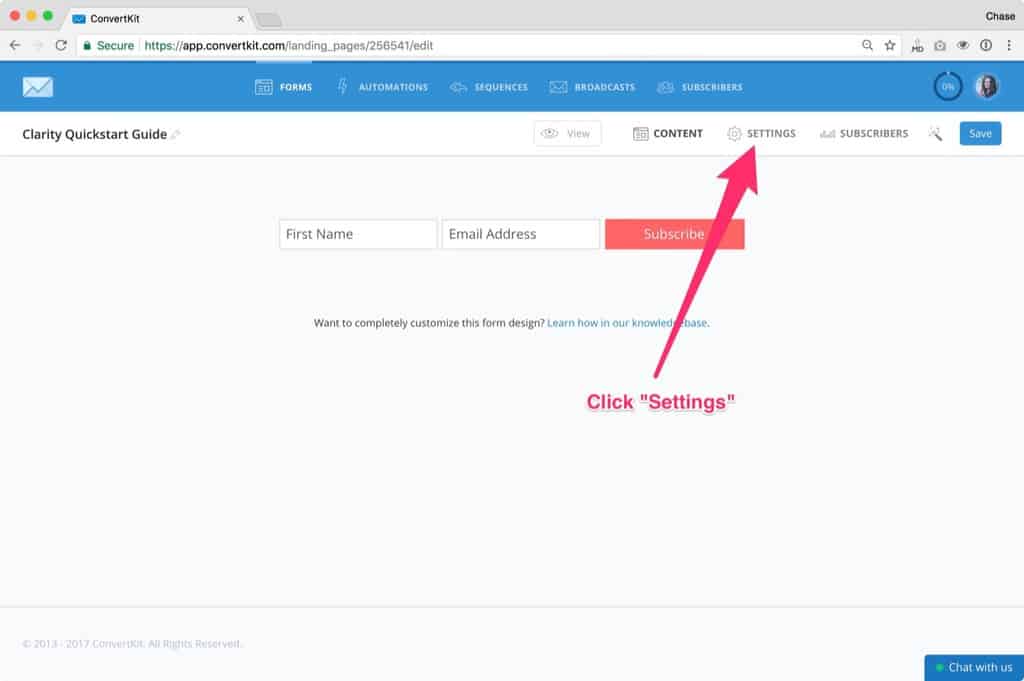
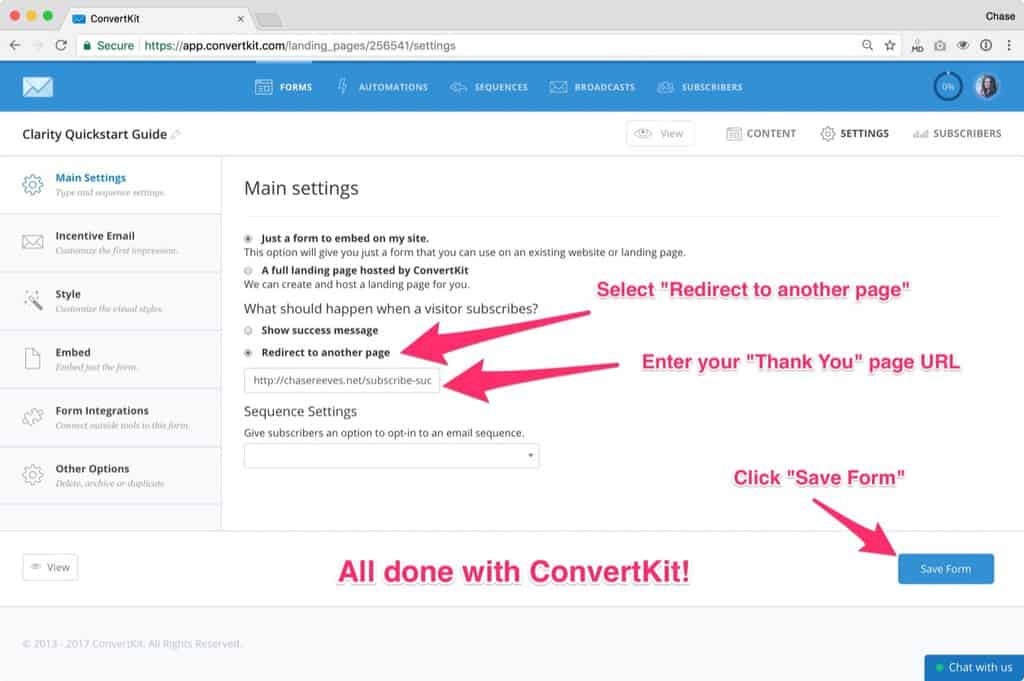
Tell Google Analytics to track visits to this “Thank You” page as Goals
Every time someone visits this thank you page Google Analytics will count that as a goal. You just gained a new relationship!
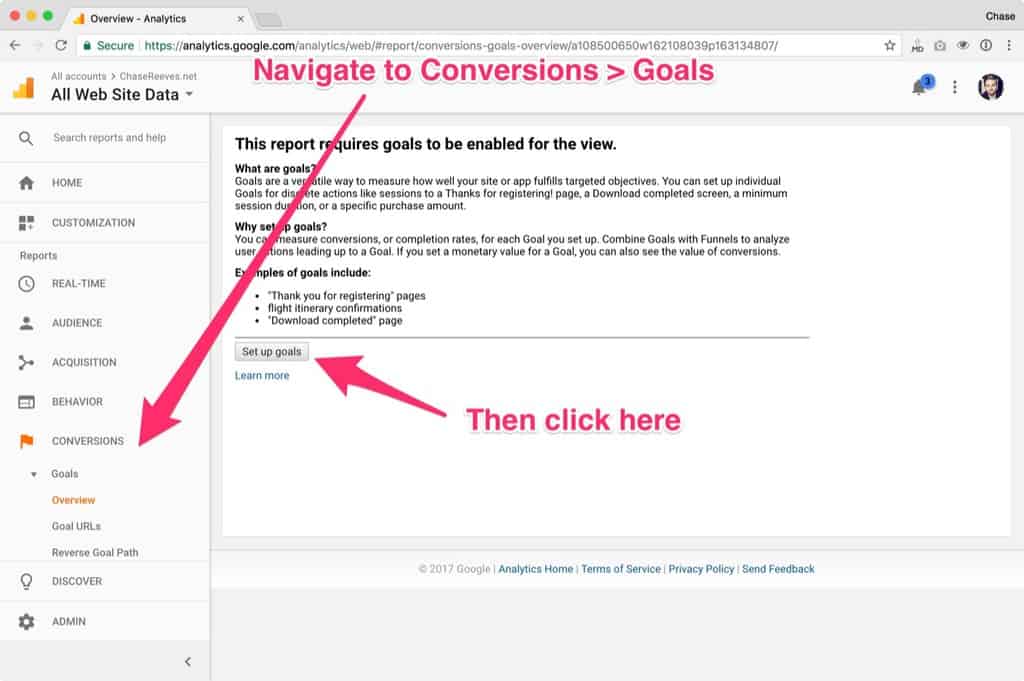
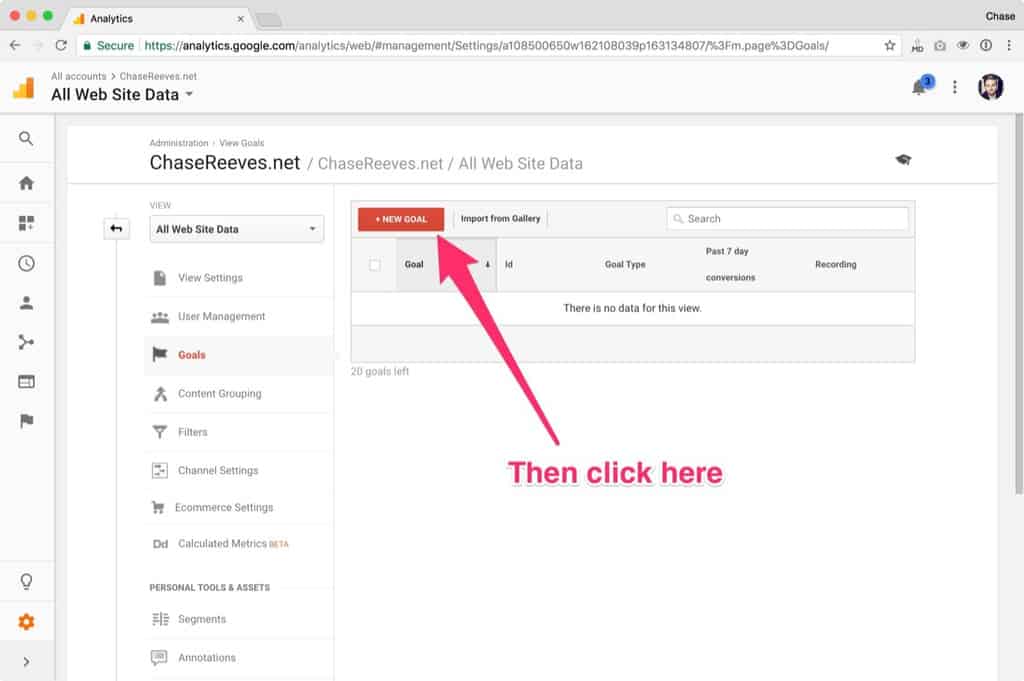
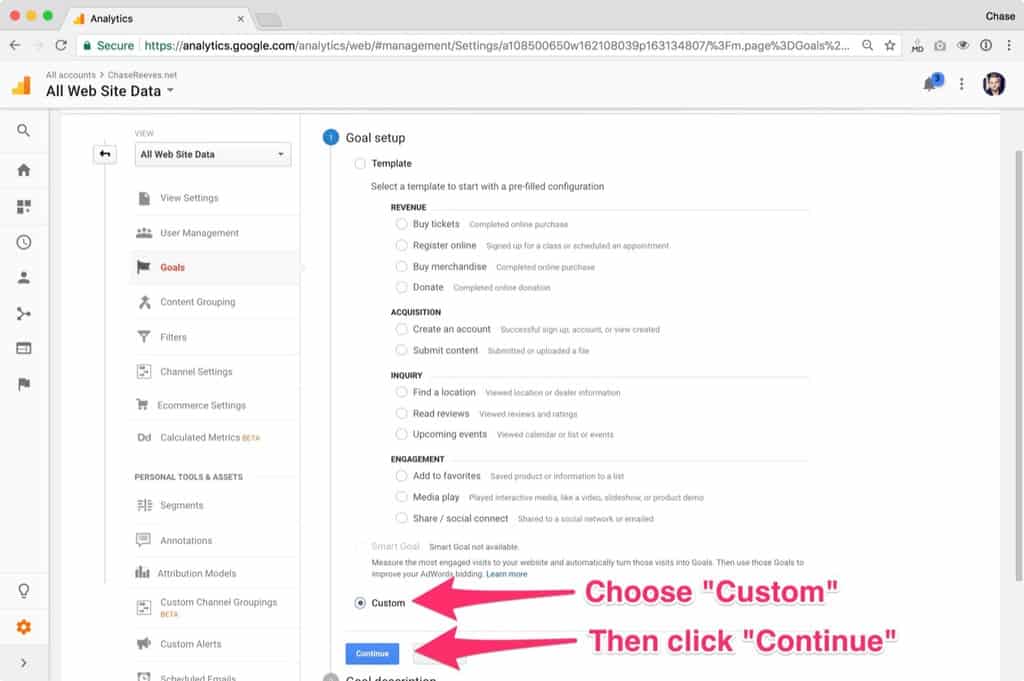
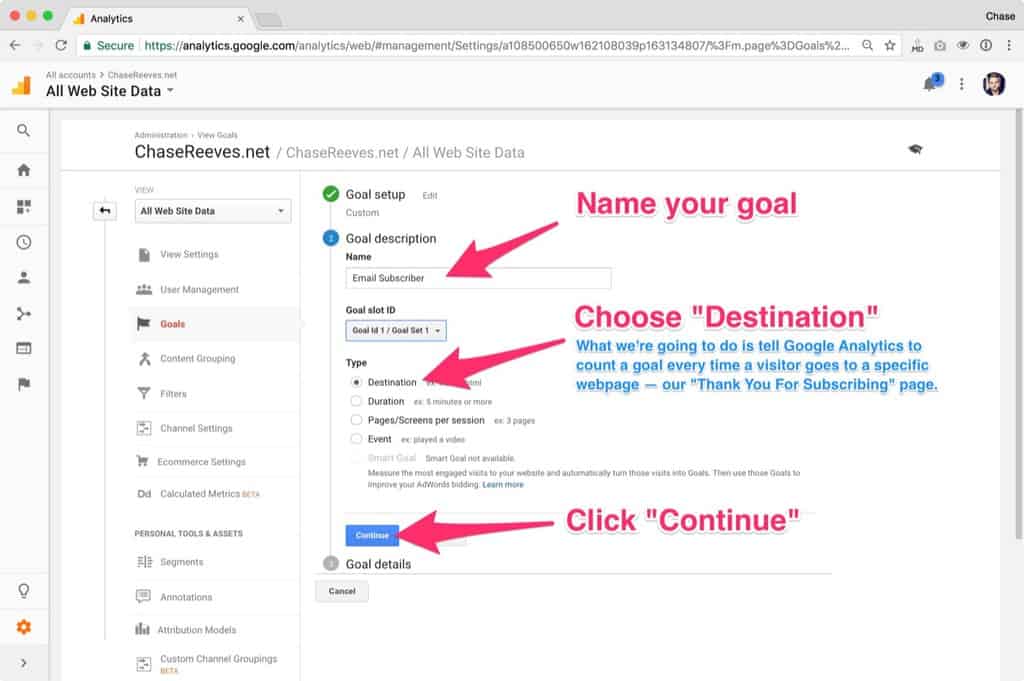
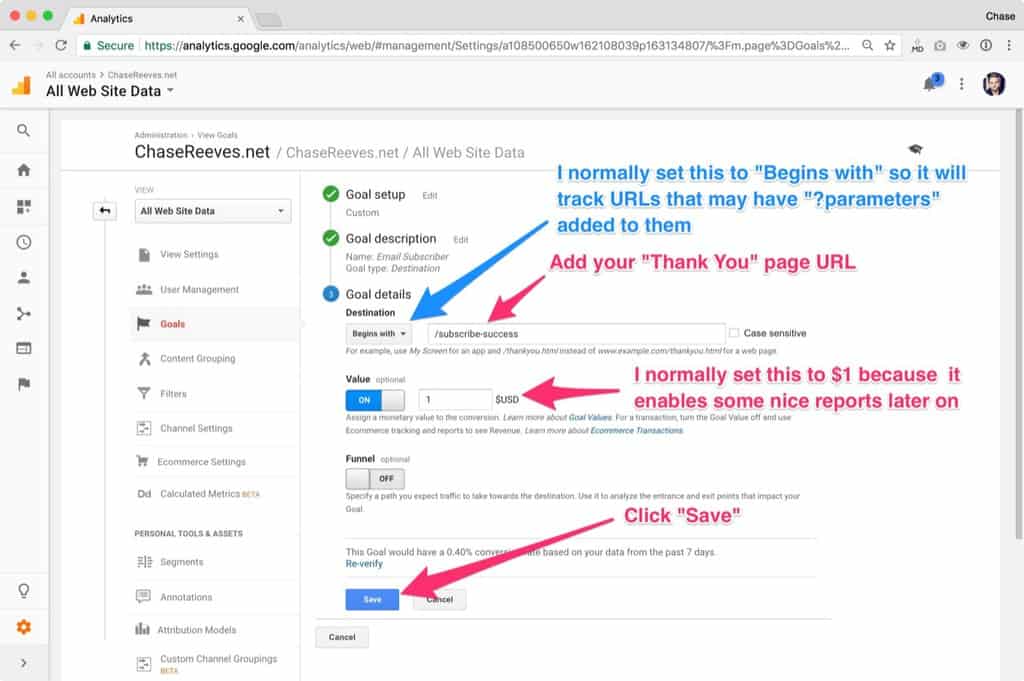
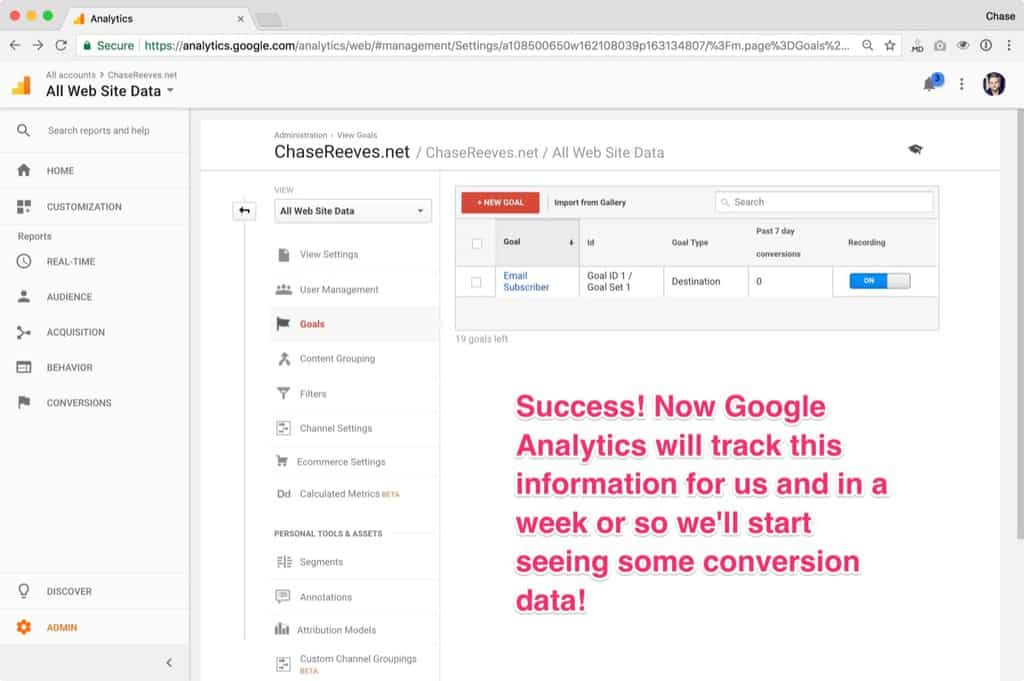
Now you’re tracking conversions!
In the weeks to come Google Analytics will be tracking any new subscribers as goal conversions.
- Now you’ll be able to tell — WITH DATA! — which pages are the most effective at causing conversions on your site.
- You’ll also be able to make important strategy decisions based on your new data.
- These are the kinds of strategy decisions we’ll be teaching you how to do in the Website Tuneup Course, but if you’re experienced on the web already this data will help you come up with new strategies on your own!
The Top 10 Mistakes in Online Business
Every week we talk with entrepreneurs. We talk about what’s working and what isn’t. We talk about successes and failures. We spend time with complete newbies, seasoned veterans, and everything in between.
One topic that comes up over and over again with both groups is mistakes made in starting businesses. Newbies love to learn about mistakes so they can avoid them. Veterans love to talk about what they wish they had known when starting out.
These conversations have been fascinating, so we compiled a list of the 10 mistakes we hear most often into a nifty lil’ guide. Get the 10 Most Common Mistakes in Starting an Online Business here »
