Google Shopping ads always carry a photo, price, and a description. The ads appear in search results above or beside text-based ads and organic listings.
Setting up sales tracking for Google Shopping campaigns is vital — before you launch.
This is the fourth article in my “Success with Google Shopping” series. The previous installments are:
Sales Tracking
It’s important to track sales from any advertising campaign, including Google Shopping. Otherwise, you are spending money on ad clicks without knowing if the clicks are generating sales.
This is the single biggest mistake many Google advertisers make, in my experience. It’s also the biggest reason many advertisers give up on Google ads, thinking they don’t work.
If they track sales conversions at all, some advertisers base what they spend on cost per acquisition or cost of sale. This ignores profit, however. A better metric is return on ad spend — ROAS. When you are tracking sales correctly based on ROAS, you can increase your bids and budgets to maximize profit.
Not all of your products will sell. Some will make more money than others, and prices can change over time. People won’t always buy what they came for, and they may spend less or more than they originally intended.
So if you don’t track your sales and ROAS to each product, you won’t be able to manage and optimize Google Shopping campaign budgets, bids, overall spend, campaign delivery, and impression share.
Fortunately, for merchants this is often the easiest thing to fix. There are a variety of methods. Some shopping carts have included the functionality while others require additional services, software, or plugins.
Tracking Explained
Conversion tracking is based on cookies, small pieces of code placed on your device following, in this case, an ad click. It isn’t perfect because cookies can be blocked or removed. They eventually expire.
They also do not follow devices; any sale has to take place on the same device of the initial ad click. If a customer moves from one device to another before the sale is completed, the tracking doesn’t work. However, even with these limitations, it’s the best tracking system there is.
The process works like this:
- User searches on Google, creating an ad impression.
- User clicks an ad which generates a cookie on the user’s device.
- User visits an advertiser’s product page.
- Buying a product places a transaction value on the checkout page or cart.
- Completing the purchase matches the cookie and the tracking code at checkout.
- The sales value is transferred back to the Google Shopping campaign against the originating Google search term and product.
Setting Up Sales Tracking
You can track conversions from your Google Analytics account, but it’s session-based and works differently. I prefer Google Ads conversion tracking instead. Some advertisers set up both at the same time without realizing that it creates duplicates, which makes the numbers incorrect and the campaigns unmanageable.
Conversion tracking in Google Ads applies to all ad types, not just Shopping. To set it up, log in to your Google Ads account and go to Tools > Measurement > Conversions to create a new conversion event.
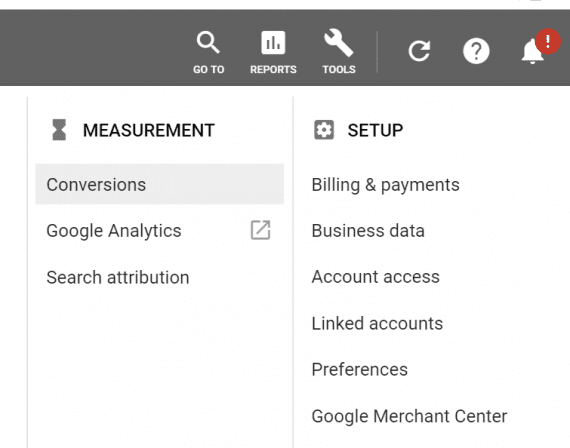
Conversion tracking in Google Ads applies to all ad types, not just Shopping.
—
In Google Ads, we want to track website conversions, so select that and then give it a meaningful name.
Tracking conversions from your website.
—
Assign a meaningful name to your conversion action.
Name the website conversion action.
—
The category name is just a naming convention. But it is a helpful reminder and is useful if you are tracking multiple conversion types and quantities, such as catalog downloads or email signups, as well as sales.
Choose “Purchase/Sale” to track sales conversions.
The important and more technical part comes next. Conversions are not simply counted. They also have to include the transaction value — i.e., how much money was generated. So instead of a fixed amount per conversion, the tracking code has to be dynamic and work with the checkout pages or shopping cart to transfer the transaction value after purchase.
Some shopping carts make this easy, although the setup still needs to be done. Always check with your shopping cart provider on how to track sales from Google Shopping and text ads.
Choose “Use different values for each conversion,” as the tracking code has to be dynamic.
Also, to track sales we want to account for every conversion in case more than one item is bought. This is different for leads where you would only track one conversion, such as an ebook download.
For sales, track every conversion in case more than one item is bought.
Conversions from Google search results can take up to 90 days, in my experience. Thus for accurate tracking, choose 90 days, which is the longest option. The default is 30, which is too short for many ecommerce advertisers.
Attribution can be extremely complicated. In other words, which click on which link in the search results (and when) produced the sale? To keep things simple, I use the default setting of last-click attribution.
Choose a 90-day conversion window and the default “last-click” attribution.
Google Shopping offers several options to set up the tracking code or tag. You can install it yourself, email the complete tag with full instructions to your webmaster, or use Google Tag Manager if installed on your website.
I typically use the default HTML install-it-yourself option unless the site is based on Accelerated Mobile Pages.
Use the default HTML install-it-yourself option unless your site is based on Accelerated Mobile Pages.
—
Choose the HTML code option.
There are now two segments of tracking code to install. First is the global piece, which has to be on every page of your website. This code can be used for other functions, such as remarketing. Place the code by following the instructions.
Choose the global site tag option.
—
Next is the event snippet, which is typically used to record page loads and specific conversion events, such as product sales in our case.
The event snippet is typically used to record page loads and specific conversion events, such as product sales in our case.
Before placing this code, however, it must be modified to track transaction-specific values — sales revenue. Your platform and technologies will determine how the event snippet should be modified.
Some shopping carts allow you to place parameters from the tracking codes directly into the cart without having to place the codes on pages. Some open-source carts — OpenCart is an example — require an additional plugin to track revenue. Again, check with your cart provider for implementation details.
Modify the event snippet as required by your website or cart.
—
You’re done! The codes should now be in place and ready to record product sales — to manage, optimize, and scale of all your Google Shopping and text ads campaigns.
Tracking setup complete.
However, the tracking is unverified at this stage. Test it before launching all of your Google campaigns. Your cart may have a test or zero-cost function. Otherwise, buy one of your products following a Google search and an ad click (to confirm the cookie) to ensure the tracking is working correctly. Don’t wait for a purchase from a customer to discover an error.