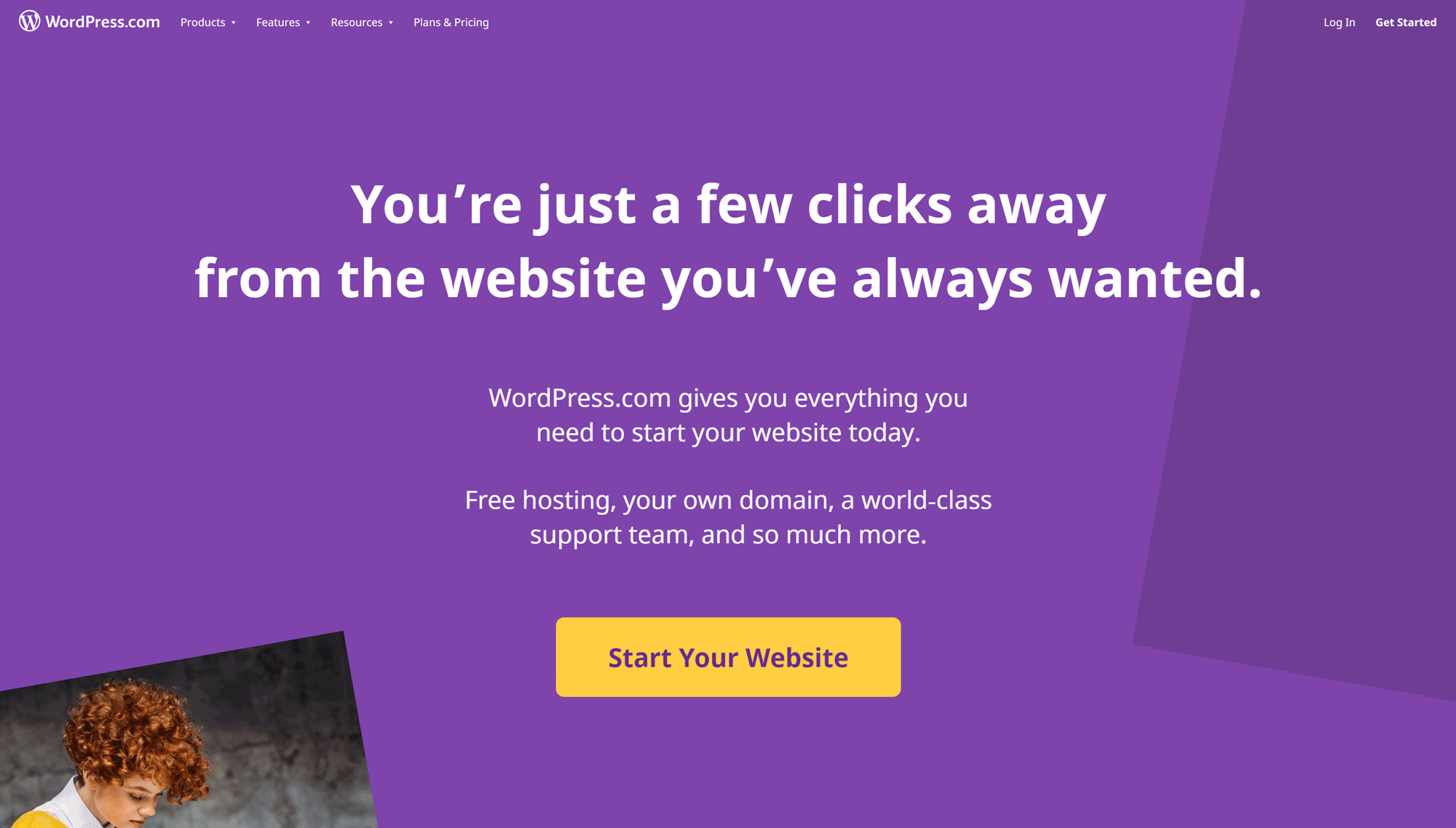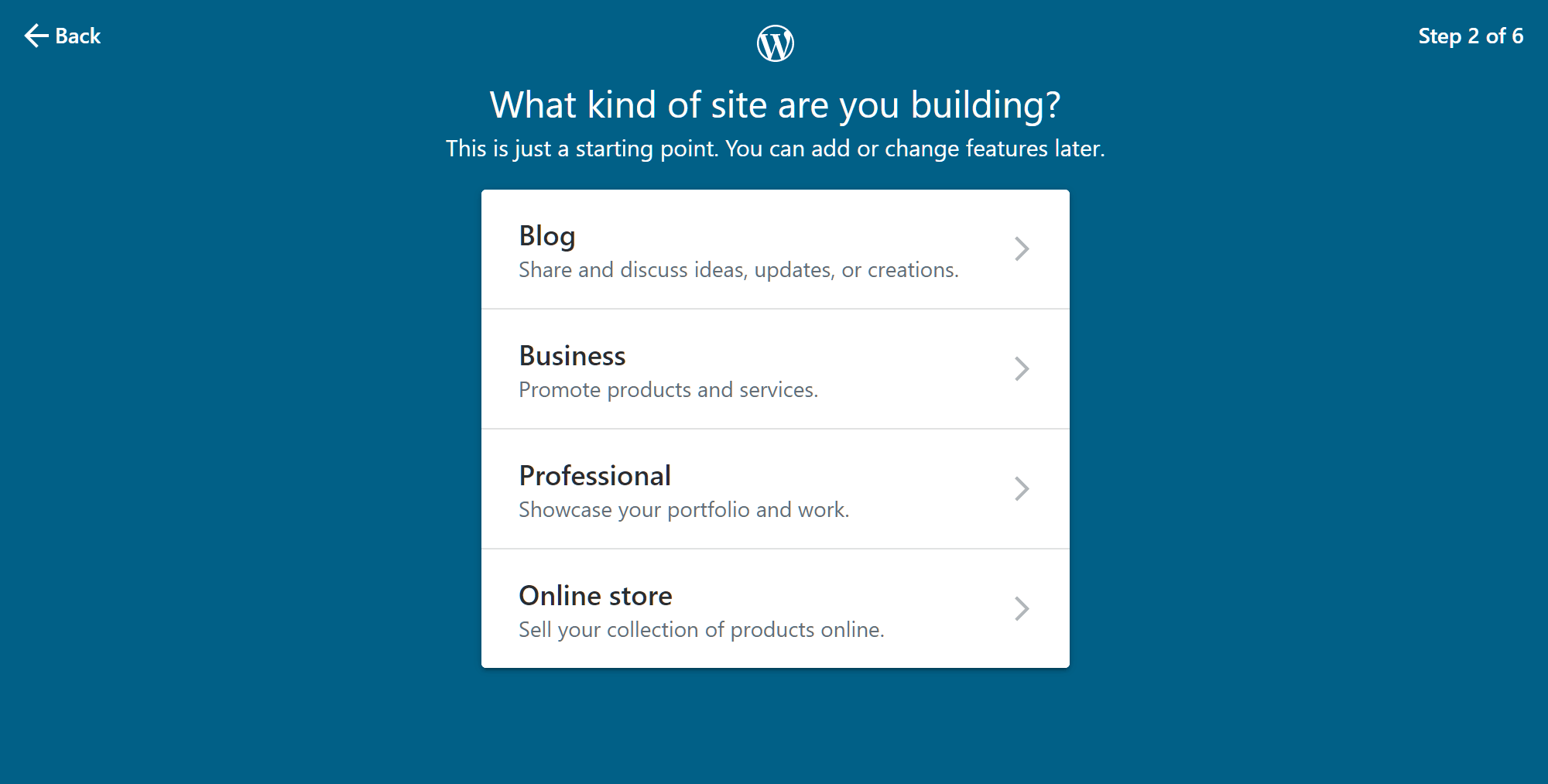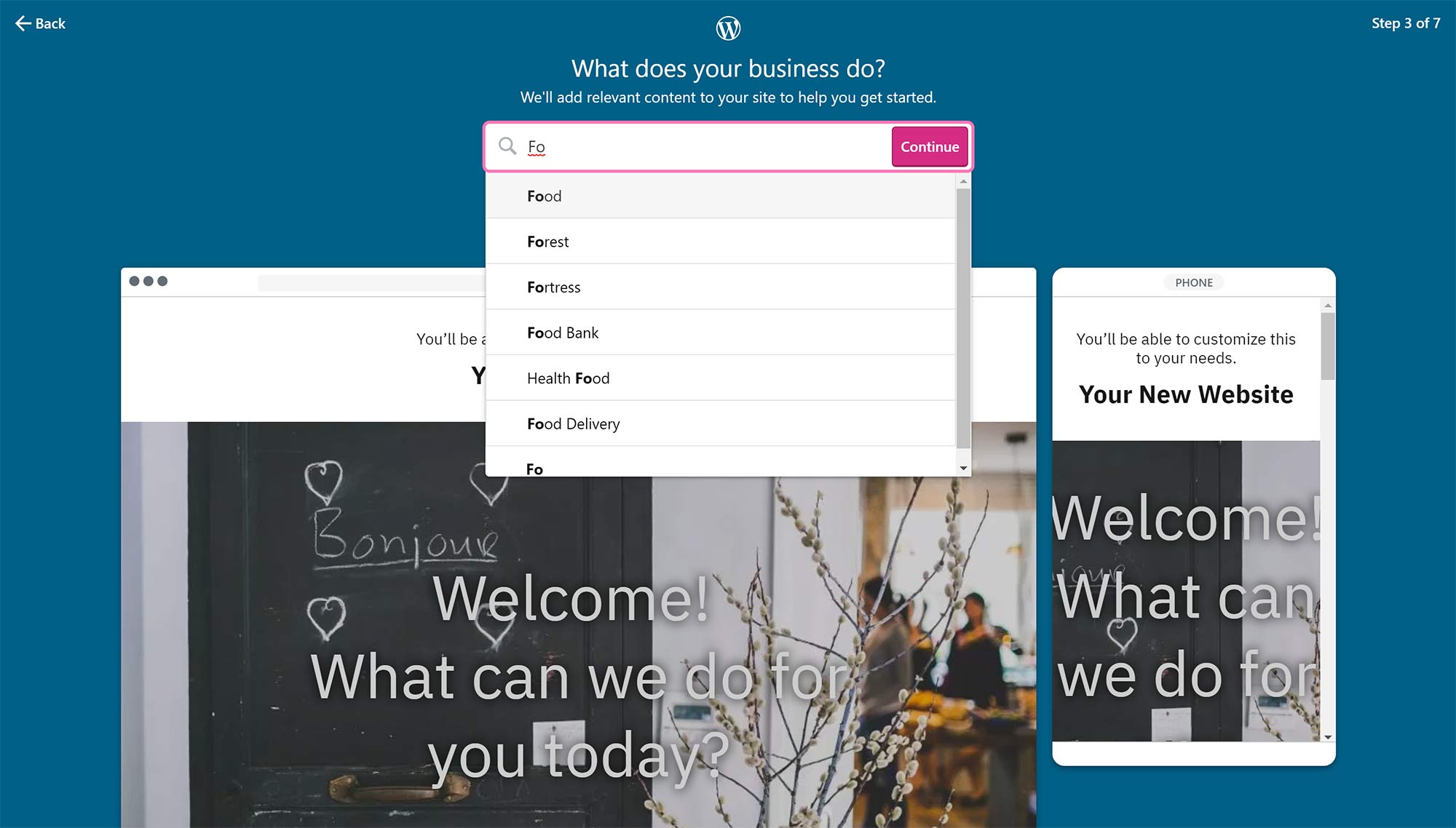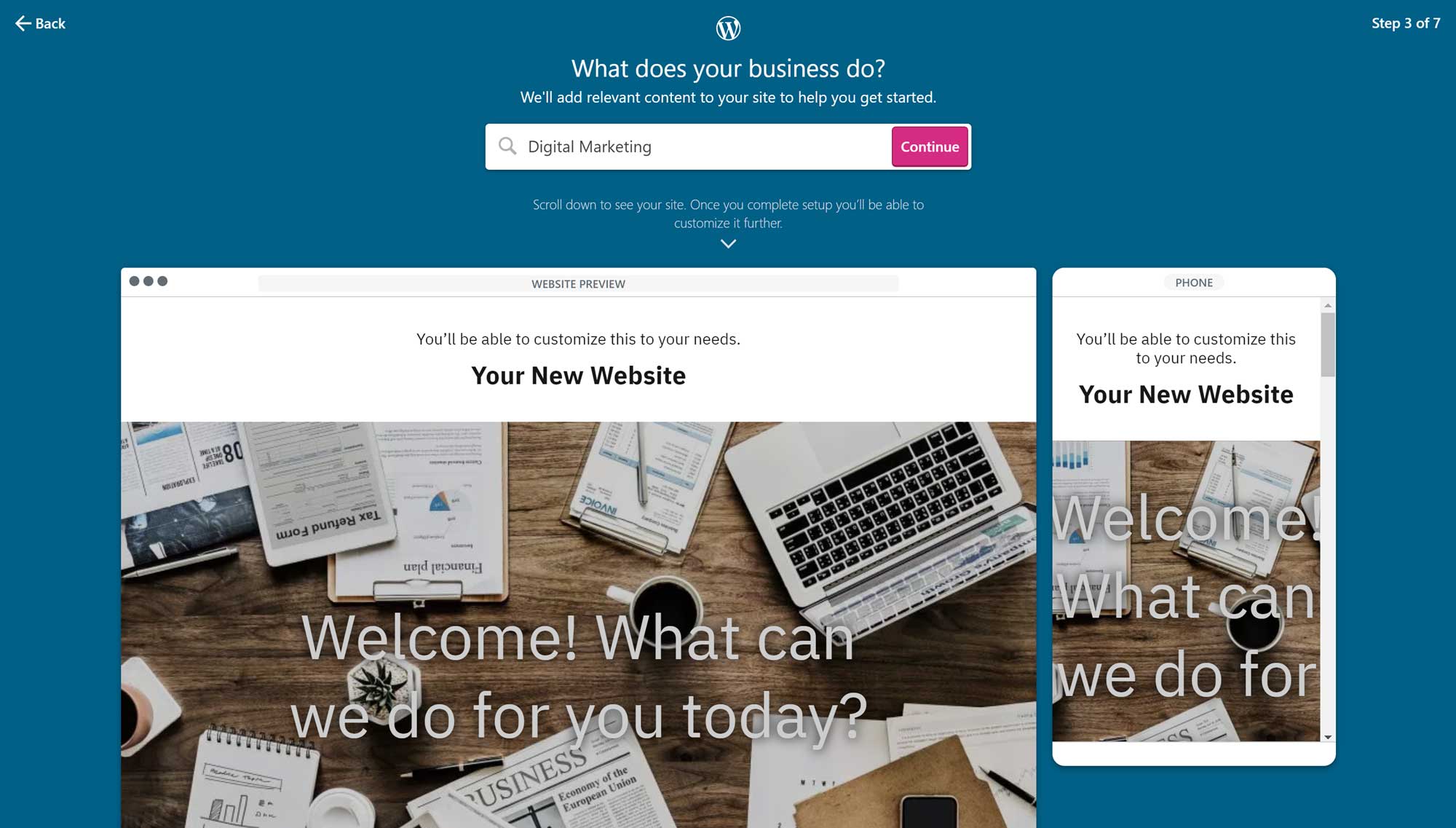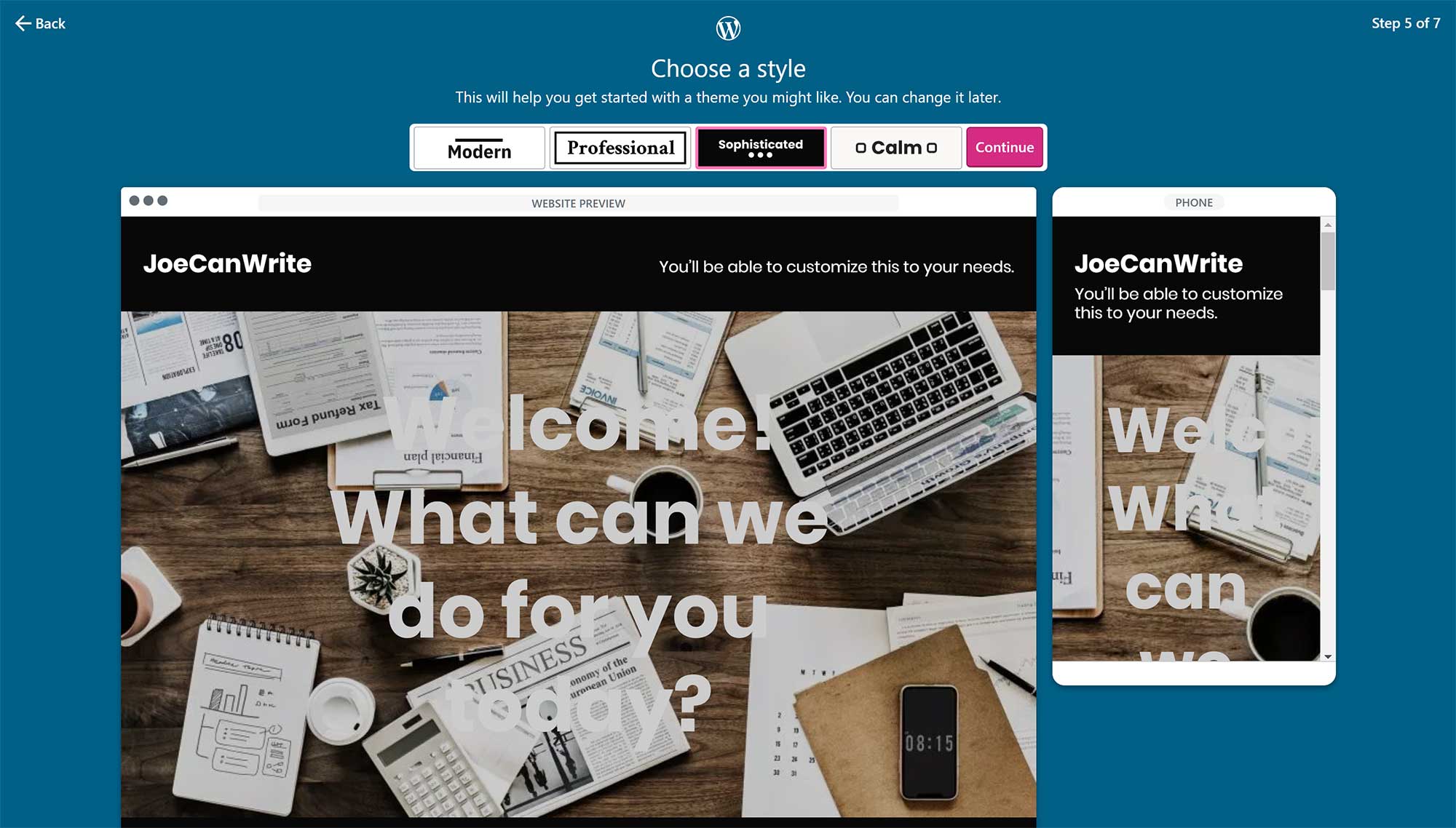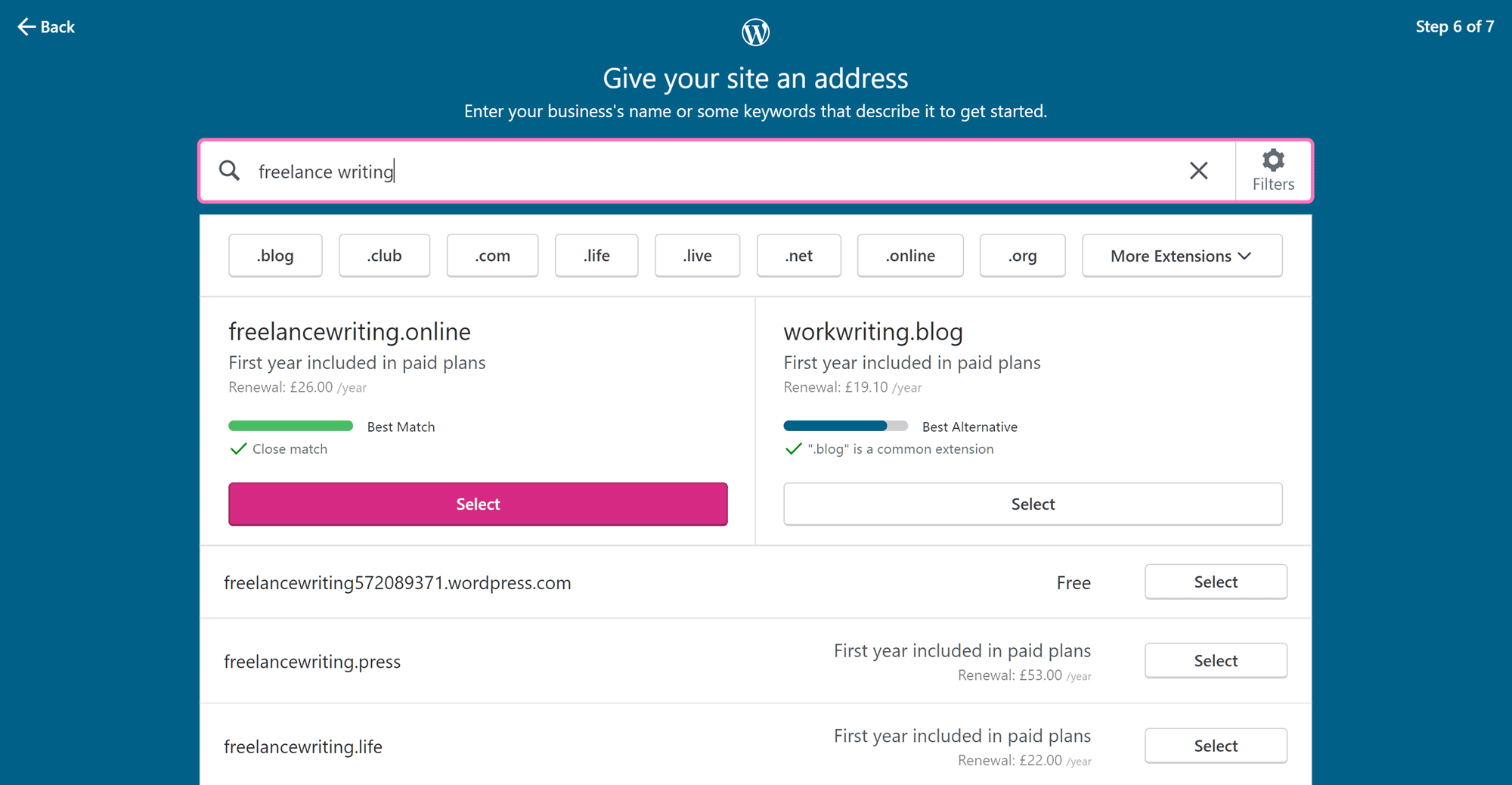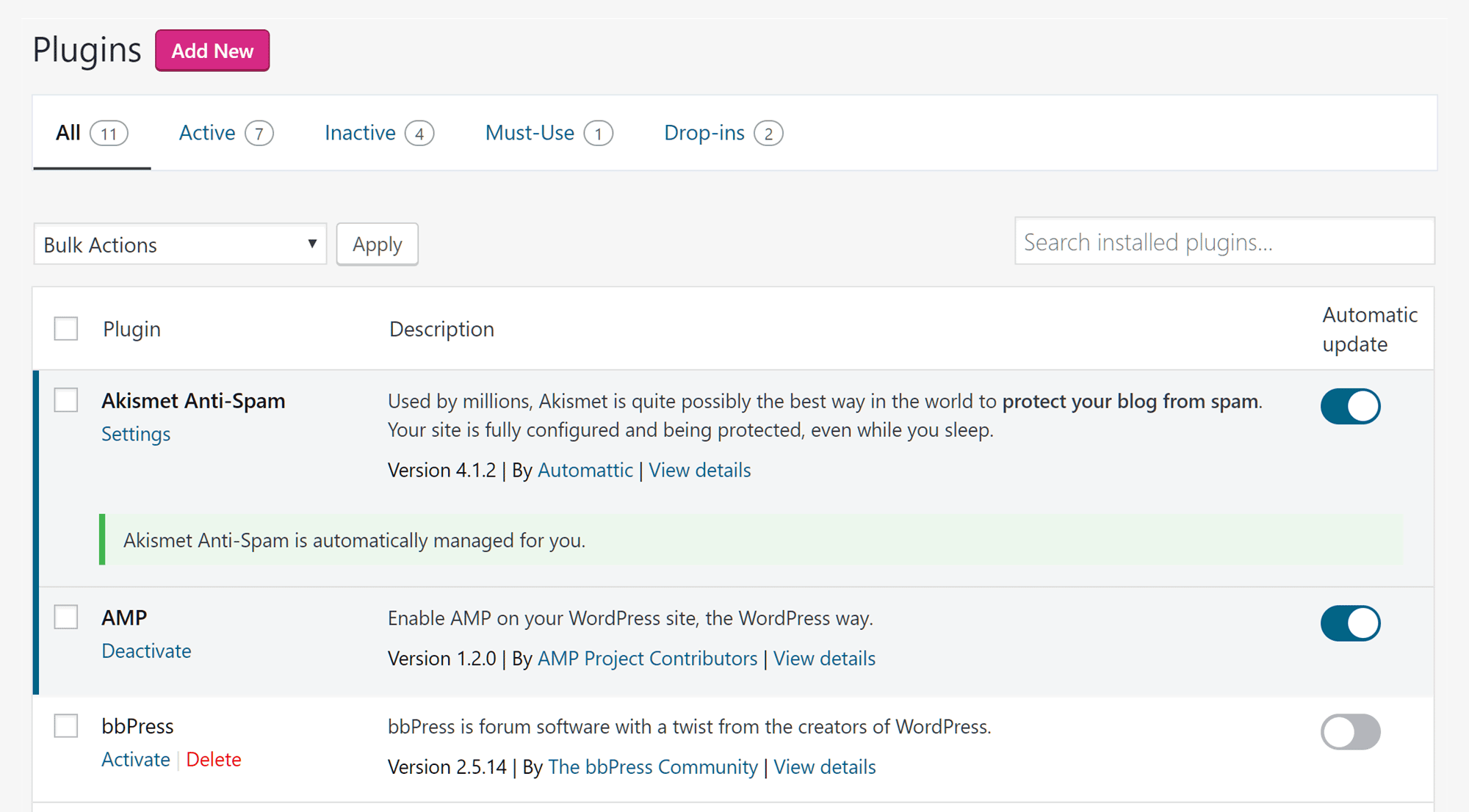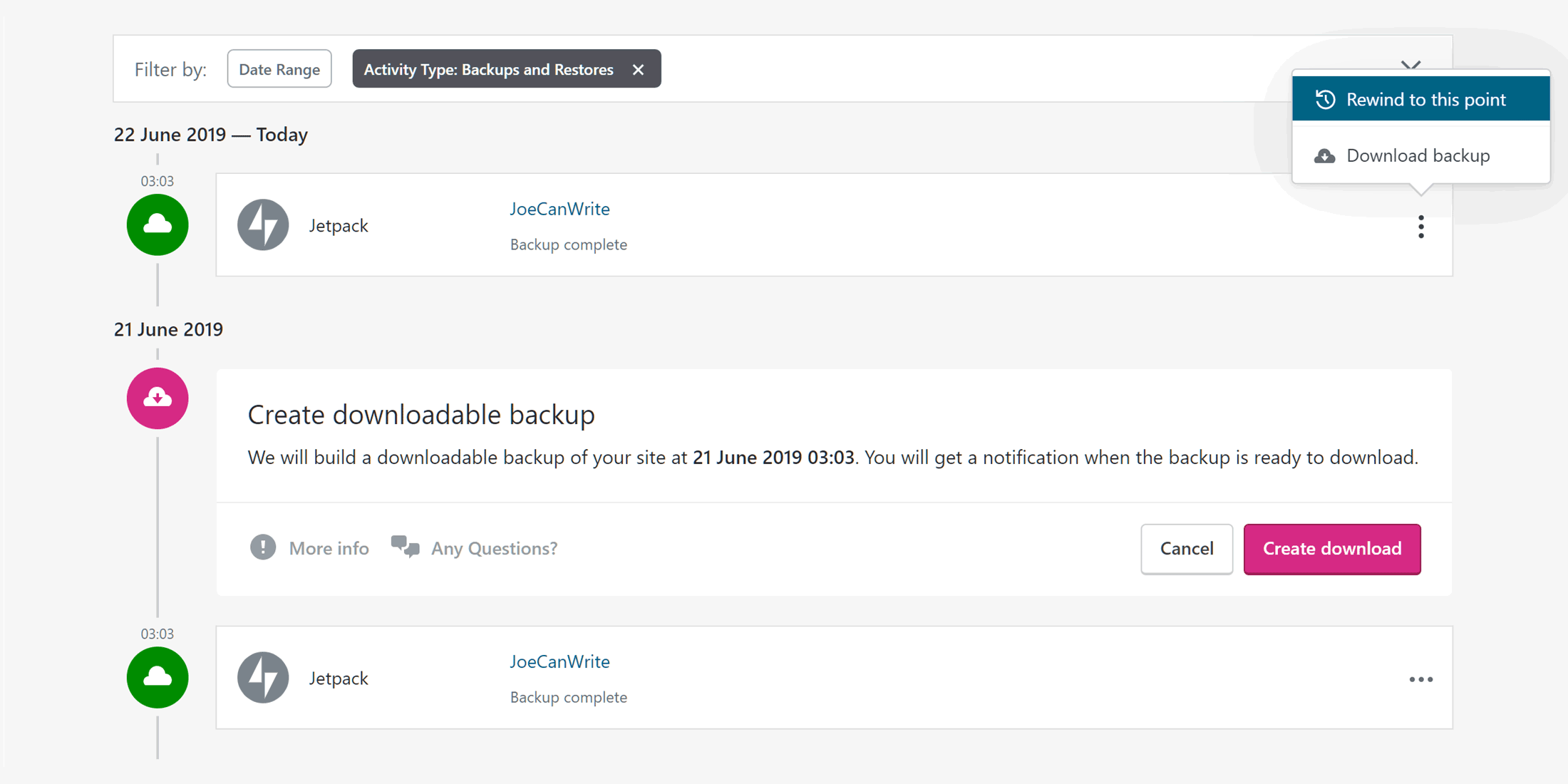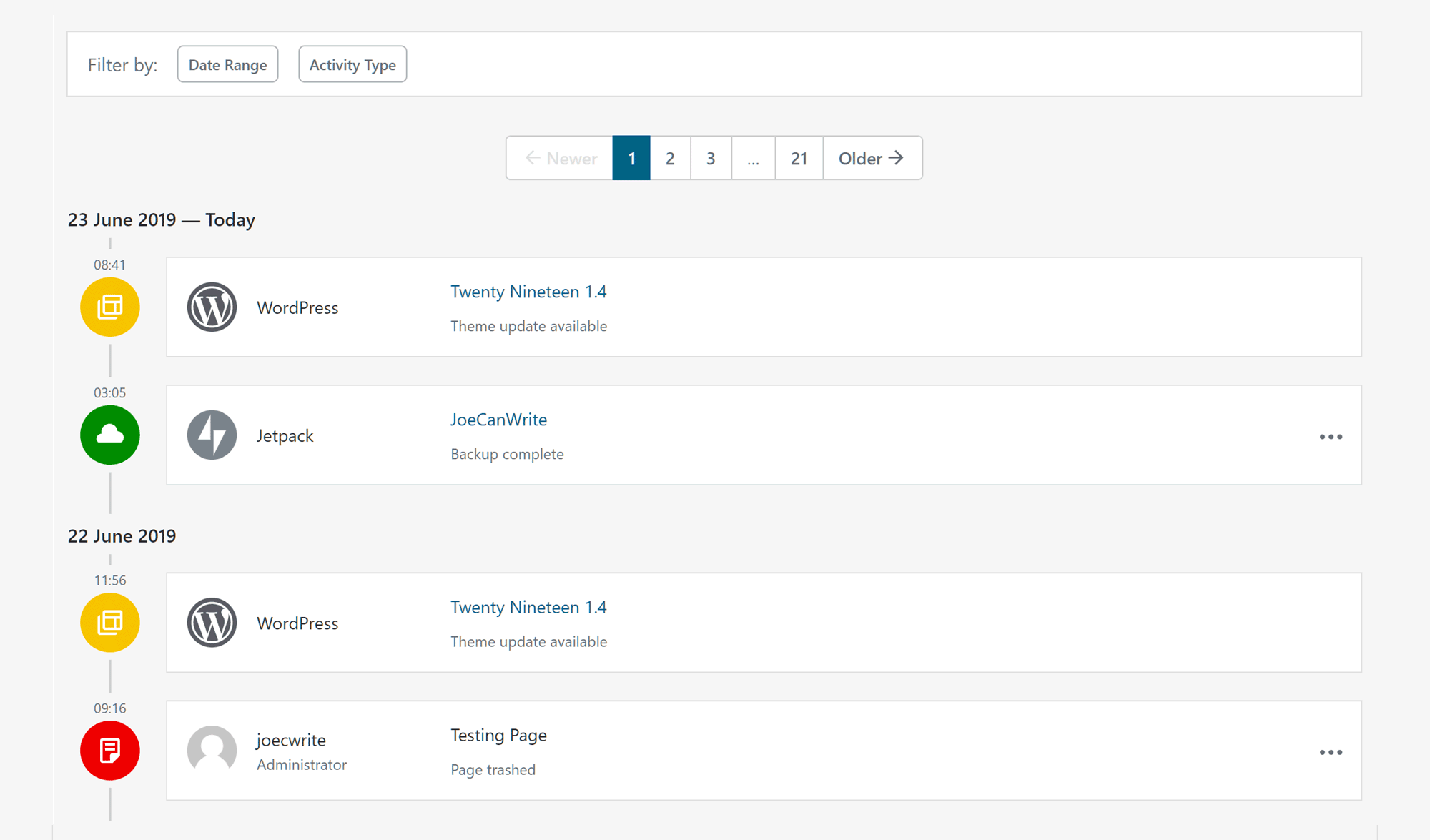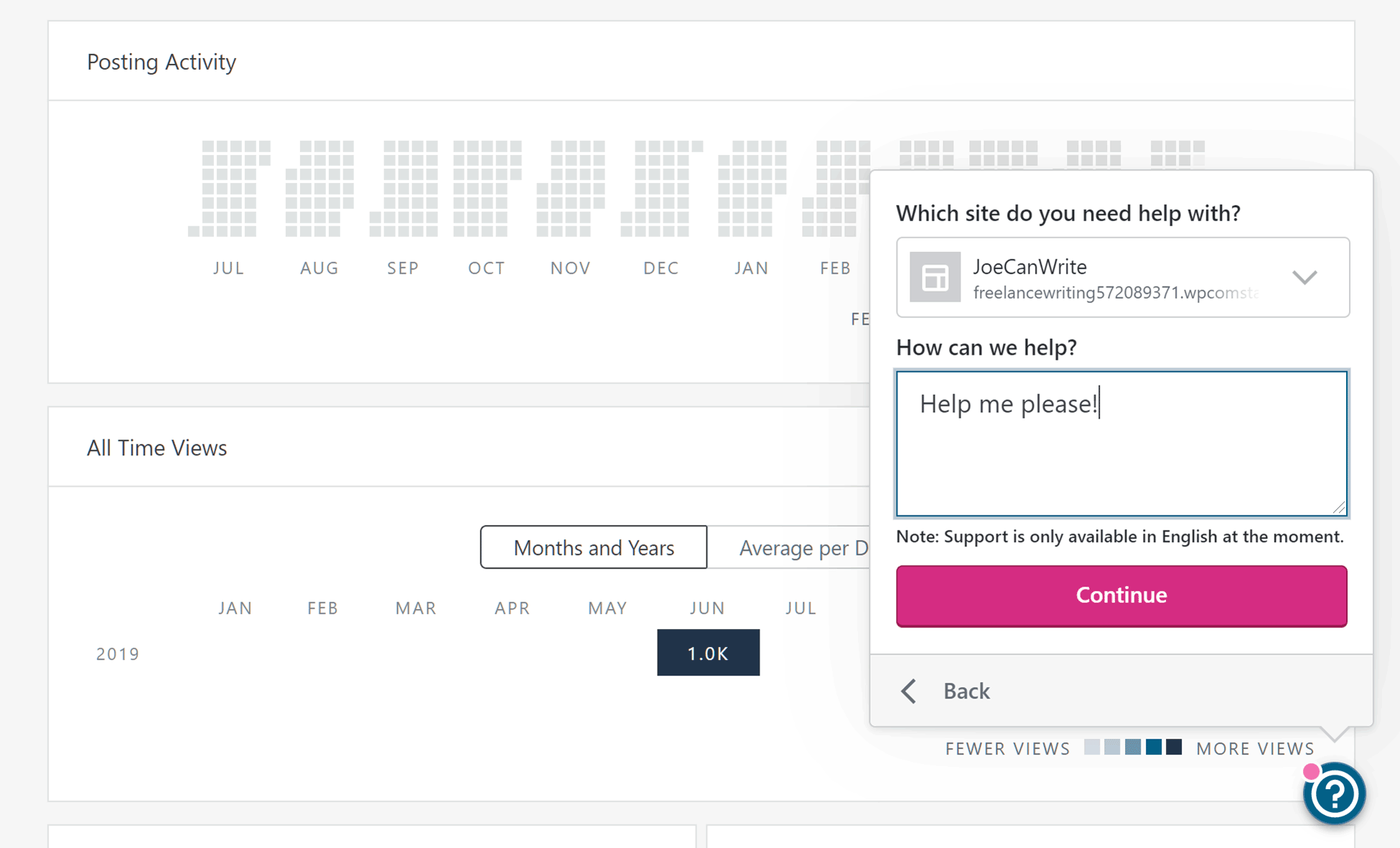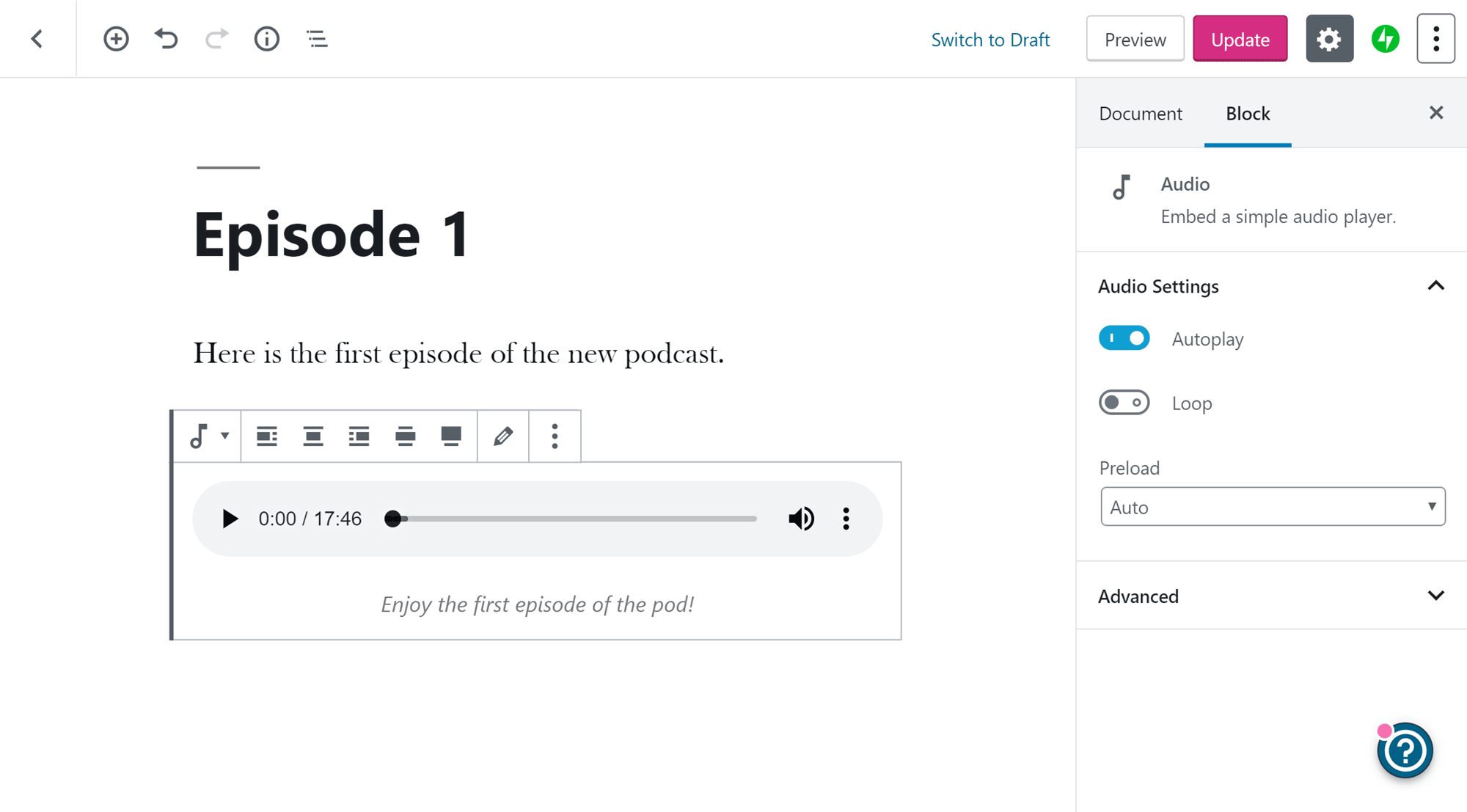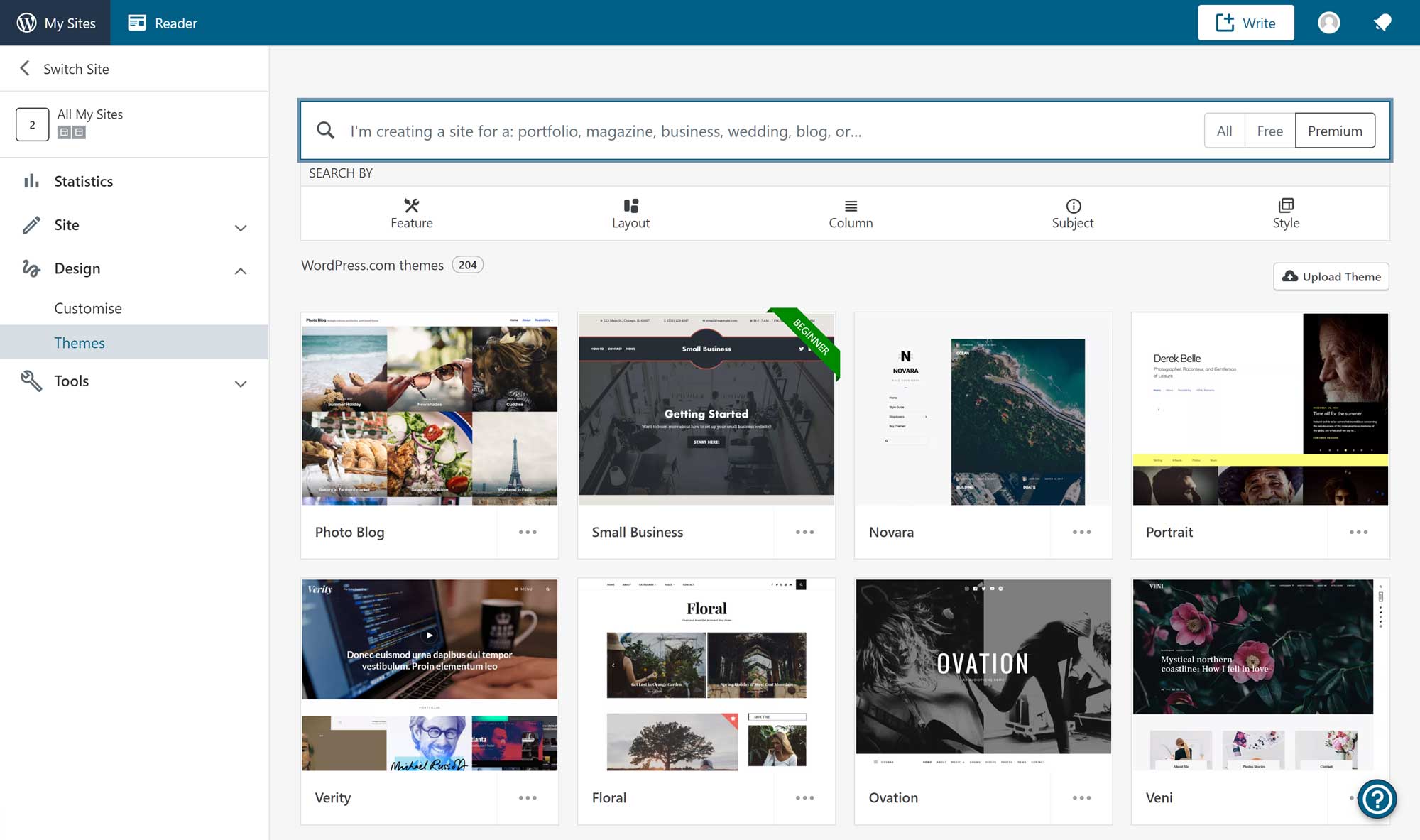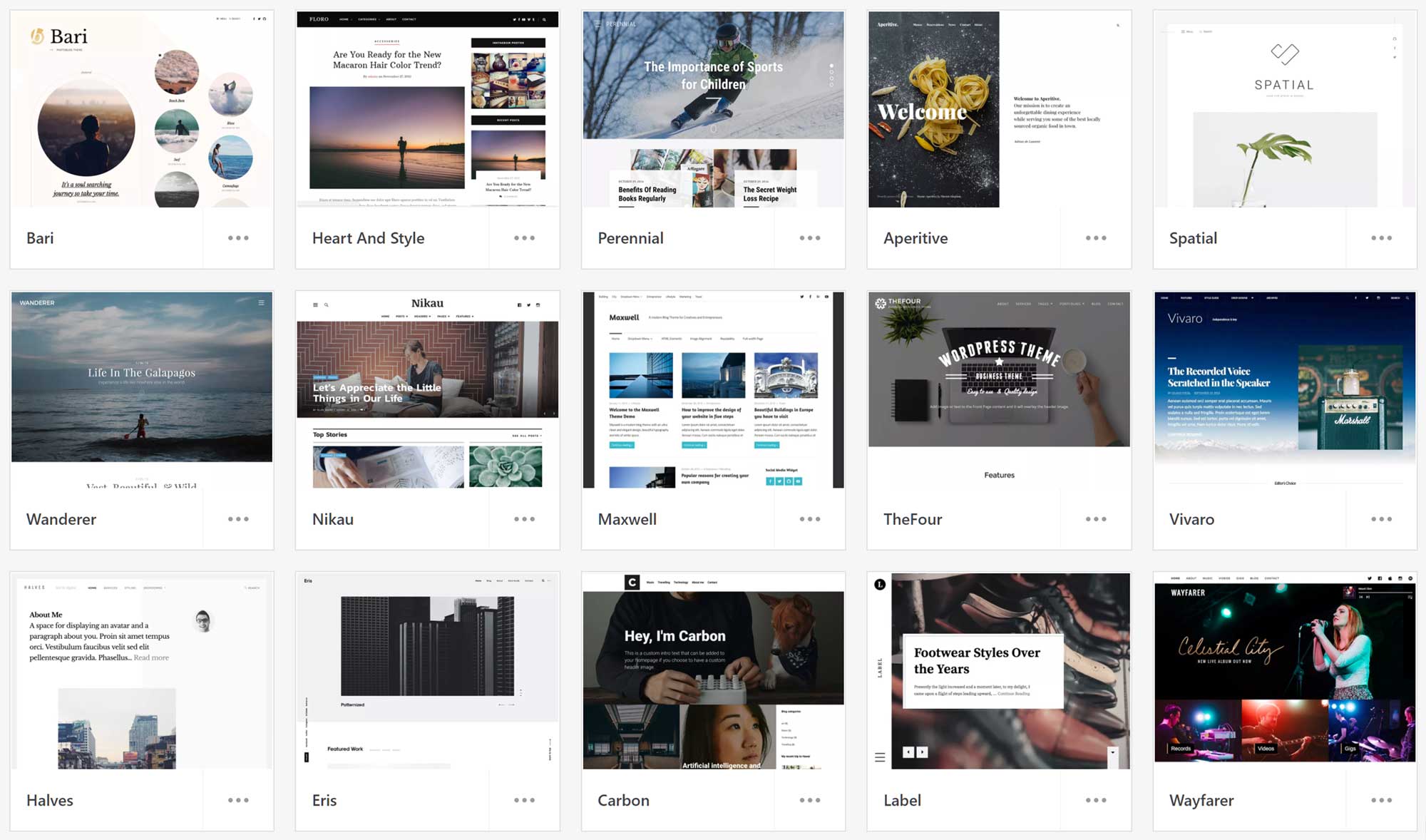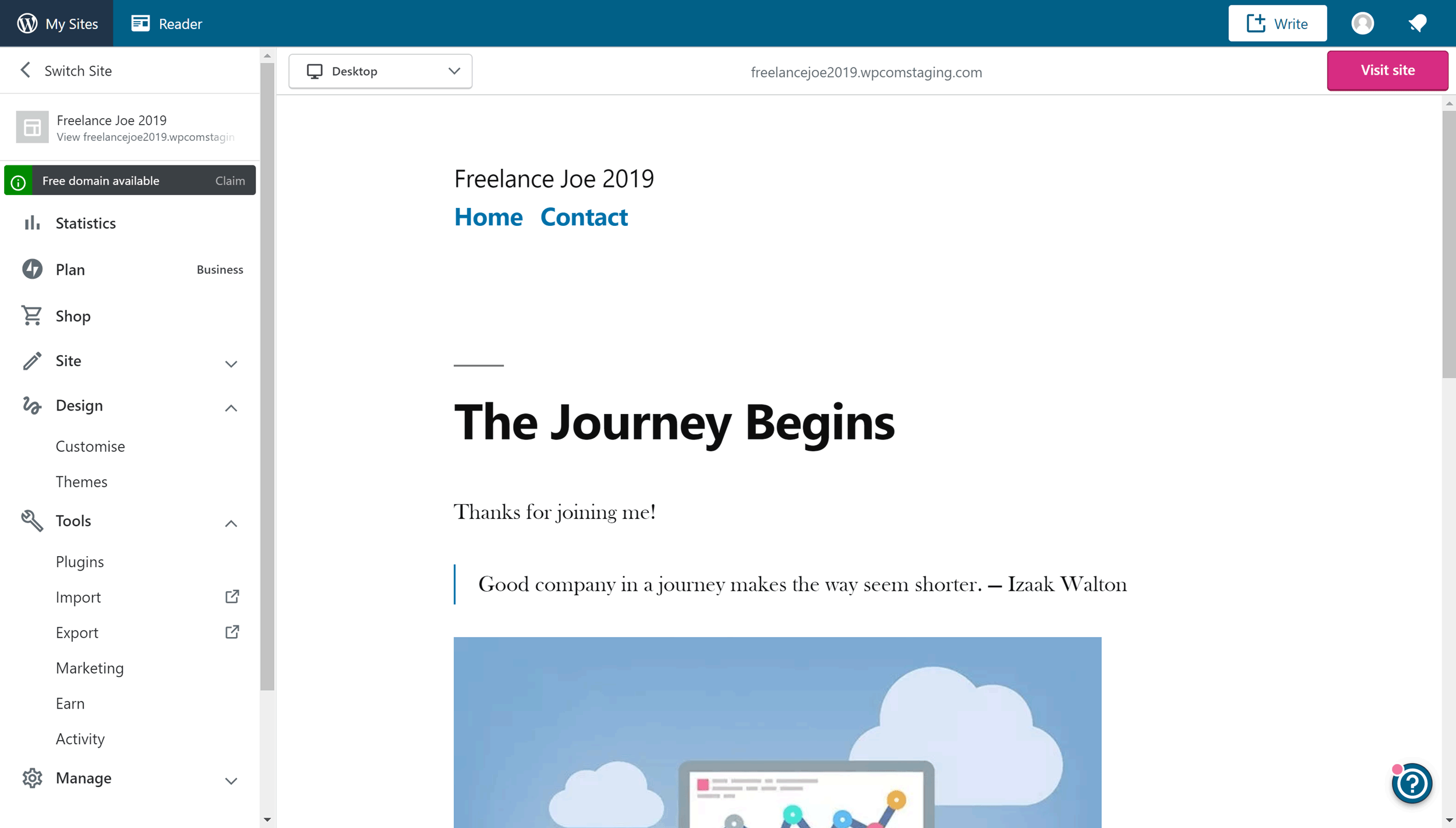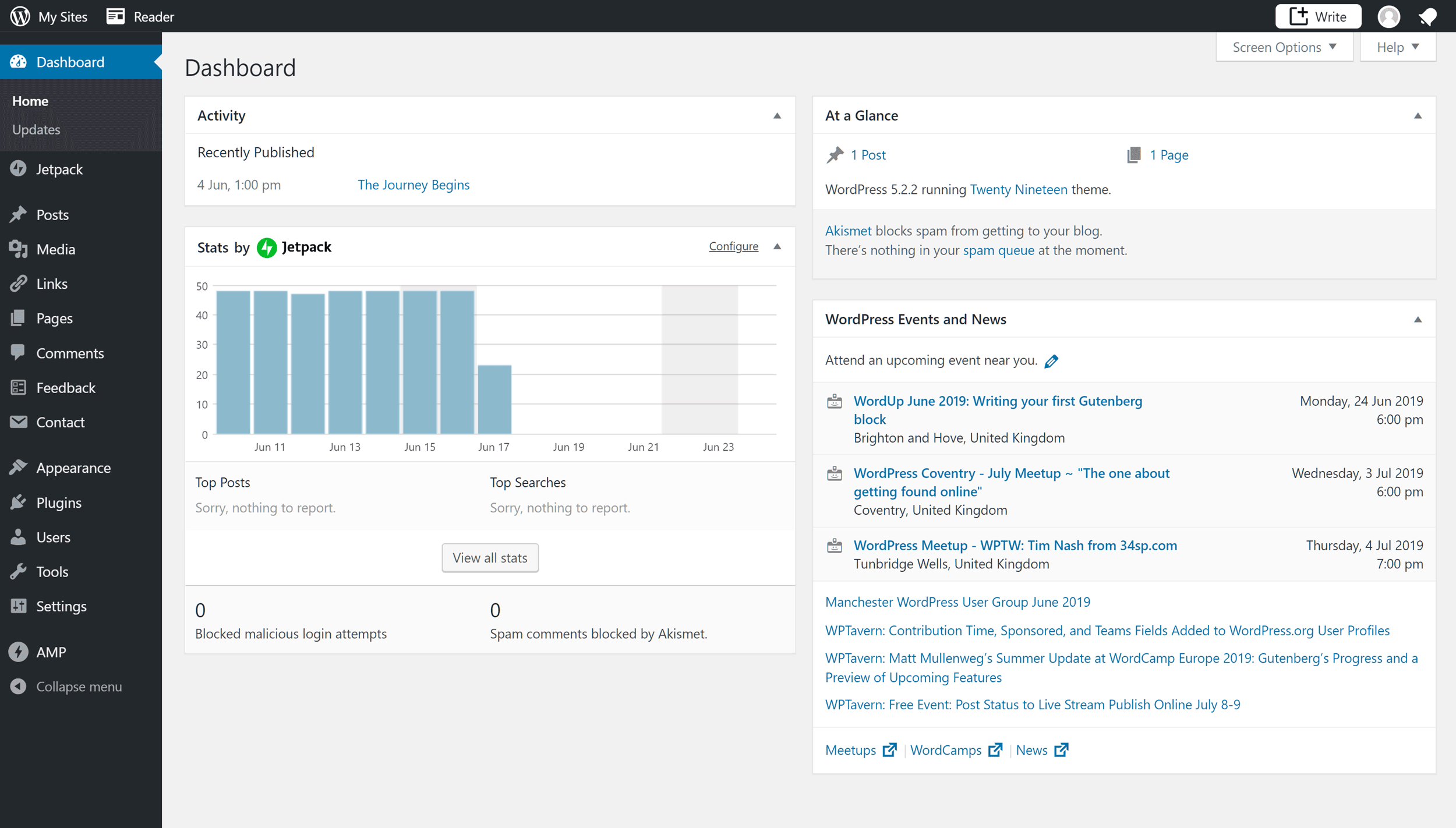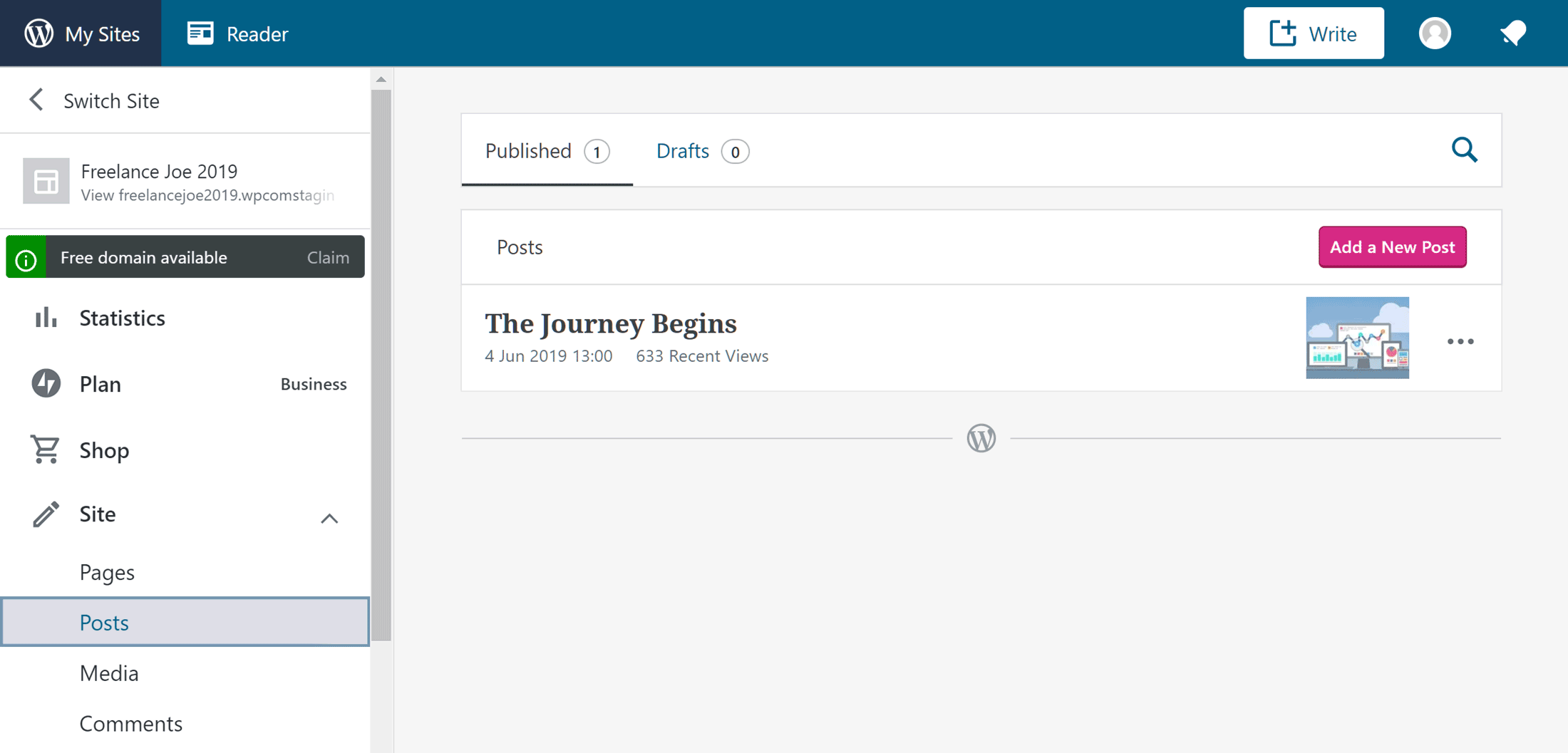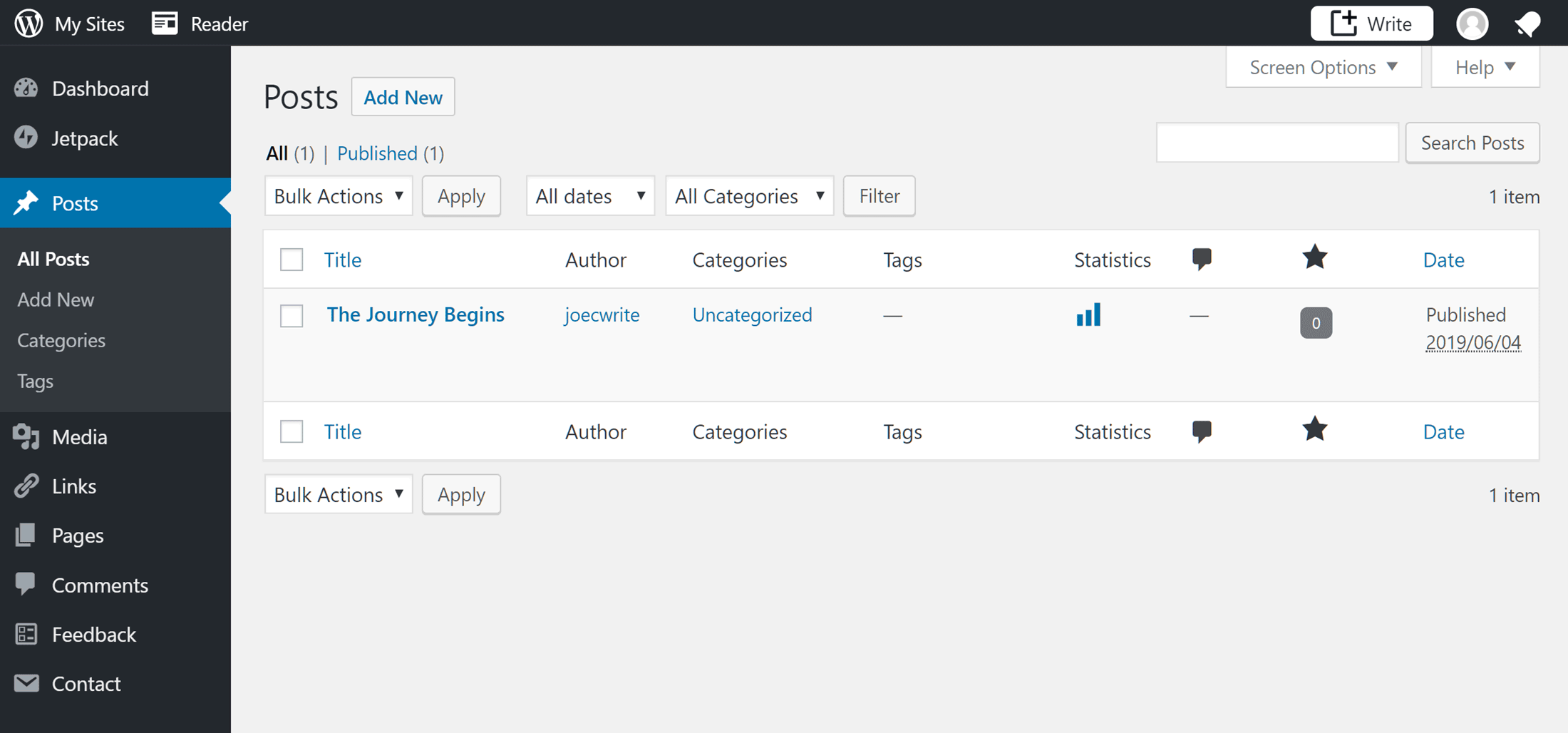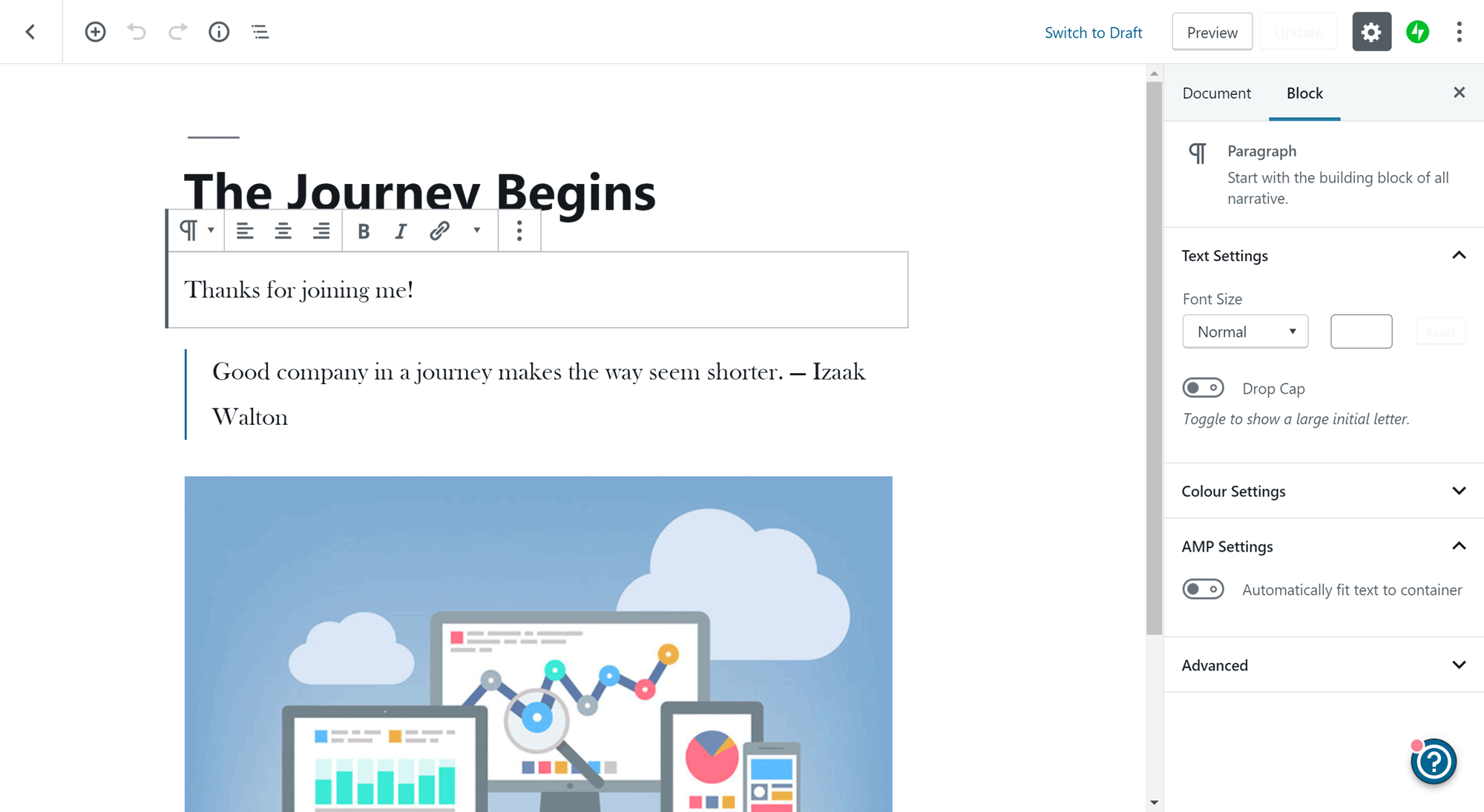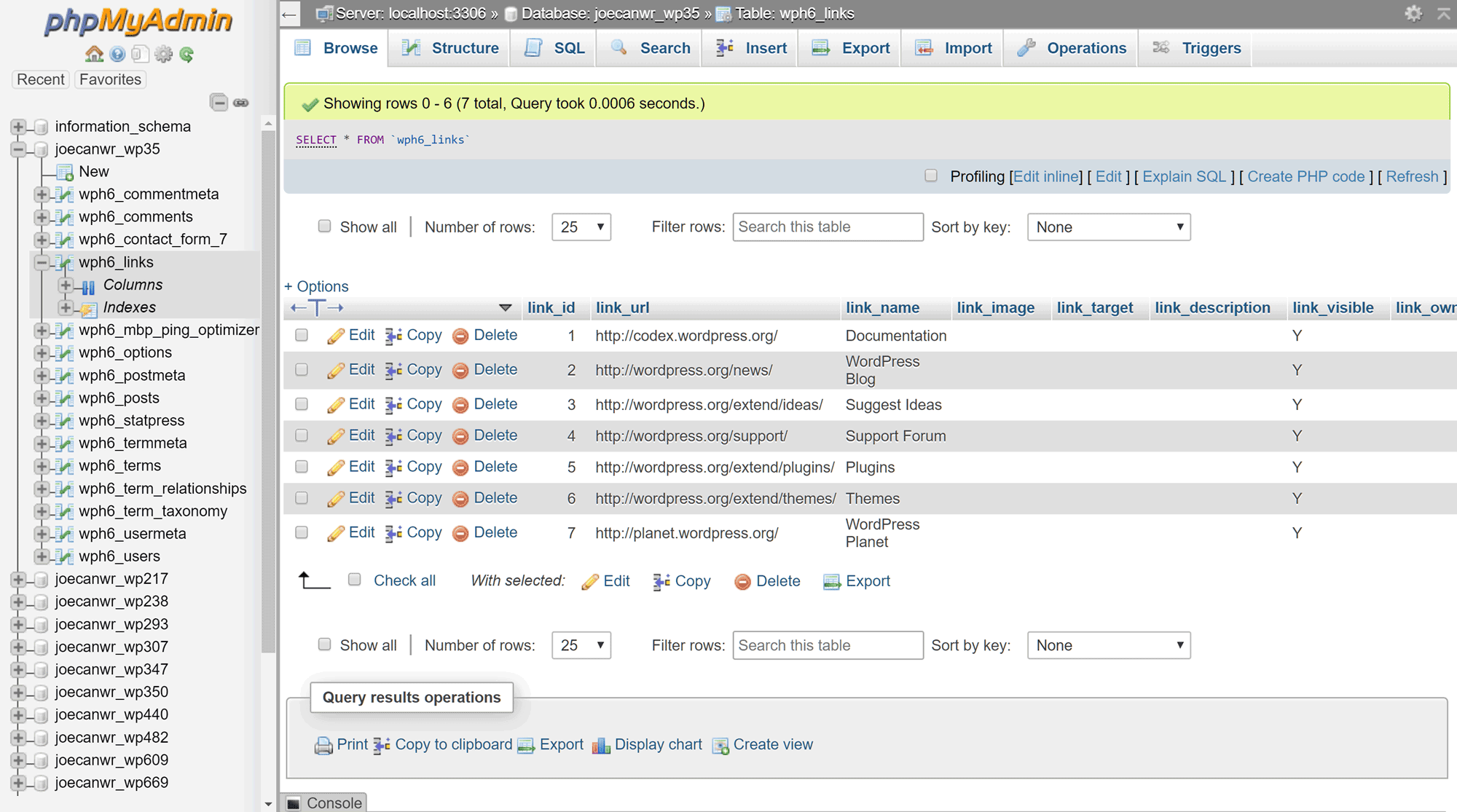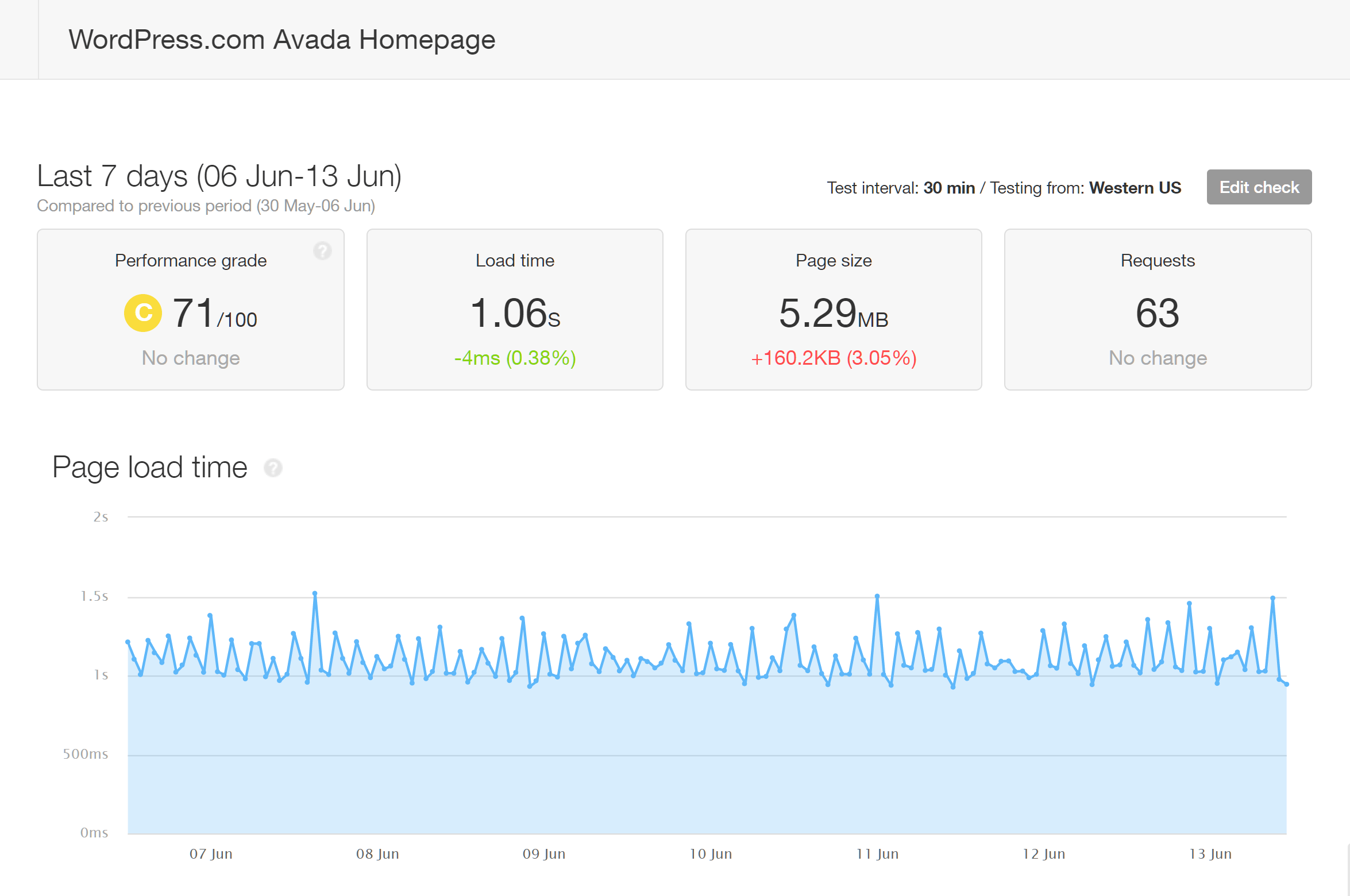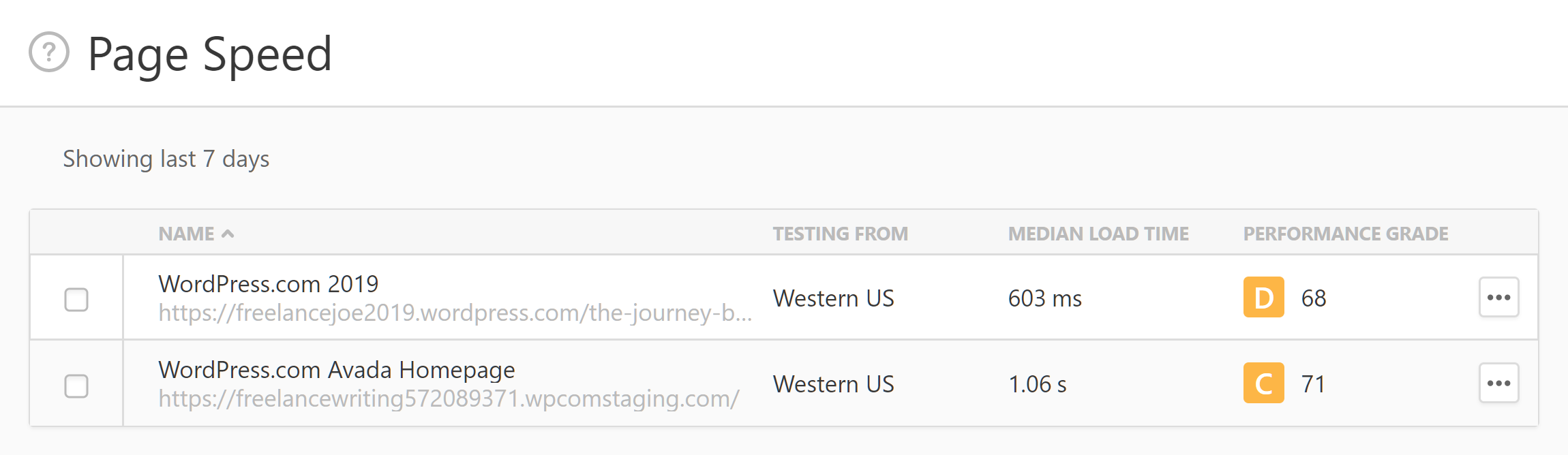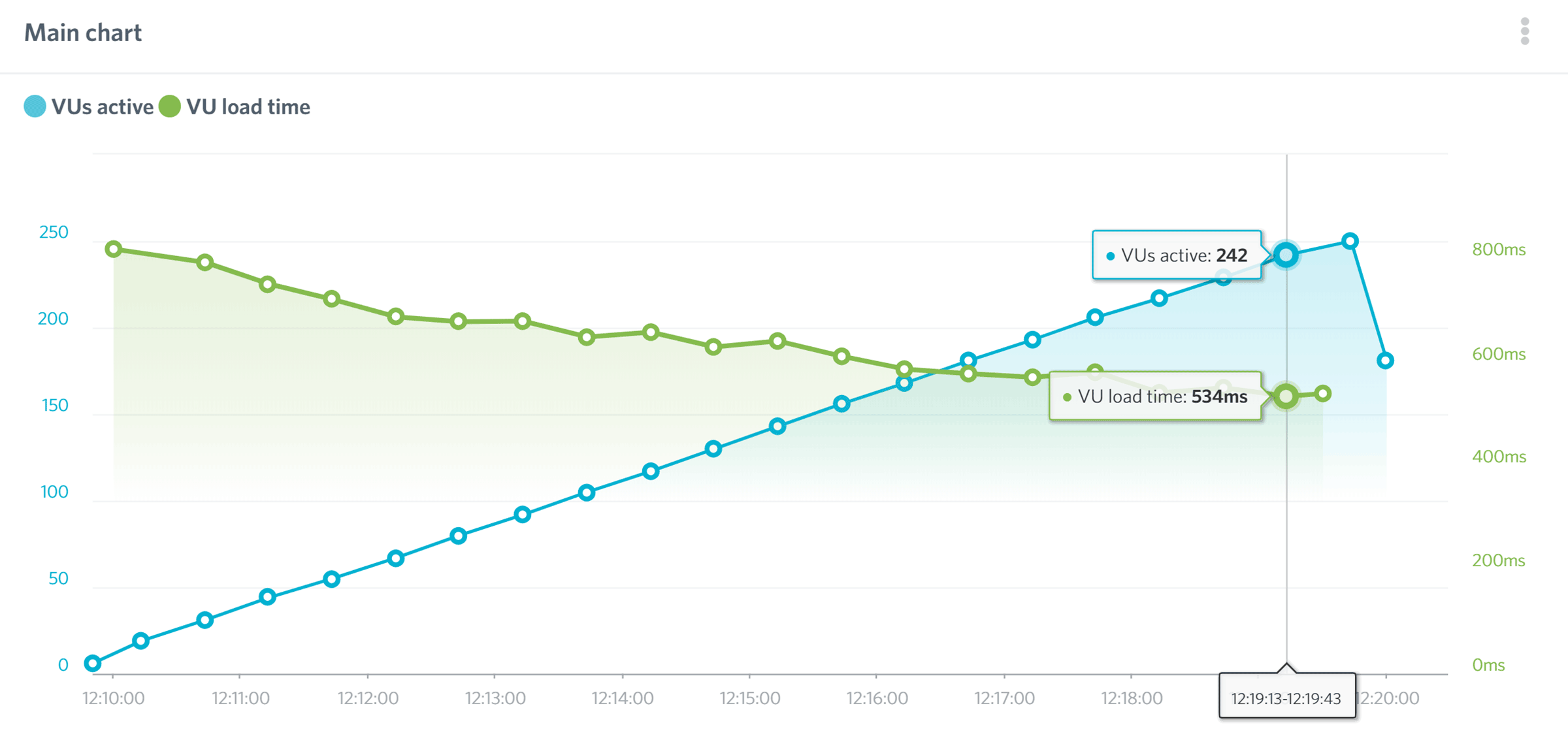- By
If you’re an experienced WordPress user, you’ve probably disregarded hosting your website with WordPress.com.
However, thanks to the launch of the WordPress.com ‘Business’ plan, many of the reasons why WordPress.com has been overlooked as a serious web host have been overcome (such as the ability to use your own plugins and themes, etc).
Not only that but in addition to overcoming the drawbacks of hosting your website with WordPress.com, the Business plan also includes some genuinely useful features and functionalities.
Below, we’ll explore all of the pros and cons of this service. Plus we’ll also take a look at some results from our own independent website load speed tests and performance monitoring — to help you decide if this really is the best host for your website, and how it compares to other options.
For those that are brand new to WordPress, you might be wondering why hosting a website with WordPress.com — a company deeply connected with the founding and development of the WordPress software — isn’t the obvious choice. Below, we’ll help explain why this is the case, but also why — with the arrival of the Business plan — many of the usual objections don’t really apply anymore!
WordPress.com hosting, and their Business plan in particular, still isn’t for everyone, though. So to ensure this review is entirely balanced (as all good reviews should be – of course), we’ll also go into the cons/negatives of the service.
Let’s begin…
Main Features of WordPress.com Business Hosting
Before we get to the reasons why you might not want to sign up with WordPress.com Business hosting, here are some of the best reasons to consider this option for your website.
Freedom to Use Your Choice of Themes and Plugins
Being able to use any theme you like or install all of the plugins that you want to might not sound like much to anyone who’s hosted a WordPress website with companies like Bluehost, GoDaddy, or SiteGround (read our comparison post here).
However, up until relatively recently, if you wanted to use the WordPress.com hosting services, you were severely limited when it came to which themes and plugins you could use on your website.
Now though, customers of the WordPress.com Business hosting plan can not only search for, and install themes and plugins directly from within their WordPress dashboard, but they can also upload themes and plugins from their computer, including those they’ve purchased directly from other sources, or even ones they’ve created themselves.
There are some plugins that aren’t allowed, such as WP Super Cache, BackWPup, and Advanced Database Cleaner. However, having a list of prohibited plugins is a pretty common practice with many managed WordPress hosts, including WP Engine and Kinsta (read our comparison here), who also ban plugins that might negatively affect the service they provide.
Fortunately, the features of the banned plugins, such as caching, website backups, and other optimization tools, are available to you as part of the WordPress.com Business hosting plan. Due to this, you’re not really missing out on any essential functionality. Instead, you’re just getting access to these features directly from your web host, rather than third-party plugin developers. This could even be a benefit because if anything goes wrong, or you need help, you’ve only got one company to deal with, rather than multiple providers.
Website Creation Help
Whether you’re new to creating websites, or you need some inspiration for your next project, you should find the WordPress.com website creation wizard useful. Although you can use the default WordPress user experience that’s available with self-hosted websites with WordPress.com hosting, you also get the option of walking through the setup process to launch your site.
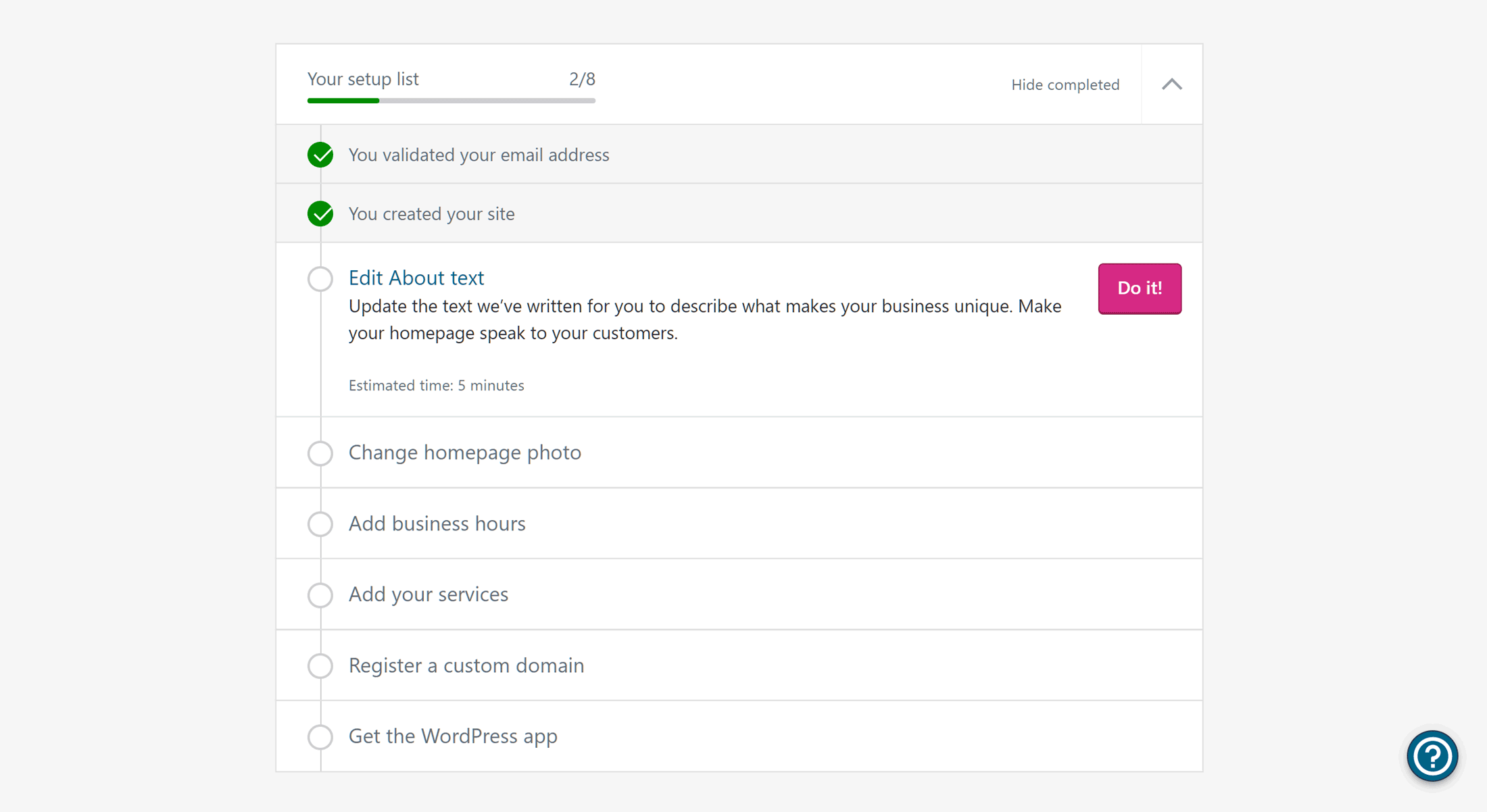
The checklist makes it easy to see what tasks you’ve completed and what still needs to be done to help you launch your new site
As well as the helpful checklist, the wizard also lays the foundation for your site by asking what type of project you’re working on. Throughout the wizard, the live chat icon is displayed, giving you a quick way to get help from the support staff should you need it.
After you’ve chosen the type of website you want to create, such as a blog or business site, you can then apply one of the pre-built styles or demos. There are lots of them to choose from, so no matter what you’re working on, you should find a relevant option.
Once you’ve defined what type of website you want to create, the wizard will add some content and show you the relevant options related to themes and other design decisions.
You can also quickly choose from the available formatting styles through the wizard, enabling you to change the fonts, colors, and other display properties of your site.
Once the site is starting to take shape, you can begin editing the placeholder content and adding your own text through the intuitive interface. Simply click on the text you want to edit, and you can type directly into the page.
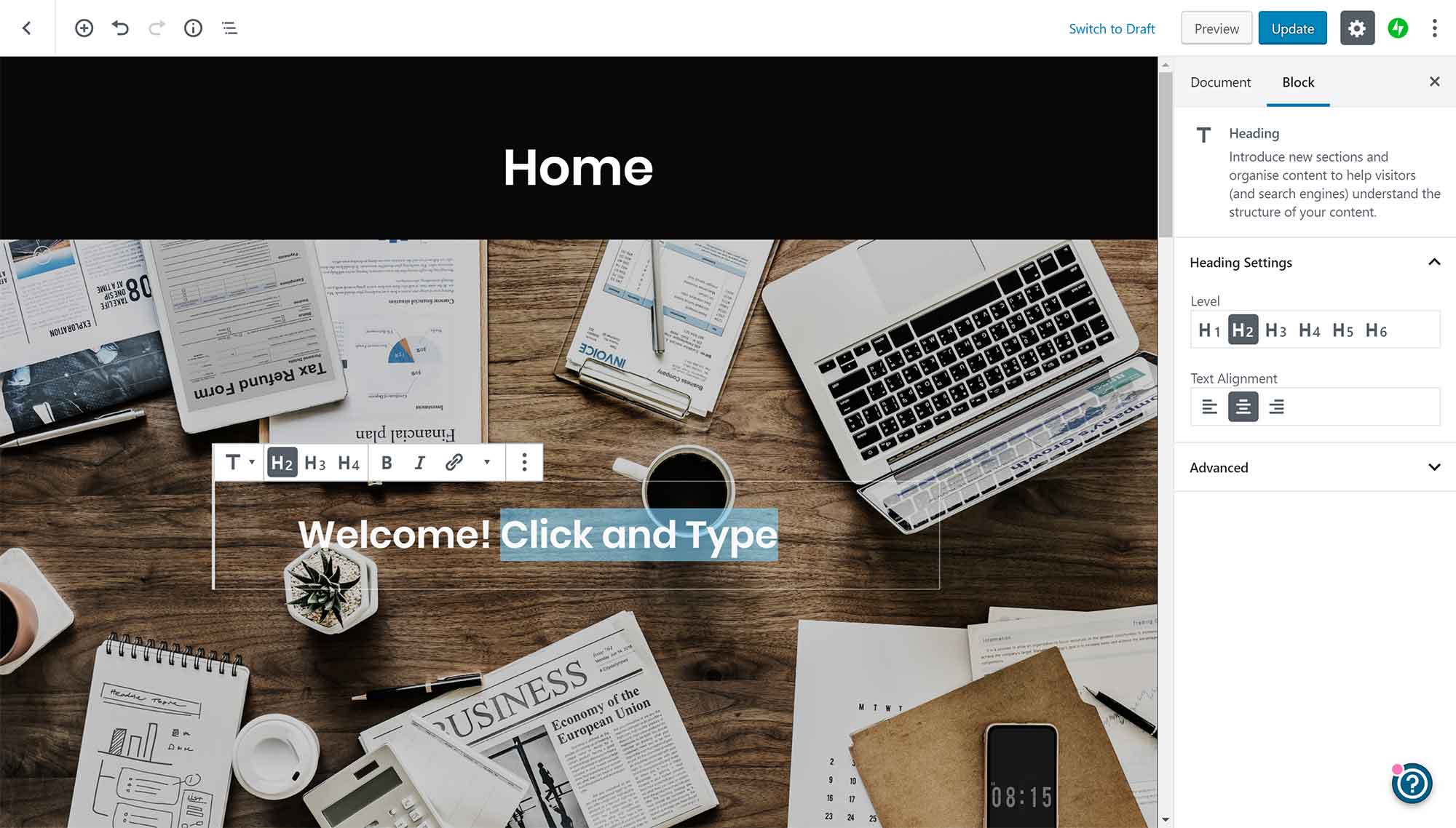
The text and other content of WordPress.com websites can be edited through the point-and-click interface.
Finally, you can choose a domain name or address for your website. The WordPress.com wizard will help you find a suitable address and domain name extension. You also get the domain name for free for the first year as part of the WordPress.com Business plan, although you will have to pay to renew it each following year.
As part of the service, Business plan customers can also schedule a one-on-one session with a member of the WordPress.com support staff to help set up their site and learn more about the WordPress software.
Although you don’t have to use the wizard, as you can see, it’s a comprehensive tool that will help new website owners and WordPress users quickly build the outline of their site. While there are lots of third-party website builder tools for WordPress, it’s nice to have access to one that’s been built by the WordPress team and integrates seamlessly into the WordPress software.
Everything’s Managed for You
Not only does this service help you launch your website, but they’ll also manage it for you, or at least many of the most important aspects of running a WordPress website.
What this means in practice is that the WordPress.com team will do their best to ensure your website is running smoothly and securely. So for example, if your website suddenly becomes popular, maybe after an article has gone viral, or your audience has gradually grown, extra server resources will be seamlessly allocated to your site. This is all done without the need to upgrade your plan or move your website, as can be the case with some other hosts.
You can also set the plugins you’ve installed to be automatically updated. Although even if you don’t enable this feature, some plugins will be updated anyway if a security-related fix is made available.
Website Backups and Site Restoration
As part of this managed service, your website is automatically backed up each day. Restoring a backup and rewinding your site to one of the backup points is very straightforward. You can also download the backup files for safekeeping.
As this functionality is provided via the premium VaultPress service, also from Automattic (the company behind WordPress.com, whose founder also helped create WordPress), you get access to one of the best WordPress backup solutions around as part of the WordPress.com Business plan. If you do download a backup, the extracted archive gives you access to all of the files that make up your website, including the WordPress database.
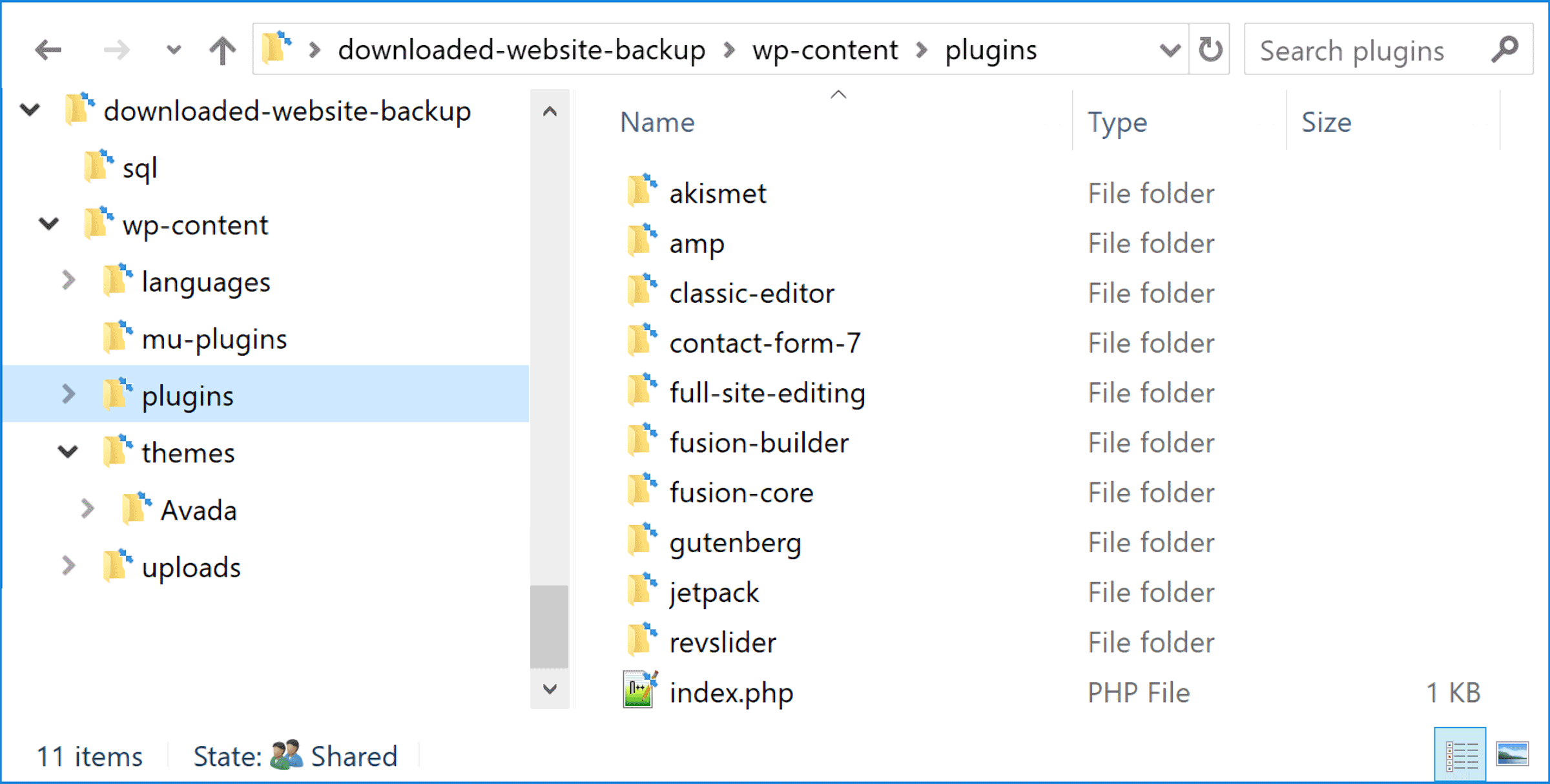
Downloaded backups contain all the files that make up your website, including the plugin and database files.
Another really nice feature of the WordPress.com Business hosting service is that you can view a list of the last 1,000 activities that have been carried out on your site from your dashboard. This includes who has logged in, when, and from which IP address.
Although not everything is logged, a lot of activities are, including plugin-related activity, content creation and deletion, and other changes to your site. From the activity log, it’s possible to rewind back to before a previous action was performed.
So if you’ve accidentally deleted a page, for example, you should be able to effectively undo this action via the activity log. However, you will lose any other changes you made to your site since that point.
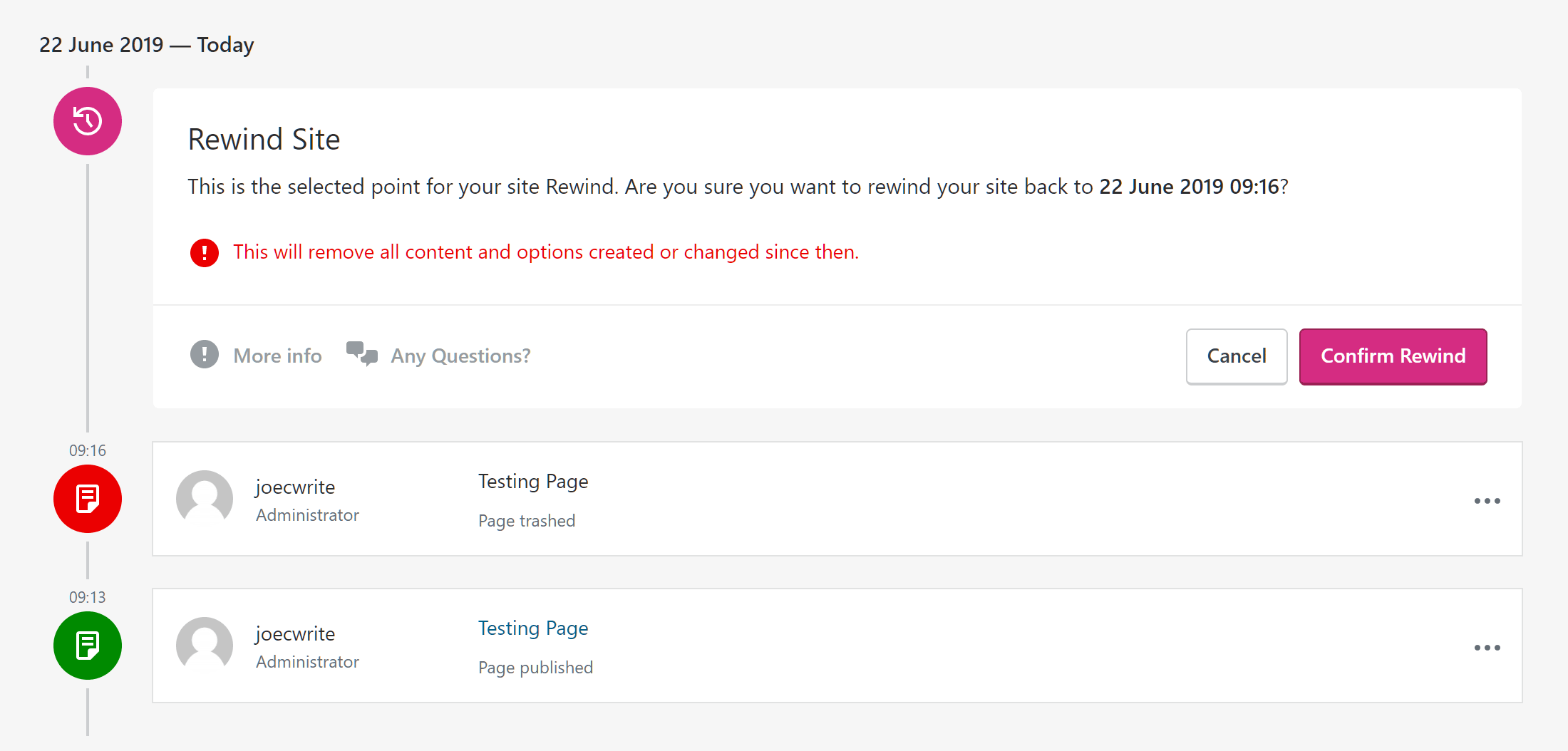
You can rewind many of the actions performed on your site, from the restore points on the activity log.
Although the backups and restore points can be accessed through your website dashboard, if your site is down or unavailable, perhaps due to a fatal error, it’s still possible to use the backup functionality to restore your site to a previous point.
While most web hosts provide some type of backup solution, this VaultPress-powered system from WordPress.com is the most functional and easy to use one so far.
Hosting from WordPress Experts
Many of the best managed and shared WordPress hosts pride themselves on hiring expert support staff to look after the websites of their customers and provide them with assistance when they need help.
These companies also optimize their servers and the other technology they use to get the best performance out of WordPress.
While that’s great, if you choose to become a WordPress.com Business customer, you’ll effectively be cutting out the middleman and hosting your website directly with the company whose founder helped create WordPress and continues to support the development of this software.
You also get 24/7 access to the WordPress.com support staff, or Happiness Engineers as they like to call them, via the live chat and email ticketing channels. During testing for this WordPress.com Business review, the support staff were both responsive and helpful.
So in theory, if there’s anyone that knows how to host, manage, and support WordPress websites and their owners, it should be WordPress.com.
The WordPress.com and WordPress.org connection doesn’t guarantee a high-end service though. So to help establish what type of service customers do get access to, the speed tests, uptime monitoring, and load handling results later on in this WordPress.com Business plan review will reveal what the actual situation is.
No Storage or Bandwidth Limits
Unlike the lower priced WordPress.com Personal and Premium plans, the Business plan gives you an unlimited amount of storage space to work with. There are no bandwidth or visitor limits in place either.
As these lack of storage and bandwidth limits are pretty rare, especially when it comes to managed WordPress hosting, this makes the WordPress.com Business plan an attractive option, if you want to host large files or receive lots of traffic to your website over the competition, especially in this price range.
The WordPress.com plans now also have improved support for hosting podcasts, so if you’re thinking about starting your own show, this is another reason to consider this host for your website. Video hosting is also well accommodated, thanks to the VideoPress player and support on the Business plan.
Access to Premium Themes and Plugins
Customers on the Business plan (and lower priced Premium plan) get access to a selection of themes that they’d otherwise have to pay money to use. At the time of writing this WordPress.com Business hosting review, there were over 200 premium themes to choose from, as well as even more free themes.
The themes cover a wide range of styles and purposes, so whatever type of website you’re going to build, there’s a good chance you won’t have to pay for a premium theme from elsewhere if you sign up with the Business plan from WordPress.com.
Also, as these themes are available from inside your WordPress.com dashboard, they can be easily accessed and quickly applied to your website. The interface makes it easy to filter the themes by their features, and what type of website they’re suited to creating. Furthermore, they’ve all been approved by the WordPress theme review team, so they should have all been produced to a high standard.
However, if access to premium WordPress themes at no extra cost is important to you, then you might be interested to know that WP Engine customers get access to all of the StudioPress themes as part of their hosting plans.
When it comes to premium plugins, Jetpack from Automattic — the company behind WordPress.com — is activated on your site by default. Although Jetpack and its core features are free for anyone to use, customers on the WordPress.com Business plan get access to the Jetpack modules from the Professional plan, which would cost $29 per month if purchased separately.
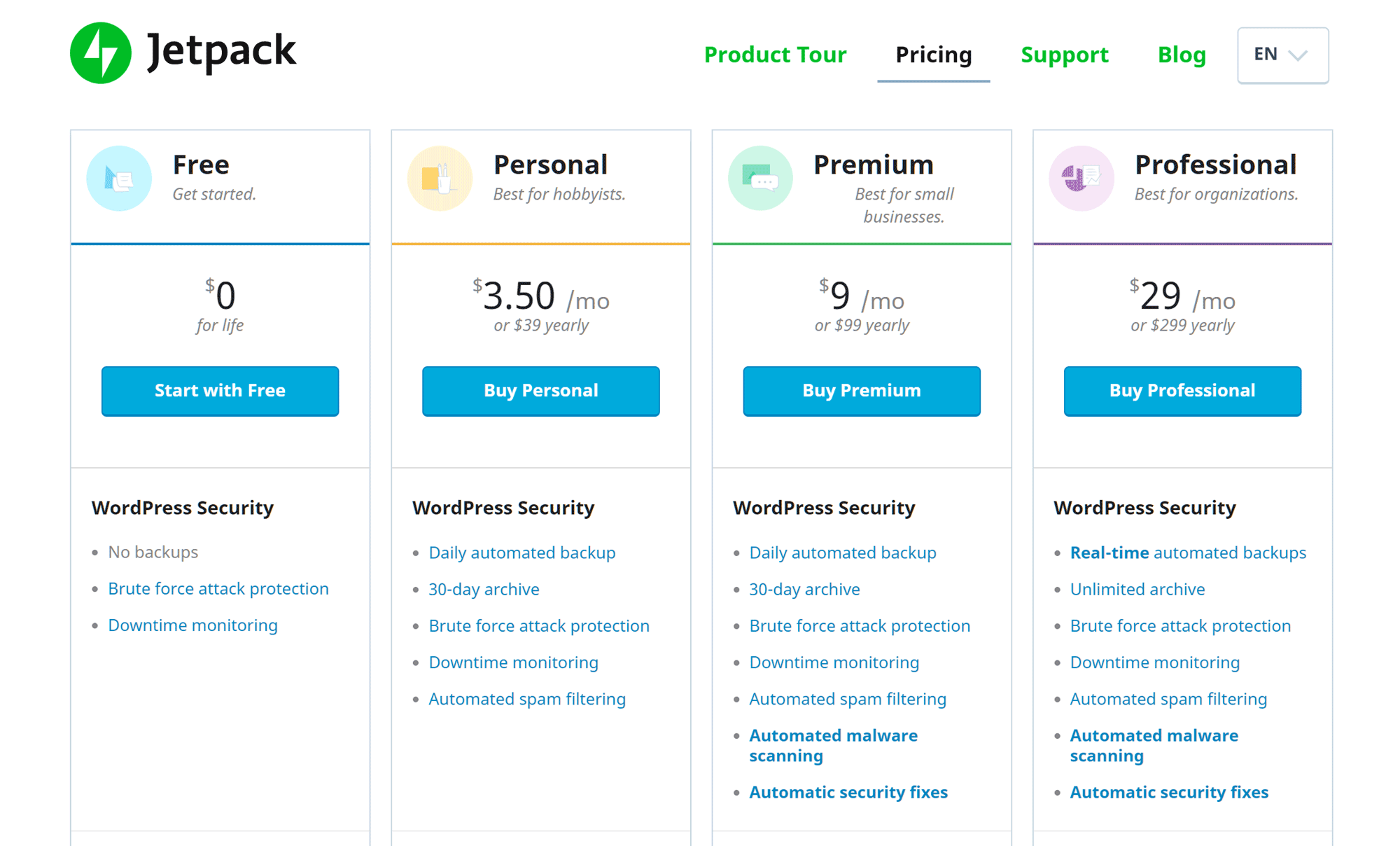
The features from the Jetpack Professional plan are available to websites hosted on the Business plan.
Among the features of the Professional Jetpack plan are tools to increase the performance of your site, extra security features, and social media automation functionality. You can find out more about the tools you get access to in our recent guide to the Jetpack plugin.
Of course, as covered earlier, one of the key features of the Business plan, over the cheaper options from WordPress.com, is that you can install your choice of free and paid plugins from other providers.
Support for Custom Code
As well as having the freedom to install your choice for themes and plugins (apart from those in the list of incompatible extensions), WordPress.com Business users can also customize their website through the use of custom code. So if you want to modify a theme beyond what’s possible through its options and settings, edit an existing plugin, or customize the WordPress functionality in some other way, you can do so via your own custom code.
Although if you really want to make major custom code-related changes to your WordPress website, you should contact the WordPress.com support staff before signing up to discuss your needs and find out if they can be accommodated, just in case they go against the terms of service.
Best of Both Worlds Approach to Content Publishing and Website Management
When it comes to managing your WordPress website, including configuring the settings, creating content, and installing plugins and themes, this functionality can be accessed through the WordPress.com custom dashboard.
This WordPress.com dashboard is different from the default dashboard of self-hosted WordPress websites and it does a good job of simplifying the default WordPress user experience. However, you can also use the default WordPress dashboard if you want the “true” WordPress experience.
With access to both user interfaces, those who are new to WordPress, as well as those who’ve found the default WordPress user interface overwhelming or confusing, should appreciate the simplified dashboard of the WordPress.com service.
However, those who prefer the pure WordPress user experience, with direct access to all the features and functionality of the default WordPress dashboard, should be happy to know they can manage their site and create content in this way.
Some of the features of the WordPress.com Business plan are only accessible through the WordPress.com dashboard, such as the backup system and the premium theme library. Therefore, it’s good to see that you can quickly switch between the two interfaces as needed.
This choice of user interfaces and experiences should help the WordPress.com Business plan appeal to anyone who has a self-hosted WordPress website and is worried about a potential loss in functionality when migrating to the WordPress.com service. At the other end of the spectrum, those who prefer a more streamlined approach to website management should find the choice of dashboards appealing, too.
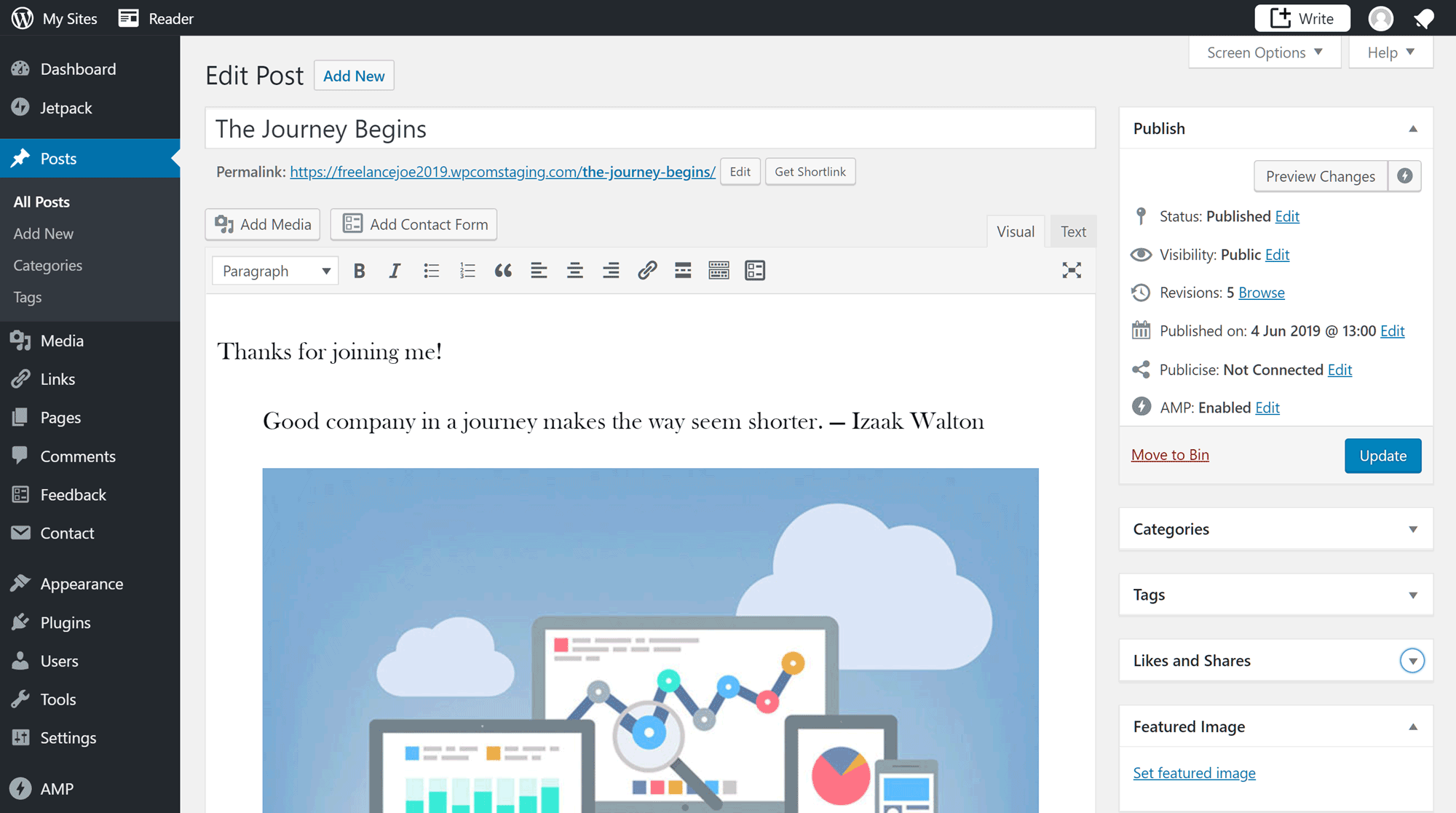
You can easily revert to the previous WordPress editing experience by installing the free Classic Editor plugin.
As the default WordPress dashboard and admin area has grown in functionality over the years, it has become a little overwhelming, especially for those new to WordPress.
To overcome this, more and more web hosts are now attempting to implement their own user interfaces for simplifying the WordPress user experience. However, the WordPress.com team have probably come up with the best solution so far for creating a user-friendly interface that simplifies managing a website, without sacrificing any functionality.
Relatively Affordable
After looking at the features of the WordPress.com Business plan, it’s clear that this service can legitimately be called managed WordPress hosting. The results from our performance testing of the two sites hosted on the WordPress.com Business plan – which we’re about to get to – also demonstrate that this can be considered managed hosting.
So with that in mind, and the entry-level plans from popular managed WordPress hosting companies like WP Engine and Kinsta coming in at $30 and $35 per month respectively, the $25 per month price of the WordPress.com Business plan makes this a relatively affordable option.

The price of the WordPress.com Business plans compares well to the entry-level plans from Kinsta and WP Engine.
It’s worth pointing out that you must pay for one year of hosting upfront with WordPress.com. If you choose to pay yearly WP Engine and Kinsta you get a discount that brings the equivalent monthly price down to $25 and $29 respectively.
Although you can pay much less by choosing budget shared hosting from a company like HostGator or Bluehost, you won’t get access to the same level of features or performance as you do from the WordPress.com Business plan.
What About the Other WordPress.com Hosting Plans?
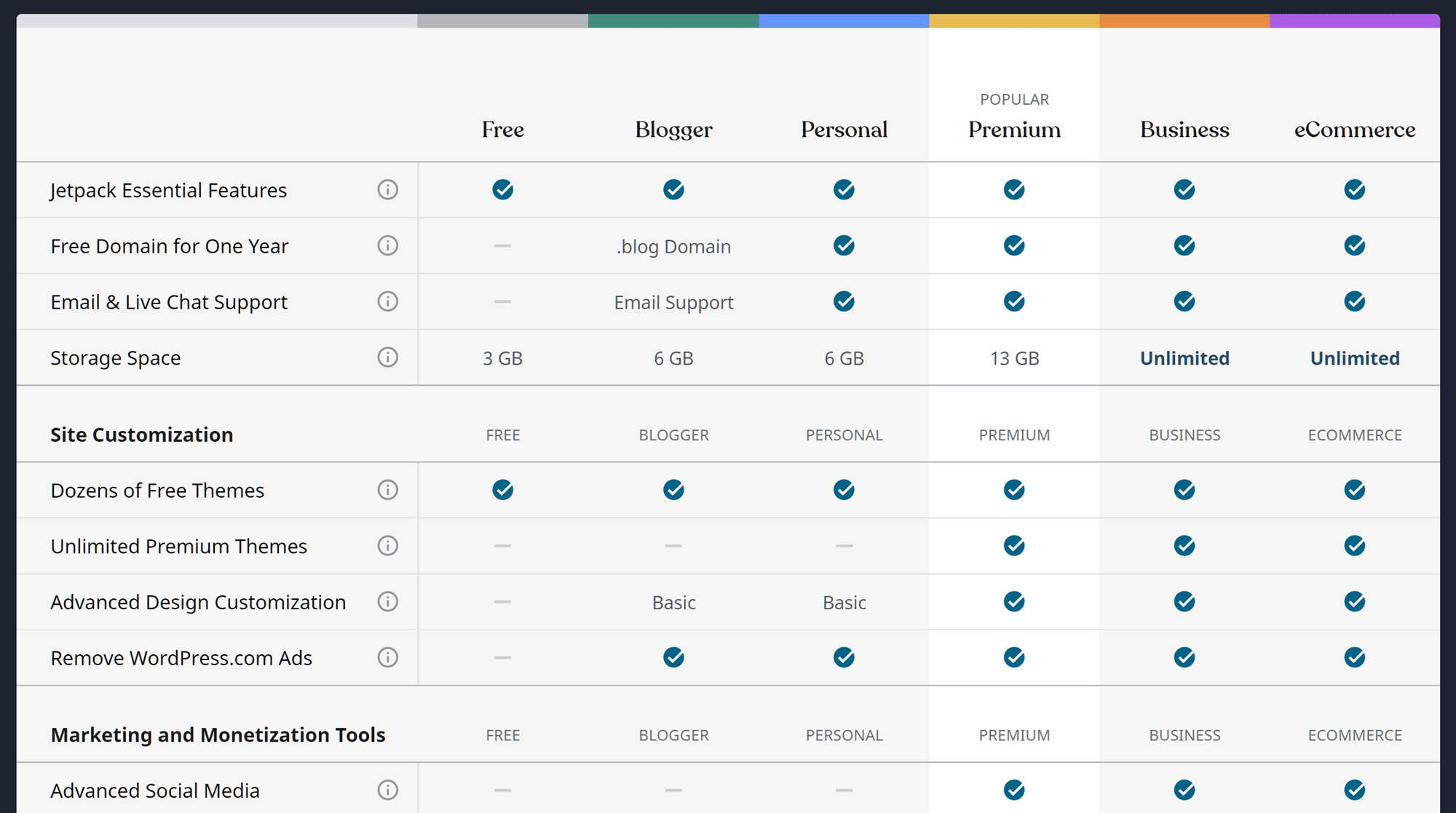
Apart from the ability to create an eCommerce store, the Business plan is the most feature-rich option from WordPress.com.
If you’re on a tight budget but would still like your website to be hosted by WordPress.com, the other lower priced plans might be of interest:
- Blogger: $3 per month, billed yearly with 6 GB storage space.
- Personal:$5 per month, billed yearly with 6 GB storage space.
- Premium: $8 per month, billed yearly with 13 GB storage space.
- Business: $25 per month, billed yearly with unlimited storage space.
- eCommerce: $45 per month, billed yearly with unlimited storage space.
The main drawback of the cheaper plans (Blogger, Personal, and Premium), compared to the Business plan, is that you cannot upload themes and install plugins. You can’t remove the WordPress.com branding either, and instead of unlimited storage space, there are limits in place.
If you’d like to know more about the different plans, you can view all of their details on the WordPress.com website.
Why Not Just Use Regular Web Hosting?
Now that the WordPress.com Business hosting plan gives you pretty much the same freedom when it comes to plugins and themes as regular shared and managed WordPress hosting, why not just use a company like SiteGround or WP Engine to host your website?
That’s a good question, but hopefully, one that the results from our performance tests will help you answer. But it’s not just about site speed, though. As this review so far has hopefully shown, features like the powerful and intuitive backup system, the user-friendly WordPress.com dashboard, and the website setup wizard, make this service an appealing hosting option.
Drawbacks of WordPress.com Business Hosting
Before we get to the test data, there are some reasons why WordPress.com Business hosting might not be right for you.
Lack of Access to Server Space and Databases
With many web hosts, including some managed WordPress hosting services, you can use an online file manager or FTP software to access the server space where your website is stored. With this access, you can create, delete, and edit the files on your server. You can also upload files, like plugins, themes, and any other types permitted by your host.
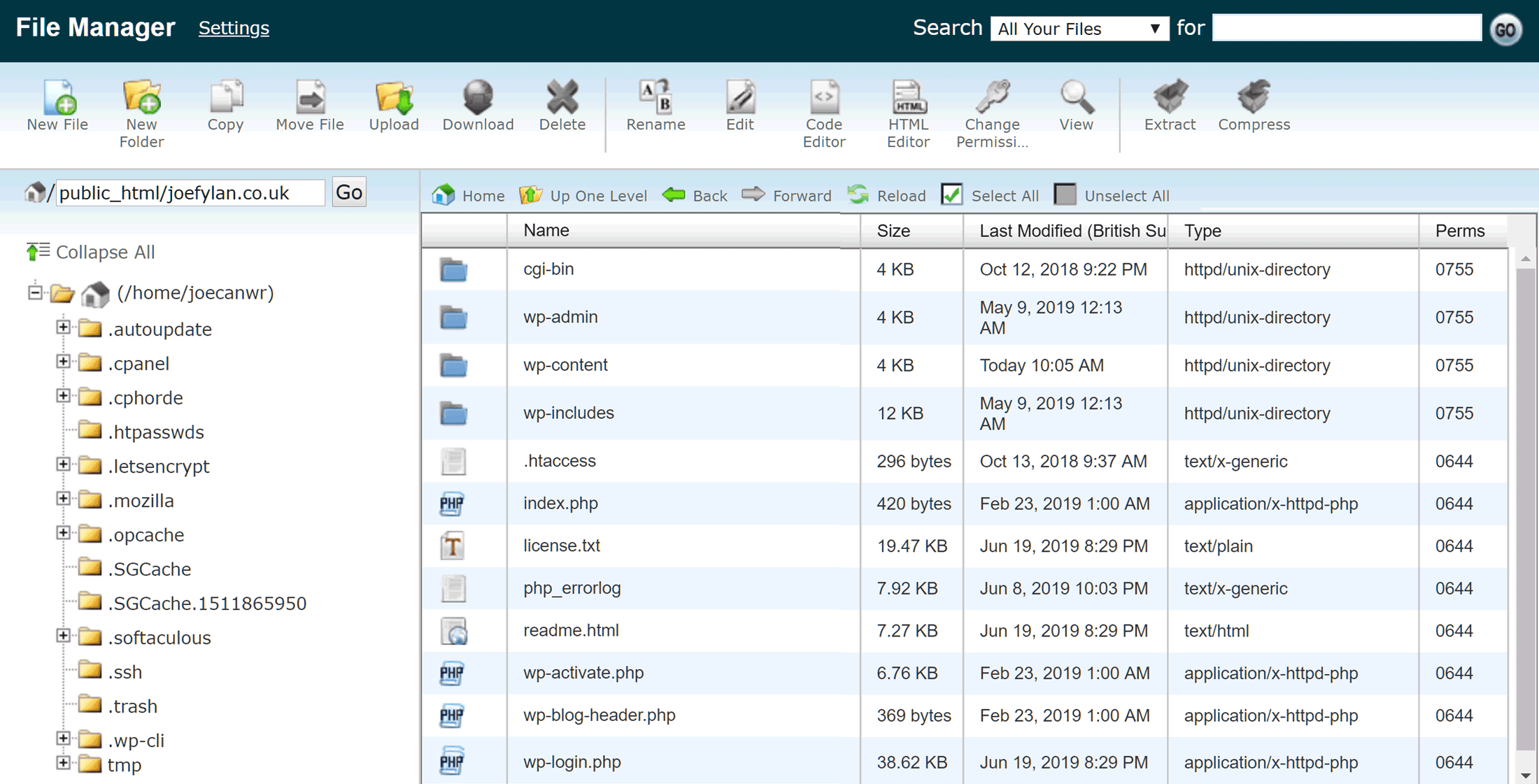
Some hosts, including SiteGround, let you manage the files on your server space, but that’s not possible with the WordPress.com Business hosting.
One of the benefits of this server access is that you can quickly edit the files that make up your WordPress website, such as the wp-config.php file, allowing you to change how WordPress works or fix certain issues, like the database connection error.
However, with WordPress.com hosting, you can’t access your server space in this way, or access the database for your WordPress website. While this shouldn’t be a problem for many readers, if it is one of your requirements, WordPress.com hosting won’t be for you.
Plugin Restrictions and Conditions
As mentioned earlier in this WordPress.com Business hosting review, there are a few plugins you can’t install on your website.
While the list of incompatible plugins shouldn’t contain any surprises to those who’ve looked at managed hosting before and seen the lists of plugins those companies disallow, you should definitely check the list yourself before signing up with WordPress.com Business hosting.
At the other end of the spectrum, websites hosted on the WordPress.com Business plan must use the Akismet anti-spam plugin and the Jetpack plugin. Although the Jetpack plugin has some excellent features, some people might resent having to use it. However, it’s not uncommon for other WordPress hosts to have mandatory plugins that their customers must install, such as caching and site management tools.
Lacking Some Features Found Elsewhere
If you choose premium managed WordPress hosting from a company like WP Engine or Flywheel, or even some lower priced shared hosting plans, including those from SiteGround, you get access to some features that aren’t available on the WordPress.com Business hosting plan.
Transferable Client Sites
One such feature is the ability to create private sites for your clients that aren’t publicly available or billed for until they’re ready to go live. So if you’re a web designer looking for a host that can help you collaborate with clients, and conveniently transfer ownership of the sites you create, there are probably better options out there than WordPress.com Business hosting.
Multiple Website Environments
Also, if you’d like the ability to work on a development or staging version of your website, before pushing those changes to your live site at the touch of a button, this functionality isn’t available from WordPress.com Business hosting.
Ecommerce Support
Another set of functionality not available on the WordPress.com Business plan is the ability to create an eCommerce store. Although you can add a simple PayPal button to your website that does allow you to sell items online, if you want to create a fully featured online store, you’ll need to upgrade to the more expensive $45 per month eCommerce plan.
Lastly, while the WordPress.com user interface is well designed, it isn’t as nice to look at as the stylish Flywheel customer portal.
WordPress.com Business Performance Test Results
So now that we’ve covered the pros and cons of the WordPress.com Business hosting plan, let’s take a look at perhaps the most important factors to take into consideration when choosing a web host — the site speed, uptime levels, and ability to handle multiple visitors at once.
WordPress.com Loading Time Test Results
First up, to test the speed of this host, two WordPress websites were created on two different WordPress.com Business accounts. On one site, the default and lightweight Twenty Nineteen theme was used, and on the other, the popular and heavyweight Avada theme was installed and activated.
Testing the performance of the websites using these two contrasting themes should give you an idea of how quickly your website could load, depending on the style of theme you plan to use, and type of website you’ll be managing.
For the speed tests, the loading times of a URL from each site was monitored by Pingdom. On the site using the heavyweight Avada theme, the URL of the homepage was monitored, and for the lightweight Twenty Nineteen theme, a blog post.
The loading times of those URLs were recorded by Pingdom every 30 minutes, over a period of 7 days, giving an average load time for each site.
Lightweight Theme Speed Test Results
The Twenty Nineteen theme is activated on new WordPress websites by default and is a good example of a lightweight theme someone might use for a simple blog or basic business site. Once the site was set up, a basic page was created that included some text and an image. The rest of the site, including the settings, and plugins installed by WordPress.com, were left in their default state.
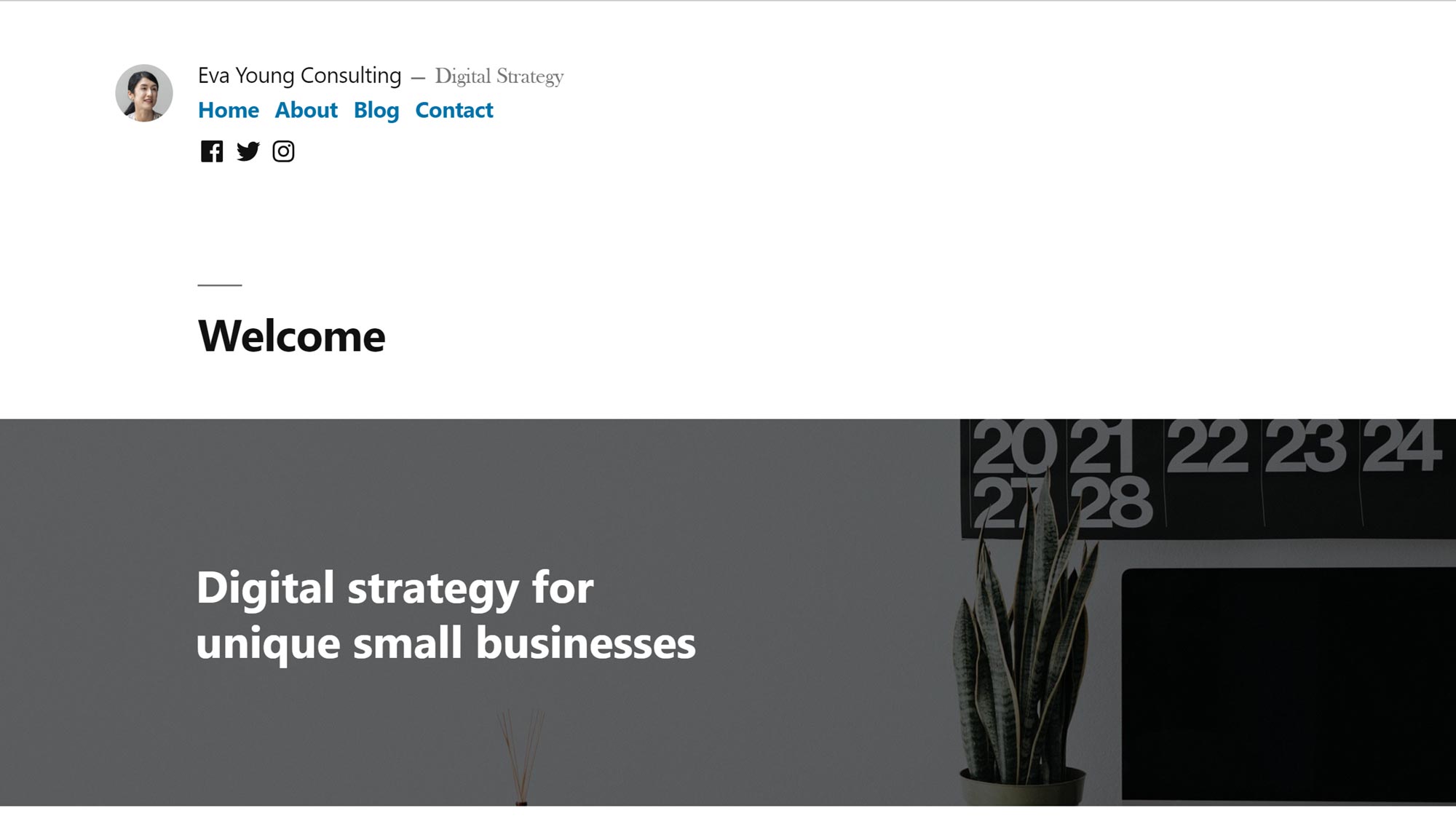
Twenty Nineteen is the current default WordPress theme and is a good example of a lightweight theme.
After 7 days of monitoring, where the speed of the site was recorded every 30 minutes, the average loading time of the test page of the website hosted on the WordPress.com Business plan was 603 milliseconds.
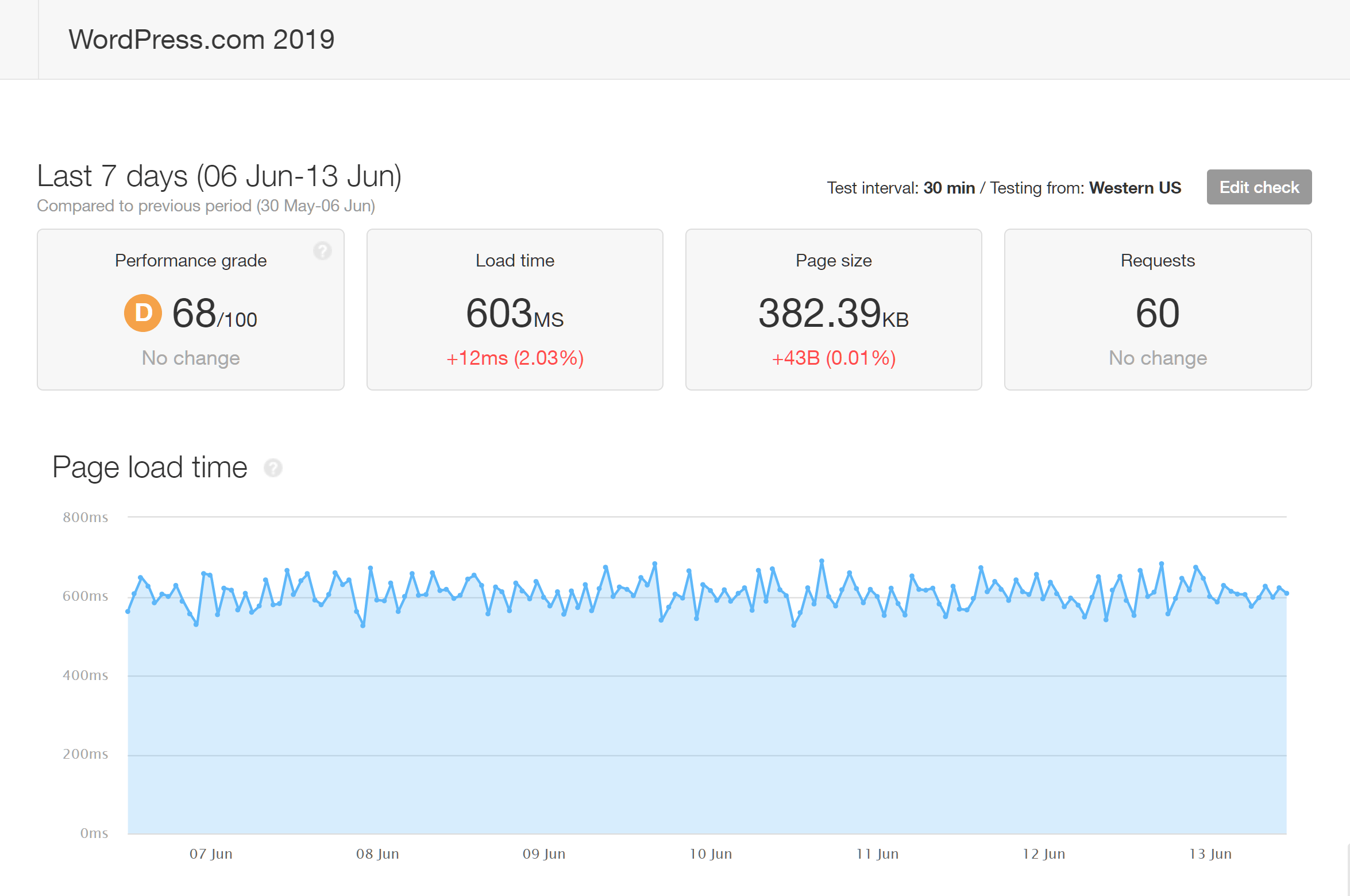
The page on the website using the lightweight theme had an average loading time of 603 ms after 7 days of testing.
This average loading time is very respectable and indicates that the WordPress.com Business plan is more than capable of hosting blogs and simple websites. Now on to the results of the website using the heavyweight theme.
Multipurpose Theme Speed Test Results
As Avada is one of the most popular WordPress themes around, if not the most popular, it’s a suitable choice for creating feature-rich websites for testing.
Once the second site hosted on the other WordPress.com Business plan was set up, the premium Avada theme was installed, and one of the demos from its library of options was imported. The Avada Agency website demo was chosen for this test as it includes lots of popular features, such as sliders and video backgrounds.
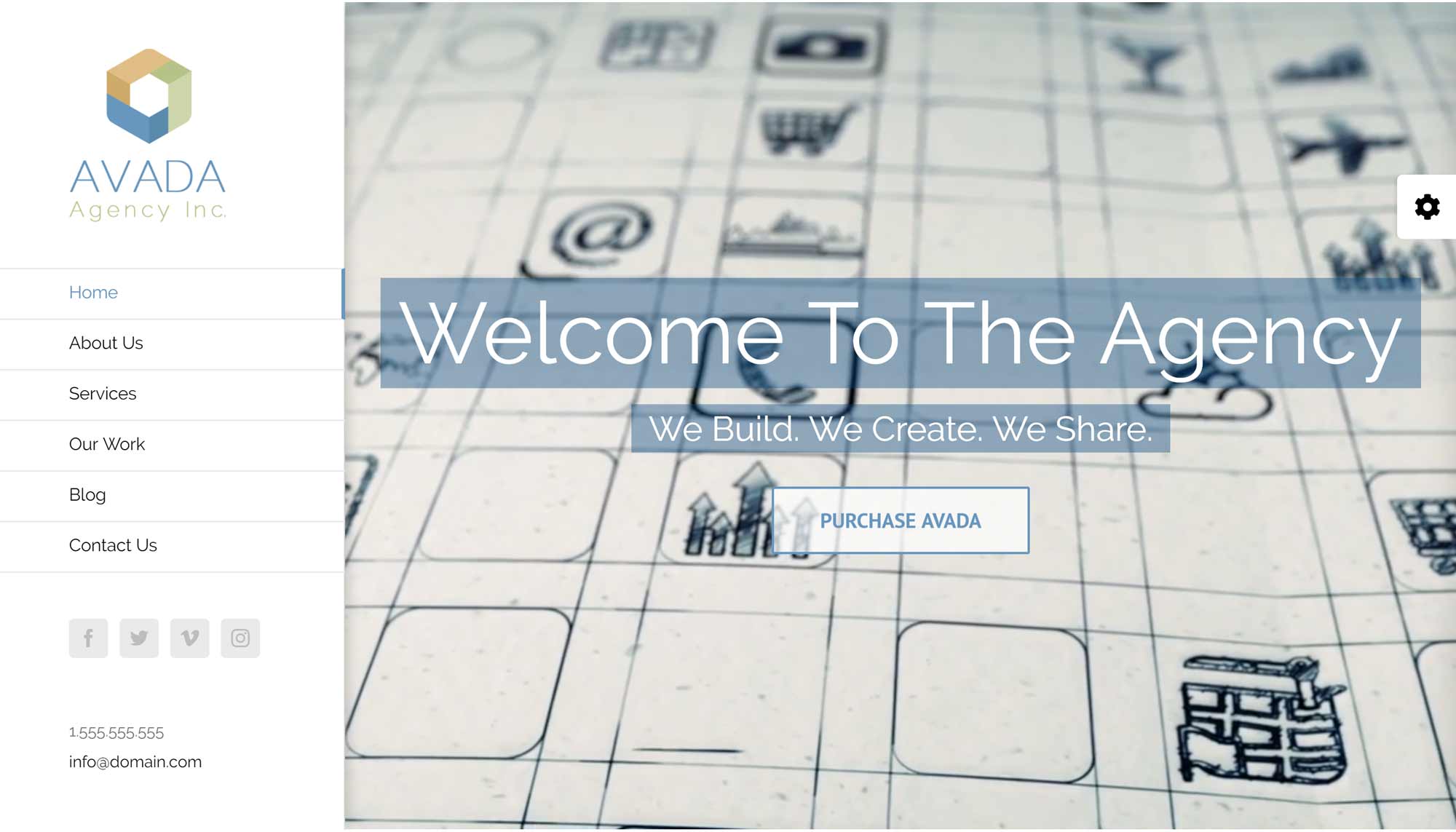
The Avada theme Agency demo was imported into the site to test how suitable the WordPress.com Business plan is for heavyweight websites.
As well as the plugins that are automatically applied to any website hosted on the WordPress.com Business plan, the Avada theme also activates a few plugins when it is installed. All of these plugins, as well as the WordPress settings, were left in their default states.
The file size of the page being tested from this site was much larger than the test page on the other site, and due to this, the average loading time after 7 days of monitoring by Pingdom was 1.06 seconds or 1060 milliseconds.
As the image above shows, the test page on the site using the heavyweight Avada time loaded in an impressive amount of time. This was despite the file size of the page being much larger than the test page from the site using the lightweight theme.
WordPress.com Page Speed Summary
To summarize, both of the test websites hosted on the WordPress.com Business plan performed well in the Pingdom page speed tests:
- Lightweight Twenty Nineteen theme average loading time: 603 milliseconds (382.39 KB page size).
- Heavyweight Avada theme average loading time: 1.06 seconds (5.29 MB page size).
However, as the test site using the heavyweight Avada theme performed especially well, it appears that the WordPress.com Business plan is a particularly good choice for anyone using this type of theme or creating pages with large file sizes.
It’s also worth pointing out that no efforts were made to optimize the test sites. Therefore, if you focused on making your WordPress website load faster, by, for example, reducing image file sizes, minifying files, or enabling gzip compression, you could be able to get even better results from your WordPress.com hosted site.
WordPress.com Business Plan vs the Competition
In a recent comparison of WP Engine and Kinsta, we also tested the loading times of a website using the Avada theme.
Although this article isn’t a comparison of these hosts, it is interesting to note that the site using the same heavyweight theme had better loading times on the WordPress.com Business plan, compared to the times of the sites hosted on the entry-level WP Engine and Kinsta plans.
However, the site hosted by WordPress.com that was using the lightweight Twenty Nineteen theme wasn’t as fast, when compared to the Kinsta and WP Engine hosted sites that were using the same theme.
Interestingly, in other tests we carried out for our SiteGround GoGeek vs StartUp comparison, the sites using the lightweight theme hosted on these much less expensive plans loaded in similar times to the site using the same theme on the WordPress.com Business plan.
However, the loading times of the site using the heavyweight theme hosted on the shared hosting SiteGround plans weren’t as impressive as the WordPress.com Business hosted site that was also using the theme that produced pages with large file sizes.
These results support the point made earlier that if you’re planning to create a basic or simple site, using a lightweight theme, you might get similar loading times from a good shared host like SiteGround as you would from the WordPress.com Business plan.
However, if you’re going to use a popular multipurpose theme like Divi or Avada, or your website will contain lots of images and other assets with large file sizes, you should get better performance from the WordPress.com Business plan.
WordPress.com Load Impact Performance Testing
Pure page speed isn’t the only metric we looked at for our WordPress.com Business plan review. We also wanted to know how well the sites hosted on this plan can handle multiple visitors accessing them at the same time.
As our test sites don’t actually receive any traffic, we used the Load Impact service to simulate multiple visitors accessing the site simultaneously.
For this performance test, the homepage of the website using the heavyweight Avada theme was monitored by Load Impact. The service simulated 250 users accessing the page, increasing from 1 virtual user to 250 simultaneous users, at a steady rate during the 10-minute test.
In the graph below, the blue line represents the number of virtual users (VU) accessing the site at the same time, while the green line displays the load time of the page.
As you can see from the graph above, the load time of the site didn’t suffer as the number of virtual users simultaneously accessing it increased to 250, during the 10-minute Load Impact test. You can see the results and other details from this test for yourself, on the Load Impact website.
As this level of performance compares well to the results from the same Load Impact tests from our Kinsta and WP Engine reviews, it puts the WordPress.com Business plan in the same category as the similarly priced entry-level plans from those two managed WordPress hosts when it comes to the ability to handle the load of multiple users simultaneously accessing the site.
WordPress.com Uptime Test Results
Measuring the downtime of a website is another good way to test the performance of a host. So for 10 days, we monitored the availability of our test sites with the Pingdom uptime checker service.
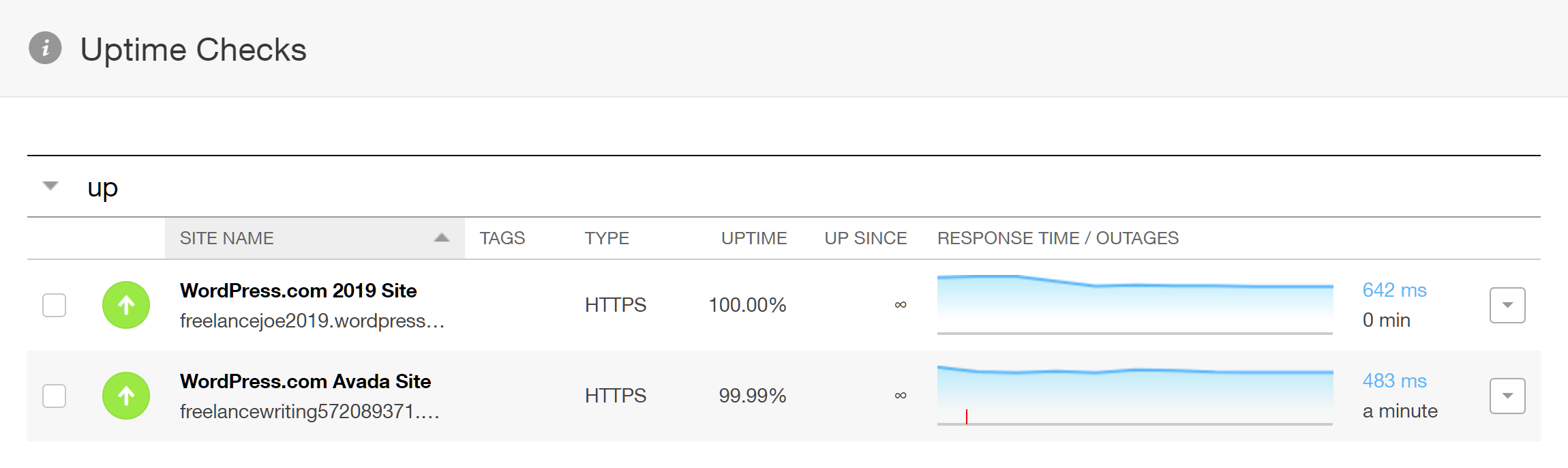
During the 10 days of monitoring, one site had 100 percent uptime while the other had 99.99 percent.
As the results show, one of our test sites didn’t experience any downtime, while the other was unavailable for one minute during the 10 days of monitoring.
Considering uptime is even more important than page speed, it’s great to see that our test sites were available for at least 99.99 percent of the time.
WordPress.com Business Hosting Technical Details
Before we conclude this WordPress.com Business hosting review, here are some technical details about the service that you might be interested in:
- Website caching: Custom caching solution that’s able to scale when needed, without intervention from site owners.
- Content Delivery Network (CDN): Website content is automatically distributed to servers across the world.
- PHP: Currently PHP version 7.2.19 is in use, and it isn’t possible to change versions. Latest version information can be found here.
- HTTP/2.0: HTTP/2.0 is supported.
- SSL: Free SSL certificates from Let’s Encrypt are applied to your site, but there isn’t an option to use your own certificates from elsewhere.
- SFTP: There is no FTP access to the servers or storage space.
- Server file manager: No online browser-based file manager for access to the server or support for file manager plugins.
- Database access: There is no access to the WordPress website database.
- Email service: There is no email service, but you can use email forwarding or use a third-party email provider with your domain.
- WordPress website management: The WordPress software is updated automatically.
- Plugin restrictions: There is a list of incompatible plugins that aren’t allowed.
- Security measures: Traffic is monitored to detect suspicious activity and site security is regularly tested as part of the WordPress.com security measures.
- Post-hack clean-up services: WordPress.com will provide assistance if your site is hacked.
- Data center locations: You cannot choose a data center location or decide where your website will be hosted. However, the CDN distributes your website content to multiple global locations.
- Staging sites: There is no facility for creating staging sites under your WordPress.com account and staging plugins aren’t supported.
- WordPress website migration: You can use the All in One WP Migration plugin or follow the instructions to move your WordPress website to WordPress.com Business hosting.
- Uptime checks and guarantee: There are no uptime guarantees in place or monitoring for downtime.
- Support channels: WordPress.com Business plan customers have access to the live chat service 24/7.
Hopefully, that answers any remaining questions you might have about the service. If not, feel free to leave a comment, or contact the very helpful and responsive WordPress.com pre-sales team, via their live chat channel.
Final Thoughts
The WordPress.com Business plan is very impressive.
The ability to install your own choice of themes and plugins means that the WordPress.com Business plan should be included in any discussion of the best managed WordPress hosts. As well as functionality, the results from the testing show that this service can compete on performance with the best hosts in this price range.
Add in the extra benefits of the WordPress.com Business plan, such as the access to the premium themes, the powerful backup system, and website setup wizard, not to mention the competitive pricing, and this service emerges as one of the best options for WordPress website owners looking for premium hosting.
In the past, the hosted WordPress.com service has been considered an inferior alternative to the self-hosted WordPress experience. Now though, the Business plan from WordPress.com overcomes nearly all the objections anyone might have to choosing this service over traditional web hosting.
So if you’re looking for the best hosting experience for your website, the WordPress.com Business plan should definitely be on your shortlist.
Used/using WordPress.com Business hosting? Thoughts?