- By
Does your WordPress website need the fastest and most secure web hosting? Does access to features like automatic website backups, automatic WordPress software updates, and a selection of high-quality premium WordPress themes as part of your hosting package sound appealing?
If so, WP Engine is a managed WordPress web host that you should definitely consider. Although WP Engine has been around for a while, the are constantly upgrading and improving their hosting plans to make their services even more attractive. One example of this is acquiring of one of the most well-respected theme development companies around and making those themes available to their hosting customers.
In this review, we cover exactly what you get access to when you sign up with WP Engine, as well as what loading times you can expect. Our test results also reveal how well websites hosted by WP Engine perform when being accessed by multiple visitors at the same time.
So if you’re tired of reading other hosting reviews that simply rehash feature lists and promotional content, this WP Engine will provide you with all the information and data you need to make an informed decision on whether this is the best host for your WordPress website.
Also, if you’re creating websites for clients, WP Engine has some interesting developer-friendly features can help improve your workflow and serve your clients more effectively.
About WP Engine Managed WordPress Hosting
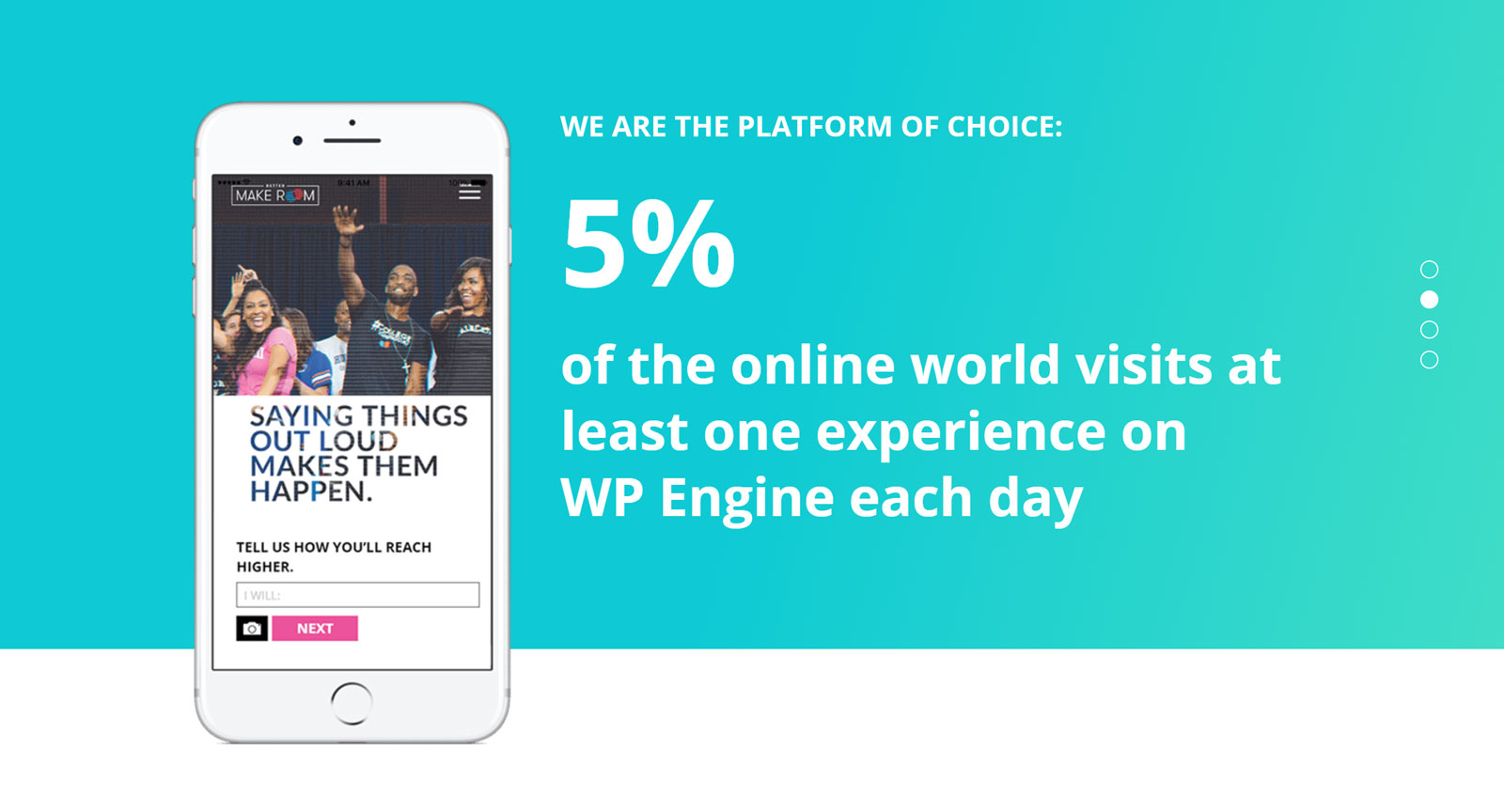
The WP Engine website boasts some impressive stats about their services.
WP Engine might not have been the first to offer managed WordPress hosting – that honor goes to Pagely – but they could well be the biggest company in this sector. With over 80 thousand customers in 140 countries, WP Engine certainly has lots of experience at hosting WordPress websites. In fact, according to their marketing materials, “5 percent of the online world visits at least one experience on WP Engine each day”.
By offering a high-performance hosting environment optimized for WordPress websites while also taking care of many of the ongoing tasks necessary to run a stable and secure WordPress website, WP Engine is a strong contender for anyone who needs more than the what the best low-cost web hosts can deliver.
So, if you’re looking for a WordPress host that promises lots and has deep experience of delivering on those promises, WP Engine should definitely be on your shortlist. But do they live up to the marketing hype? That’s the question we’ll help you answer in this WP Engine review.
Why Consider WP Engine?
As mentioned, WP Engine offers managed WordPress hosting. This means they specialize in creating hosting environments that are highly optimized for WordPress websites. Not only can this result in fast loading times, but it should also ensure your website is always running smoothly and securely.
Although that sounds good, let’s look at exactly what it means in terms of features and functionality.
A Premium Managed WordPress Environment
If you take a closer look at the WP Engine hosting plan specifications, you might notice that they actually offer shared hosting. But don’t let the term shared hosting put you off!
As the tests results later on in this WP Engine review reveal, this isn’t the entry-level shared hosting that you’d get in exchange for a few dollars a month, where countless websites are all crammed onto the same low-spec server. Instead, with WP Engine, you get access to well-resourced shared hosting optimized for WordPress that compares very favorably to the best premium WordPress hosting services out there.
In fact, if you want to see how well WP Engine shared hosting compares to entry-level shared hosting, our WP Engine vs SiteGround comparison includes test results that make the difference between these two types of hosting very clear. We’ll have more performance testing results later on in this review, but that’s not the only reason to choose WP Engine over budget hosting…
Choice of StudioPress Genesis WordPress Themes
In July of 2018, WP Engine acquired StudioPress, the theme development company that produced the popular Genesis Framework and a large portfolio of premium WordPress themes. Thanks to this, WP Engine customers now have access to the Genesis Framework and a selection of 37 StudioPress WordPress themes at no extra cost. Considering these themes retail for around $129, this is great value for money.
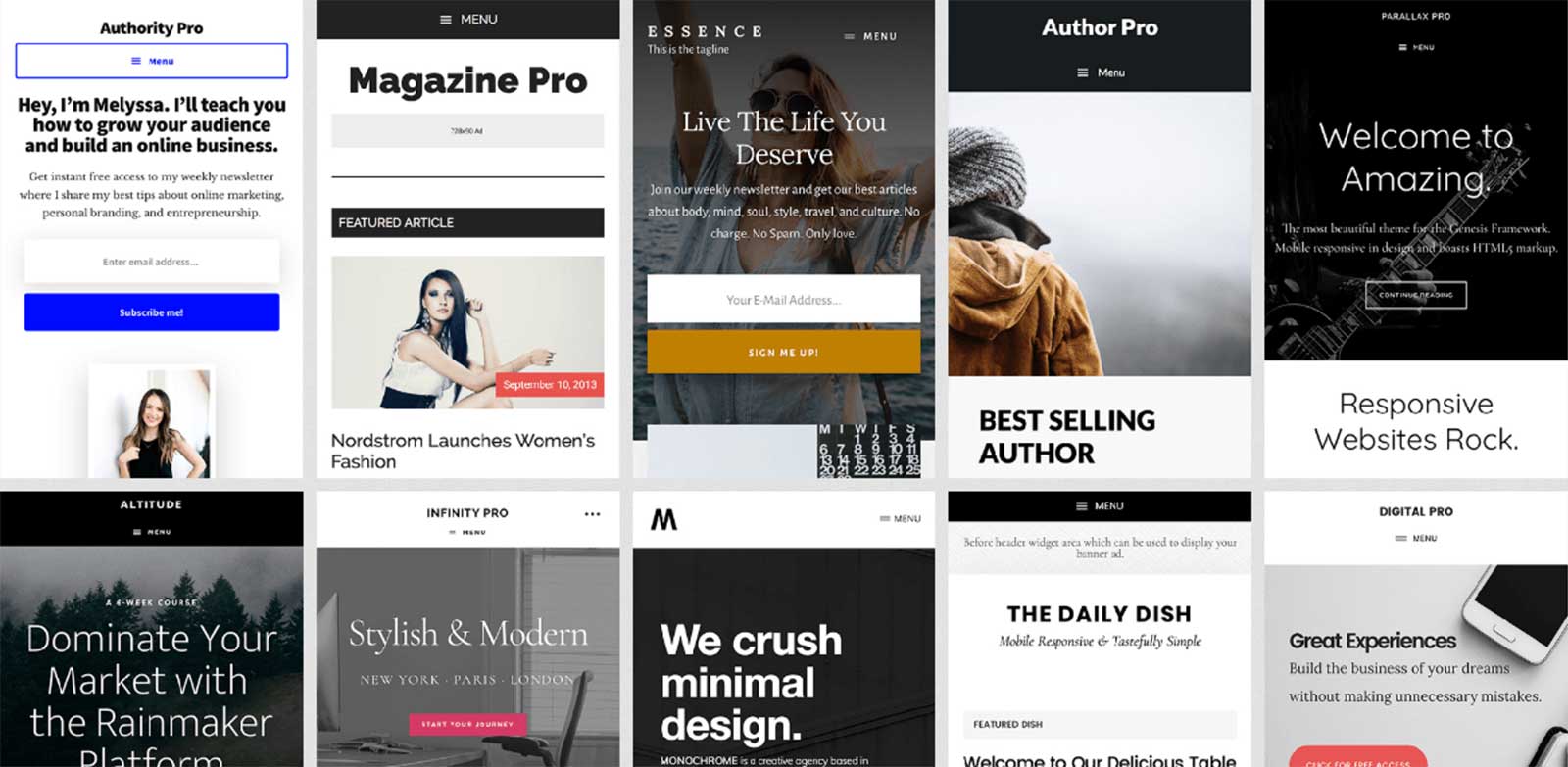
The mobile-responsive StudioPress WordPress themes are now available to WP Engine customers at no extra cost.
These themes cover a wide range of categories, with options for creating agency websites, many different types of blogs, café sites, online portfolios, and ecommerce stores to name just a few. Although some of these themes are starting to look a little dated, as we covered in our StudioPress review, there are still plenty of impressive options available.
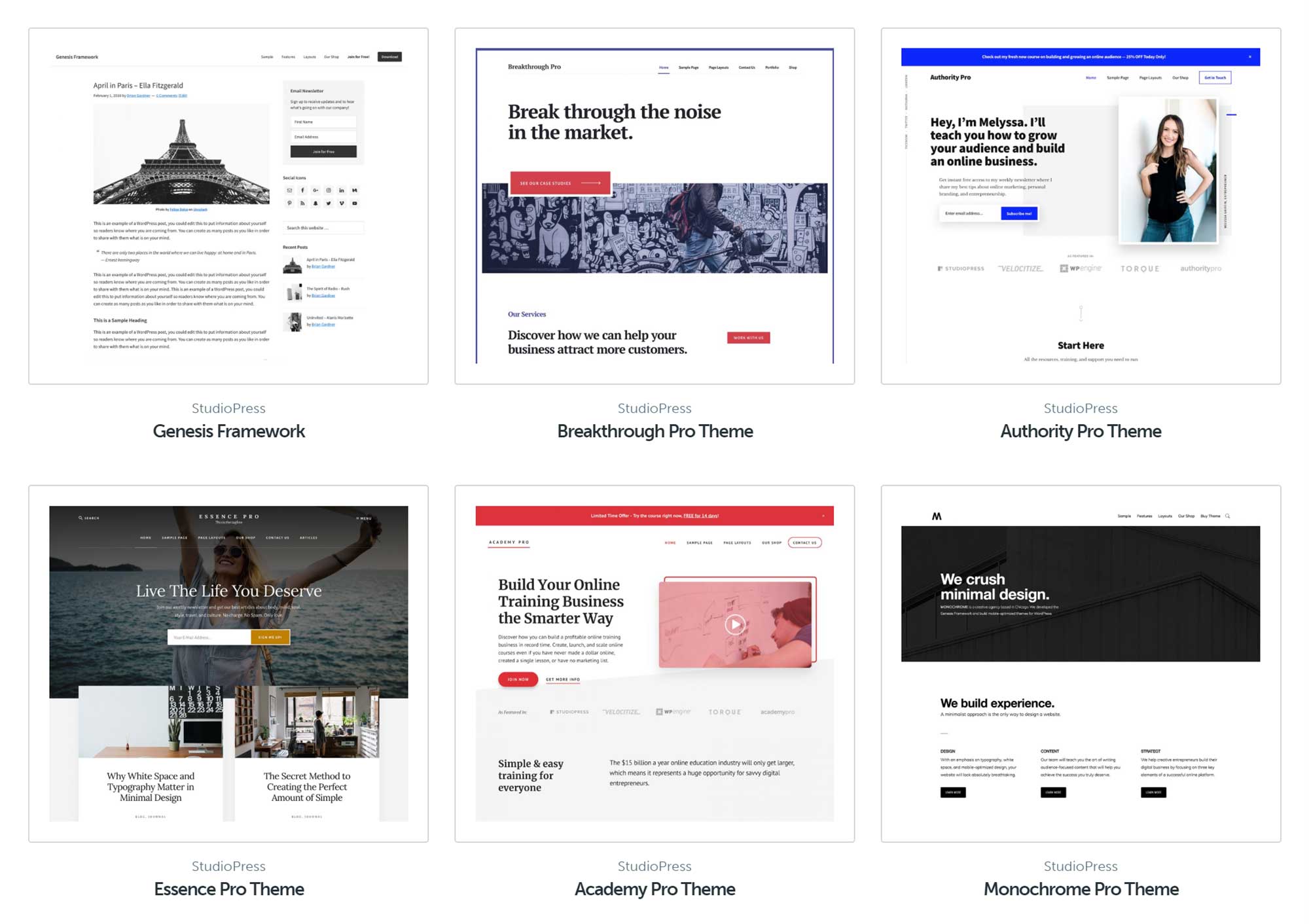
The StudioPress themes are suitable for creating a wide range of websites.
With so many great options out there, choosing a WordPress theme can be very difficult. With WP Engine, you now have a good selection of high-quality themes at your fingertips which not only simplifies the process of choosing a theme but saves you money. Of course, you’re still free to use any other WordPress theme on your WP Engine hosted website.
Automatic WordPress Software Updates
As part of their managed hosting service, WP Engine will keep the core WordPress software of your website up to date. Thanks to this your website will always be using the latest version of WordPress. However, the WP Engine team do test each new update to the WordPress software beforehand to ensure its stable, rather than instantly applying it to your website.
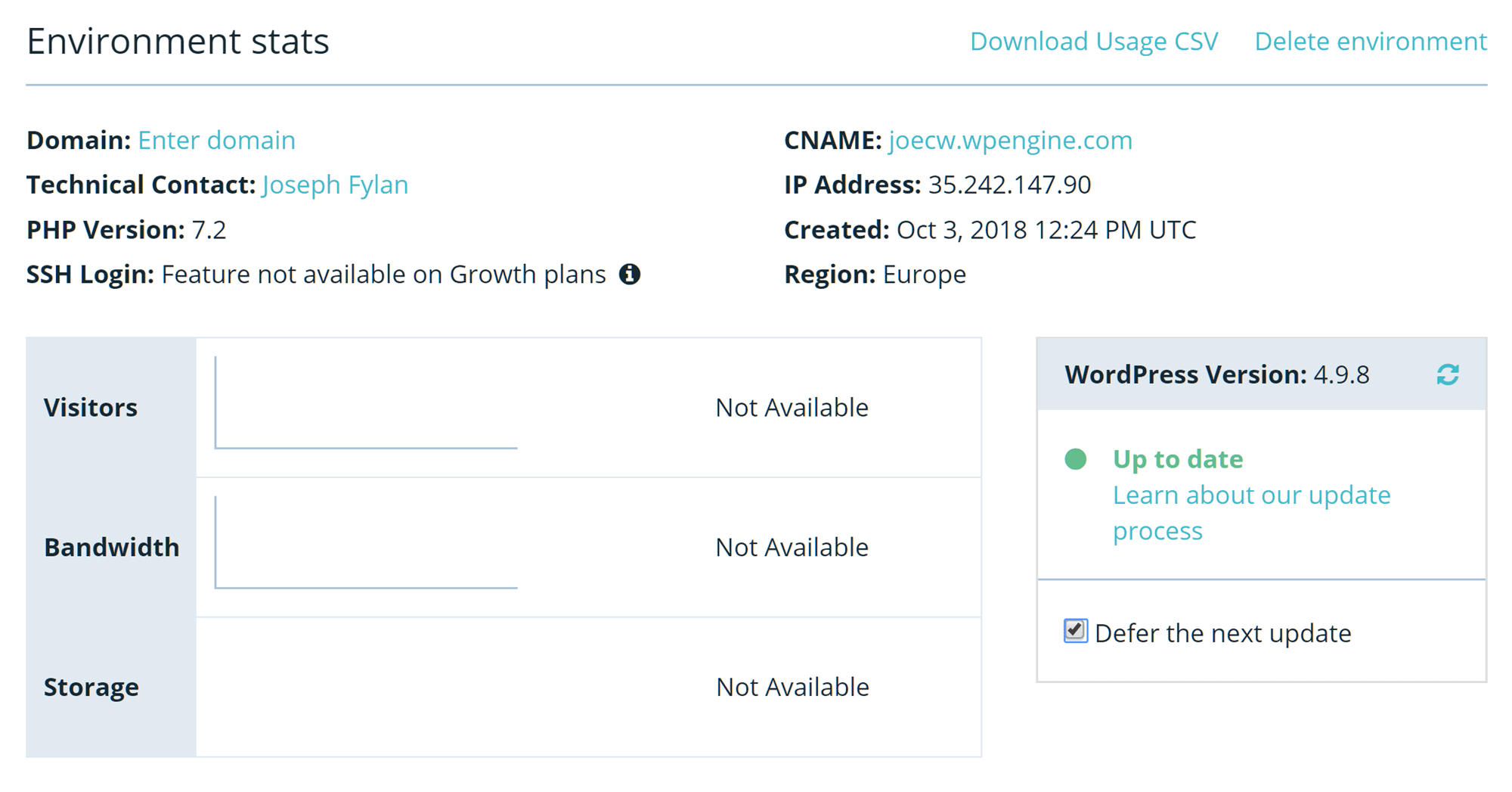
WP Engine keeps your WordPress software up to date but you can defer the automatic updates.
You also have the option of deferring the installation of the next software release – something you might want to consider doing with the impending release of WordPress 5 and the new Gutenberg WordPress editor activation. Due to the way the deferral setting works, you get an extra 60 days to test the new version of WordPress before it’s automatically applied to your site.
You can read more about how automatic WordPress software upgrades work on this page of the WP Engine website. However, unlike some managed WordPress web hosts, plugins aren’t automatically updated on your behalf, leaving this task down to you.
Automated WordPress Website Backups
As well as keeping your WordPress software up to date, thanks to their nightly automatic backups, WP Engine will also keep your website backed up. The WP Engine backups contain all of the WordPress core files, themes, plugins, and the database, so if anything goes wrong with your site and you need to restore a previous point, you shouldn’t have any problems doing so.
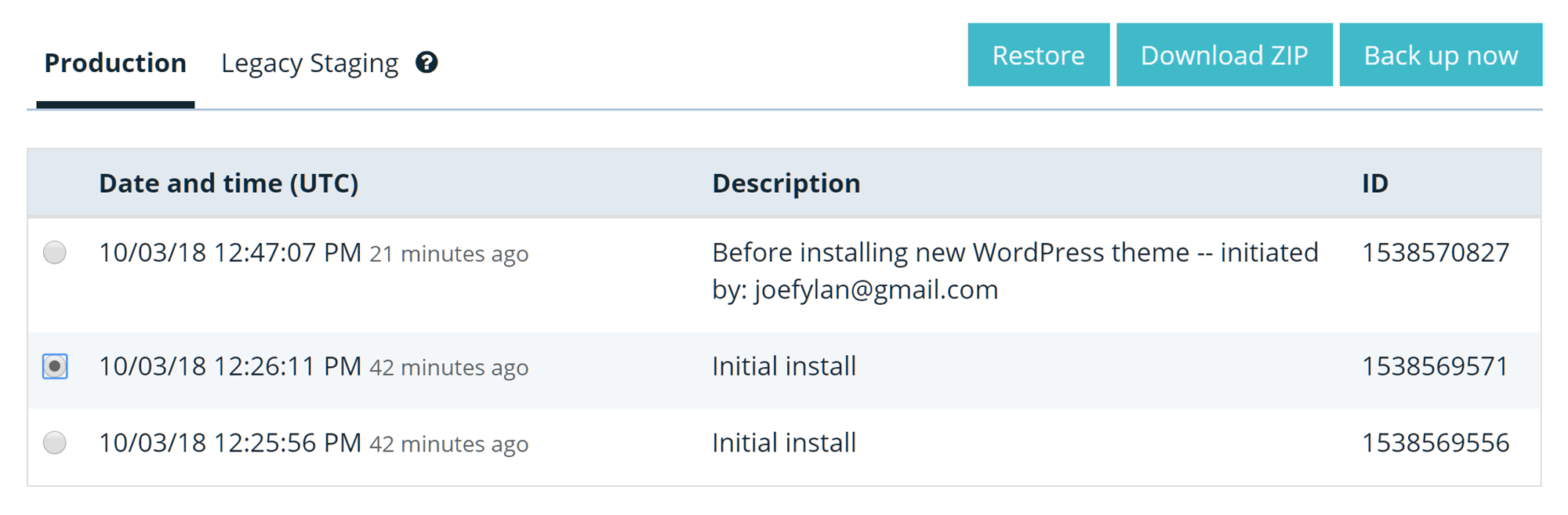
Full WordPress website backups are created nightly but you can also manually create a site backup at any time.
As well as the automated backups, you can manually create a full backup at any time through the WP Engine user portal. This is a useful feature that works really well. Manually creating a backup point before making changes to your site, like installing a new plugin or theme, gives you a quick way to roll your site back should something go wrong. The backup files are accessible through the WP Engine portal, but you can download them as Zip files for safekeeping if you want.
WordPress Development and Staging Environments
As well the production environment where you host your live WordPress website, WP Engine also provides users with two additional environments to help you set up an efficient development workflow.
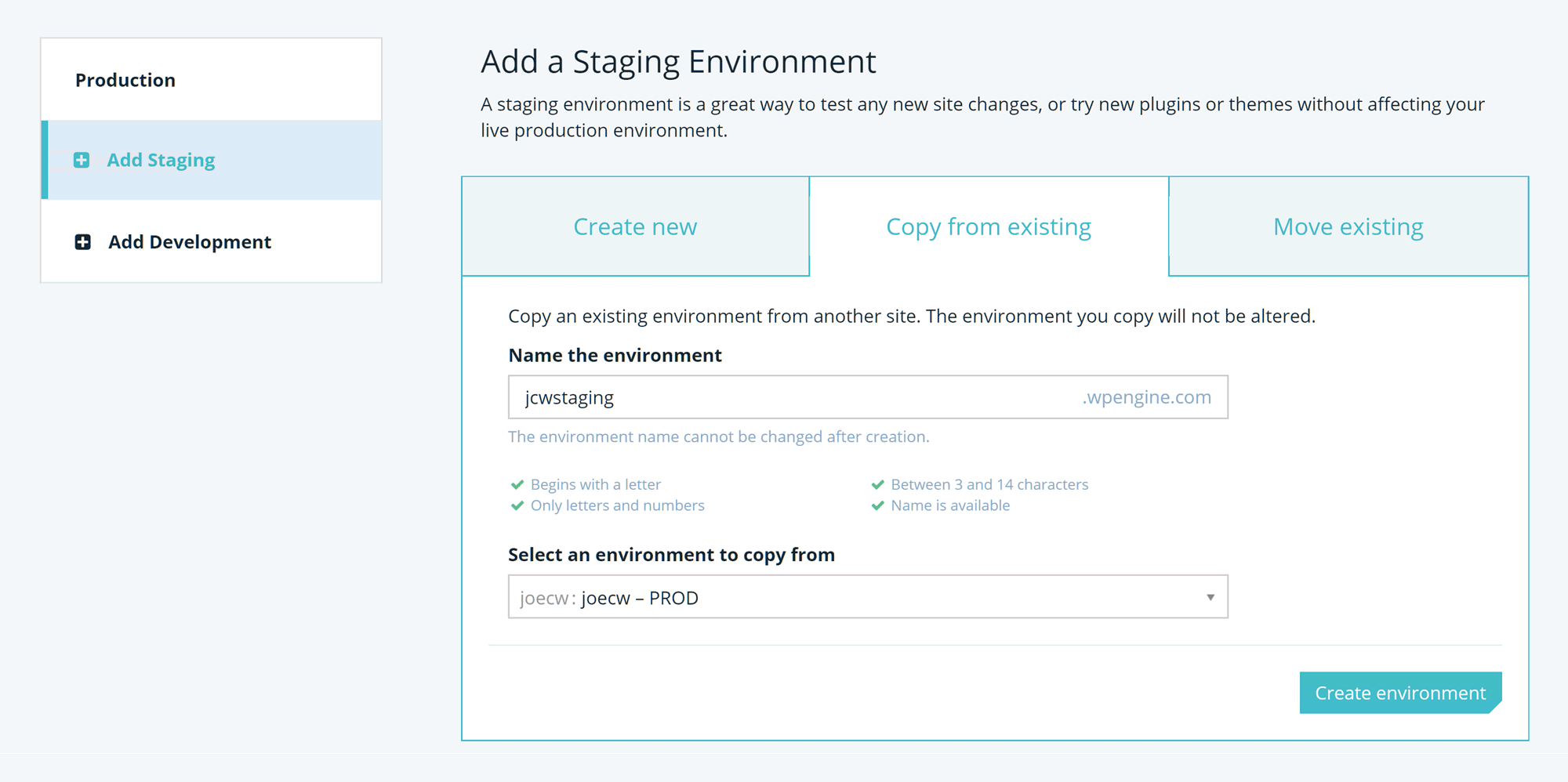
WP Engine makes it easy to create development and testing environments for your website.
One way to use these three environments is to create your website in the development environment, then move the site to the staging environment to share with clients or other team members for testing, before pushing it to the production environment when it’s ready to go live. Moving the site between environments is very straightforward and takes place through the visual interface of the WP Engine user portal.
Create Transferable WordPress Websites for Clients
With WP Engine you also have the ability to use the transferable environment feature to create working WordPress websites for clients. Like a regular website hosted by WP Engine, you have three environments to work with (development, staging, and production) when creating a transferable website.
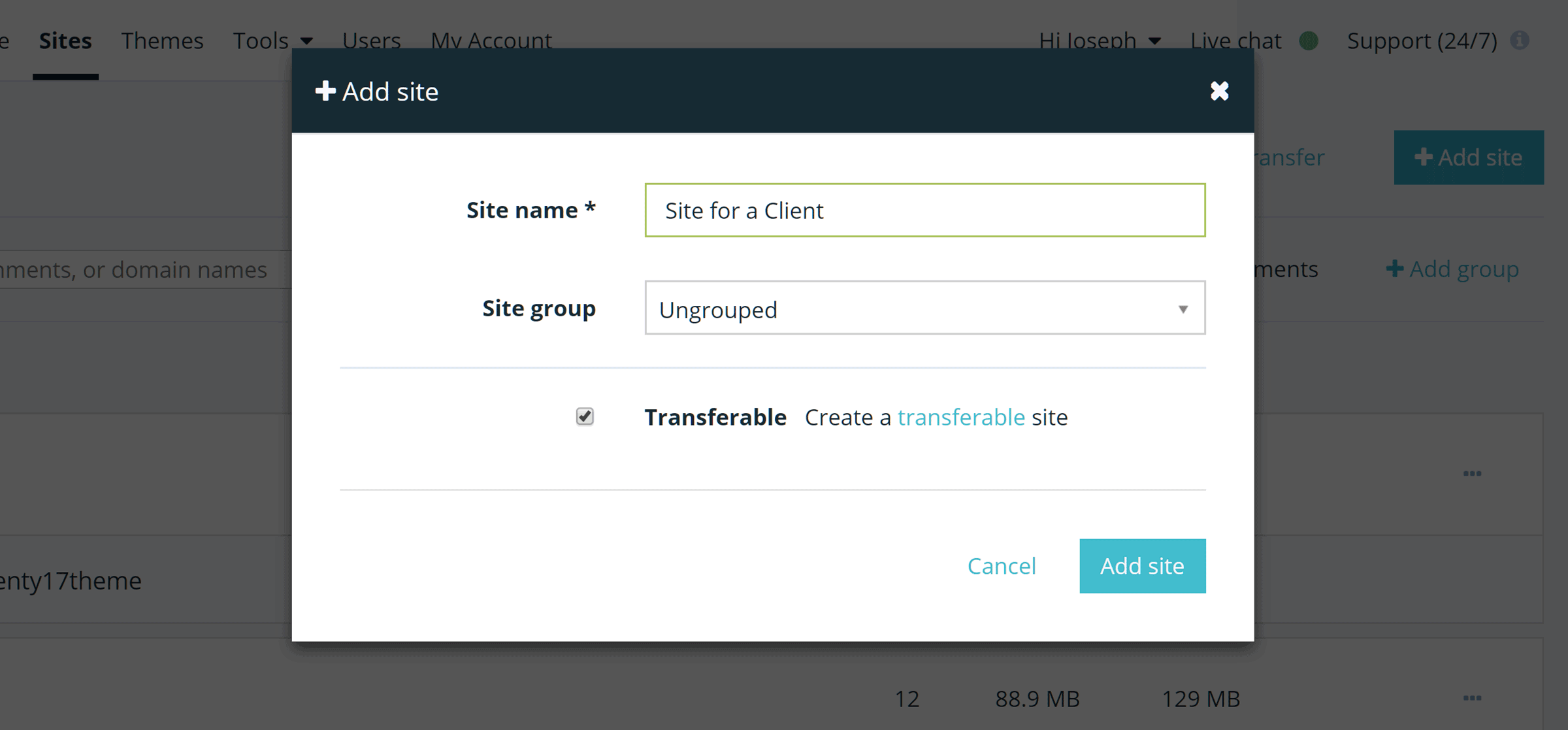
Developers and web designers can create sites for clients on their own account before transferring them.
However, these transferable websites don’t count against your hosting plan site allowance. Furthermore, they are password protected to block access, and cannot be made publicly available until the transfer to the client is complete.
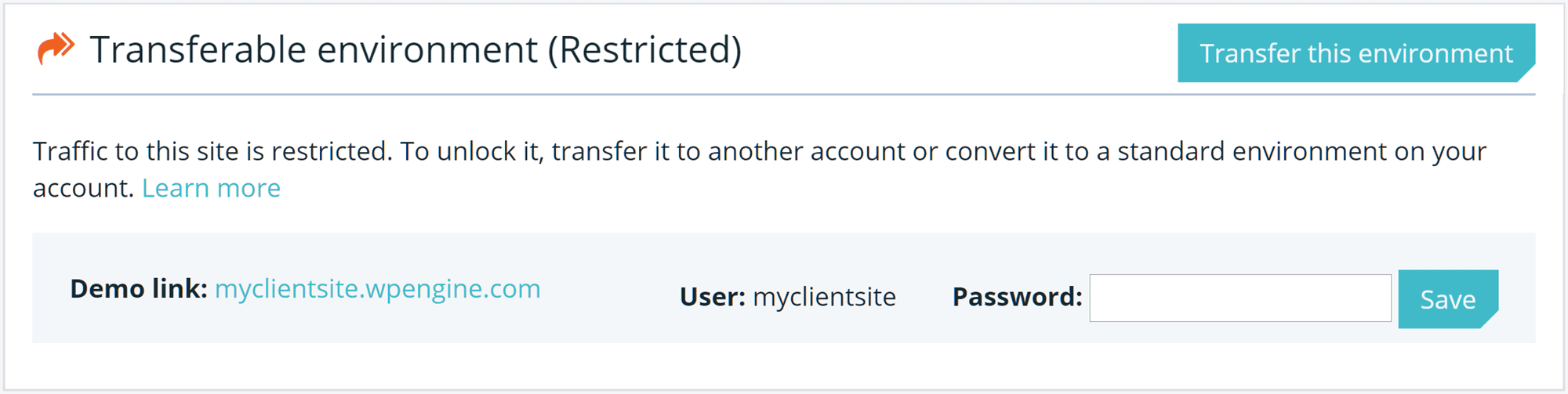
Transferable sites are password protected until they go live.
When you create a new transferable site, you can choose to start with a fresh WordPress installation or use an existing site on your account as the foundation for the new project. If you’re a developer creating sites for clients on a regular basis, the ability to quickly create a new WordPress installation based on an existing configuration of themes, plugins, and settings is sure to help you save time.
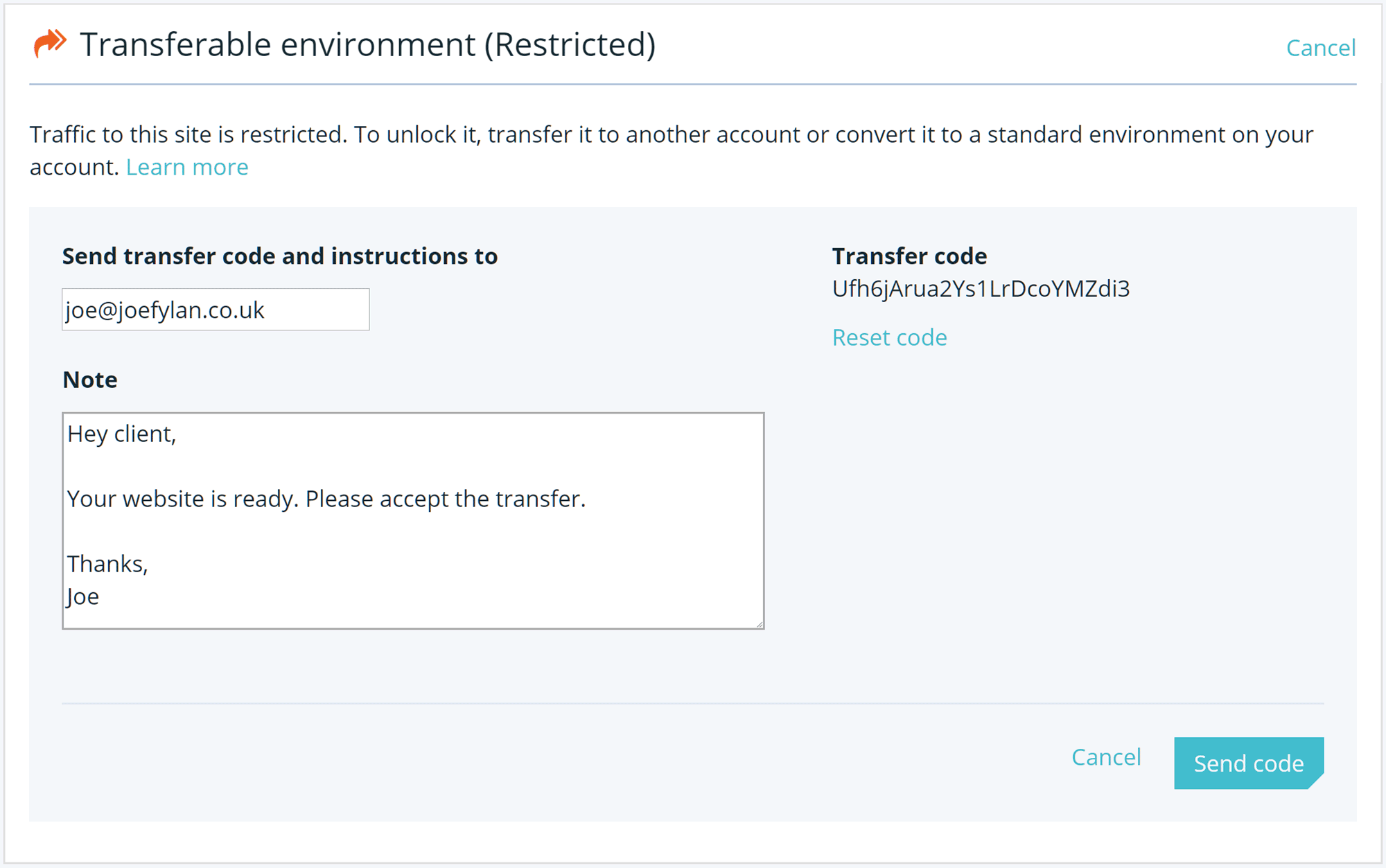
WP Engine tries to make it as straightforward as possible to transfer a site out of your account and to a client.
Once you’ve given your client access to the site using the demo link and they’re happy with your work, you can transfer the site to them. They will need to have, or create, a WP Engine account with an active hosting plan to set the site live.
This relatively new feature of WP Engine compares well to a similar feature from the developer-friendly Flywheel WordPress web host, helping to broaden the appeal of WP Engine to those creating websites for clients.
WP Engine GeoTarget Tool
If you want to display different versions of your website and its content to visitors based on their geographic location, then WP Engine has a feature for that. Called GeoTarget, this tool will detect the location of a visitor and then display pre-defined website content to them.
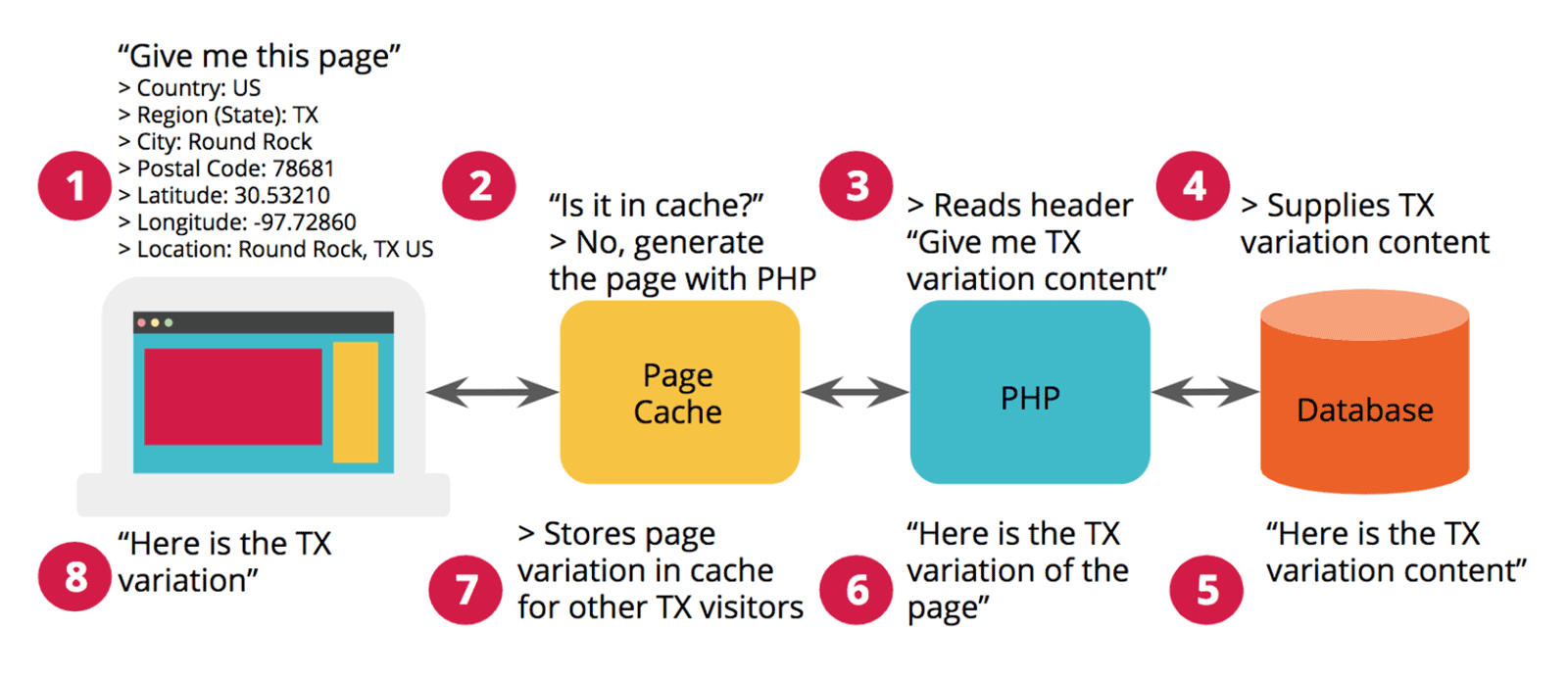
The GeoTarget feature lets you specify how your content is displayed based on a visitor’s location.
After installing the GeoTarget plugin, you can use the shortcodes to define which content in your posts, pages, and widgets will be displayed to visitors based on their geographic location. You can even write code to perform custom actions based on the location of the visitor. When defining what content is shown to whom, you can go as far as using the visitor’s postal code (if they’re based in the US) to really target your audience with relevant content.
There are multilingual and translation plugins for WordPress that can enable similar features on your website. However, GeoTarget has been built to work with the WP Engine caching technology to ensure your website doesn’t suffer any performance issues when trying to handle multiple version of your content.
If you do want to display different information on your website, based on a visitor’s location, then this feature of WP Engine should be of interest. Unfortunately, the GeoTarget feature is only available as a paid add-on for the WP Engine hosting plans.
Technical Details of WP Engine Managed Hosting
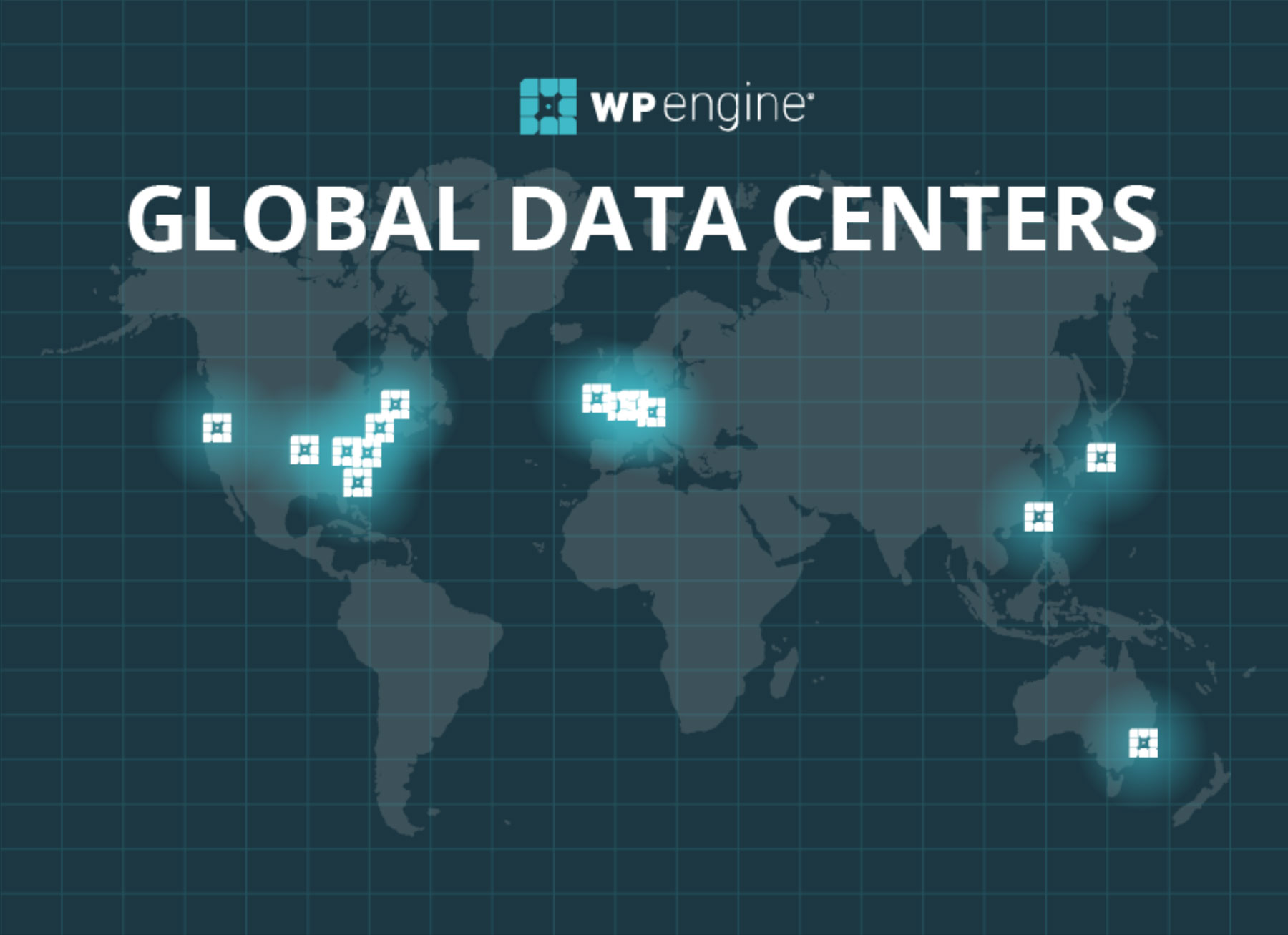
WP Engine lets you host your website in a good selection of locations around the world.
For those who want to know more about the technical details of the WP Engine hosting plans, this section of our review should answer your questions before we move on to the page speed, uptime, and performance test results:
- Website caching: Regular website caching and optional object caching for caching database queries.
- Content Delivery Network (CDN): All WP Engine plans include CDN access from MaxCDN at no extra cost.
- PHP: Ability to switch between PHP 5.6, 7, and 7.2.
- HTTP/2.0: In use on the servers and the CDN.
- SSL: Use the free Let’s Encrypt SSL certificate, import your own certificate, or purchase one through WP Engine.
- SFTP: Ability to create multiple Secure FTP accounts for access to your web space for uploading and editing files.
- Server file manager: No online file manager; just FTP access to the server space.
- Database access: phpMyAdmin is used to access the WordPress website database through a browser.
- Email service: No email service on any of the WP Engine plans.
- WordPress website management: WordPress software updates are installed automatically although you have the ability to defer an update for 60 days. No automatic plugin or theme updates.
- Plugin restrictions: There’s a list of disallowed plugins, including some caching, backup, and optimization plugins that can affect website performance.
- Security measures: Websites are scanned for malware and other security issues and the support team will take action if anything untoward is detected.
- Post-hack clean-up services: If your site is hacked while hosted by WP Engine, they’ll pay Sucuri to fix it.
- Data center locations: Choice of server locations across the US, Canada, Europe, Asia, and Australia through a partnership with Google Cloud Platform.
- Staging sites: All plans include staging and development environments alongside the production environment with easy site transfer between the different environments through the user portal interface.
- WordPress website migration: WP Engine has a free plugin that helps you migrate your WordPress website to their hosting platform.
- Visitor analytics: You can view data on your website traffic and allocation usage through the WP Engine user portal dashboard.
- Uptime checks: The front-end of your site is monitored for downtime, while the back-end is also monitored to keep an eye on overall site health. Action is taken if an issue is detected.
- Support channels: A 24/7 live chat channel is available on all plans, while 24/7 phone support is available on all plans except the entry-level Startup plan. The 24/7 ticket support is reserved for the top tier custom plans.
You can find more information on the plan comparison page of the WP Engine website.
WP Engine Customer User Experience
As you can see, WP Engine offers customers a huge range of useful features. However, it’s also important that you’re able to easily manage your account and make use of these features. So with that in mind, let’s take a look around the WP Engine user portal and the user experience of installing and managing a WordPress website.
Installing WordPress
Once you’ve logged into your WP Engine portal, creating a new WordPress website is very straightforward. Simply click on the appropriate button and then enter the name of the site. When creating the site, you have the option of starting with a fresh WordPress installation of copying from an existing site on your account.
If you’re someone who regularly creates websites for your clients, then you might appreciate being able to quickly apply your starter website configuration of preferred themes and plugins to a new site.
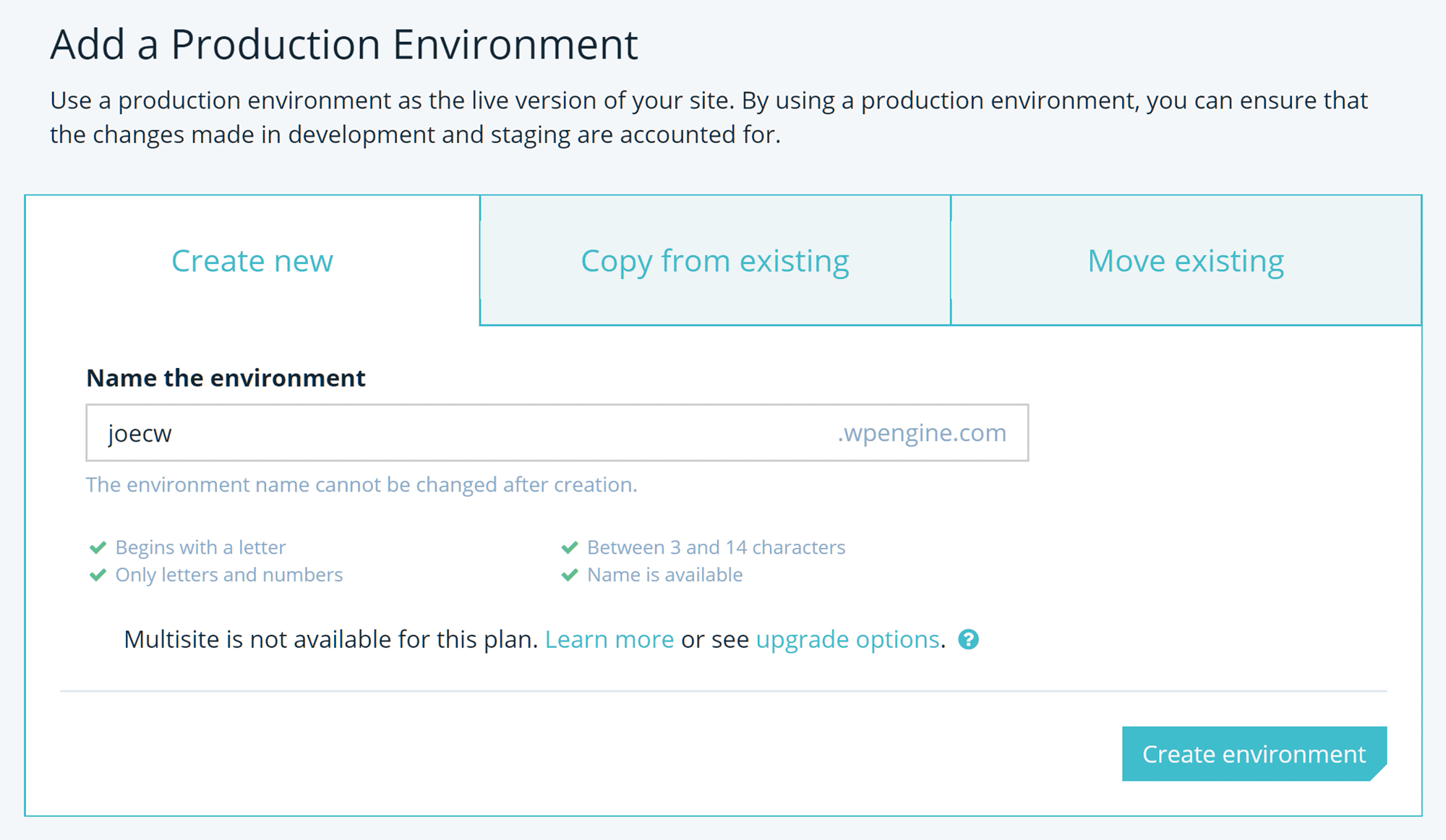
Creating a WordPress website is very straightforward with WP Engine.
Although it only takes a few minutes to set up your site, once it’s ready you’ll receive an email from WP Engine. To begin with, you can use a WP Engine subdomain for the URL of your website. However, once you’ve chosen a domain for your website, you can easily connect it to your hosting account through the WP Engine user portal.
Installing a StudioPress WordPress Theme
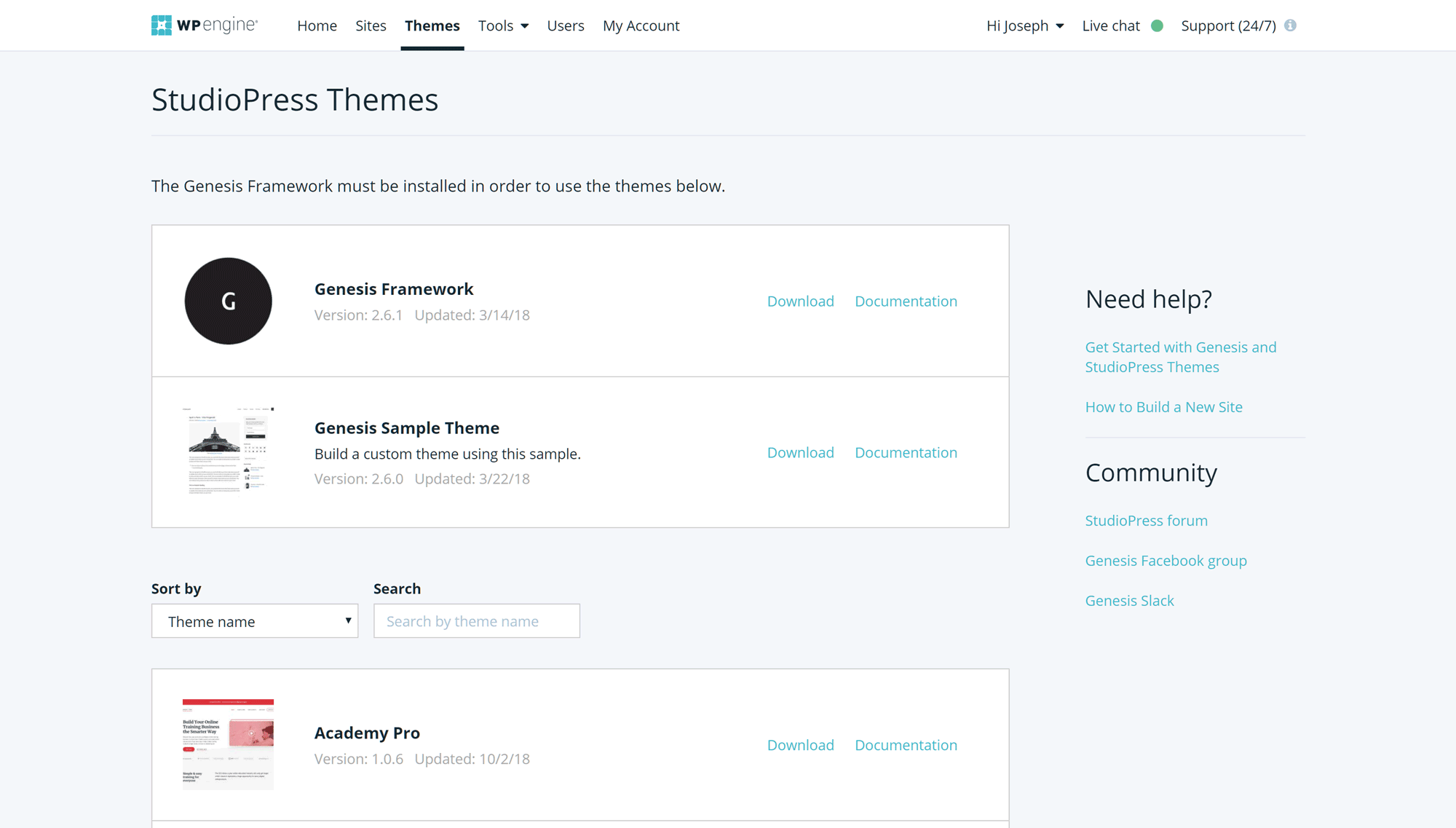
WP Engine customers can choose from over 35 premium WordPress themes from StudioPress.
As mentioned, WP Engine customers now have access to over 35 premium WordPress themes from StudioPress. If you want to use one of these themes on your website, simply download the file from your WP Engine user portal, then upload it to your WordPress Dashboard.
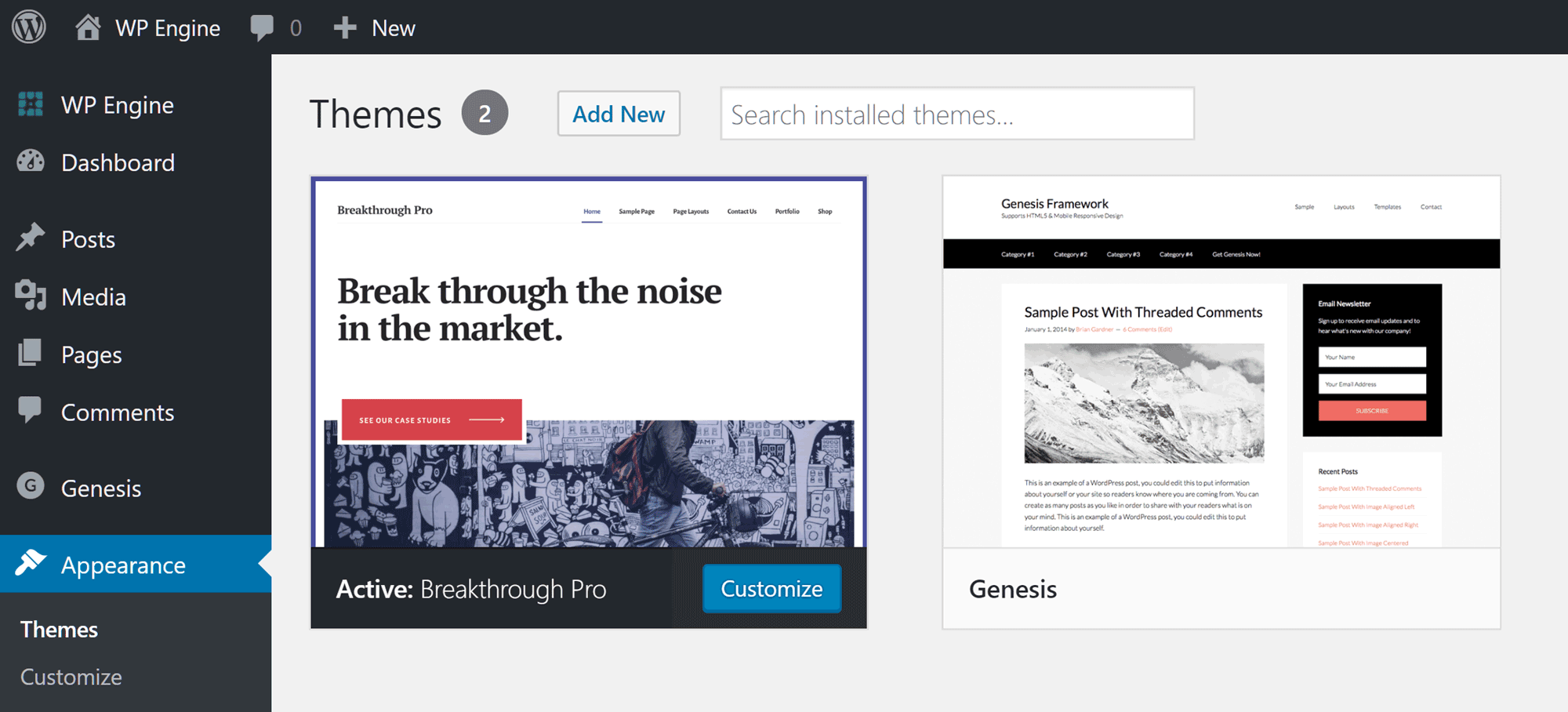
Although the themes aren’t available in your WordPress Dashboard you can download them from your WP Engine user portal.
These themes come with detailed documentation to help you set them up and launch your new website as quickly as possible.
WordPress Website Management
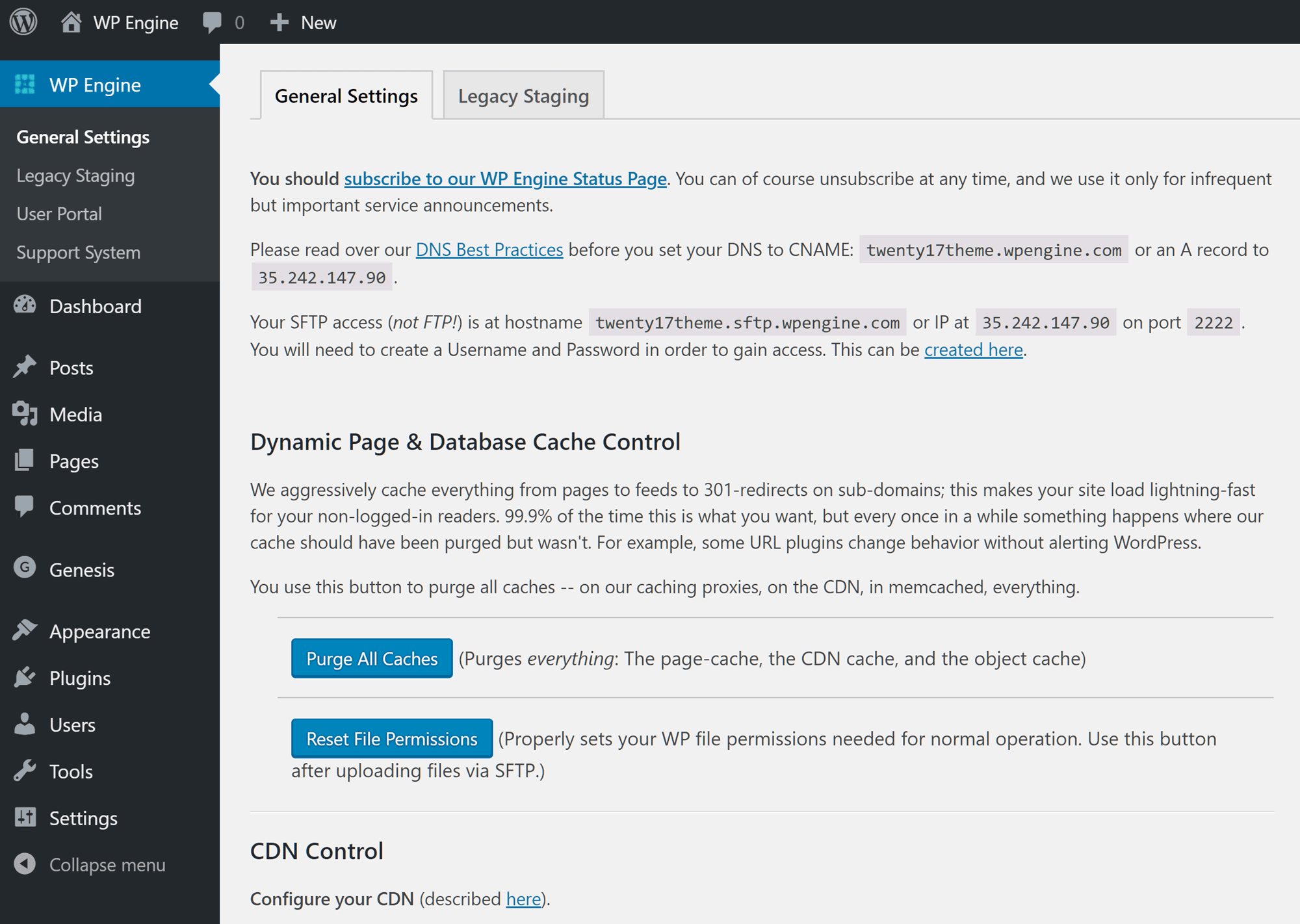
WordPress websites hosted by WP Engine include an extra set of controls for managing the site.
With WP Engine, WordPress installations come with an auto-enabled mandatory configuration plugin. Through the plugin area, you can clear the website cache and create a staging site. Links to your WP Engine user portal and support area are added to your WordPress Dashboard as well. Apart from that, most of the website management features are accessed through your account area on the WP Engine website.
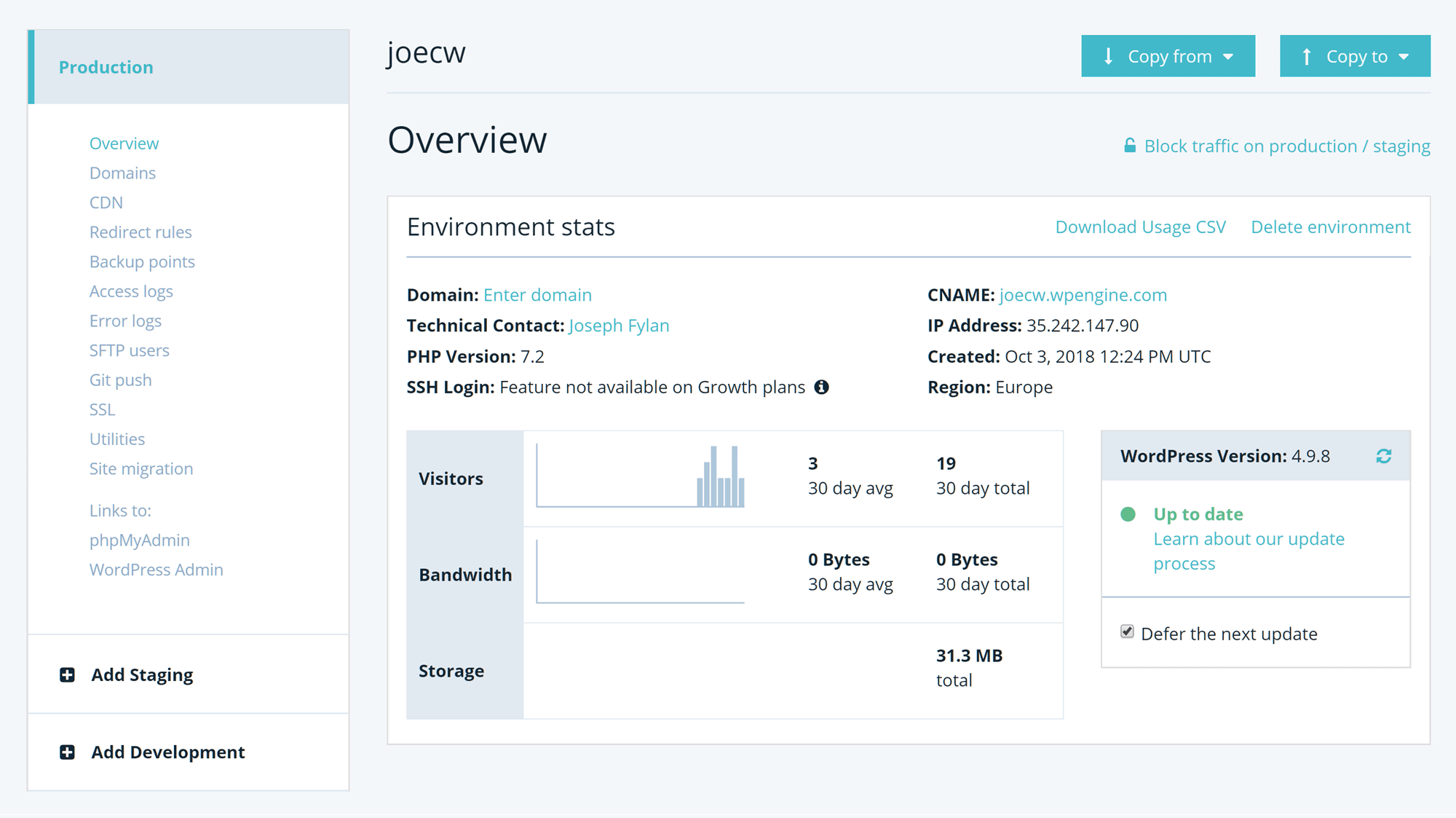
Many tasks, like enabling the CDN, can be quickly carried out through the WP Engine user portal.
Inside your WP Engine user portal, you can perform tasks like enabling the CDN, creating SFTP user accounts, and activating the free Let’s Encrypt SSL certificate. You can also choose to import your own SSL certificate or purchase one through WP Engine.
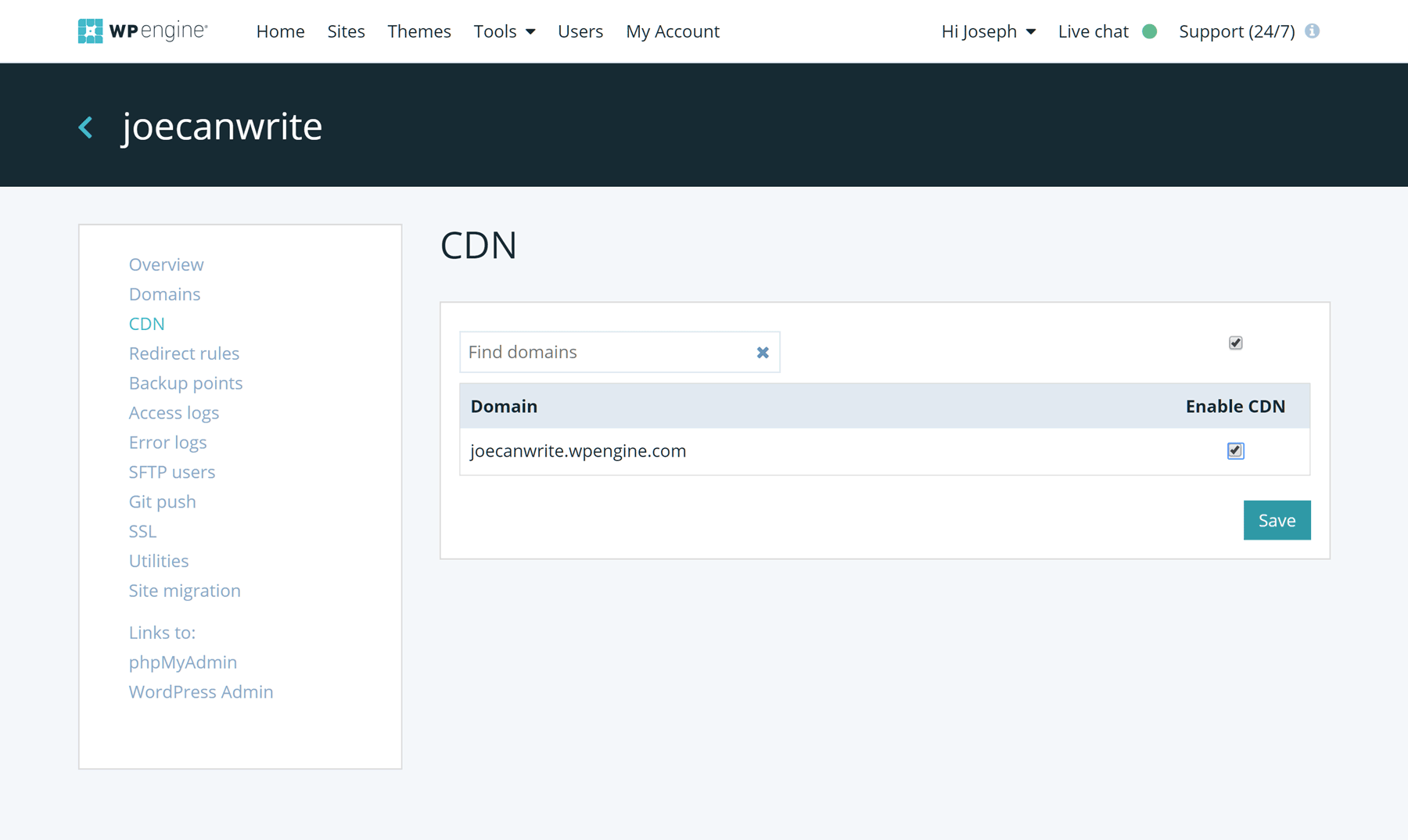
The WP Engine user portal interface makes it easy to manage your WordPress website.
As mentioned, your website will be automatically backed up every day with WP Engine, but you can also create your own manual backups through the user portal. You have the option of password protecting your website through the portal, a feature that should come in handy when you’re working on your site prior to launch.
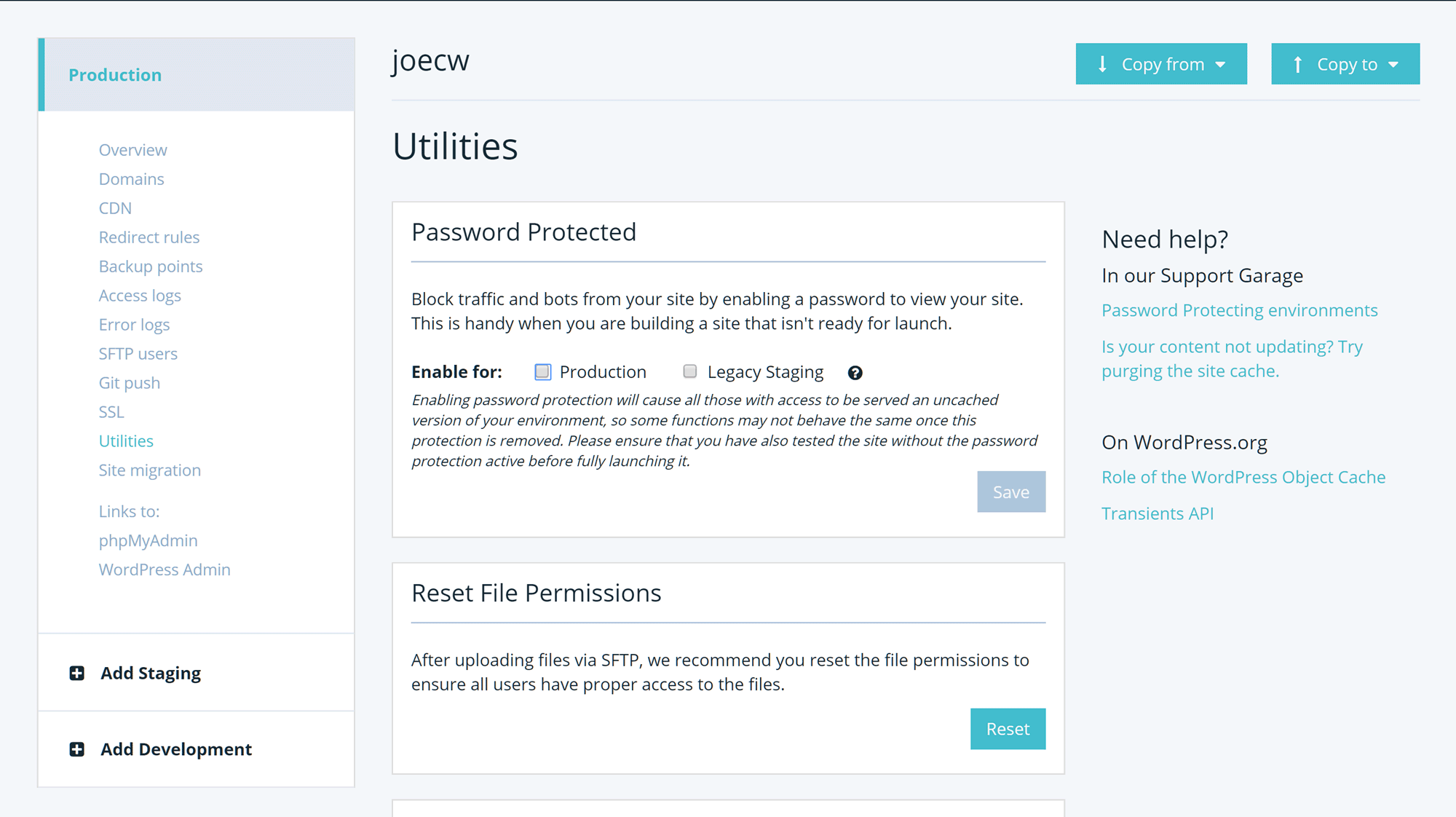
It’s easy to block traffic to your website by password protecting it until its ready to go live.
Overall, the user portal makes it easy to manage your site and access the features provided by WP Engine. Compared to low-cost shared hosting packages, which often use cPanel, the purpose-built WP Engine control panel is much more user-friendly.
WP Engine Web Hosting Performance
One of the main reasons to choose premium managed WordPress hosting over cheaper options is the potential increase in website loading times, as well as the ability to accommodate more simultaneous visitors without the performance of your website suffering. Another important factor is the fewer instances of website downtime that will occur, compared to budget hosting.
WP Engine certainly promotes its ability to deliver a high-performance hosting service, but is that really the case? Let’s find out by looking at the loading times of our test websites hosted by WP Engine as well as their ability to handle multiple visitors at the same time.
WP Engine Loading Time Test Results
As all websites are different, we created two test sites for our WP Engine review. The first test site was built using a lightweight WordPress theme, while the second was created with a feature-rich multipurpose theme. The two sites were monitored using the Pingdom service, with the loading times recorded every 30-minutes over a period of seven days. Here are the results…
WP Engine Seven-Day Speed Test Results with a Lightweight Theme
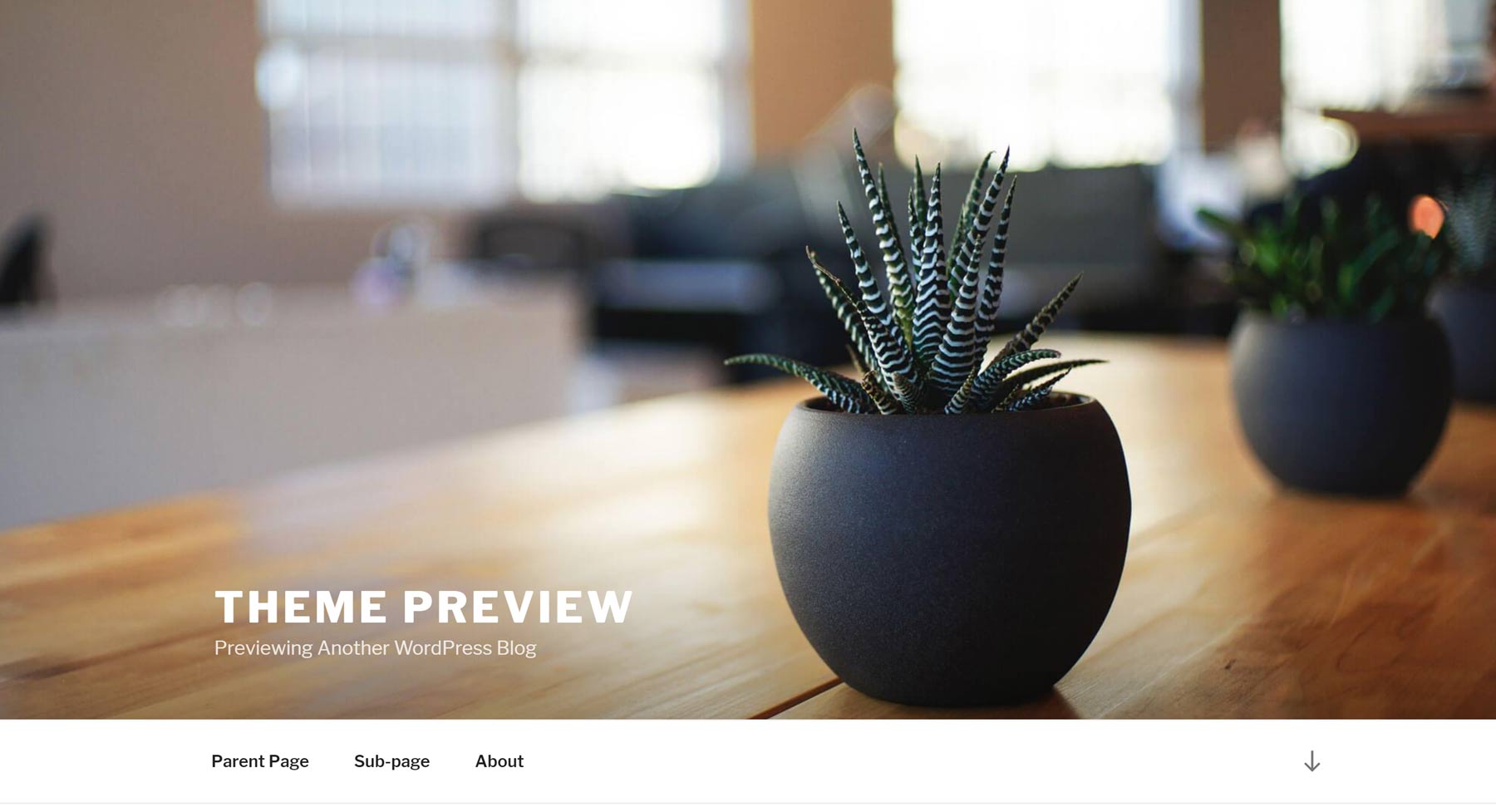
Twenty Seventeen is a popular example of a lightweight WordPress theme.
Twenty Seventeen is the theme that’s currently activated on new WordPress installations by default. It’s a lightweight option that’s in use on over 1 million WordPress websites, making it a good candidate for testing how quickly WP Engine can deliver a website using a basic theme.
So if you plan on using this theme or another similar option, here are the loading times you might experience if you decide WP Engine is the right host for your website:
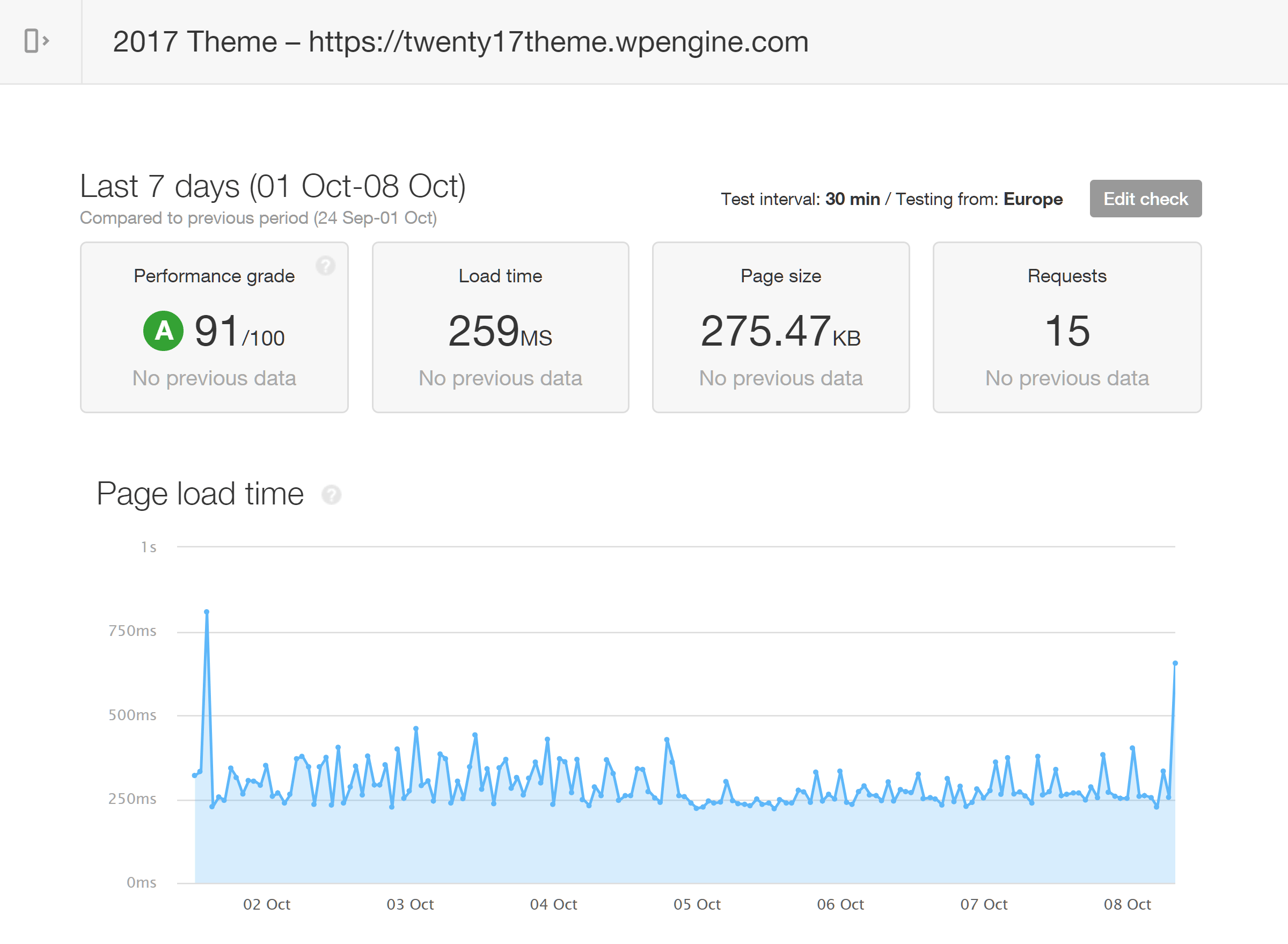
The average load time for the WordPress website using the lightweight theme was 259 milliseconds.
Our test site using the lightweight theme hosted by WP Engine was very fast. Taking almost a quarter of a second to load, WP Engine was able to deliver impressive loading times that were much faster than the results from our comparison of the Bluehost, HostGator, and SiteGround budget shared hosting plans, although these plans are much cheaper.
However, WP Engine also performed better than the test site in our Kinsta review, showing that WP Engine can hold its own against other hosts in the same price bracket.
But not everyone wants to use a no-frills WordPress theme, so what happens if you choose a feature-packed multipurpose option for your website? Let’s find out…
WP Engine Seven-Day Speed Test Results with a Multipurpose Theme
When it comes to a good example of a multipurpose WordPress theme, Avada is hard to beat. With over 450 thousand sales to date, a long list of features, and multiple website demos, it’s not hard to see why Avada is so popular. However, all this functionality can have a large impact on site speed, making Avada a good candidate for testing how well WP Engine can handle more heavyweight WordPress websites.
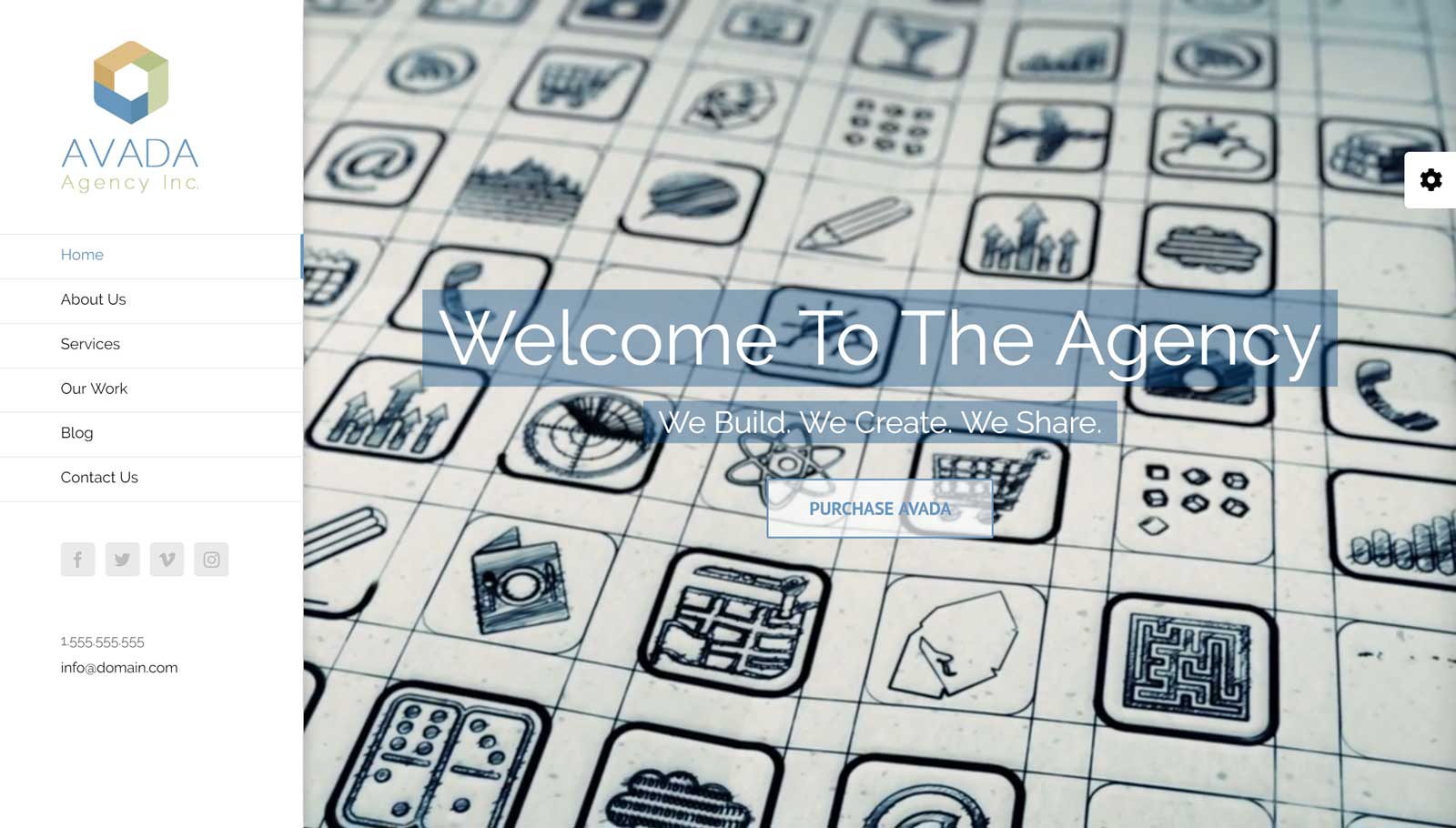
The Avada Agency website demo is a great example of a resource-intensive WordPress website.
For this WP Engine loading time test, the Avada theme was installed and its Agency website demo was imported. Again, the loading times were recorded by Pingdom at 30-minute intervals over a 7-day period.

The average load time for the WordPress website using the Twenty Seventeen theme was 1.43 seconds.
As you can see, the size of the Avada theme test page was much larger than the page used for the Twenty Seventeen theme test (275.47 KB compared to 1.05 MB). Due to this, the loading times were less impressive, however, considering the array of features used on the Avada Agency demo homepage, these times are nothing to complain about. Although unlike when testing the Twenty Seventeen theme, they’re not quite as fast as the times recorded in our Kinsta hosting review.
Not everyone who chooses a multipurpose theme like Avada will use its demo sites exactly as they are. So with that in mind, we also tested the loading times of a blog post published on our Avada test site.
For this blog post, the results were much better, with an average loading time of 898 milliseconds, compared to the 1.43 seconds of the Agency homepage demo.
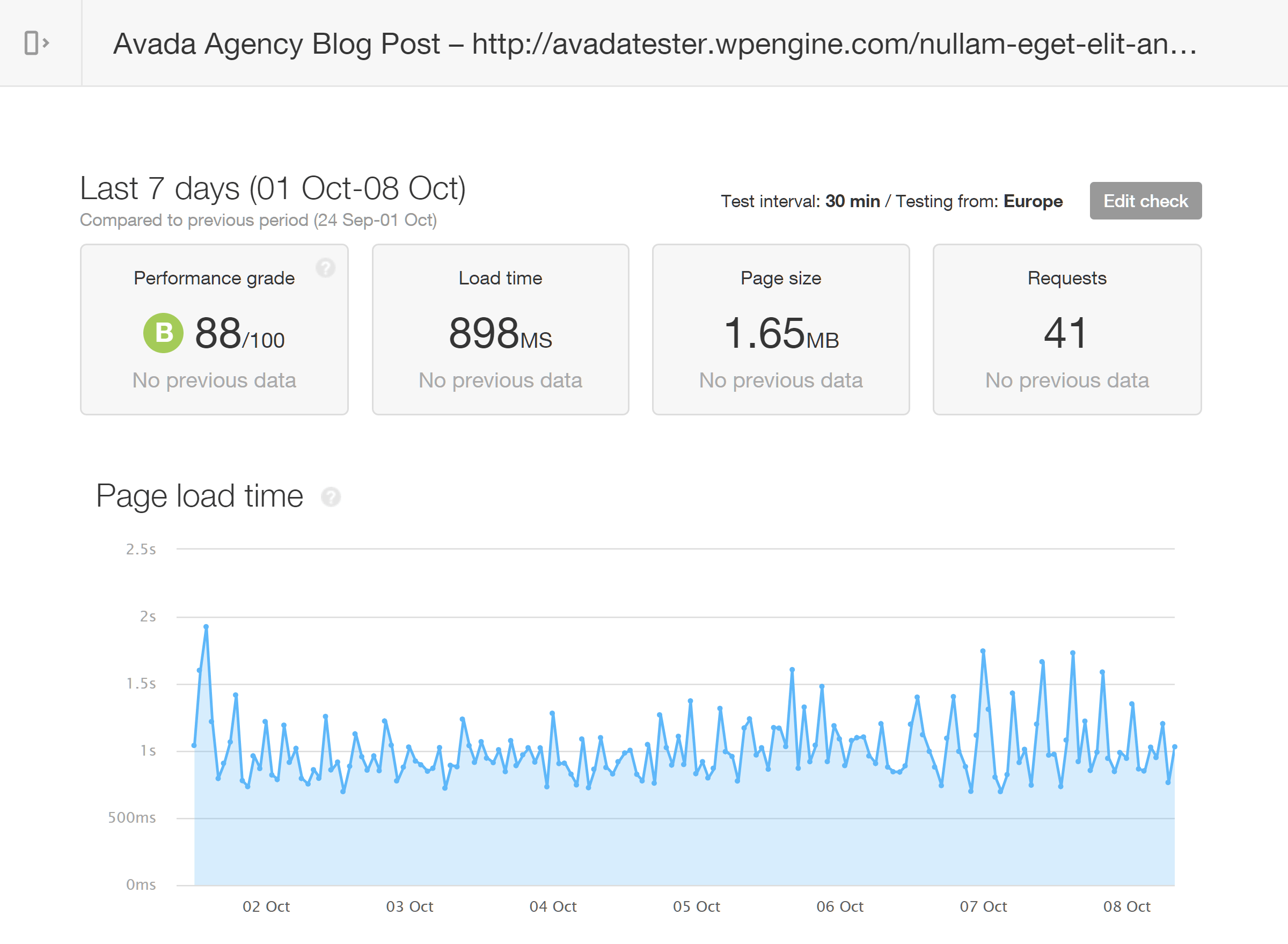
A blog post created with the Avada theme and used in our Pingdom performance testing.
Therefore, if you plan to use a feature-rich WordPress theme like Avada, it’s well worth spending some time testing what impact the different demos, page elements and widgets have on your loading times before launching your site.
WP Engine Site Speed Test Results Summary
As the loading times recorded by Pingdom show, WP Engine is certainly a fast web host. While you might not want to use a theme as basic as the lightweight Twenty Seventeen, you probably won’t use one of the demos as-is from a heavyweight multipurpose theme like Avada either. Therefore, if your website strikes a good balance between features and practicality, you could enjoy loading times somewhere in between those experienced by our test sites.
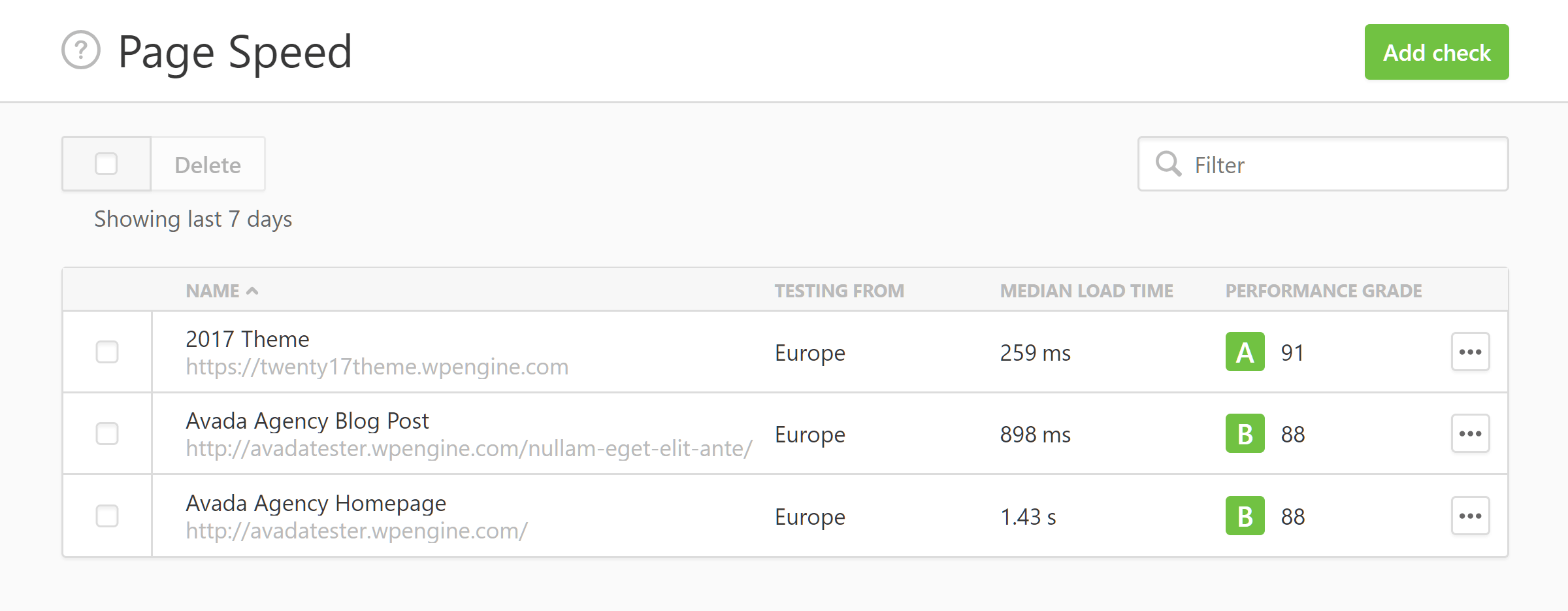
The test site using a lightweight theme loaded much faster than the test pages created with the Avada theme.
When setting up our test sites with WP Engine, they were installed on the servers in their European data center. Due to this, the European testing location was chosen in Pingdom. Although you can choose which data center your site is hosted in, with options all around the world, the distance your visitors are from the site will have an impact on the loading times they experience, although the use of a CDN (included with all WP Engine plans) can help mitigate this to some degree.
WP Engine Load Impact Performance Testing
Loading times are a useful way to judge the quality of a web host, but it’s also important to get an idea of how your site will perform when multiple visitors are accessing it at the same time. For this part of our WP Engine review, we used the Load Impact service to simulate multiple users simultaneously accessing the WP Engine-hosted WordPress website.
Over a ten-minute testing period, the number of virtual users accessing the site increased (represented by the blue line on the graph below) from 1 until there were 250 virtual users visiting the site at the same time. The loading times of the site were recorded by Load Impact at regular intervals to see how well the site performed as the visitor numbers grew. Again, the multipurpose Avada theme was used on the test website.
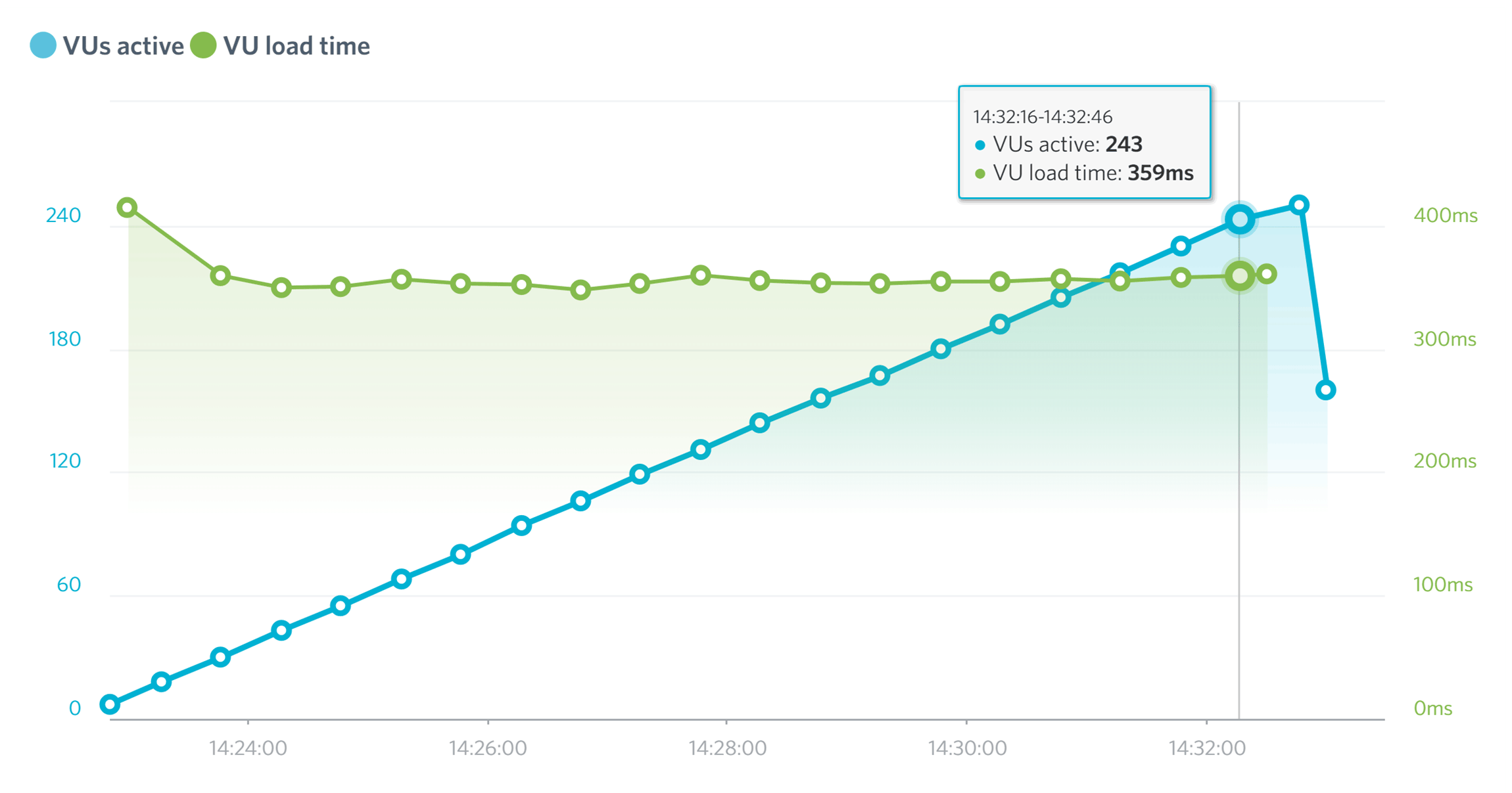
The Load Impact test shows that the WP Engine-hosted site was able to handle 250 simultaneous virtual users without any drop in performance.
Up to 250 virtual users accessing the site simultaneously did not have any impact on the performance of the site hosted by WP Engine according to the Load Impact test results. The results are available on the Load Impact website if you’d like to know more about the test.
Similar results were recorded when testing the Kinsta managed WordPress hosting, with 250 simultaneous virtual users having no impact on the performance of the test site. However, our tests of the budget hosting from Bluehost, GoDaddy, and HostGator revealed that all three had problems with more than 50 virtual users accessing the sites at the same time.
So now that we know how quickly the test website loads and what effect multiple virtual users accessing it as the same time has, let’s look at the results from our WP Engine downtime monitoring.
WP Engine Uptime Test Results
Downtime, no matter how small, can have a very negative impact on the effectiveness of your website. Periods of unavailability can make your website, and by extension you, look unprofessional and untrustworthy, leading to missed opportunities and a negative reputation.
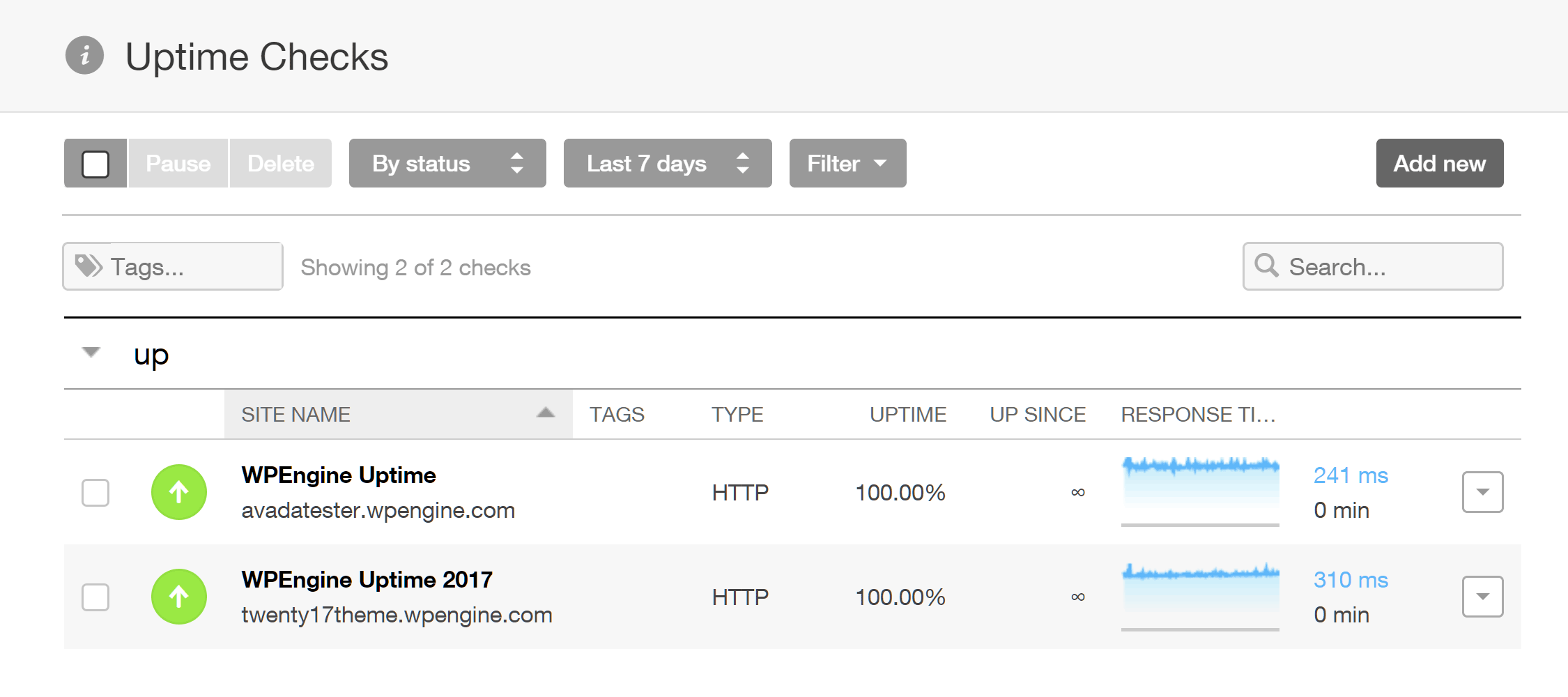
Neither of our sites hosted with WP Engine experienced any downtime during the seven day testing period.
Although WP Engine aims to deliver an uptime of at least 99.95%, our monitoring detected no instances of downtime over our seven days of testing. If your site does experience less than the agreed uptime levels, you can apply for credit towards your monthly fees.
As you can see, WordPress websites hosted by WP Engine have the potential to load quickly, and handle multiple simultaneous visitors, with minimal downtime. But how much do you have to pay for this type of service?
WP Engine Pricing Details
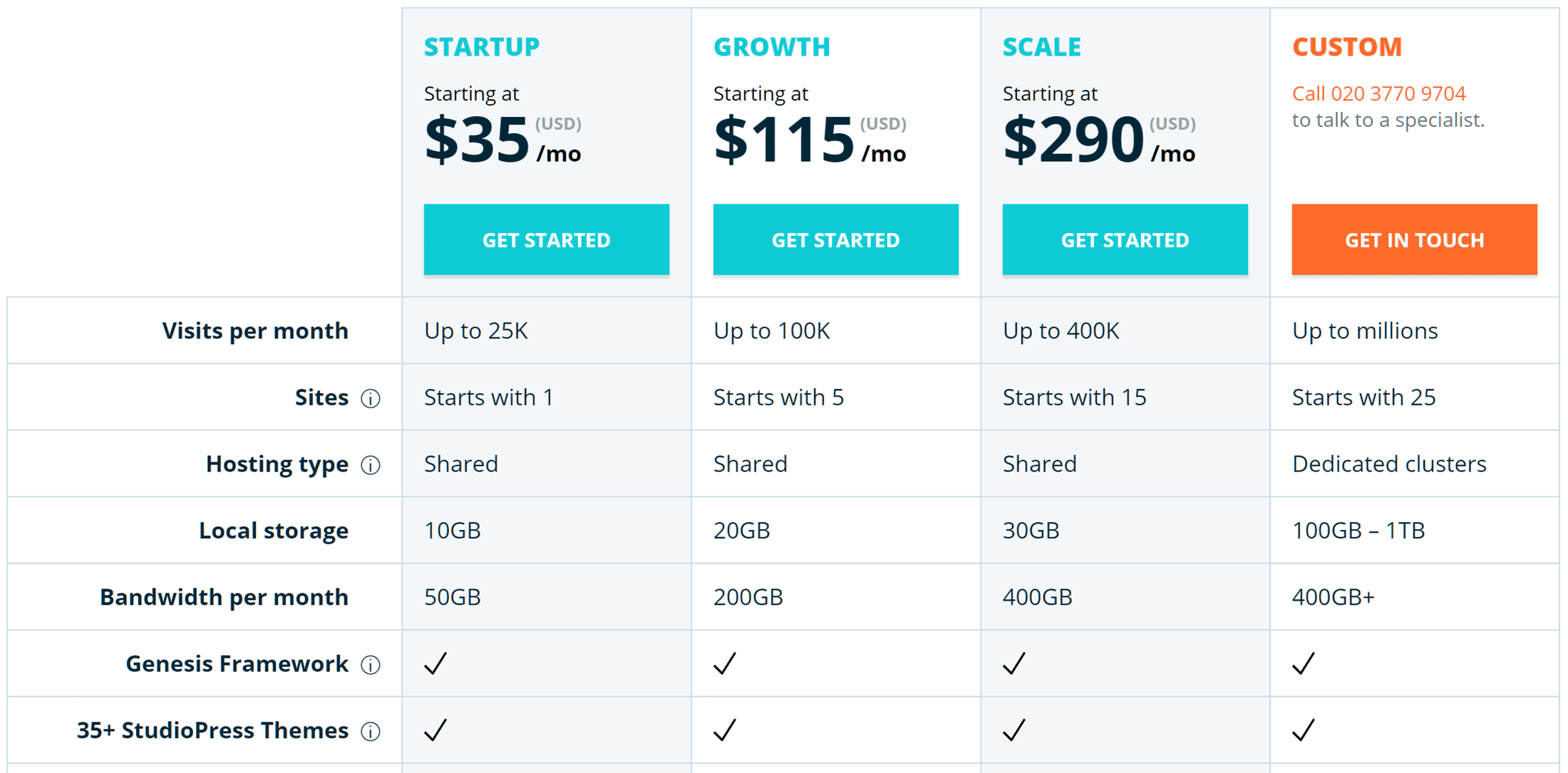
WP Engine has three pre-defined hosting plans as well as a custom plan option.
There are three pre-defined WP Engine hosting plans to choose from as well as a custom option that’s suitable for sites receiving millions of visitors a month or those who need to host at least 25 WordPress websites on one account.
When it comes to the pre-defined WP Engine hosting plans, your options are as follows:
- Startup: $35 per month for 1 WordPress website, up to 25K visits and 10 GB bandwidth per month with 10 GB of storage.
- Growth: $115 per month for 5 WordPress websites, up to 100K visits and 200 GB bandwidth per month with 20 GB of storage.
- Scale: $290 per month for 15 WordPress websites, up to 400K visits and 400 GB bandwidth per month with 30 GB of storage.
As mentioned earlier in this WP Engine review, all plans include access to the 35+ WordPress themes from StudioPress and a free SSL certificate. You also have the option of installing more WordPress websites on your plan for an extra $20 per month per site. However, all of your sites will be sharing the resources available on your plan, such as the bandwidth and storage allowances. There are also other optional paid extras available, including the GeoTarget feature mentioned earlier and support for WordPress Multisite.
Regardless of which of the pre-defined plans you choose, your WordPress websites will be hosted on the same type of hardware. Therefore, whether you’re paying $35 or $290 per month, you should be able to enjoy similar performance levels to our test sites. Obviously, your website configuration and traffic levels will play a large part in determining how well your sites perform.
For more information, you can view a full comparison of the WP Engine pricing plans on their website.
What about Overage Fees?
With each plan having limits on bandwidth and visitor numbers, you might be wondering what happens if you go over your allowance. If this does happen, customers on the Startup, Growth, or Scale plans will incur an overage cost of $2 per 1,000 extra monthly visitors. You can find out more about these charges and how WP Engine counts visitors on this page.
Final Thoughts
After carrying out testing, it’s fair to say that WP Engine delivers on their promises of offering a stable, high-performance WordPress hosting environment.
The extra features like automatic backups, security scanning, and WordPress updates should take some of the stress out of managing a website. Also, having access to over 35 high-quality premium WordPress themes helps offset some of the cost of hosting your site with WP Engine.
The easy-to-use developer-friendly features, like the development and staging environments, as well as the ability to transfer sites to clients, are more reasons to consider WP Engine.
The only real drawback of WP Engine is the price of the plans. Although in the same region as many of the other leading managed WordPress hosting providers, paying $35 per month or more isn’t justifiable for every website. However, if your site generates revenue, is important to your business, or is outgrowing your current host, it makes sense to add WP Engine to your shortlist. There’s also a competitive 60-day money-back guarantee that lets you try out WP Engine without risk.
Does WP Engine sound like the right host for you? Thoughts?
