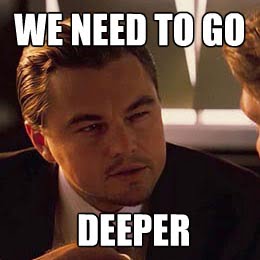Broken link building is when you find a broken link on someone’s page, tell them about it and then suggest your link as a replacement.
DEEP broken link building is when you go one level deeper and find EVERY site linking to the same broken link and reach out to them too.
So let’s go deeper…
Deep Broken Link Building VIDEO Tutorial
In the video below I’m going to take you on a journey through the entire deep broken link building process, from extraction to outreach using the best tools for broken link building: Ahrefs, Screaming Frog SEO Spider and BuzzStream.
You’re about to go two levels deep, where you’ll find HUNDREDS of broken links in MINUTES and open Pandora’s Box to LIMITLESS link building opportunities.
Want more tutorials like this? Click here to subscribe to my NEW YouTube Channel: Clambr Up.
Tools used in order of appearance:
Here’s the FULL TRANSCRIPT and an explanation for each step of the process:
What is deep broken link building?
Broken link building is when you find a broken link on someone’s page, tell them about it and then suggest your link as a replacement.
DEEP broken link building is when you go one step further and find every site linking to the same broken link and reach out to them too!
You’re about to learn:
- How to find hundreds of broken links in minutes using the SEO Spider tool
- Get a list of all the sites linking to them using Ahrefs
- Decide which of those sites you WANT links from
- And reach out to them instantly with BuzzStream!
Case Study: LaminateFloorBlog.com
For the purpose of this broken link building tutorial I’ve created a little niche site called LaminateFloorBlog.com:

You see, I used to be in the laminate flooring industry back when I was working in China, so I know A LOT about the industry!
The particular page I want to build links to is all about cleaning laminate floors the right way. (Incase you were wondering, the right way is with microfiber mops ;))
Let’s get started!
Links pages are the best place to hunt for broken links
Use a Google search like, keyword inurl:links, to find hundreds of links pages in SECONDS:
![]()
Set search setting to 100 results per page and use the Simple Google Results bookmarklet to get results in plain list format (you’ll want to add the bookmarklet to your browser):
![]()
As you can see, the Simple Google Results bookmarklet lists Google’s results in plain listing so you can grab them in SECONDS:

Some of the URLs might be duplicate URLs from the same site. To remove duplicates, use 51 Blocks’ Remove Duplicate Hostnames tool:

And copy the results:

Now we’re going to use Ahrefs to help sort through the list of URLs and quickly remove any sites not worth crawling for broken links.
Go to Ahrefs’ Batch Analysis tool:

Paste in the de-duped list and hit Start Analysis:

Then export the results to Excel and remove all columns except Target and Domain Rank:

Repeat for 2nd and 3rd page of Google’s results, or as long as results are still relevant, e.g. page #3 of Google is still showing flooring links pages:

Copy Target and Domain Rank from each set of 100 results and paste them into the first Excel.
Select all and sort by Domain Rank.
Sorting by Domain Rank puts unique domains and sites like Pinterest at the top of the list as you’ll want to delete these because they’ll take too long to crawl for broken links:

The finished product is lots of relevant links pages ![]()
Copy all the Target URLs from the Excel and use 51 Blocks’ Remove Duplicate Hostnames tool to de-dupe the list again to make sure we don’t waste time crawling duplicate URLs!
Paste the de-duped list into a text editor and Save As a .txt file:

Crawling for Broken Links with the SEO Spider
It’s time to use Screaming Frog SEO Spider to find all the broken links on those pages!
In Screaming Frog SEO Spider choose List as the Mode:

Then, go to Configuration > Spider and check these boxes:

Once you’ve checked those, limit the search depth to 1:

Choose the .txt file you want to crawl (in the video example it was flooringlinks.txt) and click Start:
![]()
Grab a beer whilst it crawls ![]()
When it gets to 100%, export all the 4xx links by going to Advanced Export > Client Error (4xx) In Links:

The SEO Spider found hundreds of broken links:

At this point you can either just reach out to the people who own those links pages and fix their broken links:

Or…go DEEPER and find ALL the sites that are linking to these broken links and reach out to them too:

So let’s go deeper and find ALL the sites linking to those broken pages.
Because there are a lot of duplicate URLs you’ll need to use Ontolo’s Remove Duplicate Items tool. (This is different to the Remove Duplicate Hostnames tool, because it doesn’t remove different URLs from the same site):

Copy the de-duped list, open a new Excel and paste:

Delete URLs that don’t fit, e.g. unrelated to your niche, directories, etc. (Because there’s no point in pitching your link if it’s totally unrelated to the broken link).
Once you’re done select all, copy, paste into Ahrefs’ Batch Analysis tool and hit Start Analysis.
You can now quickly see which of the broken links have the most referring domains linking to them and make fast decisions about which opportunities you want to pursue:

Sort by Referring Domains and look for a good match with lots of referring domains:

I started with this one on Armstrong.com because it had lots of referring domains:
![]()
and Armstrong is a HUGE supplier of laminate flooring:

Although the particular broken URL is a page about cabinets (not laminate flooring), I still thought of a random way I could pitch my link ![]()
After you visit the broken URL and decide they’re a good match go ahead and download backlinks to that URL!
To do this, open the backlinks report in a new tab and export all the backlinks to Excel:

In the Excel, ONLY Copy URLs with Ahref Rank 5 and above:

Why only copy sites with Ahrefs Rank above 5?
Because Ahrefs Rank tells you:
- Exactly how much link juice a site will pass on to you
- And sites with high Ahrefs Rank
- Have more quality sites linking to them
- Which means you ONLY want links from these sites
- And can quickly decide which sites you DON’T want links from
Use 51 Blocks’ Remove Duplicate Hostnames tool again, copy the results and paste into a brand new Excel.
This new (and final Excel sheet) is to prepare the prospects for email outreach with BuzzStream!
In the new Excel, name column #1 “Linking From” and paste in that de-duped list:

Name column #2 “Domain”:

Now, copy all URLs with no “www.” and use Ontolo’s Extract Unique Hostnames tool to strip the URLs to their root domain, then paste the root domains into the Domain column:

Then repeat the process for the “www.” URLs. (The reason why you need to do this chunk of URLs separately is because Ontolo’s tool often mismatches the list if you do them all together and then it’s a nightmare to line them up in the Excel).
Name column #3 “Linking To” and insert the broken link everyone’s linking to:
![]()
I also name column #4 “Link Link Tag”, which is a Custom Links Field I use to tag my link prospects in BuzzStream – this makes it easy for me to find this group of prospects later once I upload them into my little black book of contacts:
![]()
You are now ready for outreach with BuzzStream!
Save the Excel as a .csv file, login to BuzzStream and create a new project for the page you’re building links to:

Name your project:

And enter the URL of the page you’re building links to:
![]()
Upload your list of prospects to the project via the Link Monitoring tab:

When you upload the file, make sure the data fields match up correctly and hit the Import these contacts button:

Whilst BuzzStream is scraping contact details from those sites, you can create an email template for outreach under the Websites tab:

Use the [ul:Linking From] field and the [ul:Linking To] field so you can reference the page their broken link is on and what they’re linking to:

Once you’ve created a template you can go and find those contacts you just uploaded. Use the filter:

Remember we added a Link Tag?
You can filter your black book of contacts to find your list of prospects (in this case tagged “Armstrong”) easily:

Now the list of Websites has been filtered to just list sites liking to Armstrong:
![]()
Sort by Discovered Contact Info and select contacts BuzzStream found email addresses for so you can start outreach IMMEDIATELY:

Click Start Outreach and choose the email template you just created:

As you can see [ul:Linking From] is now the correct URL:

You can schedule for later or send now:

After you’ve finished outreach for your first group of prospects you can go back to Ahrefs and continue working through the list!

Opening Pandora’s Box
Then once you’re done you can rinse and repeat the entire process with HUNDREDS more different search strings and open up Pandora’s Box to LIMITLESS broken link building opportunities!
And that’s my process for deep broken link building!
I wanted to share this with you because it is literally one of the main methods I used to take my new niche site’s traffic from 220 visits a day to over 500 a day in less than a month:

Here’s a recap of the tools I used in the tutorial:
And if you’re looking for more AMAZING resources on broken link building be sure to check these posts out:
Broken Link Building Treasure Troves
Before I wrap this up I’d like to say a BIG thank you to Matthew Woodward for teaching me how to make YouTube videos here.
Wrapping it up
Going two levels deep is the key to opening Pandora’s Box of LIMITLESS broken link building opportunities. In the next video I might even go THREE levels deep and see if inception is possible ![]()
It took me a LOT of time to learn how to make videos and put this whole thing together, so please kindly help share if you liked it:
Also do subscribe to my NEW YouTube Channel: Clambr Up to get more over the shoulder videos just like this one!
I hope you enjoyed this tutorial and if you have any questions about deep broken link building, or a suggestion for my next video please leave them in the comments below. Thank you!