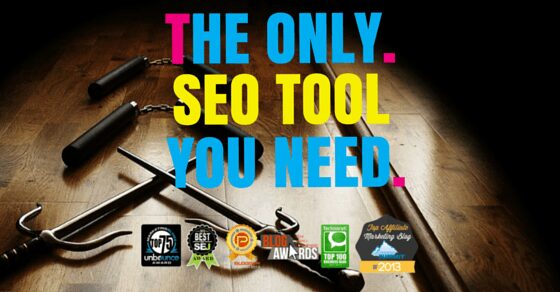Keyword research is arguably the most important part of your SEO. But, it can also be one of the most confusing aspects of the entire SEO process.
And that’s what the SERPed Keyword Research Platform answers for you. You can dig deeper. Get more data. And, take better action. All in just a few clicks of your mouse.
Note: For this entire section I’m going to focus on keywords for the travel niche, so feel free to steal the results if that’s your niche 😉
It’s by far the most simple looking keyword research tool ever. But, don’t be fooled. The results are big.
Go ahead and enter your information into the search box. I’m going to go for Travel Photography in the United Kingdom.
This will take you to a complete list of keywords that are relevant to the keyword heads and tails you’ve chosen. It may produce some results that don’t quite fit your site. But I’ll show you how to deal with that in the next few steps.
However what I want you to look at here first is the depth of information you get. You can see:
One of my favourite parts of SERPed it has the ability to show you the frequency of this search, too. With the red or green indicators to show you whether this is a hot search or not:
Okay, I just mentioned the tool may give you some irrelevant results. What search tool doesn’t, right?
Well you can use super specific filters to cut through the results and find only the keywords that are right for your content.
The first stage is simple. There are three dots above the search results.
Head back to your sheet and find a keyword that you like, with the data that you’re looking for. For me, it’s the target keyword, Travel Photography:
That cog at the end of the result is about to become your new best friend.
If you click it you have access to a number of powerful options – that I’m going to cover over the next few stages – but go ahead and click the Get Long Tail Keywords option:
On the next screen select the database you want to drill down through.
And then, like magic, you’re given hundreds more long-tail keywords with an epic level of detail.
Export this set of results, too. That should already give you a couple of hundred keywords to work with. But, don’t stop just yet, we’re going to go to another level of depth.
This is where SERPed begins to stand out even more. Find one more keyword that you like, for example, the one below, and click the Run button at the end of its row.
Because my starter keyword was already pretty niche the results aren’t wow! but they’re still pretty d*** good. Check out this list of keywords you could easily rank for that little extra traffic:
If you start with a broader Keyword, there’s really no limit of how far down you can drill.
Find a keyword. Drill down. Use those results to drill down again. And again. And again. Until you have an entire group of focus keywords you can’t not get traffic with.
See how on each result there is an Analyze button? Take a second and click it.
That will bring up related searches for that exact keyword and all of their data, too:
Then you can drill down from those keywords and get even more specific search terms. It’s a never ending resource of solid keywords.
Evidently, Travel Photography as a niche is far less tapped into than you’d expect as well. Which is odd considering the volume of travel blogs there are out there.
Anyway, once you’ve drilled deep, you’re going to need to know whether that keyword is worth trying to rank for or not. That takes me on this seamless segue to the next step…
Imagine if you could know exactly how to rank for any keyword. How much better would your results be?
Well, with the SERPed Keyword Analyser, you get exactly that.
No matter what keyword tool you’re in when you find a keyword you like, click it:
That will take you to a page where you can uncover the strategy you need to rank for this keyword. Take a look:
Here you can see the SERP for that keyword, in order, and all of the ranking factors they’re using to maintain that position.
This data is insanely useful. Not only because it gives you insight into pages you can steal rankings from – more on that later – you can develop an actionable strategy.
For example, check out the number two result from Tech Radar. It’s green, so it’s easy to approach.
If you’re a new site, you’re probably beaten on Domain Authority and Page Authority right now. But, you have opportunities to outrank them by:
This information shows you the chinks in the armour of your competitors. So you can attack with extreme precision.
You can use this for every keyword you want to rank for. Whether it’s a specific piece of content, or for your entire niche site, the data is actionable instantly.
And, by using the site manager from the last section, you can compare it with how far you need to go to get the results you want.
What Ranks Where, according to Colin the creator of SERPed, is one of the most underused tools. Which is madness, because you mine some truly valuable data for it.
That takes you to a page where you can enter the details for any of your competitor sites. You may already know who this is, or you may be able to find it from the competitor page of the site manager section.
This allows you to find which keywords are worth focusing on, or profitable, in your niche. Or what topics you need to be focusing on to generate more search traffic.
Here’re the results for one of the worlds most popular travel blogs, The Expert Vagabond:
Okay, he ranks pretty highly for a lot of terms. He’s big game to catch. But let’s look at a step by step guide on how to outrank for this term.
I’m going to choose this specific term because it’s relevant to both Travel and Internet Marketing,
Firstly, let’s run this keyword through the keyword analyser to see what you’re up against. This isn’t directly accessible from this section of the site, so you can open up the second tool by following this process:
This gives you not only the information about how to outrank him but how else you can land on the first page, too. It also shows that ranking for this keyword is definitely possible.
Now you can start to build content that will rank. Click through directly to his content to see exactly what he’s written about. And see how great the content is.
I’ll be honest, it’s pretty good. But, nothing is unskyscraperable (term I just coined):
This shows you the content to beat for the keyword. And, all you have to do now is create content that beats it.
The beauty here is that you also have access to all the links that point back to this (and every other site ranking) so you can outreach and steal links back to your new content that’s even better.
Whether you’re just getting started out in a new niche, add to your Private Blog Network or decide who to target for link building, this is the most advanced tool you’re going to find.
The Domain Analysis tools within S??ERPed allows you to make data-driven, informed decisions that you’d pay hundreds (if not thousands) of dollars for elsewhere.
In this section I’ll show you exactly how to supercharge your domain research results and build the online presence you deserve.
#24: Get A Behind The Scenes Look At Any Site
With this tool you’re able to find out whether the site you’ve had your eye on is everything it claims to be.
Choose a domain – or use your own like I have – and head to the Site Explorer tool. You can find it here:
Domain Analysis > Site Explorer
Then enter the information about your target domain. Be sure to check both the with and without www. boxes to get a complete picture:

This will give you the full details of every metrics you’ll need to know if a site is legit, or just a nice-looking front.
In the report, you’ll see data from all of your major SEO tools. Including Moz, Majestic, Ahrefs and Alexa data, so you can research your domain from every possible angle.
In the name of transparency, here’s what you’d need to know from my site:


That’s one heck of a breakdown. If a domain isn’t worth your time, you’ll know in the space of 30 seconds.
And, if you do decide a site is worth your time you’ll be able to explore even further about what part of the site is going to get you your best, chosen results. But, you’ll see more of that in step #25, after I show you the next impressive part of the tool.
#25:…Or Analyse In Bulk For Massive Results
If you’ve got a handful of domains you want to explore, you can analyse them all at once, too. You can check the profiles of up to 20 separate URL’s at once in the bulk analyser tool.
Head to:
Domain Analysis > Bulk URL Analyser
And enter all of the domains you want to check out. And, to keep you excited, I’ve checked some of the information about your favourite bloggers.
Be sure to add the ‘www.’ at the start of each domain. If you don’t, it won’t process properly.

On the next page you’ll get a breakdown of the important metrics for each of your chosen URLs. Again, showing you Moz, Majestic, Ahrefs and Alexa data.

If you have a specific metric you’re looking for and want to compare the sites against, you can do that as well. At the top of the page select the separate tables view button.
(For some reason it’s the one not highlighted green):

This makes the tables look a lot cleaner and easier to manage. Then, choose the metric most important to you from the top bar of the table.
Once you find the domains that work for you – let’s say a top five – you can go into deeper detail and take them into the single site explorer right from here.
Just select this option at the end of table (ctrl+click to open in a new tab if you’re using multiple):

Once you’ve narrowed down to the sites you’re looking for, now it’s time to go deeper. In the next step, I’ll show you how to get stuck into their backlink profile and decide if they’ve got the link juice you’re looking for.
#26-27: Effortlessly Explore The Domain Backlink Profile
There are two ways to access the backlink profile of your chosen site…
If you’ve used either of the above steps and ended up in the Site Explorer tool, at the bottom of the page you’ll find a button that takes you directly to the Backlink Explorer tool:

Or, if you’re going into this at a different time, you can find it through this process:
Domain Analysis > Backlink Explorer
Once you’re at the tool you can start to search based on your level of need. If you just quickly see if the site has what you’re looking for.
If you want a thorough, complete breakdown of every possible link referring to this site, you can perform a fast backlink check. Or, if you want to know every inch of their backlink profile, you can do a deep backlink check.
Here’s how to perform both…
Perform A Quick Backlink Check
When you’re taken to the page, your default option will be a fast backlink explorer. This shows you the need-to-know backlink information in just a few seconds.

You’ll want to choose this option if you’re looking for:
- An overview of the quality of links the site receives
- The types of sites linking to this domain
- The most common anchor text used
- Competitor backlinks you can steal for yourself
- Sites that link back to this type of content you can target
You’re also able to filter out these results based on the specific information you want. Such as anchor text, do/no follow links and their trust and citation flow:

This is a wonderfully easy backlink explorer to use. And, you get the exact same quality you would with any paid backlink explorer tool in just a few seconds.

If you’re a stickler for data though, this won’t be enough. Which is why you’ll want to head on over to the Deep Backlink Explorer instead.
How To Perform A Deep Backlink Search
With the Deep Backlink Explorer you’re able to view much more link data. And, although it takes a couple of minutes to process, you’re going to be greeted with data like:
- Domain Age
- Moz Data
- Alexa Data
- Domain IP’s
- Specific Do/No Follow Data
As well as being able to filter out like you can in the fast backlink explorer. On the first page of the tool, select the deep option from the check box at the bottom.

Then, in the space underneath, you can choose the specific metrics you’re looking to analyse.

Hit the Schedule Domain button and you’ll be told to wait a couple of minutes for a notification.
Depending on the size of the site, this time can vary, so go and grab a drink and come back. Or, try one of the other sections in the article.

If you don’t get a notification in five minutes, you can follow this process to find out the status of your explorer.
Domain Analysis > Backlink Analysis > Your Domains
If it’s ready, you can click the View button. Here’s one I (cheekily) made earlier:

That’ll give you a reuslt page with an insane amount of results. For example, here’s the results page showing all the major metrics for a backlink:

Making this a heck of a lot easier to process and determine the quality of their backlink profile.
You can also see a much more in-depth anchor text cloud:

The Moz and Alexa breakdown for the total backlink profile:

And the domain ages of all of the backlinks too:

You’ve got so much data here that you can’t help but make an informed decision. And, while it may have taken you a while to read , in action these steps only take a few seconds to implement.
Okay, so whichever you choose, this is just how powerful the SERPed backlink analysis is so far.
In the next step I’ll show you how to find expired domains to build your PBN, or inject a new site into a niche with some of the legwork already done for you.
#28: Find Aged Domains To Build Your Empire
There are a few tools you can use in SERPed to help you build a PBN or find your new niche site. You’re going to see each of them in the next few steps.
This first tool is the Aged Domain Finder, which you can access right here:
Domain Research > Aged Domain Finder
This is going to show you all of the expiring domains that rank for your keyword the world over. And show you a breakdown of whether that site is worth your purchase.
You’ll be given an overview of each domain with information ranging from price and when they expire, to Majestic data and how many referring domains there are. That’s just the tip of the iceberg, too. But you’ll see more on that later.
On the first page of the tool, select all the relevant information you need. I’ve kept it simple in the screenshot below. You’ll need to select at least three metrics from the boxes below, not including your keyword:

Then, choose where you want the domains to come from and the hosts you’d like them to be hosted with.

Once you search you’ll be taken to a huge database of the aged and expiring domains that fit your needs.
You can filter them based on Domain Authority, Trust Flow and others by using the options in the top bar, also. Here are my results for the travel keyword that have been organised by their DA:

Not a bad set of results. There are definitely sites you can work with here. Let’s explore one together, shall we?
The top results after I filtered them out was Business Travel Tours. If you take a closer look at the result you can see icons underneath. They allow you to view:
- The host
- Screenshots of the site
- A Wayback machine page of the site
- The characters in the domain name
- A graph of the trust flow
- It’s status in Google
- A site explorer page of the result (as you saw at the start of this section)
- Backlink explorer of the site

You can really start to get a feel if relaunching this site as part of your PBN (Or as your own niche site) is going to be worthwhile. Which, it just might be.
Lets take a look at what the site used to look like. Click on the Wayback Machine icone (the clock with the reverse arrow) and you can select the most recent version of the site. That looks like this:

Whoa, that’s a blast from the past, eh? It’s not been updated since 2012 and it has moderate metrics. Someone started well and dropped the ball here. It’s not going to be too hard to use, and update, this domain.
But is it as promising as I think it is? Well, running it through the site explorer, it’s a maybe.

The trust flow is less than 0.50, which can indicate there are some spammy backlinks. But, the domain is old, so you may be able to clear that up with the disavow tool or by writing to webmasters.
By diving into the site and looking at some of the links there through the Backlink Explorer tool, it’d be a big task.
The site is useable if you clear it up, but the question would be – do you have the time and effort to clear up Doggy Dental Hygiene links that just chuck your name in there?
Its relationship with Google seems to be based mostly on sexual health:

Okay, I’d pass on this site right now. It’s not lived up to the potential I thought it had.
But what I’ve tried to show you here is that all the data you can gain through SERPed helps you make better decisions. Instead of it being based on the top-level metrics, you get to see right through to the core of the site.
The same steps apply until you find the best domain for what you’re trying to build. Whether that’s this search, or the next one.
#29: Find Expired Domains With Must Have Links From Industry Sites
Got a site that you desperately want a backlink from? Well now is your chance to get it.
Many of the big sites that rank well have been around for a long time. They’ve got lots of pages. And, in turn, lots of outbound links.
You can almost guarantee that they’re not going through their outbound links regularly and checking that the domains are all still active. I know I’m not, are you?
Using that knowledge you can snag yourself an awesome domain with links from these sites and add it to your PBN. Or, you know, turn that site into your own niche site straight off the bat.
Go across to the Expired Scraper tool through:
Domain Research > Expired Scraper
Here you can search for a domain you’d like a backlink from. I’ve chosen the giant travel site, Lonely Planet:

Search the domain and in a couple of minutes it’ll generate your results. You can access them by clicking the Your Search Domain History button above the search bar.
Choose the results of your domain search, and you’ll get all of the available domains with links back from the site you’re looking for. Jackpot.

While you can do a deep search of the site, you don’t need to. See the info button on the right hand side of the results? Go ahead and click on that.

That will bring up the information you need to know about that link. Like:
- The link to the content it’s on
- The anchor text
- If it’s do or no follow
You can decide straight away if this is a link you can get juice from, or if it’s useless to you, like a blog comment.
This link is to a site called But Mitre. It’s do-follow, and it’s .com, which for me is a bonus. Let’s take a look at the content then.

It’s a directory page about a Cafe in Argentina called Blue Mitre. An opportunist might see it as…
You could straight away buy this site, turn it into a page about clubs in Argentina (or South America) and use it as a platform to link back to your site. Passing on that love back to you. (Heck, you could even adsense it).

But, if you don’t see this as an opportunity – or whatever your result has shown up – here are a few different ways you could still get SEO results…
You could create a write up of this club for your site – especially if it’s open – and see if they’ll link back to you on your site. You could even find a Trip Advisor review to skyscraper.
Or, you can run this through the Backlinks Explorer and see who else is linking back to that site. Then, let them know the page is no longer in use, but you have better content they can link back to.

Just because it doesn’t come up with the perfect result each time doesn’t mean there isn’t something to work with. With SERPed it’s easy to dig, dig and dig some more to find how you can turn it into a win.
#30: Join Every Domain Auction From One Dashboard
Not only does SERPed combine your SEO tools; it combines your domain tools like Flippa, After Market, Digital Point and Free Market as well.
Meaning you can analyse and purchase the top domains for your niche all in one place.
Go ahead and check out the Auction Master tool this way:
Domain Research > Domain Analysis > Auction Master
This is a live update of every domain available, and their vital stats, in one page:

The first list is non-specific. So, if nothing jumps out at you, don’t fret. You can start to narrow it down.
Above there’s a filter box where you can filter out based on every metric you’d choose to measure a site by. In fact there are at least 66 variations on how you can filter your results. You’ll have to forgive me for not listing them all 😉

If you want to make your search specific to a niche and not just a metric, you can do that as well. Next to that filter button there is a magnifying glass. Click on it and type in the root keyword you’re looking for:

That will bring up every domain and website that’s available for that keyword, too.

Which is a heck of a lot of usable results; maybe I should have been a travel blogger after all, eh?
This Section In Short
Get Behind The Scenes Of Any Site
Want to know if that site (or domain) you want to add to your arsenal is worth it? This is the tool for you.
Head to site explorer through:
Domain Analysis > Site Explorer
And enter in the URL of the domain you want to analyse. Here you’ll get a full breakdown of the sites metrics and whether it’s a worthy purchase.
Analyze Multiple URLs At Once
Got your eye on multiple sites? Don’t worry, you can get the same results for multiple domains at once.
Choose the Bulk URL Analyzer from:
Domain Analysis > Bulk URL Analyzer
And enter in up to 20 URLs that you want to see statistics for…
Get A Deep Backlink Profile (Or Just Perform A Quick Check)
The Backlinks Explorer in SERPed is impeccable. You really can get more actionable data than on a lot of other tools I’ve used.
Head to:
Domain Analysis > Backlink Explorer
And enter the site you want to explore the backlinks of.
You can either choose to do a Fast or Deep exploration of their backlinks.
If you choose the Fast option you’ll get to see an overview of the links pointing back to that domain, the anchor text cloud and if a link is do or no follow.
If you go for the deep option, while it takes a few minutes longer, you get much more expansive set of results.
You’ll be able to check domain ages, Moz data, Alexa rank and a much more comprehensive anchor text cloud.
That’s before you even begin to look at every possible backlink pointing to the page.
Use Aged Domains And Expired Scraper To Build Your PBN
Always be ahead of the game in finding expiring domains, with done-for-you statistics, coming up for grabs.
You can easily find backlinks from your must-have sites so you can spread some of the link juice for yourself. Not a bad deal, right?
The Aged Domain Finder is found under:
Domain Research > Aged Domain Finder
And it’ll show you all of the top expiring (or expired) domains in your nice. You can just filter by what you’re looking for, and you’ve got access to hundreds of domains you can by then and there.
You can even access important tools from this dashboard – like the site explorer – so you can get a thorough look at the site before you buy.
Alternatively, if you have a more specific need – like a backlink from an authority site – you can use the expired scraper to find a site with a link from that site.
You can access every piece of information about the link from this one dashboard so you can make a data driven decision on whether a purchase is worth your time.
Get Stuck Into Every Auction Right Now
If you want to build your empire from buying done-for-you sites, you’re in luck. You can access all auction sites from the Auction Master tool and purchase from your dashboard.
You can access it all through:
Domain Research > Aged Domain Finder
Get Up-To-Date Rank Tracking Data
Imagine you could know exactly where you rank in Google, Bing, Yahoo and YouTube, anywhere in the world, at the push of a button.
Well, once again, that’s what SERPed allows you to do.
Whether you’re doing in-the-trenches local SEO, or trying to get your blog to rank globally, you can pinpoint your exact movements to see what’s boosting your rankings. Or, to show your clients the ROI of your work.
#31: See Exactly Where You Rank Globally (And How To Rank Higher)
If you’ve already set your site up in Site Manager head over to the Global Rankings tool. This will show you your results for every country you want to rank for.
Rank Tracking > Global Tracking
You can have a quick scan of this page if you want. It’ll show you some metrics about your rankings. But for now I’m going to hurry you through a little.
At the top of the page click the currently monitored button:

That will show you your site URL, a couple of metrics and the Keywords you’re currently tracking or ranking for.
Go ahead and click either the View button or on the total number of Keywords:

Now you’ve got a complete list of every keyword you rank for. And, where you rank for it. If it shows N/A it means you rank outside the top 100.
You can update this to show you results from Bing and Yahoo, also.

You can see the entire list of:
- Search volume
- How long you’ve been ranking for that keyword in that position
- Your rankings over time
This allows you to see which keywords, and search volumes, are bringing you the most returns. It’s also a stellar way to view your progress and create a strategy to beat your competitors. Let me explain…
In the above image you can see all of my number one rankings. But lets say I want to improve my rankings for another, higher volume, keyword, like how to start a blog:

I’m currently 100th in the world for that. And, if I click on my Over Time statistics, you can see that I’ve plummeted in those rankings recently.

With this tool I’m able to see not only why but who I have to target to get into the top 13. Let me show you how…
On the keyword screen select the View button and you’ll be taken to this page that shows you the data for this keyword.

Scroll to the bottom and you’ll see a list of the SERPed.net magic 13.
These are the top 13 people ranking for that keyword. But, you can see all of their metrics on why they rank there.

Click on a result and it will show you their rankings over a period of time – custom or preset – and how they’ve changed. That’s important. Because it shows you:
- Who from your competition is launching a campaign for this keyword
- What ranking factors their focusing on
- When they started their campaign
- How you can work around it
Let’s see an example. Here’s the up-and-comer on this page, First Site Guide:
 From the bottom of the page you can see they’ve been focusing on getting a huge number of links back to that one page. As well as focusing on targeted social metrics – Linkedin and Facebook shares.
From the bottom of the page you can see they’ve been focusing on getting a huge number of links back to that one page. As well as focusing on targeted social metrics – Linkedin and Facebook shares.
You can also send this to the keyword analyser that you saw before to find out the weak points of each position.
Now you can track your results real time. Stay ahead of the competitions tactics and boost your position based on data. Win/win/win.
#32: Follow The Same Steps To Hack Your Local Rankings, Too
As above, so below.
If you follow the same process through:
Rank Tracking > Local Tracking
You’ll be able to see where you rank for local SEO keywords, and take all the data you need to start ranking for any city in the world.

This Section In Short
With the rank tracking software you’re able to:
- View your changes in rank
- Monitor your progress
- Uncover your competitors campaigns
- Target specific strategies to improve your ranking
There’s not much to it, either. In just a few clicks you can have a ton of data to start mounting a tactical campaign.
Here’s how…
How To Use The Rank Tracking Tool
Set up your site, and your target keywords, in site manager. If you’re unsure on your keywords, follow the steps in the keyword research section and then come back.
Once you’re done, choose either:
Rank Tracking > Global Tracking
OR
Rank Tracking > Local Tracking
Depending on your focus.
Once there, select the Currently Monitored option at the top of the screen. That looks like this:
Here you can see all of the keywords your site ranks for:
Once you identify a keyword you want to improve upon, click on the View button at the end of the bar. That will take you to a page stuffed with information about that keyword.
And, most important, data on who is ranking for that keyword and some insight as to why.
All that’s left to do is mount your charge for the top 10. See you there!
Get More SEO Clients With These Supercharged Tools
SERPed was cooked up by SEOs, for SEOs. And who knows your needs for getting customers better than that?
The Client Aquisition part of this tool focuses on helping you win and close clients so you can grow your income, even if you’re starting from scratch.
If coffee’s for closers, you should probably go and start brewing a pot.
#33: Show Clients They Need You With Site Auditor Pro
Being able to prove to a potential client they need SEO is an absolute game changer. And, with the Site Auditor Pro tool, you’re able to generate stellar reports that can convince and convert.
Imagine people coming to your site and they leave firm in the knowledge they need SEO from you. And, to top it off, they’re now part of your mailing list.
That’s the experience you get right here.
In fact, I’ve been using this for my SEO Agency for the last 18 months, and the results are next level.
You can find the tool this way:
Client Acquistion > Site Auditor Pro
Enter their name as the name of the project and add it. I’d suggest the name of your agency.
Then you can choose how you want your reports to look. If you’ve already added branding when you’ve set up your account, select it from the drop-down menu. Or, if you’ve not done that yet, click the Create New Profile button.

Hit next and you need to complete through a few steps. Here they are in a shorter format for you:
Choose Your Language…
Reports can be generated in English, Mandarin, Portuguese, Dutch, Spanish, French, German and Italian. Giving you the option to target people the world over.
Choose The Data Package…
Target based on the service you offer clients. Or, show them the full package. You can just mix and match when you select any of these check boxes:
Choose Your Images And The Number Of Emails…
You can leave these as default, or toy around and see what works for you. They’re not the most essential part of this tool, so see if you get good results from one or another.
Add Suggested Tasks…
The report will come with it’s own set of action-tasks that will push clients towards you. But, should you feel the need to, you can add your own.
Create Your Own Custom Summary…
Again this is a done for you summary. But, if you give two craps about your brand image, you should update this to your own summary message. This is their final call to action, so to speak.
Create Your Own Custom Opt-In Forms…
Nows your chance to create a custom opt-in form that will appear on your site. It’s completely customisable, so you can play to your hearts content.
Sync It Up To Your Third Party Software…
You’re going to need to skip a step here. Ignore the Embed Codes tab for now, and head to the 3rd Party Integration tab.
Here you can connect it up to your email marketing autoresponder software, no matter who that is:
Get Your Site Embed Codes…
These can now be added to your landing pages, or SEO Report pages.
The end product of all of this is beautiful when you get it up and running. Does this page look familiar to you? 😉
You can also integrate it with optin form plugins like Thrive Leads to create beautiful optin forms and landing pages that grab peoples attention-
And trust me when I tell you, this tool converts like CRAZY!
Just take a look at these numbers from Thrive Leads-
Over the past couple of years this tool alone has added 6 figures to my agencies annual revenue.
I highly suggest you take advantage of it too.
#34: Stun Your Potential Clients With The Mobile Prospector Tool
This tool is guaranteed to get you clients.
You’d be amazed at how many businesses don’t have mobile friendly sites.
But this is about to become your biggest opportunity yet. Because this tool will show you all the mobile un-friendly sites competing for a particular keyword.
And you can reach out to them and convert them into your paying client. Yeah, it’s that simple.
Head to the mobile prospector by going through:
Client Acquisition > Mobile Prospector
Take a focus keyword – preferably high traffic – and add it into the tool:
Schedule the report and then give it a few minutes to process. Once complete it’ll make you a report of all the sites that rank and if they pass the mobile check. Here are the results of my search:

Look at all these sites that need your help to boost their rankings.
There are some big names here, too, like Wolfgang Puck. You can even see how not mobile friendly it is from this screenshot on my phone (man, that’s dreadful):

Now strap yourself in for the best part of this tool yet. Choose a site that you want to contact and you can send them a report directly from the SERPed too.
Click the cog at the end select the Generate Report option:

That will bring you to a page where you can create a custom email report to send.
Just select the branding options you’ve created, add your personal message, and you’re on your way:

For less than two minutes work you can generate an excellent report that’s ready to attract clients.
This is the report I made for the above result:

Your potential customers can’t help but see the value here. And, you don’t have to spend hours creating individual pitches and hitting and hoping.
This step is genius. Being able to show what the site will look like after the work is complete makes the difference in the service you’re going to provide extra clear:

If you can’t use these two tools to get new clients, I don’t know what will help you.
This Section In Short
Get SEO Clients easier than ever with these tools from SERPed.
These tools allows you to get right to the heart of the problem and boost your conversion rates with little to no effort from your site.
I’ve personally used this one-two punch of tools to grow my
incomeSEO Agency and I’ve never looked back.Here’s how to use them for yourself…
Automatically Convert Website Visitors Into Customers
When people come to your site you can provide them with a free SEO Audit that will convince them of how much they need SEO. And, turn away customers who would be a waste of your time.
You’re also able to inject these people directly into your mailing list, so even if this first contact doesn’t make the sale, you have plenty of opportunity to do so in the future.
Head to:
Client Acquisition > Site Auditor Pro
Set up your project. Then you’ll be able to custom create an entire sales tool from right inside this dashboard.
You can select custom designs, add your own copywriting and select your autoresponder so everything runs smoothly.
Take the code, add it to your site, and presto you have an awesome sales funnel to help you generate SEO client after SEO client.
Send Gold Standard Pitches To People Who Need You
Mobile is essential in today’s SEO. We both know it. But, somehow, there are people out there who have no idea about it.
This tool lets you turn those people into clients.
Go to:
Client Acquisition > Mobile Prospector
Pick a keyword – one that generates a lot of traffic – and you’ll be presented with a whole list of sites that aren’t mobile friendly and want to rank for that keyword.
You don’t need to leave the browser to take action, either. Click the cog at the end of the result and you can generate a report you can email directly to the Webmaster right now.
Do this to everyone on the list and that’s 22 brand new leads from this one search. Repeat that a few times and you’ll be knee deep in new clients.
Other Awesome Tools To Amp Up Your SEO Game
Still with me? Good.
These last few tools are here to help you level up SEO even more and give you supercharged results.
From getting free social exposure, to seeing your map rankings and letting you audit any site from in your browser – you won’t want to miss them.
#35: Get More Social Shares With The Social Exchanger
The Social Exchanger is a tool that allows you to boost your social signals by getting other users of SERPed to share your articles for absolutely free.
You can find it under:
Done For You > Social Exchanger
Once in, click the Create New Task button and you can ask people to take any action on your content. From likes, comments, shares and retweets. There’s really no boundary.
Just create your task like this:

Submit it, and you’re all done.
There’s a whole list of actions you can take for other SERPed users too. So, remember, the more you give, the more you get.
#36: Track Your Map Rankings
This tool is still in BETA but it’s getting ready to launch. But, let me tell you, the insights are brilliant.
You can now track where you rank in maps searches. So, when people are looking for local listings:
- Restaurants
- Mechanics
- Dentists
- Activities
- All the rest…
You can track your progress in ranking inside the top 20 listings.

This is forward thinking and has come at the request of lots of SERPed users (myself included).
And, when it goes fully live, you’ll be able to derive unreal data.
#37: SERPed Plus Plugin
This tool is supposed to be under wraps. But, they’ve given me exclusive rights to tell you all about it.
The SERPed Plus Plugin isn’t just another SEO plugin that shows you metrics like SEOQuake or MozBar.
It allows you to access all the features of SERPed straight from your browser:

If you’re on a site that you like the look of, you can enter in the details and get instant data without leaving the page.
This add-on is only for Ultimate Members. But, watch this space, because I’ll update if it becomes available to all.
SERPed Frequently Asked Questions (FAQ)
How Much Does It Cost?
How Do I Sign Up?
Is There A Free Trial Available?
How Many Countries, Languages And Databases Does It Support?
Is There An Affiliate Program?
SERPed Review Conclusion.
Phew! Okay, there you have it. 37 ways to use SERPed to supercharge your SEO and traffic.
Here’re the links back to every individual section so you can go back and take on the next challenge with ease.
What are your favourite parts of this tool? What else would you like to know more about?
Ask away in the comments…
The Good Stuff:
- Replaces lots of expensive SEO tools with a low monthly cost
- All of your data is under one roof which saves a lot of time
- It’s fast and simple to use
The Bad Stuff:
- There is a recurring monthly cost
- The user interface could be better
- There are so many SEO tools included that it can be overwhelming

You Might Also Enjoy…