Product feed ads for remarketing are seemingly everywhere on Facebook. And that makes sense. If a merchant can show a potential customer the exact product she viewed or added to the cart, why wouldn’t it? It’s a no-brainer, which is why it’s time to set up those ads if you haven’t already.
However, while product feed ads are good for remarketing, they also can be compelling prospecting tools. In this post, I’ll explain how to do just that. I’ll assume you have a product feed in place.
Configure for Prospecting
There’s one key change to make to ensure you aren’t remarketing. After you set up a product feed campaign on Facebook, scroll down to the “Audience” section and select “Define a broad audience.” This means you’re in control of the audiences you are showing the ads to.
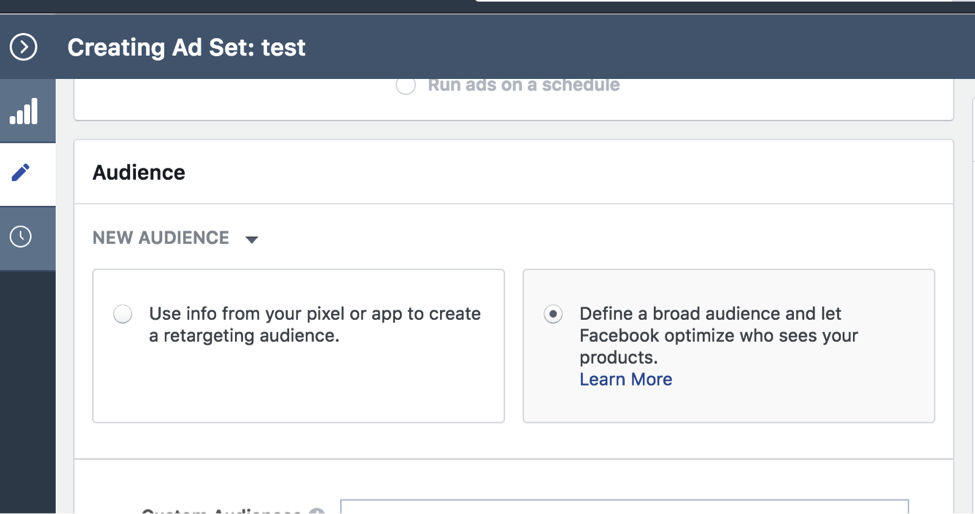
Selecting “Define a broad audience” gives you more control over the audience seeing your ads.
Determine the Target
Remember to ignore the remarketing mindset with this campaign. We’re prospecting, going after people who have likely never heard of our brand, featuring individual products initially.
Thus the audiences should be reasonably narrow — i.e., specific custom audiences and layering in behavior targeting to narrow our lookalike audience. In my experience, it’s a good idea to start with lookalike audiences. They are the most effective on Facebook.
Create a custom audience for a product or product set via emails or sessions (via the Facebook pixel). Then, using that custom audience, create a lookalike audience. If you aren’t able to get the data for a custom audience, use the built-in behavior targeting and layer in some built-in segments (such as income or industry) with your general best-performing lookalike audience. (Make sure to exclude it from other campaigns so that these ads aren’t competing against your other lookalike prospecting ad sets.) I’ve seen success with just a standard lookalike audience and a product feed.
Consider What You’re Selling
Don’t show all of your products. Instead, show products that:
- Easily resonate with an audience, quickly.
- Need little explanation.
Thus focus on bestsellers or products that have a lot of reviews from customers or trusted sites, which you can promote. With that in mind, let’s set things up.
Organize Products
Consider what a first-time viewer to your brand would be able to understand from your ad and its products. Organize your products into Product Sets based on the audiences I outlined previously. Product Sets are smaller groups of your overall product feed. Set them up from within the ad creation set. Just scroll down to Promoted Products and click the + next to your product feed, and click on the “+” next to “Product Set.”
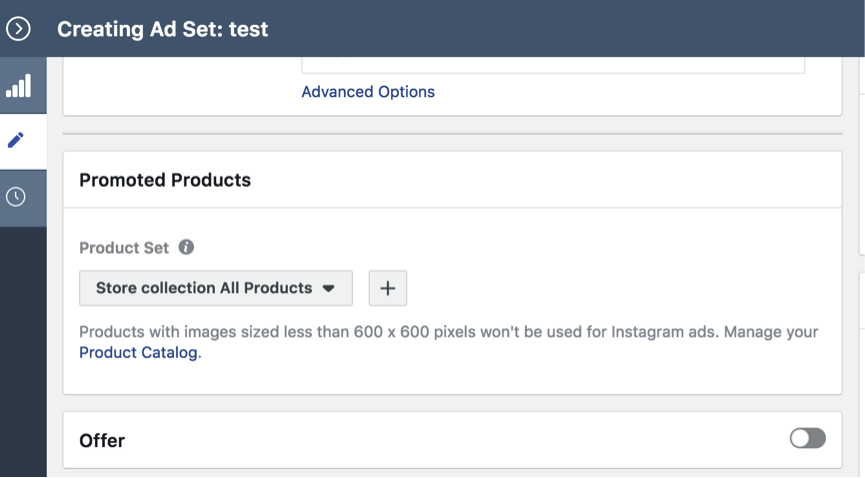
Press the “+” next to “Product Set” to create new Product Sets.
—
From there, create your product set. You can organize product sets in a variety of ways, such as price, name, sale price, and gender.
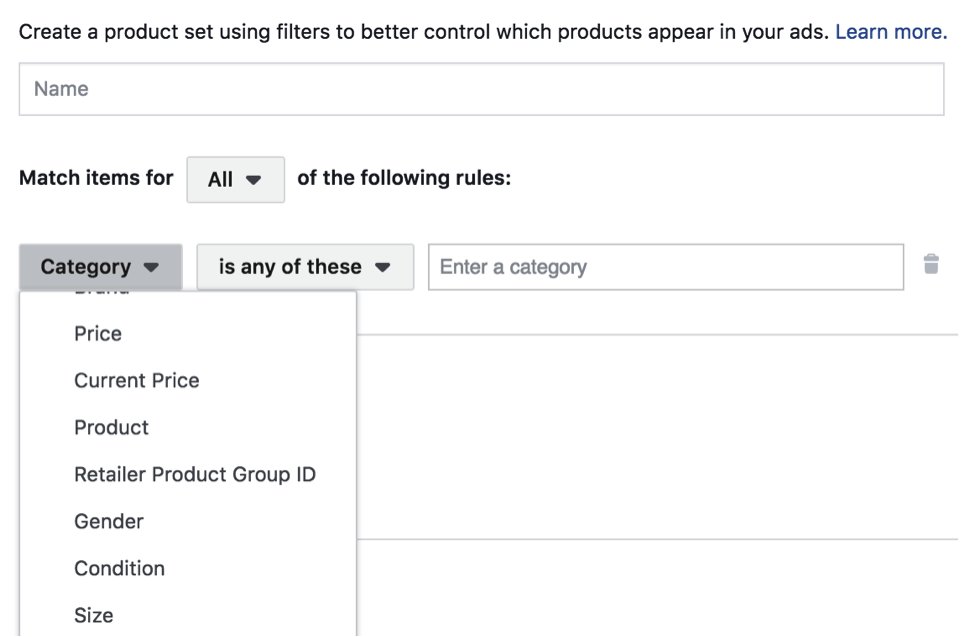
You can organize product sets in a variety of ways, such as price, name, sale price, and gender.
Optimization
Next, consider the activity you’re optimizing for. If you have a strong purchase funnel and a short purchase cycle, optimize for sales. Otherwise, use “add to cart” as your optimization goal.
You can still measure the cost per acquisition of a purchase, but with “add to cart” you’re giving Facebook more data to optimize with. Driving more add to carts means you’ll need your supporting channels of email (especially for abandoned carts), social, and customer support set up, as they push prospects along the journey.
Create Your Ads
Finally, while there are a lot of wins to product feed ads, there are unfortunately a few drawbacks. For one, you only get an ad text section. The headline, image, and description are all taken by the individual products. Sure, you can add a bit of text around them, but it needs to apply to all the products displayed.
So with your product feed ad text, consider using quotes and “as featured in” to bolster your value proposition. Take the text from your best performing link ad, add a quote, and then see how it looks. It will likely take a few tries before you find the perfect match.
And that’s it! Closely monitor the new ads, just like any ad set. In a week or two, you should start seeing results. If you end up driving only a few sales, remember that this isn’t a strategy for all products sold. To improve response, try are adding sale prices (they’re in red text in the ads) or changing the product images. Keep tinkering until something works.