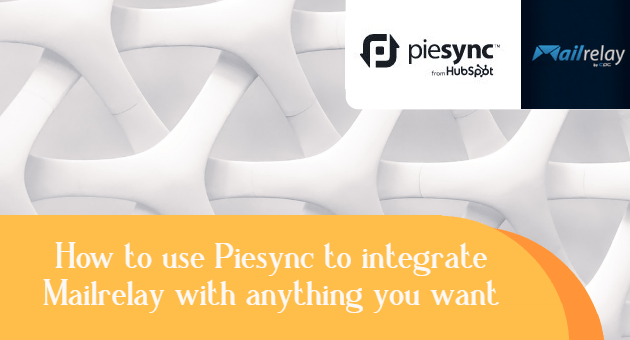Do you need to integrate Mailrelay into your CRM? Synchronize contacts between your eCommerce and Mailrelay? Well, you’re in luck, because now you can use Piesync (from Hubspot), to integrate or synchronize the email marketing software with hundreds of apps:
- Analytical tools
- Billing
- CRM
- Ecommerce
- Forms
- Lead generation
- Payment platforms
- Online seminars
- &
And, therefore, up to 26 categories and hundreds of applications.
You can work with SugarCRM, to Prestashop, Woocommerce, Marketo, Google Contacts, Stripe, Facebook Lead Ads, and much more.
So that all your contacts are synchronized with the email marketing software.
Important!
It is not a subscription system; it is a data synchronization tool. If you want to use a subscription form, you must use the forms from Mailrelay.

· What is Piesync?
Piesync is an application that allows you to synchronize data between different applications, so that we can work with that data in all applications, without having to import and export it manually.
· Synchronize Mailrelay with any application using Piesync
Yes, our email marketing software is available on Piesync.
Let’s see everything step by step.
So that you can see what you need to do to synchronize or integrate your system with our email marketing service.
► 1.- Select the applications you want to use

The first step is to choose which apps we want to sync, in this case, Mailrelay, and the apps you want or need.
There are hundreds of applications, so you will surely find what you are using to sync these contacts with Mailrelay.
► 2.- Authorize applications

Each of the applications we select must be authorized correctly in Piesync.
For Mailrelay, we will need an API key. We can get it in the Settings menu “API keys:”

And the account subdomain, which you can see here:

After getting this information, we can authorize Mailrelay on Piesync.
► 3.- Configure synchronization rules

As soon as we have the different apps authorized, we will have to define the synchronization rules.
That is the conditions under which contacts will be synchronized.
We can see them more clearly in the following image:

As you can see, there are different blocks of independent conditions.
In each block, we can establish a condition, “if,” and, if “THEN” is fulfilled, perform a certain action. The actions and conditions will depend on the connected applications. This option will only be used to determine under which conditions synchronization will be activated.
Let’s go to the next step.
► 4.- Field mapping

This screen is used to establish the equivalence between the fields of
one application and the other.
It will be easier to understand it with an example:

That way, when the synchronization is complete, we will have the fields correctly imported into the system.
And we are already on the last step.
► 5.- Check the status

On this screen, it is possible to examine the status of the connection between applications, to confirm that everything is correct or if something needs to be corrected. We can Here we can check the status and see the number of contacts synchronized, deleted, duplicated, etc.
· In summary,
Piesync is a simple way to keep our contact information in sync between different applications. And the best part is that it allows this integration between hundreds of applications (they are adding more options continuously). With that, it is now possible to synchronize Mailrelay with hundreds of applications and improve your email campaigns. In the widget below, you can see all the apps with which Mailrelay can be synchronized: