$(‘#scheader .sc-logo’).append(‘ ‘);
$(‘#scheader’).append(”);
$(‘#scheader .scdetails’).append(‘
‘+cat_head_params.sponsor+’
‘);
$(‘#scheader .scdetails’).append(cat_head_params.sponsor_text);
$(‘#scheader’).append(‘
ADVERTISEMENT
‘);
if(“undefined”!=typeof __gaTracker){
$(‘#scheader a’).click(function(){
__gaTracker( “send”,”event”, “Sponsored Category Click Var 1”, “mobile”, ( $(this).attr(‘href’) ) );
});
}
}
});
});
Google launched Accelerated Mobile Pages – simply known as AMP – to make mobile web browsing faster.
AMP allows you to rank higher in the mobile search results. However, only valid AMP pages are eligible to be displayed in the search results.
Proper AMP testing is extremely crucial in order to remove any errors or warnings and get your pages indexed by Google.
This guide will help you to understand the types of AMP errors and how you can fix them.
Identify & Fix AMP Errors During the Development Stage
Here are some tools that come in handy when fixing your AMP errors:
1. Browser Developer Tools
Follow the steps below to get started:
- Open the AMP page in your browser.
- Add “#development=1” to the URL, for example, http://localhost:8000/example.amp.html#development=1.
- Go to the Chrome DevTools console and check for validation errors. The errors will be listed as shown in the below screenshot.
2. AMP Validator Browser Extension
Download the AMP Validator browser extension for Chrome and browse the pages on your site.
This plugin will automatically check each page for AMP validation.
It will turn to green if the page passes AMP validation or turn to red if the page fails the test.
3. AMP Web Validator
With the help of AMP validator, you can directly paste your source code and check for any possible errors.
This tool will let you know the validation status by displaying PASS or FAIL.
Once you’ve fixed all your AMP errors during the development stage, you can upload them on the main server.
Re-Check the Validity of AMP Pages After You Upload Them on the Main Server
After you upload the pages on the server, recheck the validity of the pages with the help of the AMP test tool by Google.
Monitor AMP Pages Regularly via Search Console
Once you have validated and uploaded the AMP pages on the main server, the pages will start displaying in Google’s search results. Now, it’s time to regularly monitor the pages with the help of the Google Search Console. There are some errors that you can’t find during the development phase and such errors are identified only after Google crawls and indexes your site.
Let’s discuss how we can identify and fix such errors.
Identify Errors in AMP Pages Using Google Search Console
You can find this tool under Search Console > Search Appearance > Accelerated Mobile Pages.
Here, you will find all the AMP errors or warnings that Google may have identified on your website. A sample report is shared below:
Once you’ve identified which URLs are having the issues, the next step is to fix them.
Common AMP Errors & How to Fix Them
1. Content Mismatch Error
This error happens when there is a difference between the AMP and canonical web page.
How to Fix It
Ensure that your AMP is referencing to the correct canonical web page. The correct format is provided below:
Add the following to the non-AMP page:
<link rel=”amphtml” href=”https://www.example.com/url/to/amp/document.html”>
And this to the AMP page:
<link rel=”canonical” href=”https://www.example.com/url/to/full/document.html”>
2. Missing Embedded Video Error
This error is detected when the AMP page is missing a video that is seen in the canonical page.
How to Fix It
Ensure that you don’t have two different URLs pointing to the same video. The video URL should be the same in both the AMP and canonical versions.
3. Invalid Attribute Error
This error happens when the HTML tag has an attribute having the value that is not allowed.
How to Fix It
Check the AMP HTML specification and fix the attribute value to something that is valid. Many times the required attribute is an HTTPS which goes missing.
4. Prohibited Attribute Error
This error happens when you’re using an attribute that is disallowed.
How to Fix It
Check the supported attributes for each tags and fix the one that is disallowed.
5. Mandatory Tags Missing
This error is identified when the page is missing any of the mandatory tags.
The following tags must be present in all AMP pages:
<!doctype html>
<html amp> or <html ⚡>
<head>
<link rel=”canonical” href=”$SOME_URL”>
<meta charset=”utf-8″>
<meta name=”viewport” content=”…”>
<style amp-boilerplate>body{-webkit-animation:-amp-start 8s steps(1,end) 0s 1 normal both;-moz-animation:-amp-start 8s steps(1,end) 0s 1 normal both;-ms-animation:-amp-start 8s steps(1,end) 0s 1 normal both;animation:-amp-start 8s steps(1,end) 0s 1 normal both}@-webkit-keyframes -amp-start{from{visibility:hidden}to{visibility:visible}}@-moz-keyframes -amp-start{from{visibility:hidden}to{visibility:visible}}@-ms-keyframes -amp-start{from{visibility:hidden}to{visibility:visible}}@-o-keyframes -amp-start{from{visibility:hidden}to{visibility:visible}}@keyframes -amp-start{from{visibility:hidden}to{visibility:visible}}</style><noscript><style amp-boilerplate>body{-webkit-animation:none;-moz-animation:none;-ms-animation:none;animation:none}</style></noscript>
<script async src=”https://cdn.ampproject.org/v0.js”></script>
<body>
How to Fix It
If you’re missing any of the above-listed tags then ensure to add it in order to get rid of this error.
Some Helpful Resources
Here are some helpful AMP resources you should know:
More AMP Resources from SEJ:
Image Credits
In-Post Photo # 1: ampproject.org
In-Post Photos # 2-4: Taken by Guy Sheetrit, August 2017.
In-Post Photo # 5: searchengineland.com
